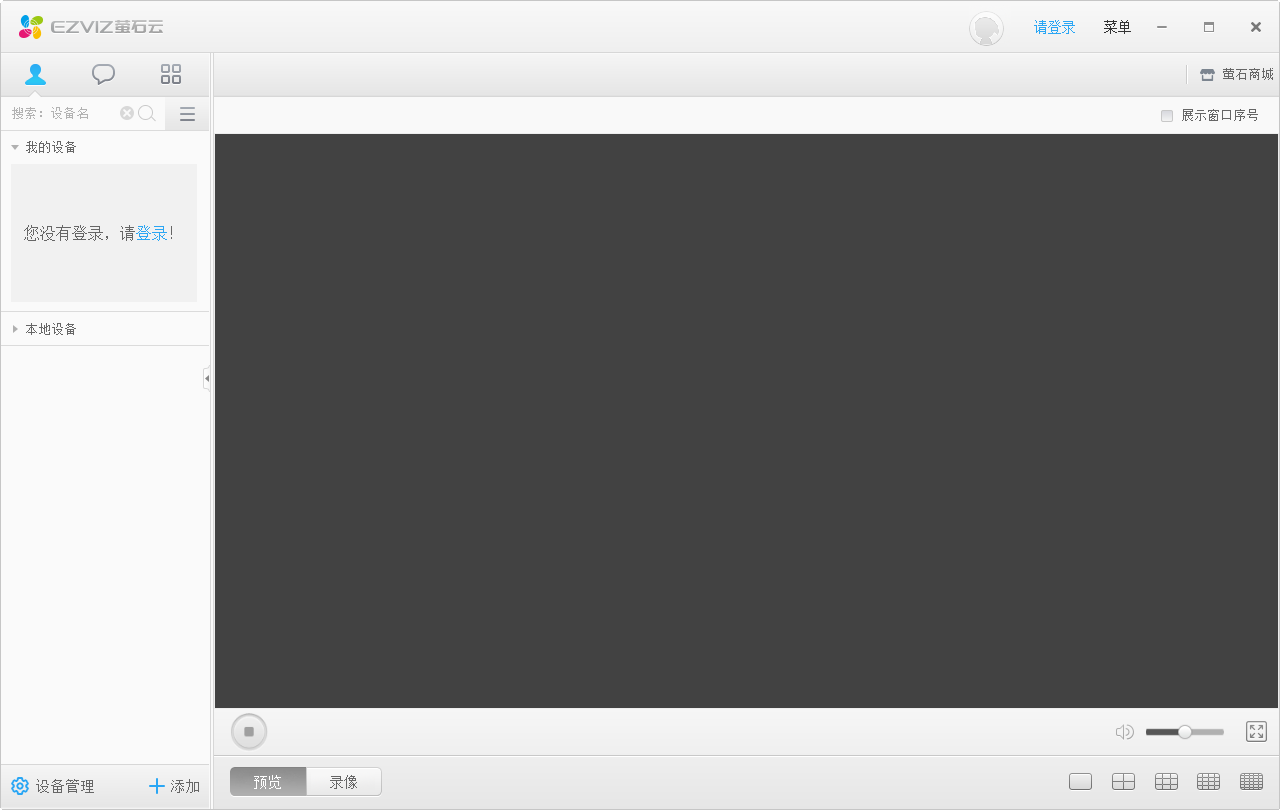
Features of EZVIZ Cloud Video Software
1.Historical video playback
Revisiting the history of the past period of timeVideoVideo so you don’t miss any exciting clips or clues;
2. Real-time video high-definition playback
View clear real-time video at home or in the store anytime, anywhere;
3.ClearVoiceintercom
While watching real-time video, you can also conduct voice intercom, allowing family communication to be at zero distance;
4. Timely reminder of event news
When someone breaks into your home or store or other unusual events occur, you will receive event information as soon as possible;
5.Video message
An easy and interesting interaction with your family (only on F1 interactive Internetcamerasupport this function);
6. Picture and video management and sharing
Browse and unified management of screenshots and videos;
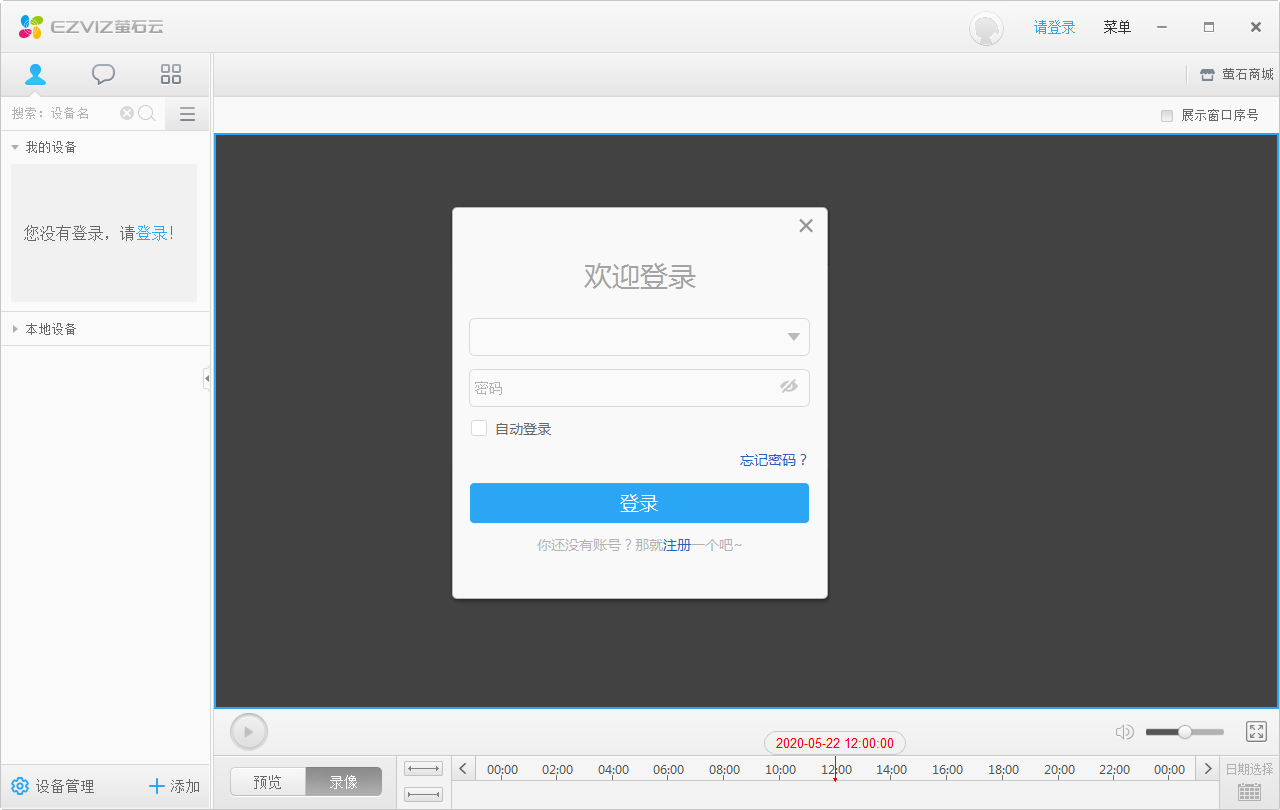
Introduction to EZVIZ Cloud Video Functions
1. Refreshing and concise interactive interface: The interactive operation interface is specially designed for the monitoring needs of small and medium-sized businesses and home users. It is easy to understand, simple and convenient to use.
2. Powerful local device management function: The studio supports device parameter modification of IPC, NVR and other network devices: such as IP address setting, image parameter setting, recording plan setting, equipment upgrade, etc.
3. LAN passenger flow statistics: EZVIZ Studio supports EZVIZ IPC to set local customer statistics. You only need to run the client software to achieve factual data statistics of passenger flow.
4. Account security management: Setting up terminal binding and modifying the account mobile phone number can be achieved through EZVIZ Studio.
5. Multi-screen playback function: supports up to 25 screens for simultaneous preview (requires network bandwidth support), and can freely switch the playback order.
EZVIZ Cloud Video Installation Steps
1. Download the compressed package of the official version of EZVIZ Cloud Video from Huajun Software Park. After decompression, double-click the exe file to enter the installation interface and click Next
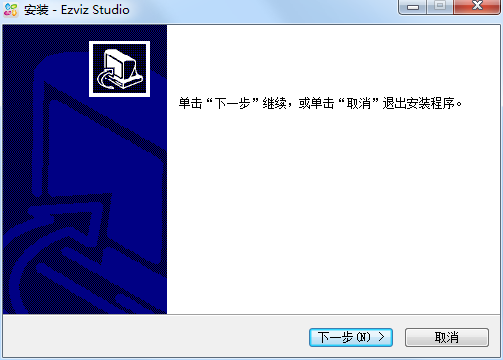
2. Set the software installation location. Click Browse to modify the default installation location on the C drive. It is recommended that you choose to install on the D drive, and then click Next

3. Select additional tasks, the default is enough, click Next
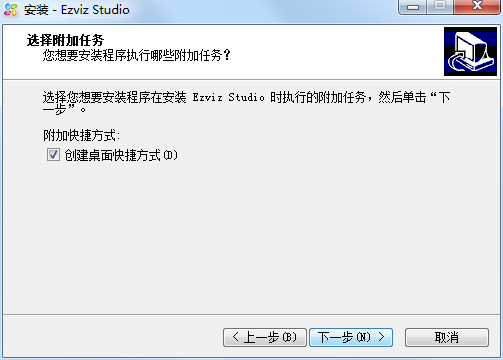
4. When the software installation is ready, click Install
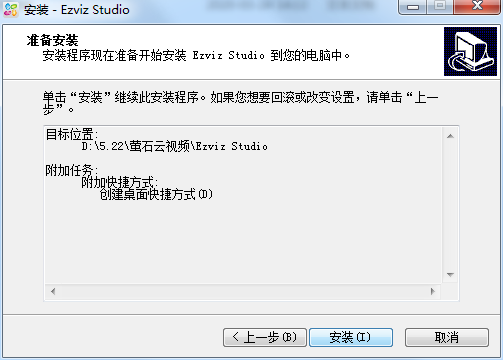
5. The official version of EZVIZ Cloud Video is being installed, we are waiting patiently.
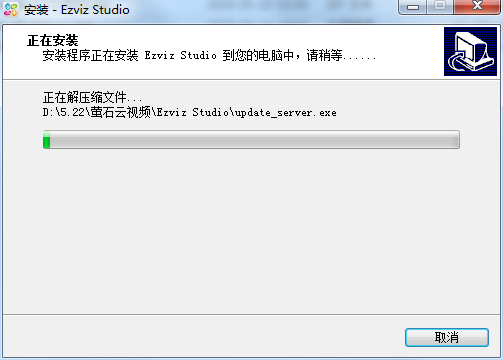
6. The software is installed successfully, click Finish
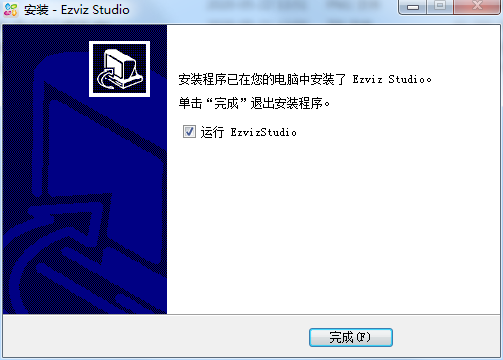
EZVIZ Cloud Video Instructions
1. If users do not have EZVIZ cloud monitoring equipment, they still need to purchase hardware equipment in EZVIZ Mobile Mall;
2. After installing the monitoring equipment, you need to connect the hardware device to the mobile client. Users can enter "EZVIZ" and click the plus button in the upper right corner;
3. Users can establish a connection with the device by scanning the QR code on the device body.

EZVIZ Cloud Video FAQ
Question: The device can be searched on the official version of EZVIZ Cloud Video, but when adding it, it prompts that the device is not online?
Answer: 1. Please confirm that the network cable of your device is connected to the LAN port of the router;
2. Please confirm that the network parameters at the device are normal (IP, subnet mask, gateway, DNS); ①C series devices can automatically obtain valid network parameters by resetting the device; ②D1, N1, and R1 can connect the device to the monitor through a VGA or HDMI cable to check whether the network parameters are normal.
Question: How to install and add equipment to achieve remote monitoring?
Answer: Please choose the most appropriate method according to the situation of your device: The device supports network cable connection: First, plug the network cable into the network port of the device, and connect the other end of the network cable to the LAN port of the router; then, log in to your registered EZVIZ account with your mobile phone, click the "+" in the upper right corner and select "Add Device" You can add it by scanning or manually filling in the device serial number; the device only supports Wi-Fi: first, connect your phone to Wi-Fi; then, log in to your registered EZVIZ account with your phone, click the "+" in the upper right corner and select "Add Device" to add it by scanning or manually filling in the device serial number.
How to delete video clips from EZVIZ Cloud Video?
Method 1 (web version):
1. Log in to your EZVIZ Cloud account, select the device video cover, and click on the preview page to view a day overview.
2. Find the edit button on the upper right.
3. Check the recordings that need to be deleted and select the trash can icon in the lower right corner to delete them.
Method two (mobile client):
1. First open the EZVIZ Cloud application on your phone, and then enter.
2. You can check the real-time monitoring screen of the camera by clicking the three dots icon in the upper right corner to enter.
3. Select "File Management" on the page, and then select "Camera Memory Card".
4. Check the time period of the surveillance video to be deleted, click "Delete" below, and on the "Confirm Delete" interface, click the "Delete" button again, thus deleting the historical recording selected by the camera.
Fluorite Cloud VideoComparison of similar software
Juncheng VMS network video surveillance softwareThe standard version provides a centralized management and control platform for multimedia digital information (audio/video) based on network transmission, and can integrate security alarm systems, parking lots, access control and other systems. The platform adopts modular and plug-in technology to perfectly realize hard disk recording, screen segmentation monitoring, video matrix output, electronic map, and alarm linkage, realizing intelligent, digital, and networked monitoring.
Zhongxu Security Video Surveillance SystemIt is a remote monitoring system for security personnel. The new version of the PC client supports new functions such as fuzzy query. It is suitable for windows xp, windows vista, and windows 7. It provides camera security services.
EZVIZ Cloud Video Update Log
1. Modify user-submitted bugs
2.Add new features
Huajun editor recommends:
The official version of EZVIZ Cloud Video supports viewing clear real-time videos at home and in stores anytime and anywhere. You can download and try it. This site also providesSVC network video surveillance softwareWaiting for you to download.










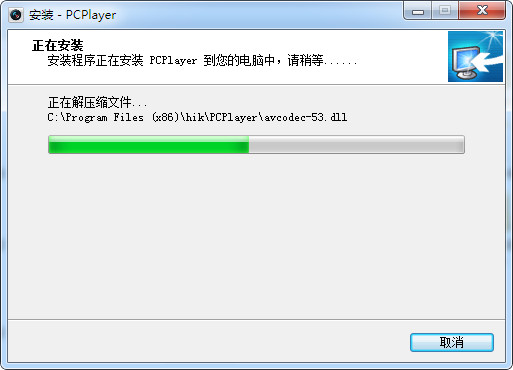
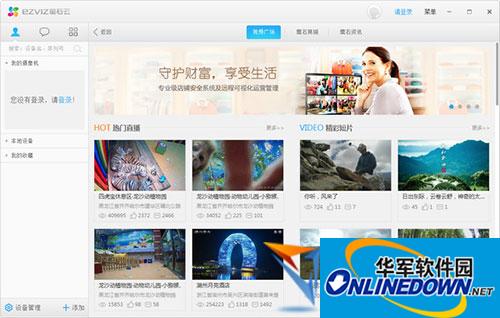

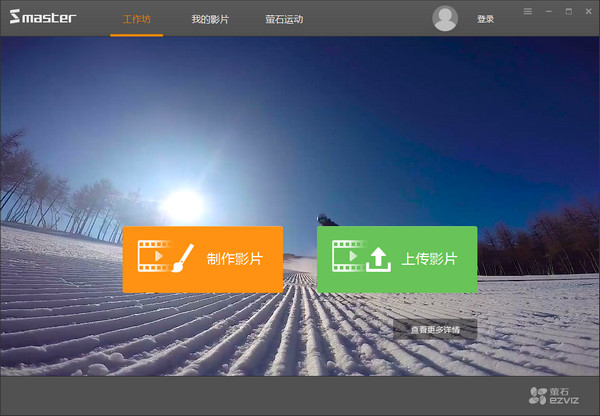




























Useful
Useful
Useful