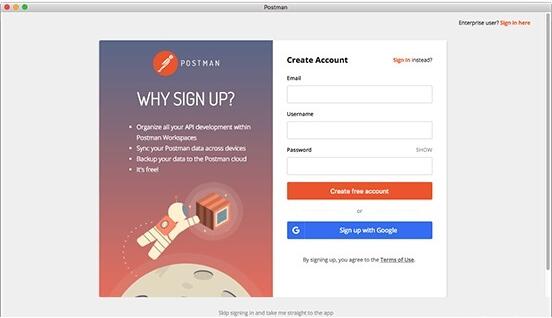
Postman for Mac function introduction
When users develop or debug network programs or web B/S mode programs, they need some methods to track web page requests. Users can use some network monitoring tools such as the famous Firebug and other web debugging tools. The web debugging tool I will introduce to you today can not only debug basic web page information such as simple css, html, scripts, etc., it can also send almost all types of HTTP requests! Postman can be said to be one of the representative products among Chrome plug-in products in terms of sending network HTTP requests.
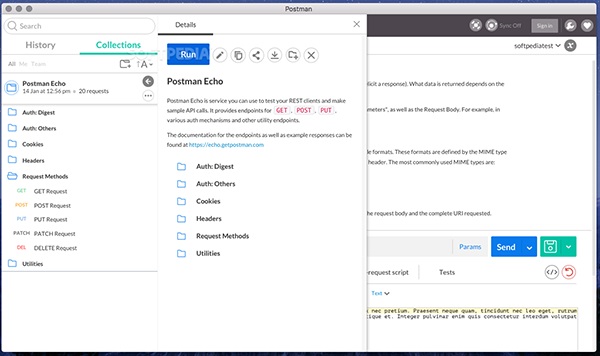
When developers use Postman, they may need to frequently debug the same website or debug multiple websites at the same time. It will be very troublesome if they have to reset it every time they open the Postman plug-in. Postman also takes into account the personalized needs of users, so in the Postman configuration page, users can add or manage multiple websites. When users start Postman, the corresponding settings will be automatically opened.
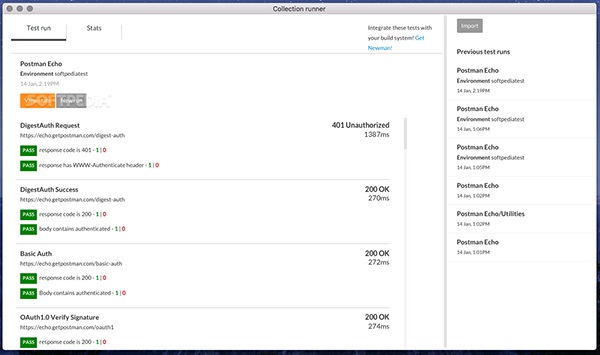
postman FAQ
Postman cannot set Chinese. Users need to choose the installation package of the Chinese version of Postman. After installation, the Chinese version will be available.
To learn how to set shortcut keys in Postman, please click:http://softwaredownload4.com/article/10021213.htm
To learn how to use postman to send json parameters, please click:http://softwaredownload4.com/article/10021411.htm
1. How to set Postman to Chinese
To switch to Chinese in Postman, the steps are as follows:
Click the user avatar in the upper right corner of the interface.
Select "Settings" from the drop-down menu.
In the settings interface, find the “General” tab.
Select "Chinese (Simplified)" in the "Language" drop-down box to complete the switch.
2. How to test the interface in Postman
Create a request: Open Postman, click "New" to create a new request, set the request method (such as GET, POST, etc.) and the request URL.
Set request parameters: According to the interface requirements, set the corresponding parameters in "Params" (query parameters), "Headers" (request headers), and "Body" (request body).
Send a request: Click the "Send" button to send a request and view the response results, including status code, response header, response body and other information.
3. How to upload files in Postman
Select the request method as "POST" or "PUT" (usually these two methods are used for file uploads).
In the "Body" tab, select "form-data".
Click the type drop-down box to the right of the key name and select "File".
Enter the key name and click "Select Files" to select the files to upload.
File upload is completed by sending a request.
4. How to import JSON into Postman
Click the “Import” button in the upper left corner of Postman.
In the pop-up window, select the “File” tab.
Click "Choose Files" to select files containing JSON data.
You can choose to import as "Collection" or "Environment", select the appropriate type based on the JSON file content, and then click "Import" to complete the import.
5. How to import files into Postman
Importing files usually refers to importing collections or environment configuration files, etc. The steps are similar to importing JSON:
Click the “Import” button.
You can choose to import from files, folders, links, original text, etc. Select the appropriate import method according to the file type and source, select the corresponding file and click "Import".
6. How to export with Postman
Export a collection: In the collection list, find the collection you want to export, click the three dots to the right of the collection name, and select "Export". Select the export format (such as JSON v2.1) and select a save location to complete the export.
Export environment: In the environment list, click the three dots on the right side of the environment name, select "Export", and select the save location to complete the export.
7. How does Postman do concurrency?
Create a request collection and add requests that need to be executed concurrently to the collection.
Click the "Runner" button to open the collection runner.
In the collection runner, select the collection and environment to run.
Set the number of executions for each request in "Iterations".
Set the number of requests to be executed simultaneously in "Concurrency".
Click "Run [collection name]" to start concurrent testing.
Postman for Mac update log
1: Brand new interface, refreshing, simple and efficient
2: Performance is getting better and better
Huajun editor recommends:
After you use Postman for Mac, I think you may also needeZip,Paste,ChemDraw Professional,Freeze Point Restore For Mac,Hand-drawn mind mapping software iMindMap9 For MacWaiting for software, come to Huajun Software Park to download and use it!






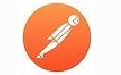




























Useful
Useful
Useful