- Green versionCheck
- Green versionCheck
- Green versionCheck
- Green versionCheck
- Green versionCheck

HMCL Launcher FAQ
hmcl starterHow to changeskin?
First of all, the method of changing the skin is similar to that of ordinary MC changing skin. Open the root directory of HMCL installation, find the game version folder, and select the game version you want to modify.
Find the jar file inside, right-click and use the compressed package method to open it, or you can drag the jar file to a compression software to open it.
Next, according to the folder order in the compressed package: assets-minecraft-textures-entity, the "entity" folder is the texture folder of Minecraft. Scroll down to find the two files alex.png and steve.png. The first is the skin file.
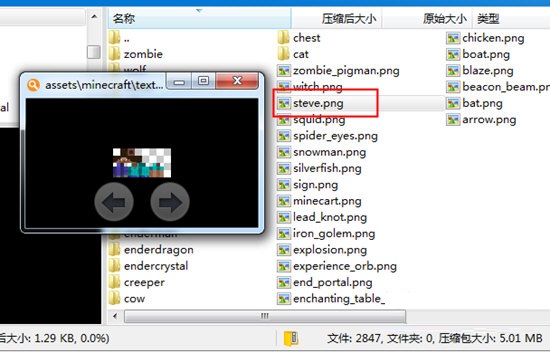
Then you change the file names of the skins you want to replace to alex.png and steve.png, and drag them directly into the compressed package for replacement.
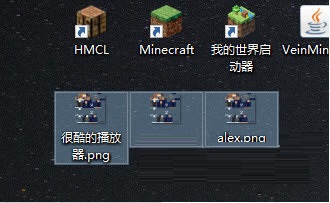
In this way, the skin will become your custom after you enter the game! At the same time, please note: starting from Minecraft 1.8 (including 1.8), the skin files have been modified to have a pixel size of 64x64. Before 1.8, the skin files were all 64x32 of
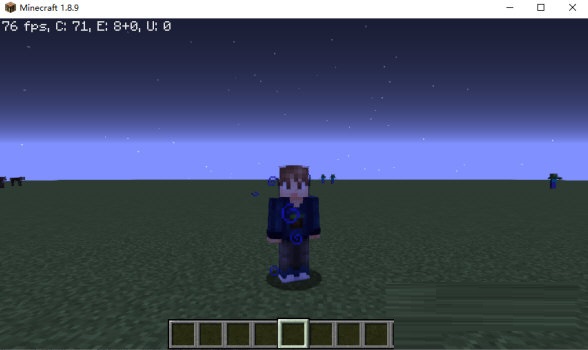
hmcl starterHow to install mod?
First, you need to determine your module version, then run the launcher, click [Mod Management] at the top, click Add Module, and select the MOD file jar. Generally speaking, it will be added successfully. After adding, the version of the MOD and the corresponding version and author of the game will be displayed. Of course, all future MOD management can be operated in it.
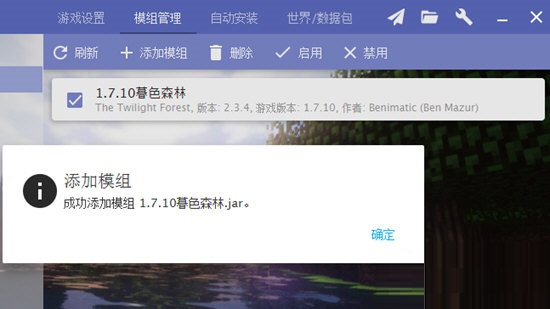
If you want to add it manually, you can find the .minecraftmods path in the launcher path and drag the MOD file directly into it.
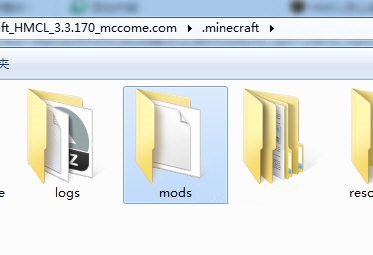
If you want to install forge and Optifine, you can directly click on the automatic installation above the launcher and select download and installation.
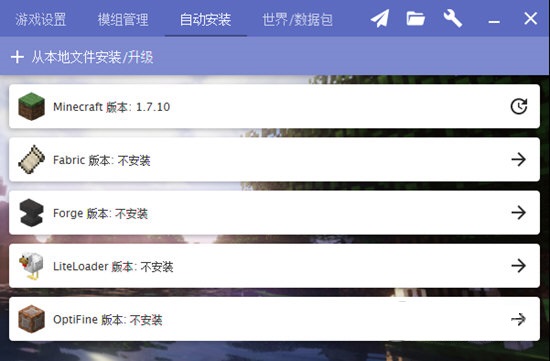
1. Run the launcher, click on the version list on the left and select [Install integration package] above.
2. In the integration package installation interface, you can import the local integration package file or download the integration package from the Internet.
3. If you take importing a local integration package as an example, you need to select the ZIP integration package file you downloaded.
4. After the integration package information pops up, click Install.
Please note that if the integration package cannot be recognized, you may need to change its format to ZIP or re-download the integration package. Also, please make sure you install the integration package correctly.
HMCL LauncherInstallation failure and solution when downloading:
The reasons for failure to download and install the HMCL launcher may be as follows:
1. The Java file is incomplete or the version is incorrect.
2. The network environment is unstable. During the installation process, some completion files may be downloaded, including installing forge, etc. You need to keep the network open.
3. You need to download the game body separately first, start the game once, and then install forge/fabric, etc.
You can check the Java files, network environment and game installation process, and try to install again after solving the above problems.
Solution:
1. Check whether the Java file is complete and whether the version is correct
2. Reinstall Java.
3. If it still doesn’t work, please uninstall the entire HMCL and Java including the .minecraft folder, and reinstall the latest version 4: If it still cannot be started after installation, please direct HMCL to the Java path.
HMCL launcher main functions
1. Support offline mode and genuine login;
2. Supports automatic installation of Forge, Optifine and LiteLoader;
3. The automatically downloaded game is missing libraries and resources;
4. Support mod management;
5. Support interfacethemeCustomization and integrated package production.
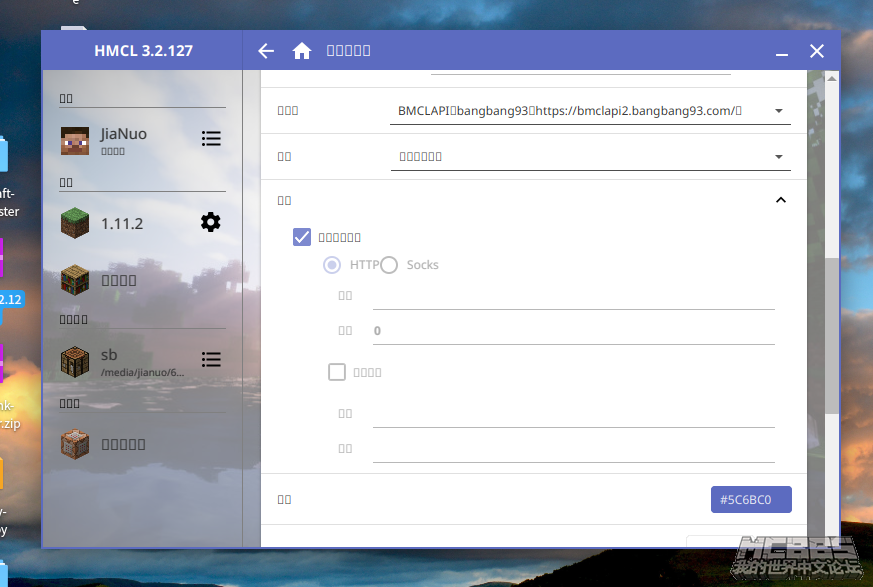
HMCL launcherHow to use
The main interface of the game is like this, very simple. You will need to start the game on this page after downloading the game later.
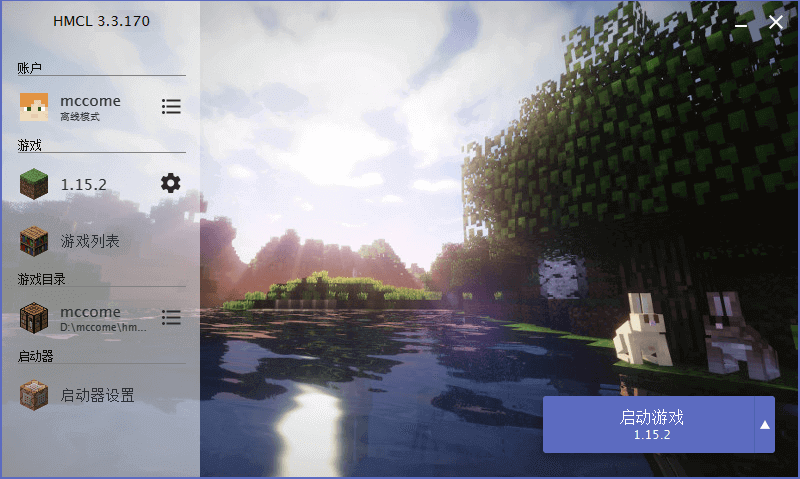
The game settings page, as shown below, can be set on this pagejavaPath, memory size, etc., and install Forge, LiteLoader, OptiFine, etc. later. Also select automatic installation on this page.
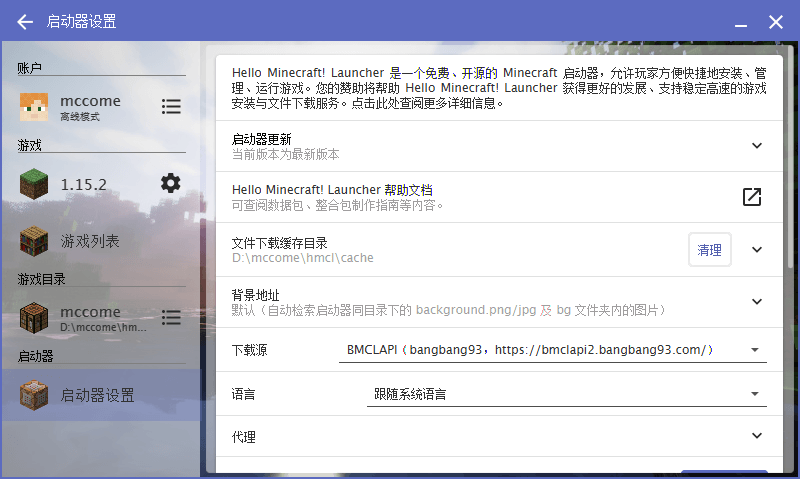
Click on the lower right corner to add a game, and the launcher will list all versions of the game, including the official version of the game and the snapshot version of the game. After clicking on the version you need, click the arrow on the right to download, and the game will start downloading.
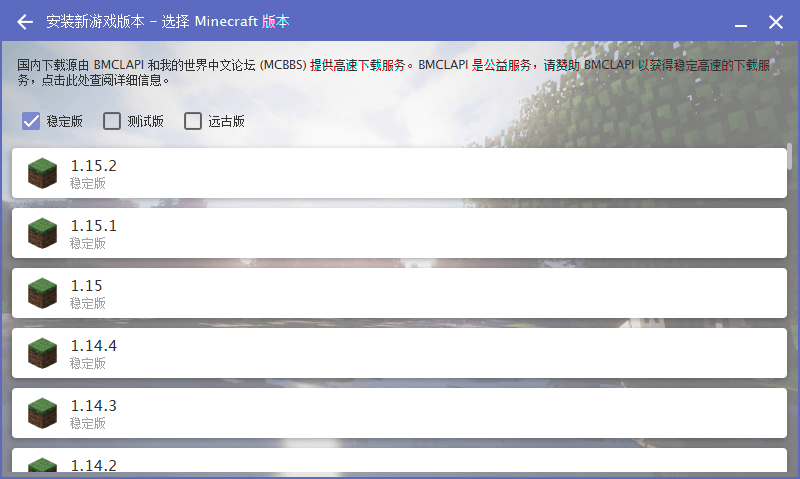
With Minecraft Take version 1.15.2 as an example, as shown below. Give the game a name you like, click Install below, and the game will start downloading. At the same time, if you need to install Fabric, Forge, LiteLoader, and OptiFine, you can choose the other four options to install.
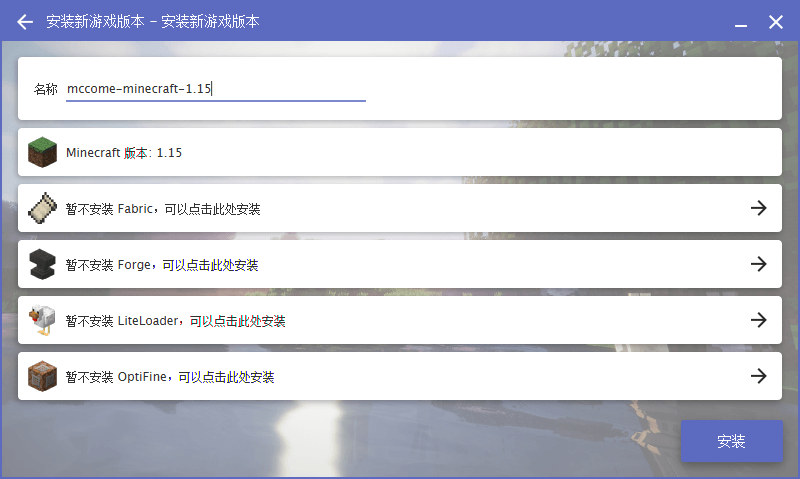
After the download is complete, return to the main page, select the game version you need, and click Start Minecraft to start the game!
Comparison of similar software
pony starterIt is a nearly official domestic Minecraft launcher.
Fresh cattle acceleratorIt is an efficient game acceleration tool. The official version of Xianniu Online Game Accelerator uses Xianniu's independently developed technologies such as extremely fast engine speed measurement and data AI transfer to effectively solve the problems that players encounter in online games such as excessive delays, difficulty logging in, and easy disconnection. The latest version of Xianniu Accelerator continuously monitors the network for you and measures the speed in real time. It is a must-have tool for online/mobile/console game users.
HMCL Launcher Update Log
Launcher
Support multi-player connection
Automatically select newly added Authlib-injector servers
Added the function of modifying the skin of offline accounts, allowing the use of local pictures and skin sites such as LittleSkin.
Automatically detect OpenJDK installed in the system, including Liberica/Microsoft/Zulu/AdoptOpenJDK
Allows modification of launcher font
Provides crash analysis report when the game crashes
Add help page
Change the default background image
Fix the issue where the Microsoft login page may have a white screen
Press the ESC key on any page to return to the previous page
Fixed the problem that the DST ROOT CA X3 certificate cannot be found when the launcher is opened
Fixed an issue where the system platform identification error caused some platforms to be unable to download JavaFX correctly
Fix Log4j remote code execution vulnerability
Game starts
Supports some placeholders provided by the official launcher for Minecraft startup parameters
Compatible with TLauncher game client
If you use HMCL on a macOS/Windows ARM device, HMCL will give priority to using the x86 JDK to run the game.
Solve the problem that some mods cannot run properly under Java 16
Fix the problem that the launcher cannot be opened after opening the option of using Unicode UTF-8 to provide global language support under Windows
Fixed the problem of not being able to start the game after BakaXL installation
Fixes the problem that Minecraft 1.5 and below cannot be started normally (need to manually delete options.txt)
download
Automatically download the official Java 16 when starting Minecraft 1.17 and above
Support CurseForge integration package, Mod, resource package, map download
Supports automatic installation and game startup of 1.17 Forge
Supports simultaneous installation of OptiFine and Forge under 1.17
Add module batch update function
Added the function to automatically select the download source
Allows modification of the default number of concurrent downloads
Game settings
Allows the Java custom parameters to override the startup parameters provided by the launcher by default without prohibiting the launcher from generating default parameters.
Allows the use of placeholders such as ${game_directory} in Minecraft custom parameters
Improved interface for version management and game settings
Add the function to modify the priority of the game process
Supports automatic selection of game memory size
Added the function to view the detailed introduction of the module and open its official page
Added the function of using system GLFW and OpenAL under Linux
Customize the local library path to allow M1 devices to run the ARM version of Minecraft
Add automatic selection of Java options, eliminating the steps that users need to change the Java version
Integrated package
Supports CurseForge integration package using Fabric as Mod loader
Supports the second version of the Minecraft Chinese Forum integration package specification, is compatible with the CurseForge integration package format, and allows the import of MultiMC
Fixed the issue that may crash when installing the integration package
Fix the problem that the MCBBS integration package implementation does not comply with the specifications
Huajun editor recommends:
The official version of HMCL Launcher supports automatic installation of Forge, Optifine and LiteLoader. This site also providesYouju Game PlatformWaiting for you to download.







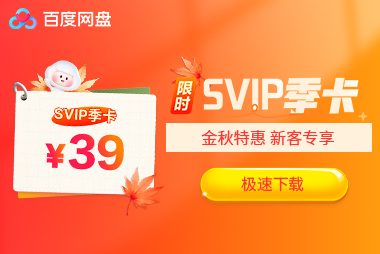









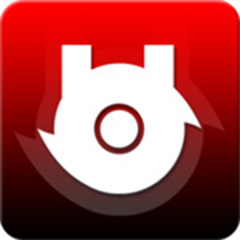

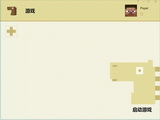

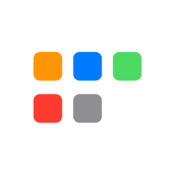






























it works
it works
it works