Folder Encryption Wizard official version
Folder encryption wizardThe official version is a file encryption software suitable for use in a variety of industries. Folder Encryption Wizard has the characteristics of high security, simple and easy to use, beautiful and friendly interface, etc. Folder Encryption Wizard also has powerful functions such as secure decryption, mobile encryption and decryption, disguise/restore folders, hide/recover folders, folder shredding, etc. Huajun Software Park provides download service of folder encryption wizard software. To download other versions of folder encryption wizard software, please go to Huajun Software Park!
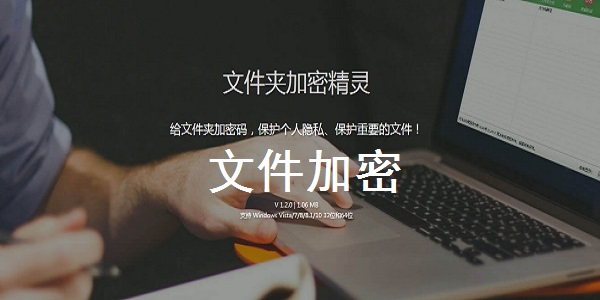
Folder encryption wizard software functions
1. Quick encryption-encryption is performed by setting usage permissions, and the encrypted folder can prevent deletion, copying and renaming.
Features: It is fast and can encrypt a 1G folder in about one second. It is suitable for local hard disk folder encryption (not suitable for mobile encryption). 2. Mobile encryption--it is a program that generates and decrypts the contents of the folder, which can be decrypted independently. Suitable for ordinary users to encrypt folders in local computers and removable storage.
3. Security encryption--the content of each file in the folder is transformed into garbled characters through encryption transformation, suitable for local and mobile encryption. Security encryption uses the triple DES encryption algorithm. Suitable for users with extremely high security requirements to encrypt local and removable storage folders.
4. Disguise protection - Disguise encryption achieves the purpose of protecting folders by disguising them as special types of folders and hiding the files within them. Suitable for ordinary users to encrypt local and removable storage folders.
5. Hidden protection-the purpose of protecting folders is achieved by hiding folders, suitable for folder encryption in the local hard disk.
6. Folder shredding - completely delete all file data in the folder, which cannot be restored even with special data recovery software.

Features of Folder Encryption Wizard software
Fast encryption
Encrypt by setting usage permissions, and the encrypted folder can prevent deletion, copying and renaming. Features: It is fast and can encrypt a 1G folder in about one second. It is suitable for local hard disk folder encryption (not suitable for mobile encryption).
Mobile Encryption
The contents of the folder are encrypted and a decryption program is generated, which can be decrypted independently. Suitable for folder encryption on local machine and removable storage.
Security encryption
It uses an encryption algorithm to turn the contents of each file in the folder into garbled characters. It is a real encryption of files. It is suitable for users with extremely high security requirements to encrypt local and removable storage folders.
Camouflage protection
The purpose of protecting the folder is achieved by disguising the folder as a special type of folder and hiding the files within it. Suitable for ordinary users to encrypt local and removable storage folders.
Hidden protection
The purpose of protecting folders is achieved by hiding them, which is suitable for encrypting folders in the local hard disk.
Folder shredding
est
Folder Encryption Wizard installation steps
1. Download the Folder Encryption Wizard in Huajun Software Park and extract it to the current folder. Click on the Folderpro.exe application to enter the license agreement interface. We check I agree and click Next.
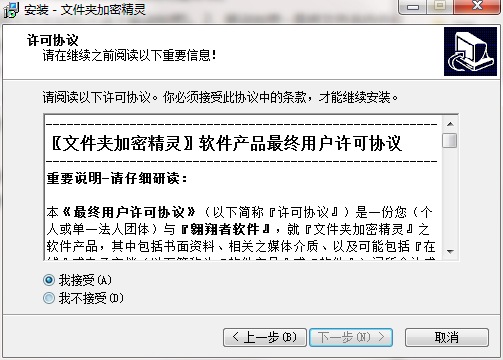
2. Select the software installation location interface. Huajun editor recommends that users install it on the D drive, select the installation location and click Next.
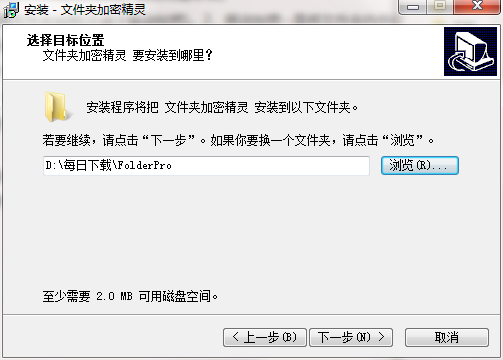
3. The installation of the Folder Encryption Wizard is completed, click Finish.
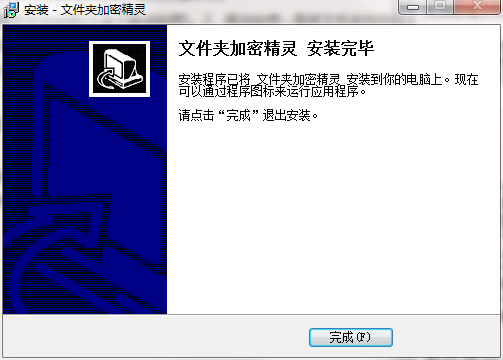
How to use the folder encryption wizard
1. Select the folder you want to encrypt and set a password for it.
2. The encrypted folder will be locked and cannot be opened. It can only be opened after entering the correct password to decrypt it.
Recommended settings
It will be very convenient to use after associating the right-click menu. There is no need to open the software to encrypt or decrypt a folder, it can be done using the system right-click menu function. Things to note
1. Keyword matching templates for specific industries (such as HIPAA), including ‘whole word’ or ‘situation’ options, supporting morphological analysis of translated words and words in English, French, Italian, German, Spanish/Catalan, Russian, Portuguese, Polish and other languages
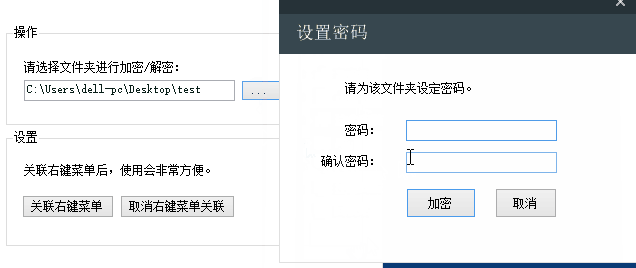
2. Built-in various commonly used regular expression templates, integrating numerical threshold conditions and Boolean (and/or/not/…) rule connections (such as SSN, passport, other government-issued numbers, credit cards, banking industry numbers, etc.)
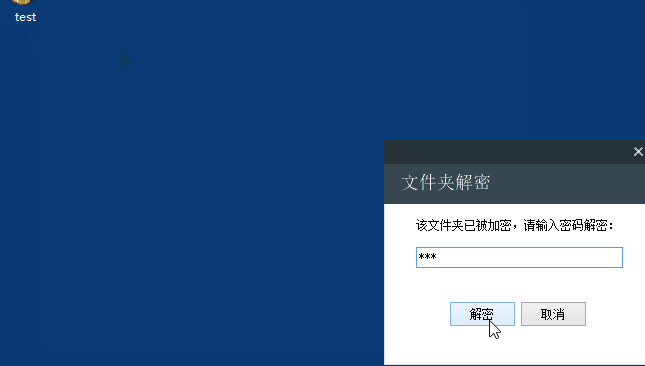
3. File and extended document attributes (name, file size, whether password protected, whether specific files are included, last modified time, title, subject, tag, category, comment, author, Oracle IRM...etc.)
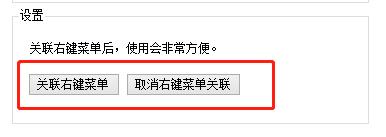
4. Retention of external content, for all analyzable file formats or data types such as removable storage devices, plug-and-play storage devices, printing, network protocols, PDA local synchronization, clipboard operations, etc.
Folder Encryption Wizard FAQ
Question: How to open files hidden by the folder encryption wizard?
Answer: 1. Install the ES file browser and turn on show hidden files and system hidden files in the settings.
2. Open the ES file browser and click "Internal Storage"
3. Find the ".hermit" folder, click to enter the "recover_area" file, then click to enter the ".storage.hider" folder, then click to enter the ".emulated.hider" folder, continue to click to enter the ".0.hider" folder, which contains the folders or files you previously hidden. Rename the file name, remove the . in front and .hider in the back, and the file will change back to the original file. In order to find it easier, go to the new root directory, everything is ok.
Q: How to uninstall the folder encryption wizard?
Answer: Method 1: Install and open the computer manager software, select the software management option, click the uninstall option, find the folder encryption wizard in the list, and click uninstall
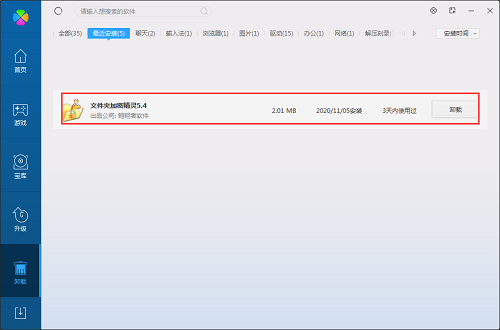
Method 2: Install and open360 software manager, find the Folder Encryption Wizard in the list of uninstall options, and click Uninstall.
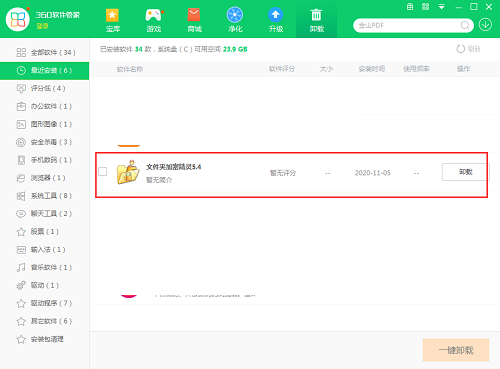
Comparison of similar software
Automatic password file encryption toolThe latest version is a compact, convenient, professional and practical file encryption software. The latest version of the Automatic Password File Encryption Tool is specially used for file encryption. It can automatically encrypt and automatically generate passwords, which makes it convenient for you to encrypt various files. The official version of the Automatic Password File Encryption Tool uses a variety of advanced algorithms and is almost impossible to crack. It can greatly enhance the privacy of computer files.
Madi file encryption toolThe official version is a professional and practical file encryption software. The official version of Medi File Encryption Tool is a file encryption function developed in response to the strict requirements of some companies for drawing data. The software supports encryption of all file formats, which is safe and stable. Medi File Encryption Tool can also drag files for encryption. After the design drawing is completed, you can drag it to this software for encryption.
Folder Encryption Wizard update log
1. Fixed the BUG that caused the control panel to be unable to close due to misjudgment after opening the lightning and hidden encrypted folders.
2. Other minor BUG repairs.
3. Other function improvements and optimizations.
Huajun editor recommends:
Folder Encryption Wizard has the characteristics of high security, simple and easy to use, beautiful and friendly interface, etc. There are also powerful functions such as safe decryption, mobile encryption and decryption, camouflage/restoration of folders, hiding/restoration of folders, folder shredding, etc. If you need it, please click to download and use it.

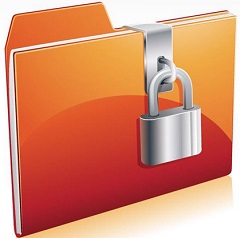






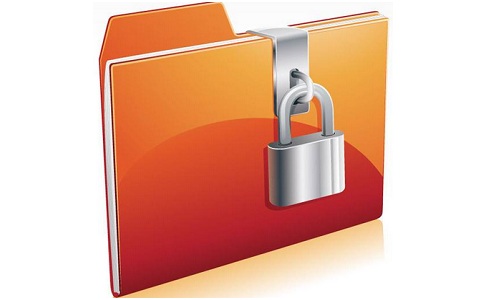


























Useful
Useful
Useful