- Green versionCheck
- Green versionCheck
- Green versionCheck
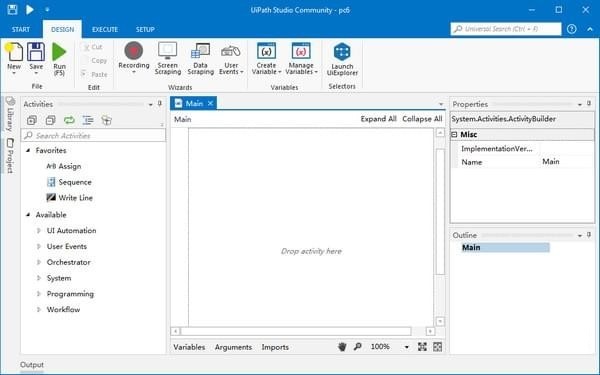
UiPath Studio function introduction
1. More automation
Because of its superior computer vision, UiPath Studio outperforms its competitors, with unparalleled Citrix high-precision automation and expanded integration capabilities. No matter the data source, regardless of legacy systems, cloud or web-based applications, UiPath robots are precise. Fully compatible with SAP, Citrix and Java applications to read or write any type of document (including emails and attachments).
2. Automation is faster
Drag, drop, click and use MS Workflow Foundation technology. The visual model task is the simplest approach, no scripting or coding. The visual debugger highlights any errors and provides a library for faster processing of hundreds of activities.
3. Smarter automation
Each process step can be manipulated manually without error-prone diagrams for user actions. Professional Voice Recorder turns any user's keyboard activity into a workflow. Complete desktop application, web application, Citrix, terminal emulator.
4. Best Citrix Automation
UiPath is 8x and 10x faster than similar products. Unparalleled computer vision perceives the screen like a human. The image recognition engine finds and matches Citrix images in 100 milliseconds. Mirosoft, Google and ABBYY offer several image recognition engines.
5. Collaboration & Automation
More people can participate in the same workflow and contribute. Extract and share reusable components between teams and projects. Studio Designer uses Team Foundation Server for integration - the industry standard for work collaboration.
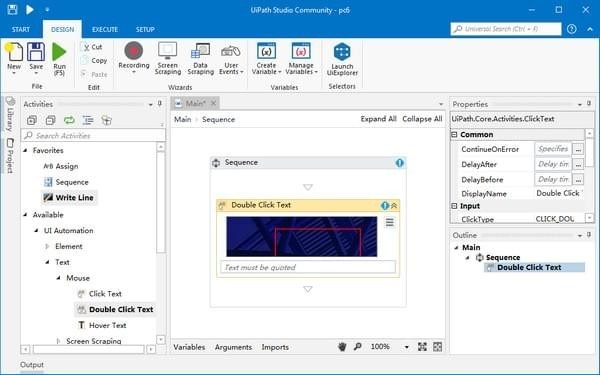
UiPath Studio Software Instructions
Start - Create a new project or open a previously created project, switch to beta or stable version, go to online documentation or submit a pull request. By default, projects are created in the path C:UsersUsernameDocumentsUiPath.
The interface after clicking Start
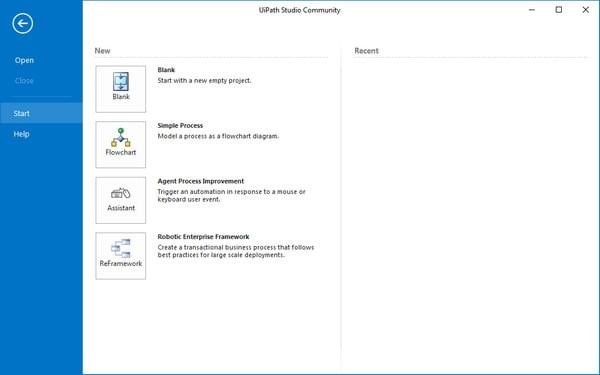
Design- Create or launch sequences, flowcharts or state machine diagrams, access wizards, manage variables, and inspect user interface elements for third-party applications.
The interface after clicking Design
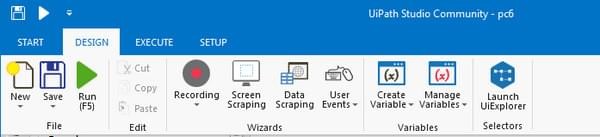
Execute - Run or stop the project, start debugging process, slow down steps and open logs.
The interface after clicking Execute
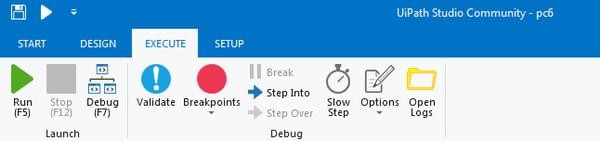
Setup - Publish projects or create shortcuts for them, schedule tasks with just a click of a button.
The interface after clicking Setup
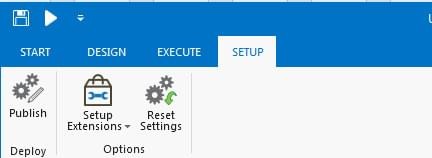
How to use UiPath Studio
[Commonly used shortcut keys]
1.Ctrl + J insert code snippet
2.Ctrl + K quickly create variables
3.Ctrl + L opens the log folder
4.Ctrl + F4 close the current robot file
5.F9 opens the called robot file. Select the cursor as follows and press F9 to open the target file.
6.Ctrl + W is used when you need to enter variables, and the variables that can be used will appear.
Notes on use:
Files that were not created during the execution of the automation project become read-only after publishing to Orchestrator. Therefore, you can only read them, not write them when starting a process from Orchestrator. If your business process requires you to write to a specific file at a certain point in time, make sure you create it when you design your project.
UiPath Studio update log
1. Fix bugs in the previous version
2. Optimize some functions
Huajun editor recommends:
Believe me, as long as you use UiPath Studio, you can uninstall other software and it will definitely meet all your needs. The editor has also carefully prepared for youLeyi integrated ceiling design software,Log volume calculator,Guangdong Provincial Enterprise Income Tax Declaration System,Pyle Glass Optimization Software,Taiyou CPK calculation tool






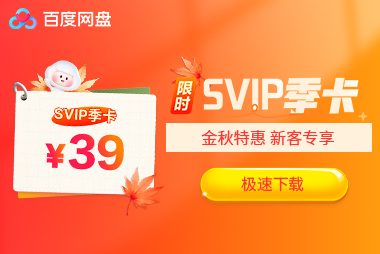





























it works
it works
it works