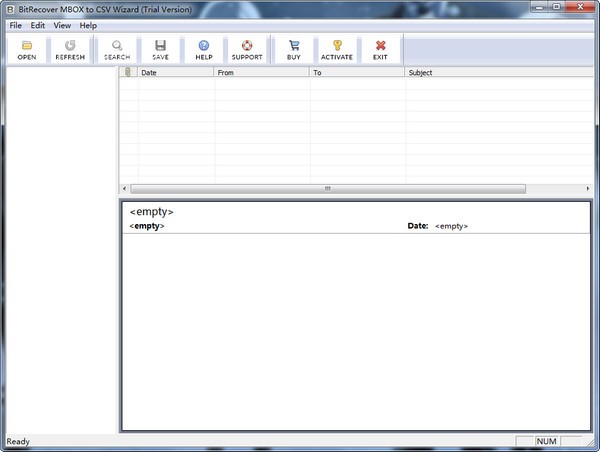
BitRecover MBOX to CSV Wizard software introduction
BitRecover MBOX to CSV Wizard is a high-quality file conversion tool that can help users export MBOX files to Excel, convert their formats, and help users export the CSV format that needs to be converted into email or CSV format.
BitRecover MBOX to CSV Wizard function introduction
Email computer or external storage device (mailbox file pen drive, hard drive),
have being provided with dual options to select MBOX files or folders with MBOX files.
Batch conversion support
The software supports batch conversion mode, which means you can convert multiple MBOX to CSV format at one time,
so that users avoid repeating the process again and again, thus saving critical time and energy.
Selective file conversion
If you select a folder containing thousands of MBOX files, it will provide a Windows Explorer view,
to select only the required MBOX files to convert them to CSV format.
This option helps avoid unnecessary file conversions.
Pre-conversion analysis
After selecting the mailbox file, click it to browse all emails in the software panel, and then you can view the MBOX file data in the software panel,
Including date, sender, recipients, subject, message text, HTML links, attachments and other details.
BitRecover MBOX to CSV Wizard software features
Important rows and columns
This tool automatically manages all databases by creating some important rows and columns in a professional manner.
It creates different columns such as Date, Subject, Body, From, To, Cc, Attachment and Attachment Location.
Manage attachments
BitRecover MBOX to CSV Wizard provides a separate option to convert MBOX to Excel XLS format with or without attachments.
Users can check or uncheck the "Include attachments" option as needed.
Supports all MBOX files
This MBOX to Excel software is ideal for supporting files from Mozilla Thunderbird, SeaMonkey, Mac Mail, Netscape Mail export MBOX file
And support from Eudora Mail, Entourage, BAT, Apple Mail, Postbox, Horde Different types of MBOX files exported by Webmail, etc.
Simple GUI
MBOX to XLS tool is designed in such a way that it is easy to use by both technical and non-technical users
Because it has an easy-to-use graphical user interface (GUI), it is called an easy-to-understand software.
BitRecover MBOX to CSV Wizard installation steps
1. Download the latest version of BitRecover MBOX to CSV Wizard software package at Huajun Software Park
2. Unzip the BitRecover MBOX to CSV Wizard software and run the file
3. Double-click to open, enter the BitRecover MBOX to CSV Wizard software interface, and click Next
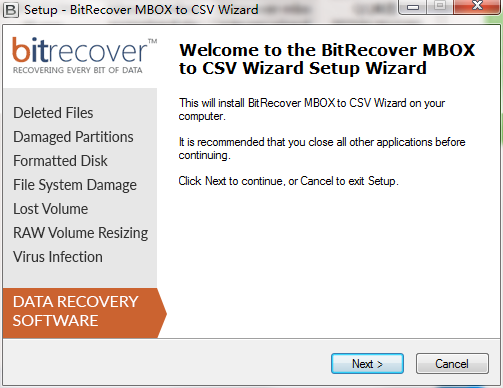
4. Please read the installation license agreement below carefully, do you accept all the terms of the above license agreement, click I agree, click Next
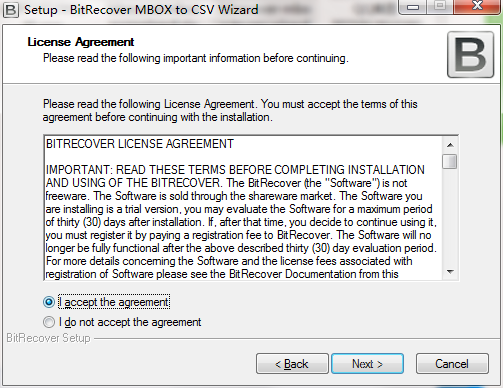
5. Select an additional task to run when installing the software and click Next
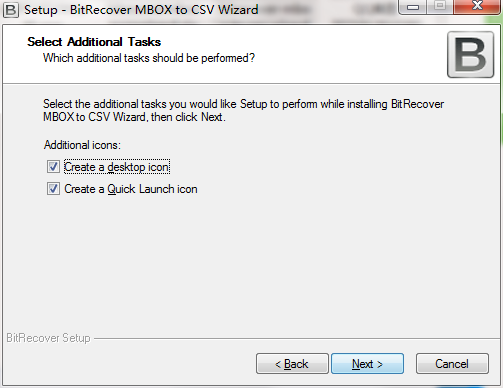
6. The installer is now ready to start installing the software onto your computer, click Install to continue the installer.
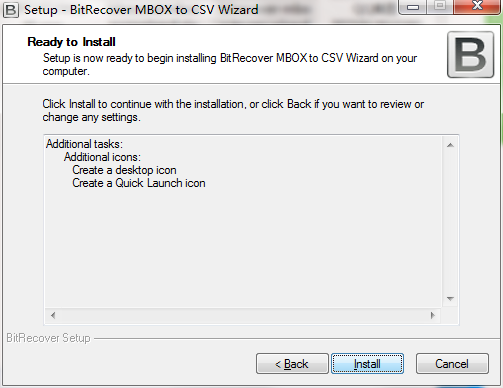
7. Click Finish, the BitRecover MBOX to CSV Wizard software is successfully installed.
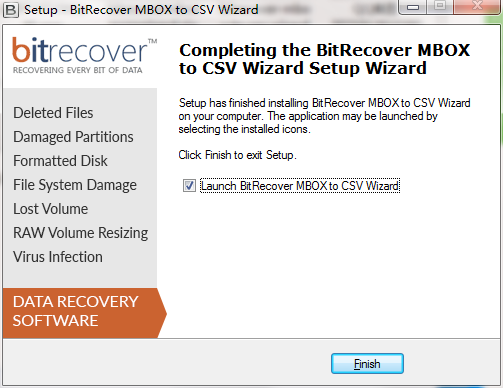
How to use BitRecover MBOX to CSV Wizard
Steps to export MBOX files to Excel XLS format
Step 1: Run the BitRecover MBOX to CSV wizard and click the Open button.
Step 2: Dual option to load MBOX file or folder with MBOX file.
Step 3: Select the folder containing the MBOX file and press the OK button.
Step 4: The selected file location is displayed, now click on OK button.
Step 5: Select the email files, click on any email to analyze its database and click on the Save button.
Step 6: This is the option to export MBOX file to Excel XLS with or without attachments. Click the folder icon to select a save path.
Step 7: Select the target path and press the OK button.
Step 8: This screenshot shows the destination path, click the OK button to confirm.
Step 9: The MBOX to CSV conversion process is running.
BitRecover MBOX to CSV Wizard FAQ
How to export MBOX files to CSV format to view emails in Excel?
Please follow these simple steps to view emails in a Microsoft Excel worksheet.
Launch the tool and select the MBOX file or folder with MBOX
Select all or required MBOX files from the software panel and click the "Save" button
Select the option to convert with or without attachments
Select the destination path to save the converted CSV file
After selecting the save path, press the OK button to start the process
Export the MBOX file to CSV format, now you can open it using Excel
Why users need to convert MBOX files to CSV format?
Sometimes users need to view their entire MBOX data at once because they need to maintain the database. Just like a database by pickling all its data items, users can easily search for specific data all at once. So, mainly users need to convert all their MBOX data to CSV format.
Convert MBOX to CSV format (including attachments)?
Yes, it has a separate option to export MBOX files to CSV with or without attachments, so it’s up to you.
Can I convert 1000 MBOX files to Excel format at one time?
Yes, it has the power to convert unlimited MBOX files to MS Excel.
BitRecover MBOX to CSV Wizard update log
1. Sweep the bug out and carry it out to the end
2. The most stable version ever
Huajun editor recommends:
BitRecover MBOX to CSV Wizard is a software that is completely fool-proof and super simple to operate. I also recommend it.PDF to Word,Quick PDF converter,Beidou PDF Converter,PDF365,PDF cat PDF to PPTDownload and use related software.






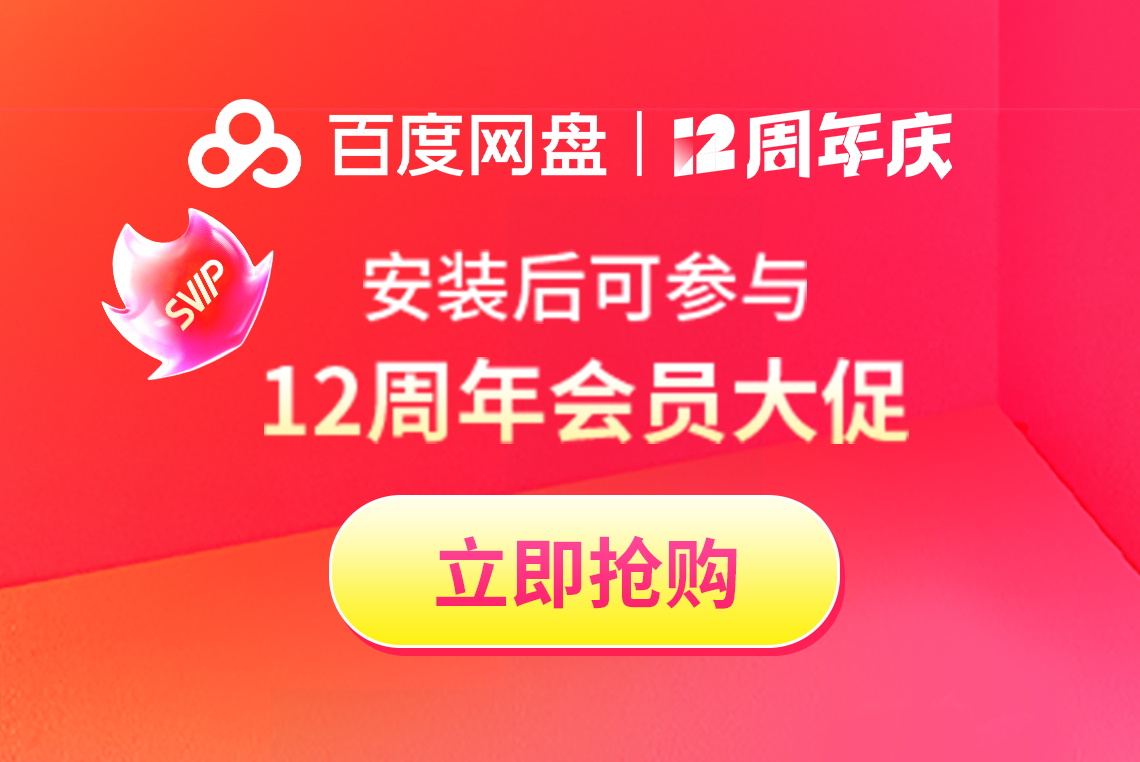



























it works
it works
it works