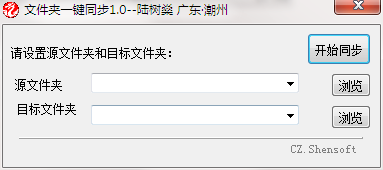
Introduction to folder synchronization software with one click
One-click folder synchronization is a very simple and practical folder synchronization software that can help users quickly synchronize different folders to ensure that the files in the two folders are the same. When you need to synchronize or copy the files in a folder to another folder, process them one by one. It is very troublesome and a waste of time. At this time, you can use this software. It has a simple and intuitive operation interface and is designed to provide users with a simple folder synchronization solution. The operation is very simple. Just select the source folder and the target folder, and you can start synchronization with one click, quickly and accurately synchronizing between the two folders.
One-click folder synchronization software function
Supports synchronization between any two folders
You can copy files in one folder to another folder
Can synchronize files in C drive to D drive
You can add files from the source folder that are not in the target folder
Supports synchronization of any type of files
One-click folder synchronization software features
Simple operation, easy to use, green and free
One-click synchronization, you can synchronize with one click through a few simple steps
Customize the source folder and target folder
The synchronization speed is fast, and the synchronization between two folders can be quickly completed within a few seconds.
One-click folder synchronization installation steps
1. Download the folder in Huajun Software Park and synchronize the official version software package with one click
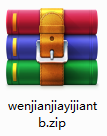
2. Unzip the folder one-click synchronization software and run "EXE. file"
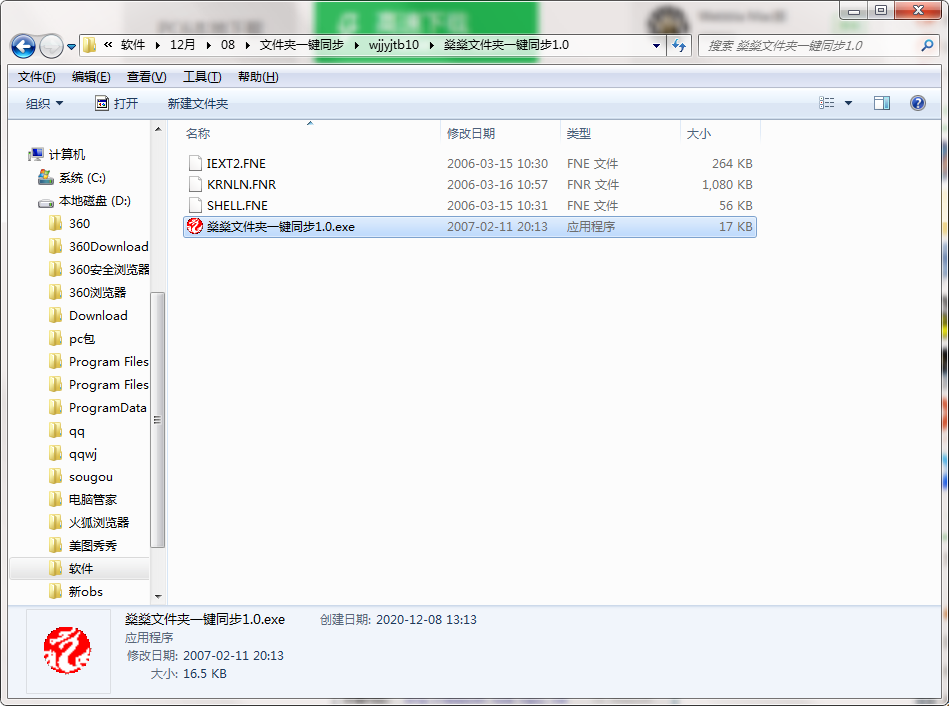
3. Double-click to open and enter the one-click folder synchronization software interface
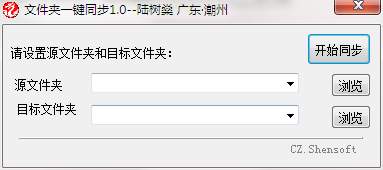
4. This software is a green version and can be used without installation.
How to use one-click folder synchronization
1. Open the software and enter the main interface of the software
2. Click Browse, browse files or folders, and select the source folder
3. The selected folder is displayed in the source folder box below, such as D: New Folder
4. Click Browse, browse the folder, select the target folder, and make selections as needed
5. The target folder is displayed at the location pointed by the arrow, such as D:tools desktop zip
6. After completing all settings, click Start Synchronization to quickly process
7. After the operation is completed, a message prompt box will pop up, indicating that the synchronization is completed.
8. Open the source folder and the target folder, and synchronize the source folder files to the target folder.
Folder one-click synchronization update log
1.Fix some bugs
2. Optimized some functions
Huajun editor recommends:
The editor has also usedLenovo Filez,PDF Editor Abdio PDF Editor,EXCEL merge gadget,Dianju AIP general document processing system,FileLocator ProSoftware with similar functions to this software is available in Huajun Software Park and can be downloaded and used!



































Useful
Useful
Useful