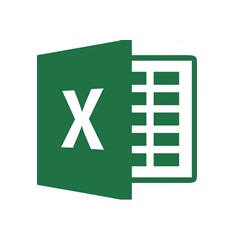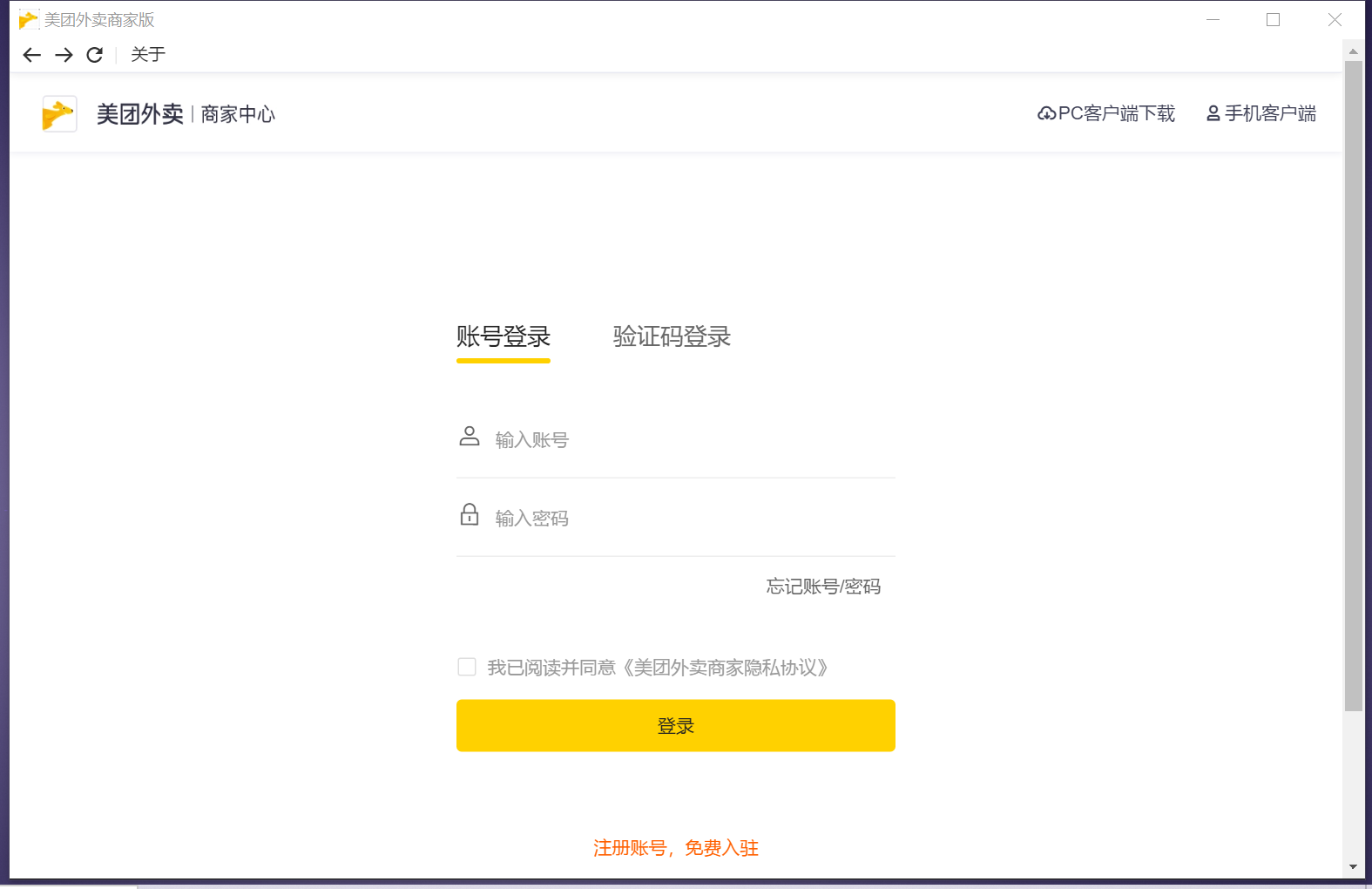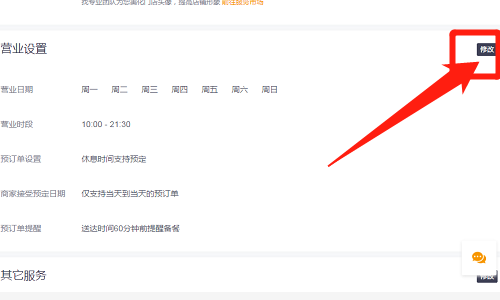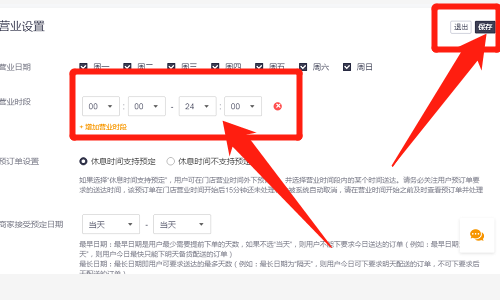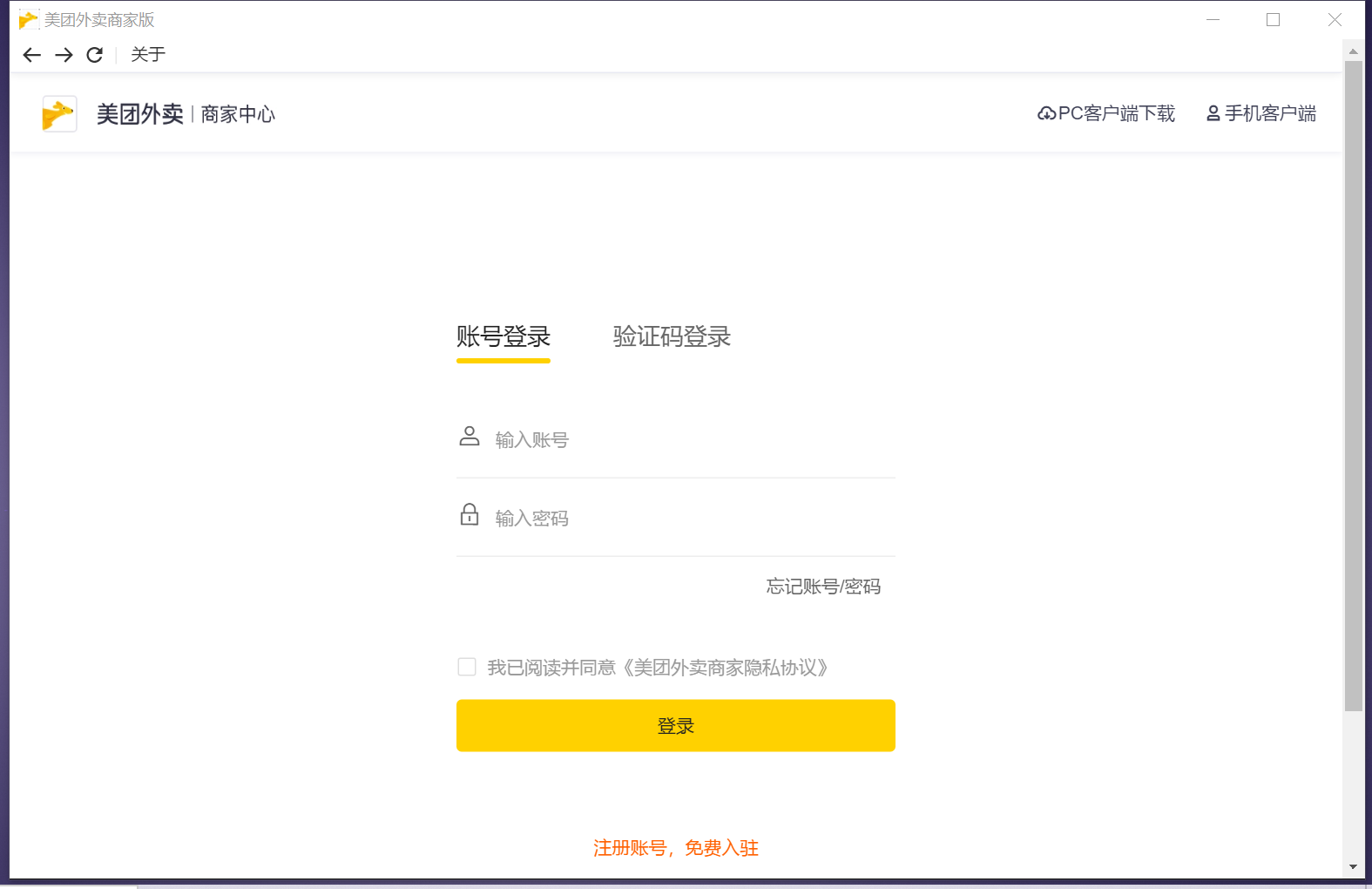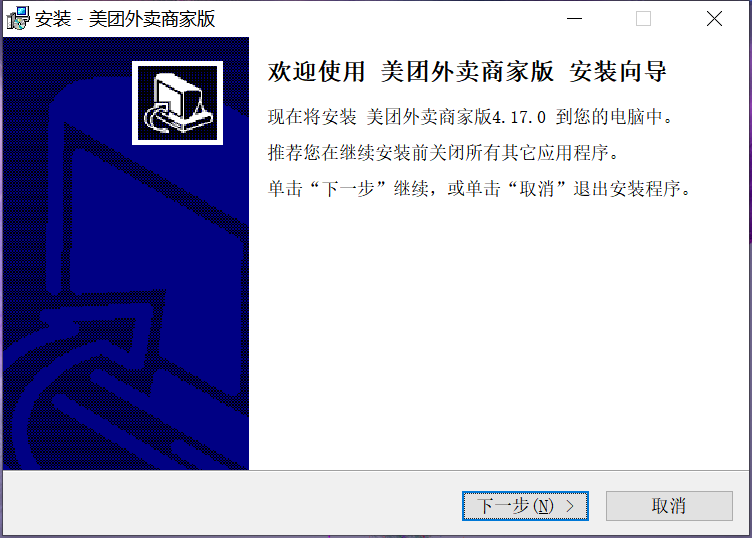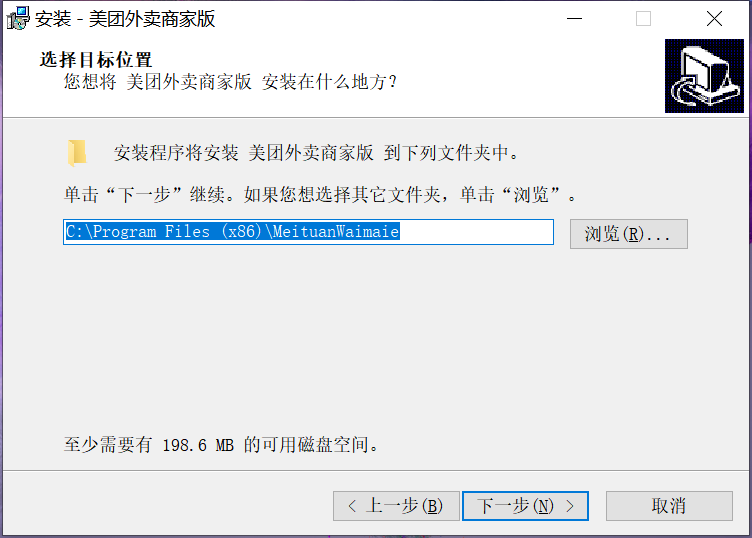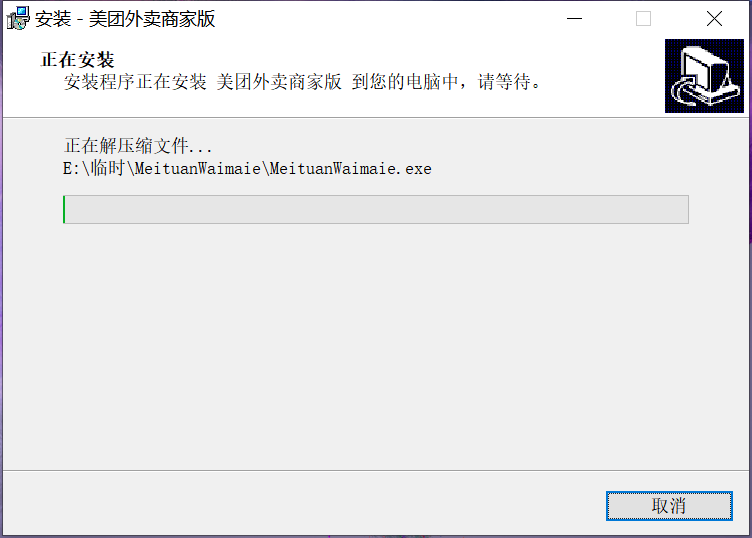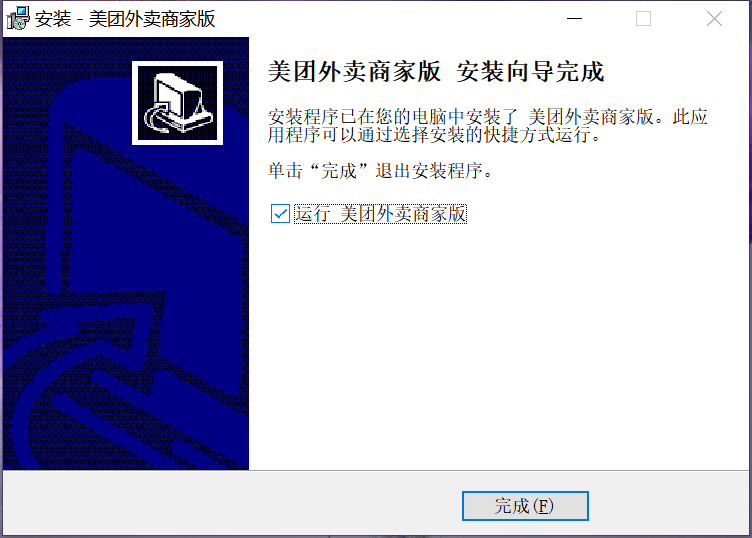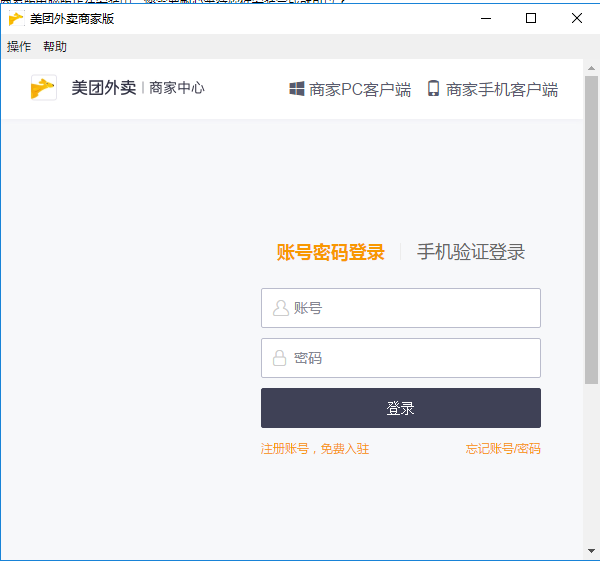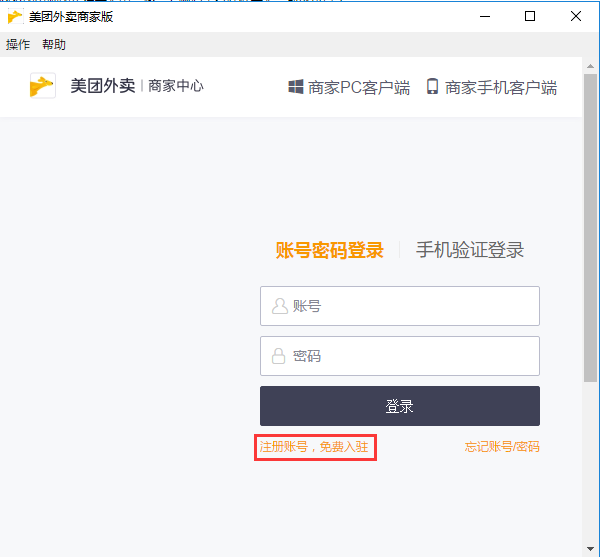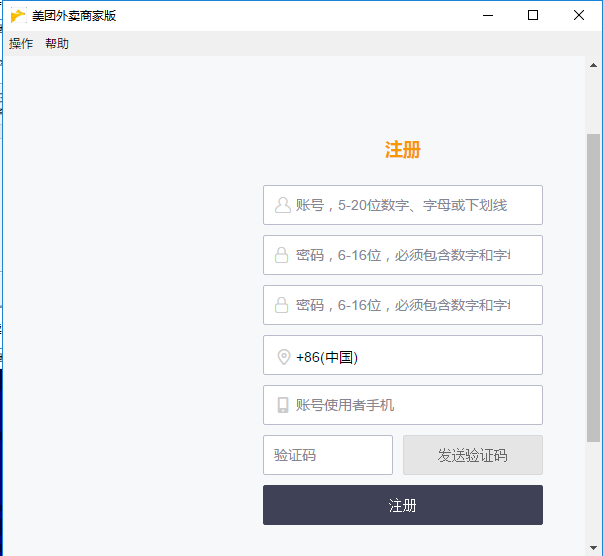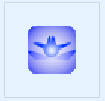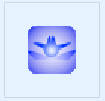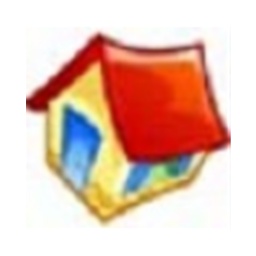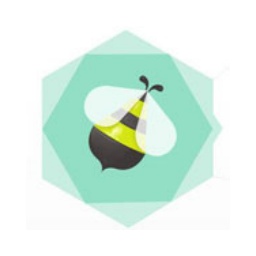Meituan Takeout Merchant EditionIt is a product launched by Beijing Sankuai Technology Co., Ltd.Takeaway platformMerchant backend PC software. This software allows merchants to more efficiently manage stores, put products on and off shelves, andTakeawayTake orders. Meituan Food Delivery Merchant Edition is a powerful assistant for food delivery merchants. Meituan Takeout Merchant Edition 2025 is free to download.

Software features
The interface is simple, the classification is clear, the operation process is intuitive, and the learning cost is reduced. Even merchants with non-technical background can get started quickly.
Real-time response and efficient order processing
When a new order is generated, the system will push a notification as soon as possible, and the merchant can receive the order immediately to reduce the risk of omission.
Supports reminder priority processing function. The system automatically identifies reminder orders and marks them. Merchants can respond with priority to avoid negative reviews or complaints due to delivery delays.
Data-driven, intelligent decision support
Provide detailed data reports such as sales, actual receipts, and discount amounts, and support multi-condition filtering queries to help merchants accurately analyze business conditions.
Intelligently push discount information based on user consumption data to increase the repurchase rate of old customers and the conversion rate of new customers.
Generate visual data reports from multiple dimensions such as order volume, customer price, repurchase rate, etc., and provide optimization suggestions such as menu adjustments and promotion strategies.
Safe and reliable, transparent fund management
Bank-level encryption technology is used to ensure the security of funds, the settlement amount is received on time, and the details are clear and checkable.
Supports automatic generation of operating reports that meet tax requirements to facilitate tax declaration and financial management of enterprises.
Software function
Order management
Order acceptance and chargeback: Merchants can receive orders and handle chargeback requests anytime and anywhere, simplifying the operation process and reducing manual intervention.
Reminder processing: The system automatically marks reminder orders, and merchants can prioritize them to avoid delivery delays.
Historical order inquiry: Supports viewing recent transaction records to facilitate merchants to review business conditions.
Account management
Online settlement and reconciliation: Order reconciliation is simple and clear, with daily settlement and payment during the account period to ensure efficient capital flow.
Financial statement generation: Provide detailed reports such as daily order flow, income details, and deductions, and support reconciliation operations to ensure that the accounts are accurate.
Store management
Business information adjustment: Merchants can set restaurant information (such as business hours, contact information, etc.) at any time, and open and close stores freely.
Product inventory management: Supports real-time adjustment of product inventory, and automatically removes products from shelves when inventory reaches zero to avoid oversold.
Delivery range setting: Merchants can set the delivery range by themselves to optimize delivery efficiency and improve user satisfaction.
Marketing and user interaction
Marketing activity management: Support the creation and participation of marketing activities on the Meituan platform (such as discounts, discounts, etc.) to increase store exposure.
User evaluation management: Centrally manage store evaluations, support automatic replies and negative review warnings, and maintain online reputation.
Reply to reviews with pictures: Merchants can instantly reply to user reviews with pictures to enhance interactivity and enhance user trust.
Backend data support
Sales rankings: Display product sales rankings to help merchants optimize the menu structure.
Order status statistics: Track order status in real time (such as orders pending, in delivery, completed, etc.) to improve operational efficiency.
User behavior analysis: Based on user consumption data, analyze user preferences to provide basis for precision marketing.
Frequently Asked Questions about Meituan Takeout Merchant Version PC Version
How to set up automatic order taking in the Meituan Takeout merchant version?
Open the Meituan Takeout Merchant Edition software, find the store settings option, and then click System Settings to set it to automatically receive orders.
2. How do Meituan takeaway merchants set up 24-hour operations?
1. Open the Meituan Takeout merchant version and enter your account and password to enter my store.

2: Enter the Meituan merchant version backend, find the store settings on the left side of the page, and click store management.

Three: Enter the store management page, click on the upper left corner, store information.

4: Enter the store information page: scroll down to find the business settings window, click on the far right to modify the options.
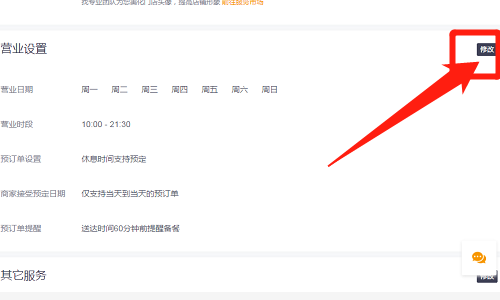
5: Finally, modify the business hours to: 00:00-24:00, click Save.
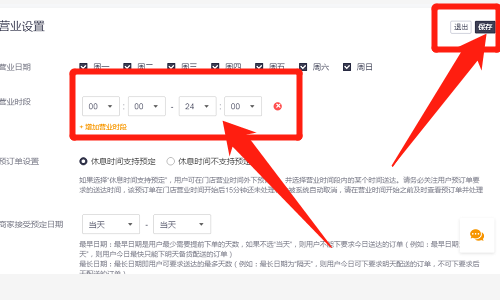
3. How to set the sound of Meituan Takeaway Merchant Version?
Many merchants find that when using the PC version of Meituan Takeout Merchant Edition, they often miss orders because they fail to process relevant information in a timely manner. This is because the prompt sound is not set properly. Here we need to adjust the notification sound for receiving orders.
Click on the left navigation bar---Store Settings---System Settings, click on the order reminder at the top of the system settings page to adjust the voice reminder sound; this is the sound effect and volume in the software, merchants also need to pay attention to whether the system volume of the computer is turned on, if it is too low, the prompt sound will not be too loud, so pay more attention.
After the Meituan Takeaway store is approved and the account and password are obtained, can it be opened for business online?
To ensure that the product goes online smoothly, you need to supplement relevant information and wait for the business manager to visit the store to complete the on-site review process.
Does the review status need to be modified or failed?
Please note that the information you submitted has not been approved. Please refer to the detailed reasons for the feedback to make corresponding modifications and resubmit your application. Failure to pass the review means that the business scope or qualifications you have declared currently do not meet the conditions for entering Meituan Waimai.
How to check the review status after submitting for review?
After submitting your application, our professional team will quickly review your information in detail. During this period, you can check the review progress at any time through the Meituan Waimai Merchant App to ensure the transparency and timeliness of information.
How to separate yourself from the Meituan takeout merchant version
1. Open the Meituan Takeaway Merchant Edition app on your phone and make sure it has been downloaded and installed.
2. Use your registered merchant account to log in to Meituan Takeaway Merchant Edition.
3. Find the "Avatar Management" option on the homepage or menu of the app and click to enter.
4. According to your own needs, choose how to add avatar, such as mobile phone number orWeChatnumber, etc., and fill in the relevant information in the designated input box.
5. Follow the prompts to complete the clone verification process, which may include steps such as entering a verification code or verifying your identity.
6. After successfully creating a clone, you can quickly switch to the newly added clone account by switching accounts or other corresponding functions.
Please note that these steps may change due to app version updates. It is recommended to refer to the official help document of the Meituan Takeaway Merchant Edition app or contact customer service to obtain the latest and most accuratecloneOperation Guide.
How to register and open a store on Meituan Takeout Merchant Edition
1. Search and download the "Meituan Takeaway Merchant Edition" App in major mobile app markets, and install it.
2. Open the Meituan Takeaway Merchant Edition App and click the "Open a Store" button in the upper right corner to perform basic registration. Here, you need to fill in your mobile phone number and set up your login account information. After completing the basic registration, you will automatically jump to the "I want to open a store" page. If you have completed basic registration, you can log in directly and click "New Store" at the bottom after logging in.
3. Before opening a store, you need to fill inStore nameName and real business category. After confirming that the information is correct, click "Open a Store".
4. Follow the page prompts to upload various photos and vouchers required to open a store, including store information, qualification information, payment information, and real-name authentication, etc. Please ensure that all images and information you provide meet the requirements to avoid rejection of the review due to image or information problems.
Please note that merchants that cooperate with Meituan Waimai need to complete real-name authentication. After completing the authentication, they can enjoy benefits such as priority review, priority service, and priority in opening stores.
After completing the above steps, your store opening application has been submitted and is waiting for review by Meituan Waimai. After passing the review, you can start operating your store on the Meituan Takeout platform.
Introduction to the functions of the PC version of Meituan Takeout Merchant Version
1. One-stop shopOrdermanagement
You can easily process orders, and you can accept and cancel orders with one click at any time
2. Convenient store management
Store information can be set arbitrarily to show the store’s most eye-catching features
3. Real-time follow-up of account information
There is no need to worry about the platform’s missing accounts, and there is no need to worry about not being able to pay for goods.
4. Detailed store evaluation management
Store evaluation feedback allows you to keep abreast of everyone’s response to your store
5. Simple interface and easy operation
During the busy time of taking orders, a simple backend interface can also save merchants a lot of worry.
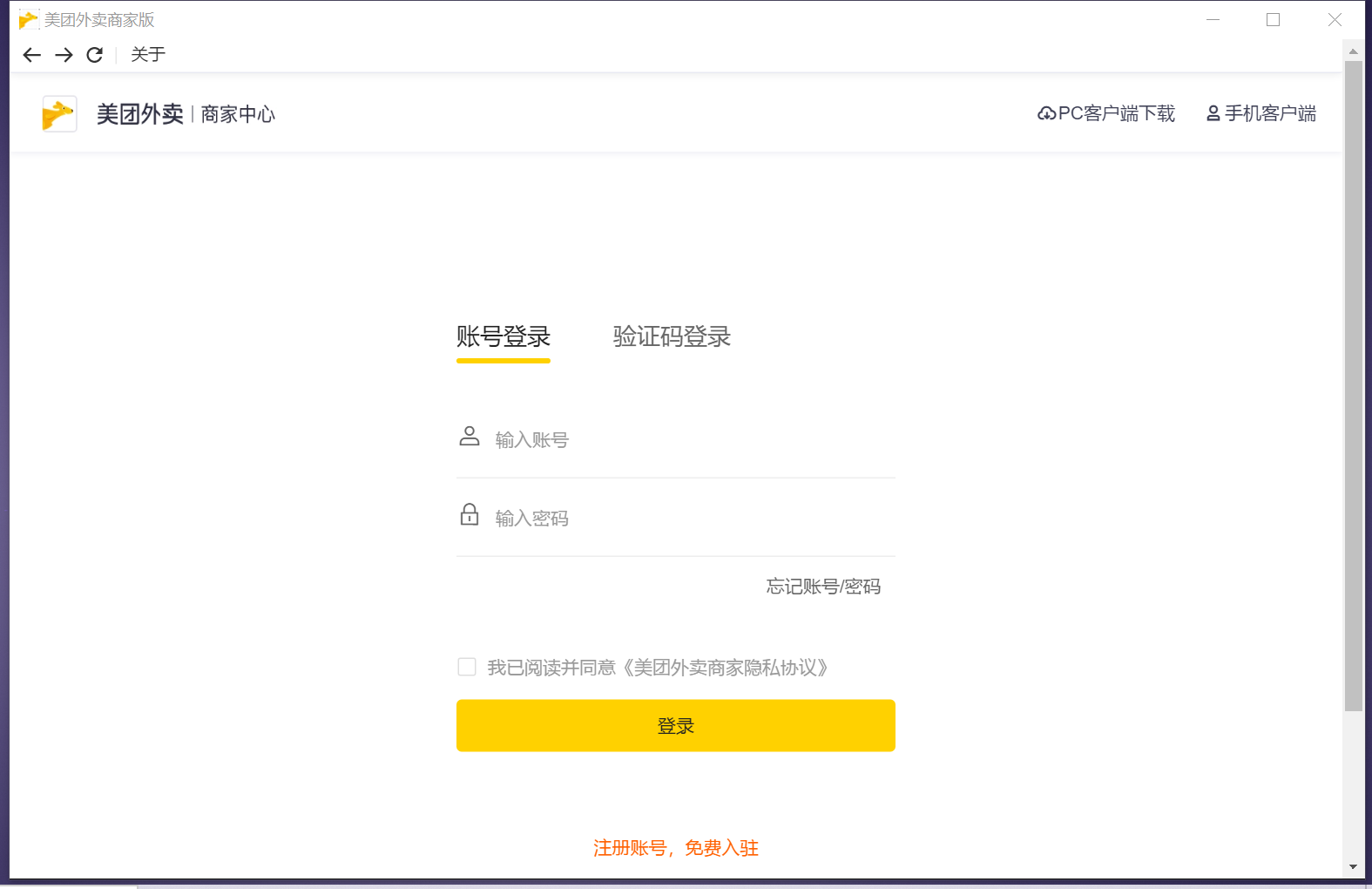
How to install the PC version of Meituan Takeout Merchant Edition
1. After downloading the PC version of Meituan Takeaway Merchant Edition from this site, get an .exe file on your computer. Double-click the .exe file to enter the software installation guide interface, and click [Next] to continue the installation.
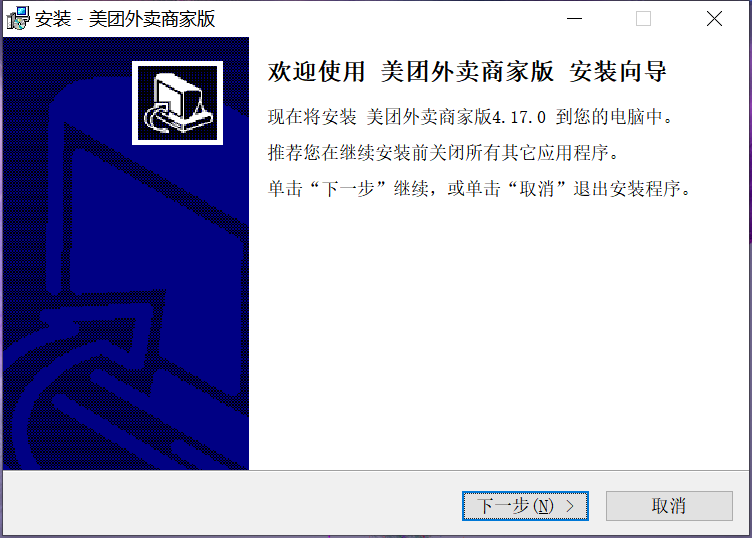
2. Select the installation location of Meituan Takeout Merchant Edition PC version. You can click [Next] and the software will be installed by default, or you can click [Browse]. In the installation location interface that opens, you can choose the installation location of the software. After selecting, click [Next].
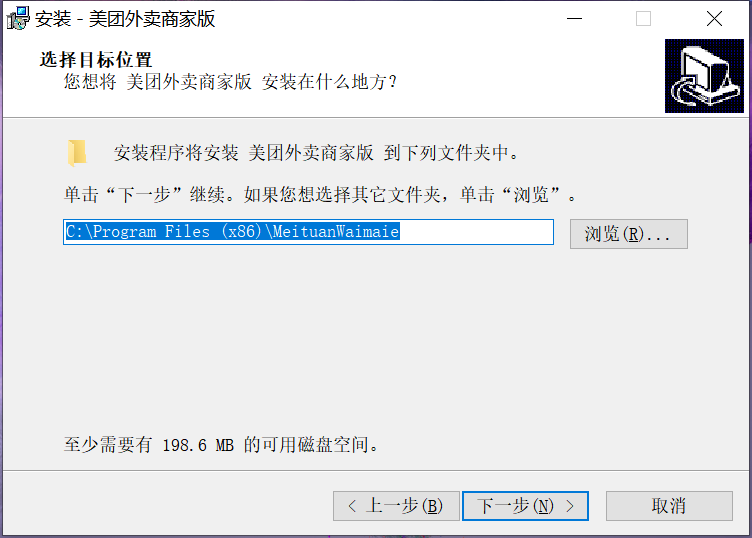
3. The PC version of Meituan Takeout Merchant Edition is being installed. You need to wait patiently for the software installation to be completed.
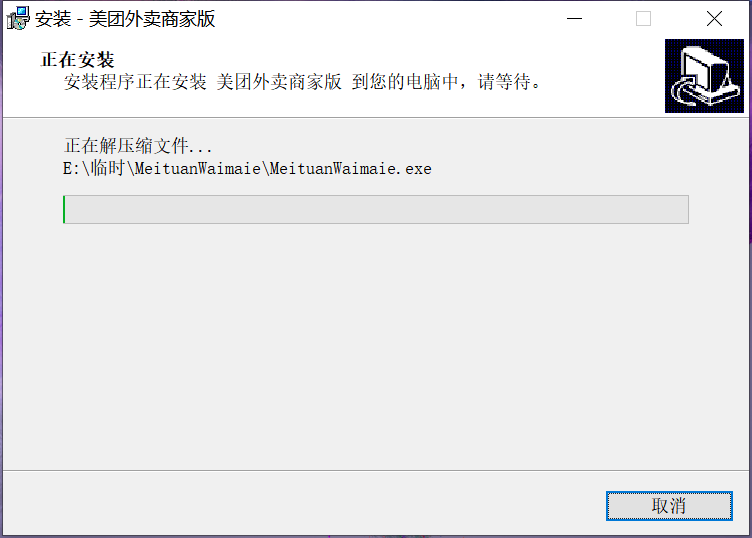
4. After the installation of Meituan Takeout Merchant Edition PC version is completed, click [Finish] to open the software.
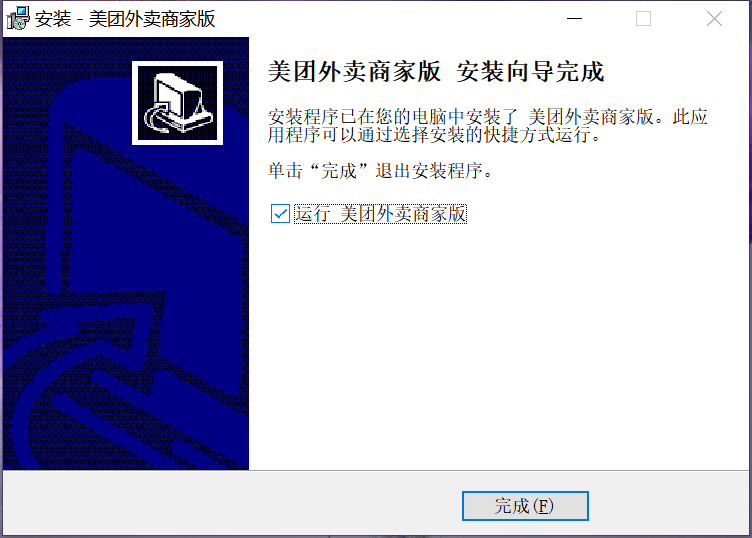
Installation summary: First, download the software installation package of Meituan Takeout Merchant Edition from this site, unzip it, open the exe file, and enter the installation wizard. Follow the steps to install according to the prompts. During installation, you can choose the default installation location or customize the installation location. After entering the installation program, wait for a while before the installation is completed and enjoy this software.
How to use the PC version of Meituan Takeout Merchant Edition
1. First open the Meituan Takeout Merchant Edition software. After opening the software, you need to enter your account and password to log in to your personal account. If you are logging in for the first time, you need to register a Meituan account. Please see the following steps for specific registration steps. After completing the input, click [Login].
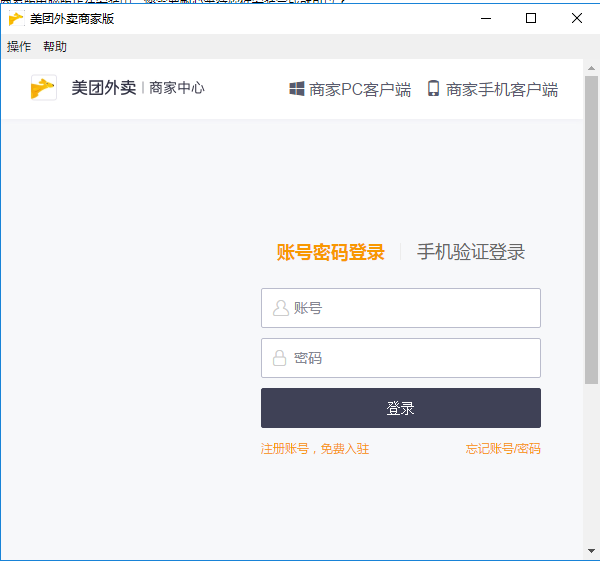
2. If you do not have a Meituan Takeaway Merchant Edition PC version account, you need to click the [Register Account] option.
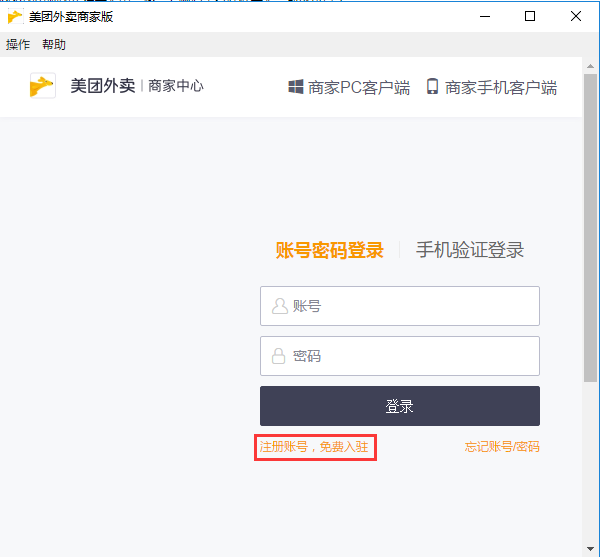
3. In the registration window that opens, you need to enter your account number, password, confirm password, mobile phone number and verification code. After completing the input, click [Register] and then log in.
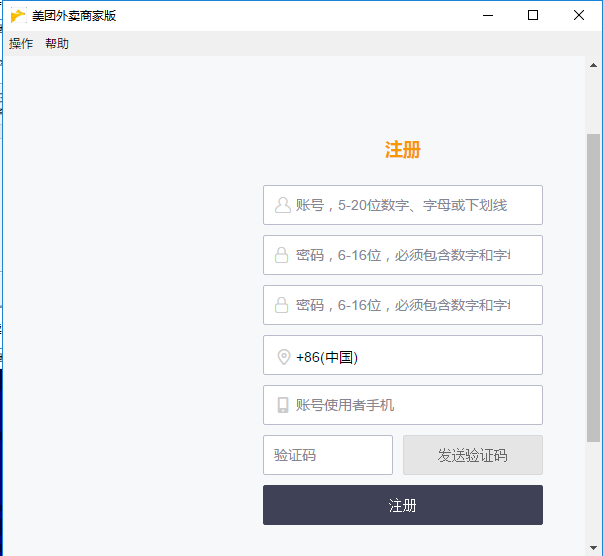
The above is the basic method of using the Meituan Takeaway Merchant Edition for your reference.
Meituan Takeout Merchant Edition PC version update log:
1. Meituan’s takeaway merchant homepage has been overhauled, and you can get vouchers when you enter the store
2. The order page has been greatly optimized, and the status progress is clearer.
3.Smartly choose big discounts, don’t worry about choosing discounts
4. Red envelope coupons are not available? The reason will be clearly told to you
Huajun editor recommends:
The PC version of Meituan Takeout Merchant Edition is a merchant backend management software officially launched by Meituan. Meituan Takeout Merchant Edition provides takeout merchants with a voice broadcast function so that you will not miss any Meituan orders and increase your profits. Moreover, the software can easily manage orders, making it easier for you to handle unexpected orders. The editor has also prepared software such as the export tax rebate declaration system for production enterprises, .NET, and Cloud Machine Manager for you. You are welcome to download it.