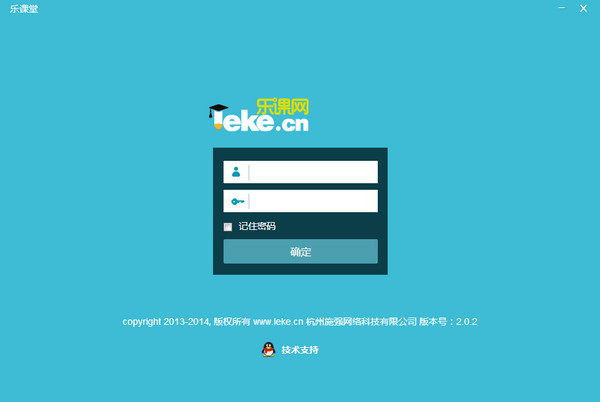
Function introduction
1. Teaching classroom
Teacher class time statistics, homework correction statistics, attendance statistics, evaluation statistics; student homework statistics, homework diligence reports, class performance analysis, subject analysis, attendance statistics, classroom chat records, all-round data monitoring and statistics provide more scientific teaching management basis.
2.School announcement
Schools can send emergency notices, school or class announcements to students or teachers on Leke.com, greatly improving information coverage. At the same time, it can cooperate with point-to-point message sending to effectively improve the communication efficiency between schools, teachers, students, and parents.
3. Lesson Preparation Center
It has preset a variety of teaching resources such as electronic textbooks, standard courseware, audio, video, test questions, and test papers. It is centered on the course and related to each chapter, which greatly improves the teacher's lesson preparation efficiency.
4. Imitate invigilation
By simulating offline classroom lectures, school leaders can enter the real-time classroom invisibly at any time, and comprehensively monitor the teacher's class and students' lectures, which is more conducive to understanding the teaching trends of teachers and students in the school.
5. Cloud Notes
Listen and take notes during class. Text, pictures, recordings, and marks of important and difficult points can all form a note and be saved in the cloud, allowing you to view and review it anytime and anywhere after class. At the same time, you can also share high-quality notes with classmates, greatly improving class efficiency.
6. Personalized assignments
In addition to the homework assigned by the teacher, students can also conduct personalized independent exercises such as synchronous exercises and knowledge point testing. The scope and difficulty of the exercises can be determined by themselves.
7. Micro course master
Micro-class master integrates voice recording, courseware, electronic whiteboard, interactive question answering, cloud resource sharing and other teaching functions into one. No separate installation is required. Tongle Class Network is seamlessly integrated, which greatly reduces the threshold for micro-class recording.
8. Wrong question book
Wrong test questions in homework and exercises will automatically be added to the wrong question book, which can repeatedly strengthen the practice of the knowledge points on the wrong questions, so that the knowledge points can be grasped more firmly.
9. Operating system
It supports offline test question entry, manual and intelligent test paper composition, so that teachers no longer have to worry about test paper composition; it also has a wealth of high-quality test paper resources to fully share high-quality resources. Synchronized assignments are arranged with one click, objective questions are automatically corrected by the system, and subjective questions can be scored step-by-step. Homework Q&A, intelligent statistical analysis of academic performance and other functions help teachers understand each student’s learning situation in a timely manner
10. Children’s attendance
Whether children are fully present in class, when they entered class, and whether roll call was taken, all data will be recorded in the attendance statistics for parents to view. Even in online teaching, parents can have a clear understanding of their children's learning status.
11.Job statistics
Parents can check their children's homework scores and rankings. At the same time, the system automatically generates personal performance analysis, subject analysis and other reports based on their children's previous homework scores to jointly witness their children's growth.
12.Message push
The system automatically pushes school announcements, children's homework completion status, attendance status and other information, and also facilitates parents to contact the school and teachers, truly realizing home-school connectivity.
FAQ
1. How to register as a teacher?
Click "I want to settle" to enter the settlement application page. After filling in the basic information and teaching information, submit the application. We will review it within 7 working days. The review results will be sent to the email address you filled in. Please pay attention to the email.
2. How to prepare lessons?
After logging in, go to I Want to Prepare Lessons under Lesson Preparation, and bind the courseware, micro lessons and homework required for preview, class and after class for the scheduled single lesson. The system will automatically push preview and review materials to students according to the teacher's settings.
3. I am a student, how can I preview online?
After logging in, enter "I want to preview" and you can see the courses that need to be previewed the next day. In each course module, the courseware, micro-lessons and homework bound to the course will be displayed, and students can preview accordingly.
4. I am a student, how can I review online?
After logging in, you can enter the after-class classroom review. You can see the courses that need to be reviewed that day. In each course module, the courseware, micro-lessons and assignments bound to the course will be displayed, as well as the students’ own notes and classroom videos. Students can Review accordingly.
5. I am a parent, how can I contact my students?
After logging in, enter My Le Class, enter the child account in My Children in the account settings to bind, and the association will be completed after the child account is confirmed.
6. I am a parent, how can I observe the class?
After logging in, you can view your children's class schedule. Click Enter Class in the Today's Class Schedule below the class selection center to enter the real-time class invisibly, watch the teacher teach, and understand the students' attendance.






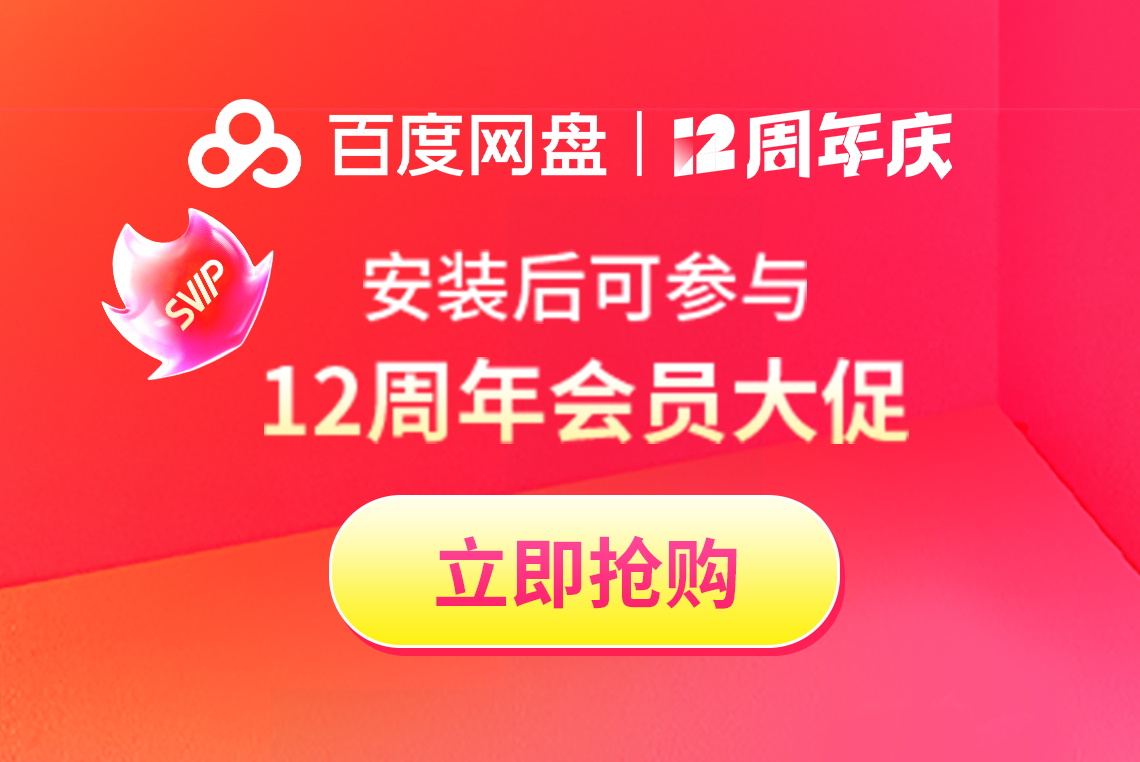

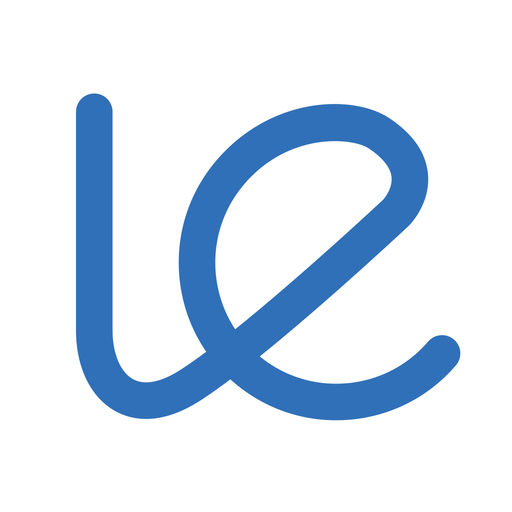
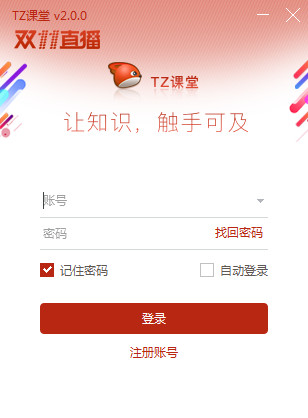
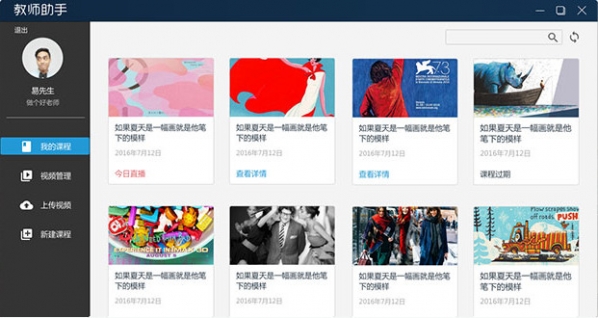
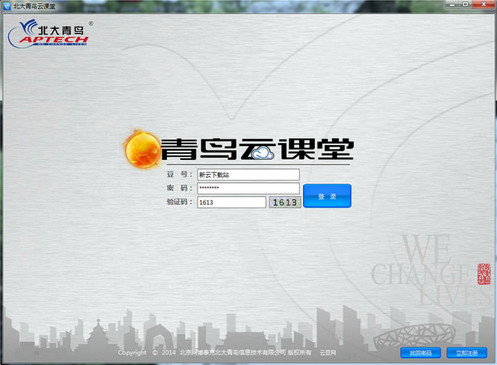

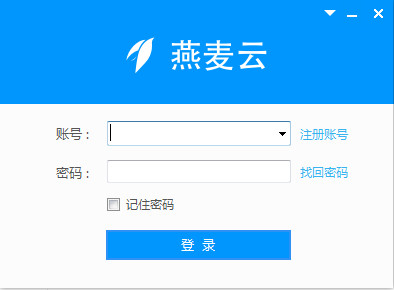
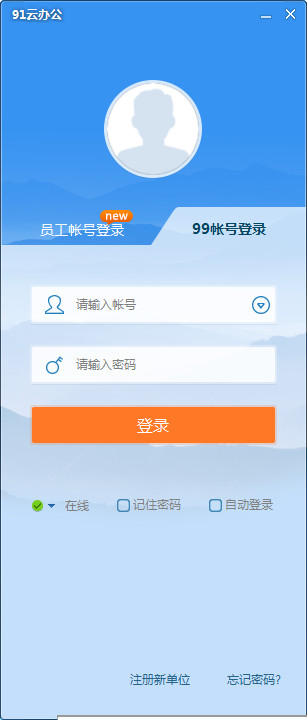






























it works
it works
it works