Black Horse electronic pointer software function description
First row: menu button
Second line: Screen mark display button white screen or black screen, highlight different areas, zoom in areas, etc.
The third row: the pen-shaped selection button, the fourth row is the drawing button, the fifth row is the logo and typing button. When the mouse is hovering over a different button, a prompt message about the button's function appears.

How to use the Dark Horse electronic pointer software
Click different buttons to display a special area. Use the mouse to write and draw straight lines, straight lines with arrows, curves, rectangles, rounded rectangles, or type. You can freely stippling the screen as you like.
You can also save the current screen content through the menu bar for viewing next time. Special instructions: This software will automatically hide the toolbar panel when using it. To display it, just right-click the mouse.
Just mark it. Another ALT1 number can temporarily exit or activate the software







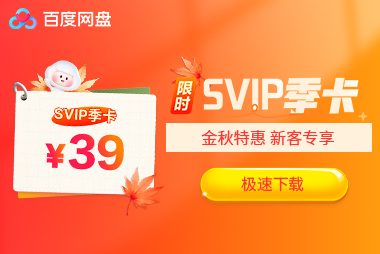




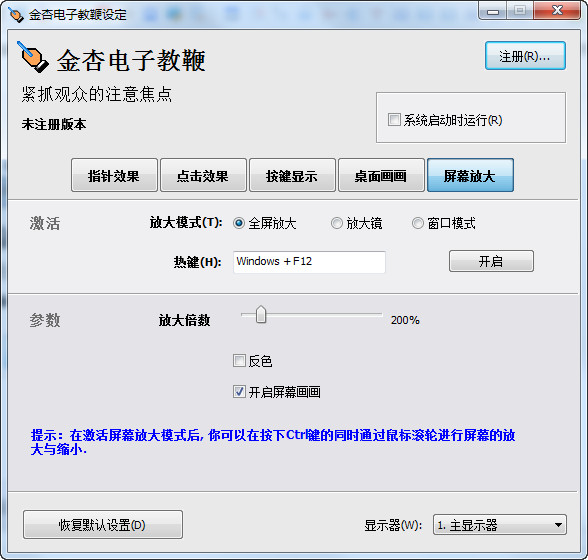

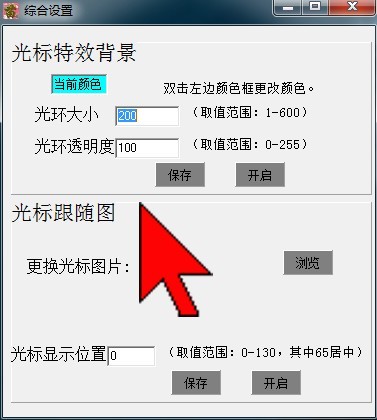
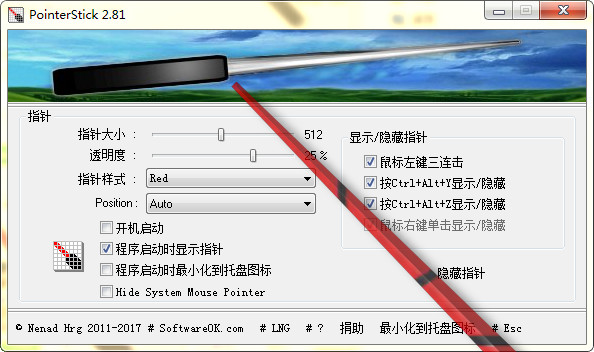
































it works
it works
it works