
Room project: Room project can also be understood as the type of room (for example, it can be divided into deluxe room, ordinary room, etc.). A specific room type has its corresponding dining table, and each dining table is specific to a guest who has registered at the hotel. Generally, after a dining table is provided to a guest, it cannot be used until the current guest exits the occupied state. Offered to another guest for consumption. This item is set in the system settings and is used when guests place orders.
Commodity items: items provided by the store to guests for a certain fee (for example: services, drinks, cigarettes, etc.).
This item is set in the system settings and is used when increasing consumption for guests.
Billing settings: The billing settings mainly provide methods for calculating and charging in-store guest consumption fees. It mainly includes: (1) Whole-site discount setting: If full-site discount is enabled (the member discount rate will be invalid), then the discount will be provided according to the set discount rate when guests check out; (2) Room billing type: Yes Provide different room fee calculation methods for different room types. This setting affects room items. If you select a room billing type when setting up a room item, the system will automatically calculate based on the billing method in this room billing type. Room charges (provided that the corresponding room billing type has been set). This item is set in system settings. (3) Holiday billing can be for ordinary holidays and special holidays, which can meet the requirements of calculating room charges at different rates at different times and periods.
Waiter settings: Waiters refer to store employees who can provide services to guests. In this setting, waiter information can be added, modified, and deleted. Corresponding waiter levels can also be set for each waiter (for example: senior technician, Intermediate technician, general technician, etc.). With the waiter level, you can set the corresponding commission amount for the waiter level corresponding to each service item in the product item (if there is such a need). This setting can automatically calculate the commission amount for the waiter who provides services to the guests.
Member settings: Members are the collective name of our store’s VIP customers, order signing customers, group meeting customers, contract customers, and other customers. Membership levels can be set (for example: senior members, intermediate members, ordinary members, etc.) and discount ratios can be set for each membership level.
Operator settings: Operators refer to store employees who use this system, and the administrator can assign corresponding operating permissions to them.
Print settings: Print settings can control whether to print the check-out list for guests when they check out and control the printing format of the tickets.
Data management: including initialization data, automatic backup data, and daily settlement settings.
Guest registration → Customer billing: Each customer must register (create a customer account) before making a purchase, and arrange a room (dining table) and other room items for the customer. The room item must be the "room item" in the "system settings" module " has been set in ", the system can only register the set room items (dining table).
Guest registration → change dining table: If due to in-store reasons or guest requirements, the items currently occupied by the guest must be terminated, but the guest's consumption has not ended. For this reason, the guest information and consumption information can be transferred to another table by changing the dining table. Go to another new item while proceeding with checkout. For example: changing rooms (dining table).
Project status: The current usage status of the room project (dining table). For example: available, occupied, disabled, scheduled, etc. status.
Order consumption → Increase consumption: All items consumed by the guest during the consumption process must be recorded in the account so that the consumption amount can be automatically calculated when the guest leaves the store. The guest's consumption details are recorded here.
Cashier checkout → Guest checkout: Terminate the customer's current consumption activity, collect payment and automatically restore the occupied status of the room item (dining table) to the available status.
Product discounts and category discounts:
There are two attributes in the product item settings: "minimum discount" and "fixed discount". Here I will explain it in detail. For example, for beer, we set the "minimum discount" to 20% off, so the discount for different people who consume this beer will be different. Different, for example, if the entire store is now offering a 10% discount, then ordinary customers will receive a 10% discount on beer. The premium member's discount attribute is 30% off, so when he consumes this beer, the 30% off is less than the minimum discount of 8% off, then the 20% off will be used.
The default fixed discount is 0. If a discount is set, for example, it is set to 60% off, then no matter what customer consumes the product, it will be consumed at a 40% discount. This attribute is more suitable for special offers.
Shortcut keys: keys used to quickly complete a task
In the main interface:
F1: Pop up software help
F3: Locate the quick access bar and directly enter the restaurant number to select a certain restaurant. Here you can only enter part of the information of a certain restaurant. For example T007
For the dining table number, you can enter T007, 007, or directly enter 07 to locate it.
F4: Open an order
F5: Checkout
F8, INS, Enter: Increase consumption
Small keyboard area:
"+": Open the increase consumption window, which is used to switch to the input box for inputting the quantity.
"-": The main interface is to check out the currently selected dining table, and the increase consumption window is to close the window to increase consumption.
"/": In the main interface, the combined billing function is turned on.
For shortcut keys in other interfaces, you can directly see the prompts in the interface.






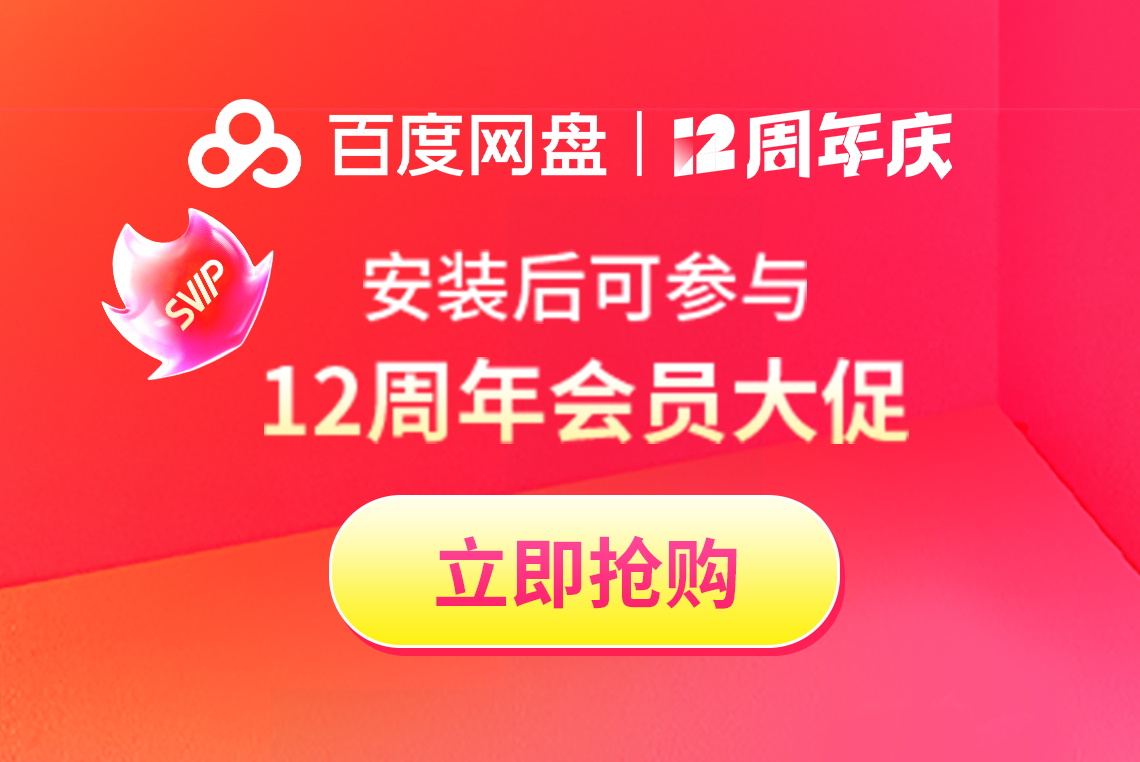


























it works
it works
it works