
Teaching function features
1. School-based question bank + school-based teaching materials - creating a high-quality teaching team
Integrate online education resources and local school resources to build a high-quality resource library suitable for schools
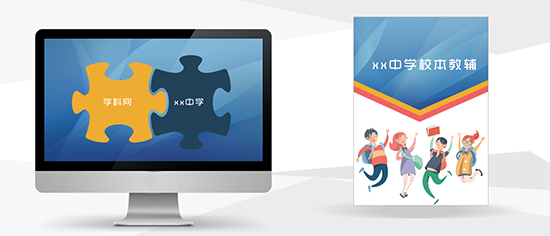
2. High-quality resources + famous school model to quickly improve teaching level
Based on high-quality learning resources, replicate famous schools such as Hengshui Middle School
Teaching model to improve school teaching level

3. A variety of teaching data collection solutions to meet the needs of different schools
Electronic school bags, smart pens, and ways to collect student learning data that completely eliminate mobile phones and computers

4. Manage vacation homework and steadily improve student performance
Teachers' remote management combined with students' mutual evaluation allows students to do homework as usual during holidays and achieve overtaking in corners.
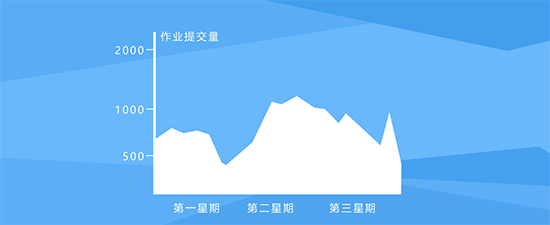
5. Subject Network Precision Teaching Guide - big data analysis, decision-making is no longer a slap in the face
Analyze the assignment and correction of teachers' homework, and the homework status of each grade, subject, and class
Teacher assessment/teacher evaluation uses data to speak

Tutong installation steps
1. Download the teaching software package from Huajun Download Station, unzip it and enter the installation wizard, click [Next] to continue.
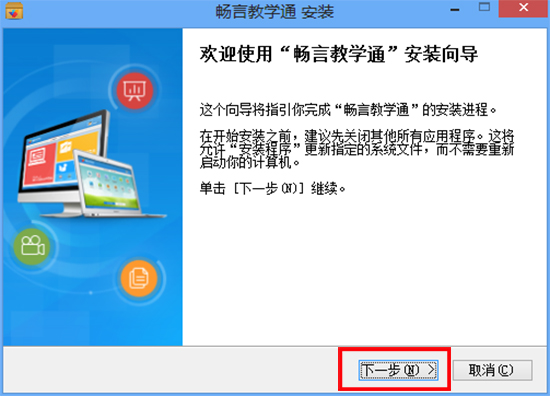
2. Read the software installation license agreement and click [I Accept]

3. Select the component, check the required shortcut, and click [Next]

4. Select the target location, click [Browse] to customize the installation file location, and click [Install]
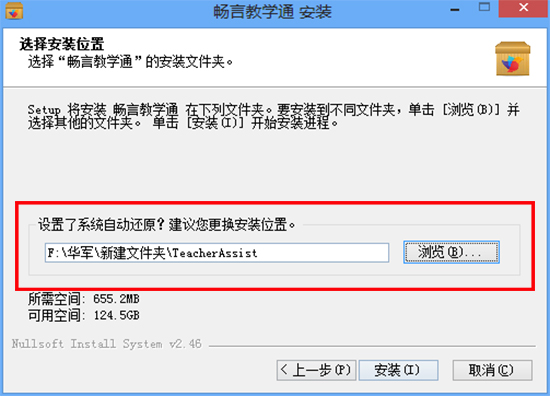
5. Teaching Communication is installed successfully
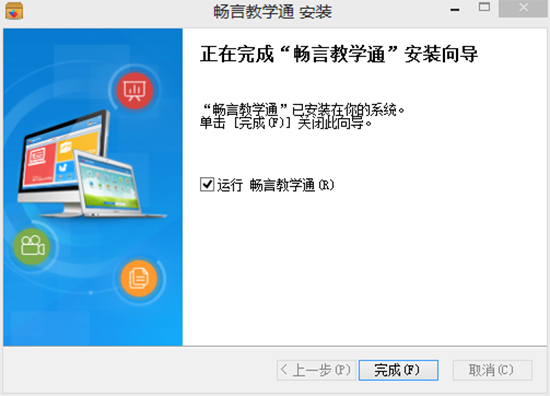
How to use Tutong
1. Open Teaching Channel and click the icon on the toolbar to easily teach and prepare lessons.
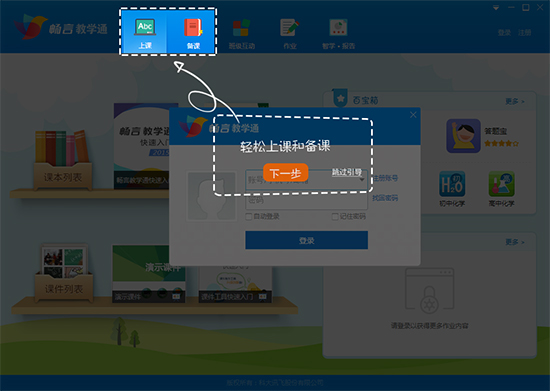
2. In class interaction, you can participate in and manage teacher-student interactions, click on assignments, and easily correct and track each assignment.

3. Use textbooks and courseware to normalize teaching

4. In the treasure box, you can choose from commonly used teaching tools and applications.

5. Go to the market and log in to use it
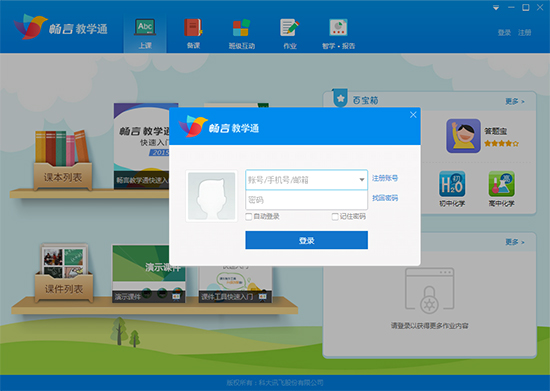
Frequently asked questions about teaching
How do teachers teach?
1. Dual entrance teaching of textbooks and courseware
Click on the textbook or courseware cover to open the corresponding electronic textbook and courseware for teaching.
Tips: Your latest downloaded and used textbooks will be displayed on the bookshelf for easy use next time.

2. Download teaching materials and resources
1. Click "Book Library" on the main interface of the bookshelf, or click the "+" sign directly to enter the library to find the required textbooks and download textbooks and resources;
2. After opening the book, the resource toolbar below recommends courseware/lesson plans/exercises/material resources for this lesson. You can preview or "add to textbook".
Tip: After you download, you can see all download history in "My Textbooks" in the upper left corner of the bookshelf interface when you are logged in, so that you can download it again on another computer.

3. Textbook teaching
In addition to instant reading for language subjects, the system also provides a variety of tools to assist teaching, such as brush mark erasing, focusing, projection, etc. The tools are distributed around the textbook for easy use.
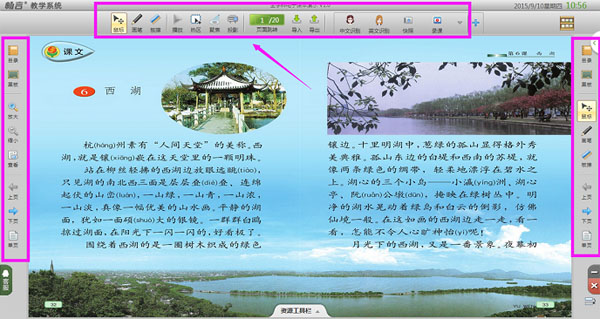
4. Courseware Teaching
When playing the courseware, you can use a brush to annotate and explain at any time, and you can also click on the activity stream to view the activities and link framework of this lesson that you have designed, so as to facilitate the progress of the course.
Tips: You can switch to the textbook at any time during courseware teaching to combine courseware and textbook teaching.
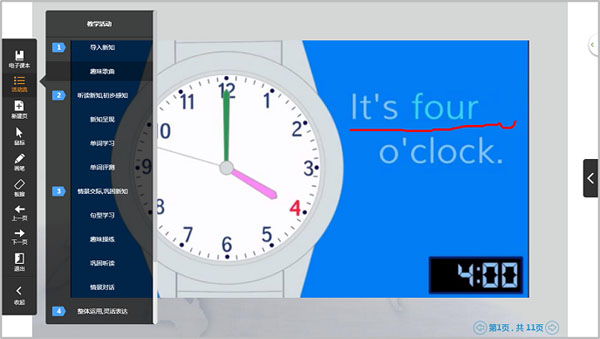
What should I do if my password keeps being wrong?
Contact your class teacher or customer service to reset your password.
I can’t see the [Submit Assignment] button on the homework interface of the website, what should I do?
First set the browser's "zoom" to 100% and the browser to "maximize". Then drag the "horizontal scroll bar" at the bottom of the browser to the far right. You will see the [Submit Assignment] button.
How to modify my teaching class?
Enter the website, click on your avatar, and click "Bind Class". Click "Add Teacher" or other operations to manage teaching classes. Then close the web page and click "Configuration Successful".
How to urge students to hand in homework?
Enter the website, click on the navigation [Completion Status], select an assignment and there will be an [Assignment Assignment Assignment] button after the "List of Students Who Have Not Completed This Assignment".
How to evaluate students' work?
Enter the website, click on the navigation [Transcript], select an assignment, click on a student who has been corrected by subjective questions, and pull the page to the bottom to perform evaluation operations.
Or grade the student's subjective questions first, and then evaluate them.
Update log of Teaching Teacher Edition
1.Fix some bugs
2. Optimized some functions
Huajun editor recommends:
The computer version of Jiaotongtong is a good teaching software that can definitely meet the needs of teaching friends. I believe you will definitely like it.seewo video booth,EasiCamera(seewo video booth),AIclass,Huatu online computer version,Mingxin AcademyIt is also a good software and is recommended for students to download and use.

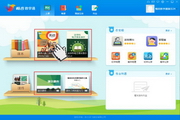








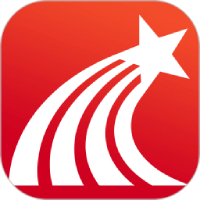


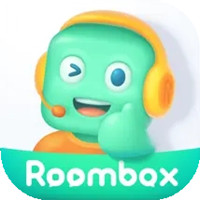

































Useful
Useful
Useful