Introduction to the functions of ZhiNiao Live PC version
1. Support various teaching modes. ZhiNiao Platform_Computer live broadcast software supports a variety of employee class formats. ZhiNiao Live PC version supports employee self-study or compulsory push of required courses, and supports online and offline combined O2O hybrid teaching models;
2. Personalized customized homepage meets the individual needs of enterprises. Through visual settings, enterprises can design the layout and display content of their own homepage;
3. The course content is rich and diverse, covering multiple industries and multi-functional shared courses. It supports a variety of course formats such as live broadcast courses, video courses, graphic courses, game courses, assessment exercises, etc., making learning more practical and interesting at the same time;
4. Simple operation and easy to use Zhiniao Live Platform provides a simple and easy-to-use "course making" tool, and users can complete the creation, editing and uploading of courses by themselves. It has powerful functions and supports multiple templates such as voice, live broadcast, graphics and text.
Introduction to using the PC version of ZhiNiao Live
1. Login
1. Login
Enter ZhiNiao mobile phone number and password to log in
2. Save password
If Save Password is checked, the account number and password will be automatically saved and you will not need to enter the account password again when you log in next time.
3. Version update
When a new version is updated, an update prompt will pop up first. Please click "Update Now" to update to the latest version.
2. Live broadcast list
1. Anchor information
Displays the host's avatar, ID, and organization, and can switch organizational identities
2. Live broadcast room list
Displays the host's live broadcast room list, and you can scroll to view more; click on the live broadcast to enter the live broadcast room
3. Home page
The live broadcast list will be automatically refreshed every time you return to the homepage.
3. Live broadcast settings
1. Select camera
If there are multiple cameras, you can choose to switch here and display the camera video;
2. Select microphone
If there are multiple microphones, you can choose to switch here
3. Microphone audition
Click to speak freely to test whether the microphone sound effect can record and live broadcast normally
4. Save
After selecting the camera and microphone, you can click "Save" settings. Clicking the Close button will also automatically save the settings.
4. Start live broadcast
1. Live broadcast room information
Displays the name of the live broadcaster, the number of online viewers, the number of gifts and the number of likes
2. Start broadcasting
Click the "Start Broadcast" button in the middle or upper left corner to start live streaming
ZhiNiao Live PC version update log
1. Optimize content
2. The details are more outstanding and bugs are gone.








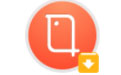



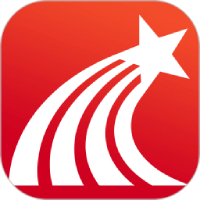


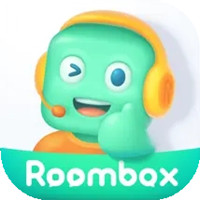


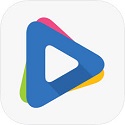





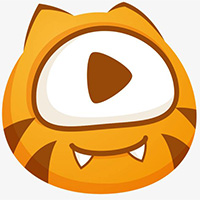




























Useful
Useful
Useful