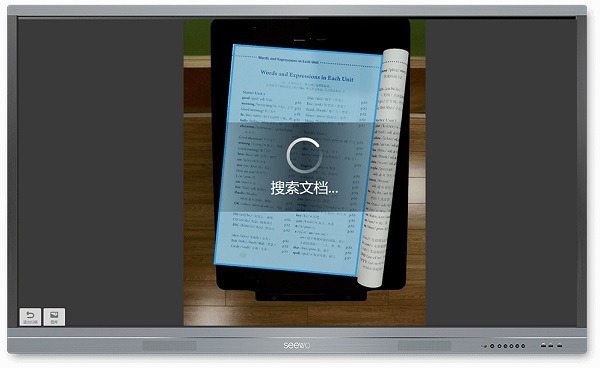
seewo video booth FAQ
Q:Why can't I double-click the seewo interactive smart tablet touch screen?
A: Please click to confirm;
1. Whether the touch is normal.
2. If the touch is normal, please open the TouchService software and reset the touch.
Q:External PC, no touch, prompts "Unrecognized USB device".
A: 1. Please change the USB interface to another one.
2. Please replace the USB touch cable.
3. Please reinstall the system.
Q:Why is the touch positioning of the seewo interactive smart tablet external computer inaccurate?
A: 1. No external interference (light, infrared signals from other devices).
2. Wipe the dust around the touch frame.
3. Try to open the TouchService software and perform the Reset operation to reset and calibrate (if the system is Win7 system, open the Control Panel TabletPC option to calibrate and reset).
Q:Why can't I play Flash?
A: Please ensure that the Flash player is installed and the file format is automatically associated. If it is not installed, it is recommended to download a flash player and install it.
Q:Why is the video played not clear enough?
A: The smart tablet supports 1080P, so you need to ensure that the video you are watching is a high-definition video source.
seewo video booth software functions
High-definition display of classroom objects
With the seewo video booth, the whole class can focus on any tiny details
Annotation and explanation of teaching content
Easy annotation and efficient explanation, you can use it to complete a class
Multiple document scenario modes
Real-time dynamic picture enhancement to meet the needs of various teaching scenarios
Document automatic scanning enhancement
One-click scanning, automatic cropping, homework, textbooks, and test papers can all be clearly presented
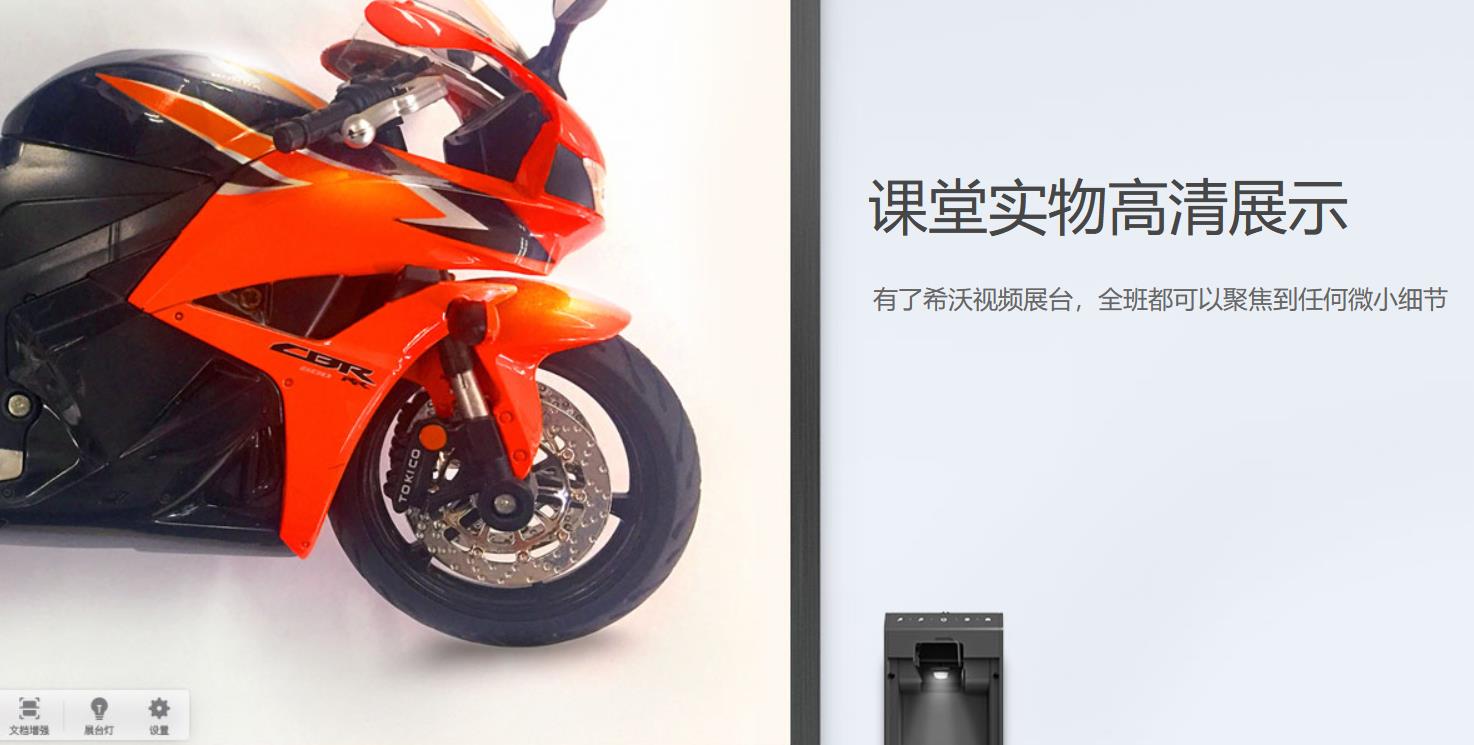
seewo video booth software features
Button operation
The booth button can start the software with one click and perform operations such as zooming, rotating, and screenshots of dynamic images.
Explain annotations
Seewo video booth official version can zoom, rotate, lock and other operations on dynamic images, and can make handwriting annotations in real time
Comparison demonstration
Multiple dynamic video frames or multiple photos for comparison demonstration, and medal marks can be added during comparison
Lock focus
When demonstrating dynamic images, the focus of the current image can be locked to ensure a smooth image.

seewo video booth installation steps
1. Download the seewo video booth software from Huajun Software Park and extract it to the current folder, then double-click to open the EasiCamera2.0.10.3451.exe application and enter the installation wizard. You can choose quick installation or customized installation.
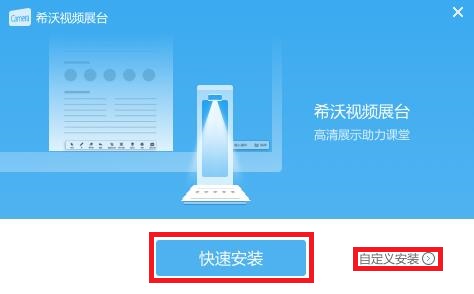
2. In the custom installation, you can choose the modify button to change the installation location of the software. The default here is the C drive. Huajun editor recommends that users install it in the D drive, and then click to start the installation.
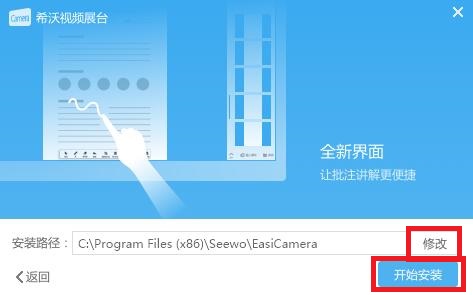
3. Seewo video booth software is being installed, users are waiting patiently for the progress bar to be full.
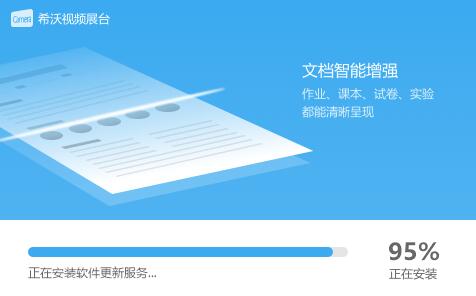
4. After the seewo video booth software is installed, click Finish to exit.
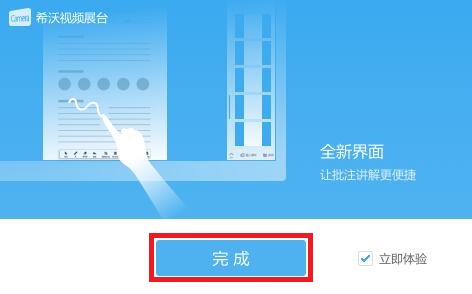
seewo video booth update log
1.Fix several bugs;
2. Optimize detailed issues;
Huajun editor recommends:
As a software that is continuously updated and iterated, seewo video booth has been transformed in version updates again and again to better meet user needs and bring users a very high experience. The editor of Huajun Software Park recommends everyone to download and use it. In addition, there areTeaching PC version,EasiCamera(seewo video booth),AIclass,Huatu online computer version,Mingxin AcademyRelated software is also pretty good and can be downloaded and used.







































Useful
Useful
Useful