Crazy Master Apple Memory Cleaner (iMyFone Umate) tutorial
How to quickly clean up the memory space of Apple iPhone? The phone is getting more and more stuck, and it is very slow to open the APP. How to improve the running speed of the phone?
Today we will tell you how to use Crazy Master Apple Memory Cleaner (iMyFone Umate) to clean up system junk deeply, efficiently, quickly and safely, so that your phone can run more smoothly.
Preparation: Connect and scan your Apple device
Step 1. Connect your Apple device to your computer
Download, install and run iMyFone Umate, and connect your Apple device to your computer via a data cable.
Step 2. Scan Apple devices
After the Apple device is connected to the computer, you will see the main interface of iMyFone Umate. You can choose to click the "Quick Scan" button on the interface to scan the device with one click; or click the five buttons on the main interface to clean the memory one by one. Click "Quick Scan" and the program brings together more than 25 analysis technologies to effectively scan and analyze junk data. Once the scan is complete, you can see all the options available for cleaning. (Note: To ensure the normal operation of the program, please ensure that the connection between the Apple device and the computer is stable during the cleaning process.)
Part One Main Interface - Intelligent Cleaning of Apple Memory
1.1 Clean up junk files
Click "Clean" and the program will list all junk files in your Apple device. Click the "Clean" button in the lower right corner to delete junk files. (Note: For cleaning up junk files from third-party applications, this tool is currently only available for iOS 8.2 or lower versions.) After cleaning is completed, the program will list the amount of space released by using the function of cleaning up junk files, and you will also see the amount of space that can be released by other functions.
1.2 Clear cache files
Click "Clean" on the main interface to immediately start cleaning cache files on your phone. Generally speaking, the cleaning time depends on the size of cache files in your Apple device. iMyFone Umate will evaluate the cleaning time. If you want to exit the cleaning process, please click the Stop button. After cleaning is completed, the program will display the amount of freed space.
1.3 Compress photos or delete photos without distortion
Function 1: Compress photos without distortion
Photo compression will not damage the pixels of the photos, and can save up to 75% of the album space. Click "Clean" on the main interface and select "Backup and Compression". All original photos will be backed up and imported to your computer first. Subsequently, the compression process will begin, and after the compression is completed, the Apple device can release up to 75% of the storage space. Photo compression programs will not damage your photos and there will be no difference between the original photos and the compressed ones. After the compression is completed, the program will display the amount of freed space. From now on, you no longer have to worry about insufficient space to store your favorite photos.
Function 2: Export and delete photos
If there are too many photos, you can choose to delete some of them. Click "Export and Delete" to preview the photos sorted by date. Select the photos to be deleted and click "Export and Delete" to import the photos to your computer and delete them from your Apple device. If you only want to export photos for backup, click "Export Only." Once Export and Delete is complete, you will see the amount of space that has been freed.
1.4 Delete large files
If you want to continue to free up more space, you can click "Clean" to delete large files. iMyFone Umate will scan your iPhone and retrieve all videos over 5MB. Select the files to be deleted and click "Backup and Delete". iMyFone Umate will back up all the selected files to your computer and delete them from your Apple device.
1.5 Delete apps you never use
The last part of the program is managing the application space. Click "Clean" on the main interface, iMyFone Umate will list all applications based on the size of the space occupied by the applications. Free up more storage space by deleting apps you never use.
Part 2: Free up space one by one
If you only want to scan a single module to free up iPhone memory, you can do so through this function. The feature has 5 categories: Clean Junk Files, Clean Temporary Files, Compress Photos, Delete Large Files and Delete Apps. (Note: To ensure the normal operation of the software, please ensure that the connection between the Apple device and the computer is stable during the cleaning process.)
Crazy Master Apple Memory Cleaner (iMyFone Umate) update log
1. Modify user-submitted bugs
2.Add new features
Huajun editor recommends:
Crazy Master Apple memory cleaner (iMyFone Umate) has the same complete functions as the official product, the interface is more beautiful and elegant, and the design is more complete. It continuously meets the needs of users. Welcome to download. Those who are interested can also downloadCamera sd card low format tool,MaxxMEM2,Soft media memory disk,Longlong memory traversal tool,FMT







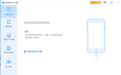

























Useful
Useful
Useful