1. Test the packaging hardware environment: Download Deepin 5.6 Lite version of the system and package it immediately after installation. The reason is that 5.6 has small file size, fast installation, professional simplicity, stable packaging, and almost no packaging failures, so it is suitable for packaging hardware testing.
2. About the system: You must use the installation version of the system for packaging. The risk of secondary packaging of the system is very high and it is easy to cause a blue screen. After the system is installed, you must make a first-hand backup (the first is for future use, and the second is for packaging failure testing). Many friends say that the reason for unsuccessful packaging is that the system, software, and optimization are all OK and then packaged. There is no backup node, and the reason cannot be found after the failure. The correct method should be to test the package after the system is installed and the first-hand backup is done. To check whether the system has packaging defects.
3. About the software: After passing the hardware and system tests, the software can be installed. It is recommended that the necessary software be installed on the C drive, which is prone to generating garbage. It is recommended that fast-upgrading software (such as QQ, etc.) be installed on the D drive, preferably green software. , easy to replace. After the installation is complete, remember to back up and perform packaging testing.
4. Regarding optimization: Friends who use the Deepin simplified version of the system package generally do not need to optimize, so as not to add unnecessary fuss.
Instructions for using PPtool software: (the software itself contains all necessary tools)
1. Fill in the PPtoolsysprepNewprep.ini configuration file and make selections in the following PPtool sections:
[PPtool]
Drivers=E:Drivers
;Specify the package-specific driver package path, leave it blank to select from the program interface
SID=
If you want to regenerate the SID, set it to 1 for users joining the domain and leave it blank for ordinary users.
Temp=1
; Whether to move the system environment variable to D:Temp, 1 means moving, empty means not moving
Input=
; Whether to fix the input method settings before encapsulation, 1 means operation, empty means it has been manually operated and does not need to be repeated.
SysTray=1
; The volume icon is displayed when entering the desktop for the first time, 1 means display, empty means not display
tool=1
; When entering the desktop for the first time, whether to enable PPtool's own desktop integration tool (delete driver package, automatically establish network connection, automatically restore DLLcache files)
; 1 means enabled, empty means not enabled
2. After going through the above steps, just click "Start Packaging" and you are done. What needs to be explained are the other 2 buttons:
1. Suppress the C:Program Files folder: In order to make the final GHO file smaller, here is a tool to fully automatically suppress the C:Program Files folder. Click it and it will automatically generate the PF.exe file and place it. Go to the root directory of drive D and PPtool will automatically reference it.
2. Suppress the D drive folder: The same is to make the final GHO file smaller. Clicking it will start 7z.exe and let you manually select the relevant folder to suppress. You need to copy the suppressed D.exe to the root of the D drive. directory, PPtool will automatically reference it.
This tool provides a streamlined solution for those who are new to packaging. It mainly uses software automation to simplify the packaging steps and processes. Except for the optimization instructions, the software does not modify any other system settings, so if any problems arise, please Find the cause yourself first.
Software features:
1. Convenient packaging, simple operation, packaging can be completed with one click
2. Self-developed fully automatic driver intelligent selection and decompression tool, which can accept most driver packages on the market.
3. Automatically identify the serial number of the parent system and no longer make mistakes.
4. The software contains all necessary tools for packaging, which are automatically released and called without your intervention.
5. Used with IPbacker.exe in the package, the network environment, computer name, and user name of the target machine can be automatically installed.
Instructions for using IPbacker.exe: As long as you run IPbacker.ex and make a backup before installing GHOST on the target machine, the GHOST installation system created with this packaging tool can automatically install the network environment and computer name of the original target machine when entering the desktop for the first time. ,username
- Green versionCheck
- Green versionCheck
- Green versionCheck
- Green versionCheck







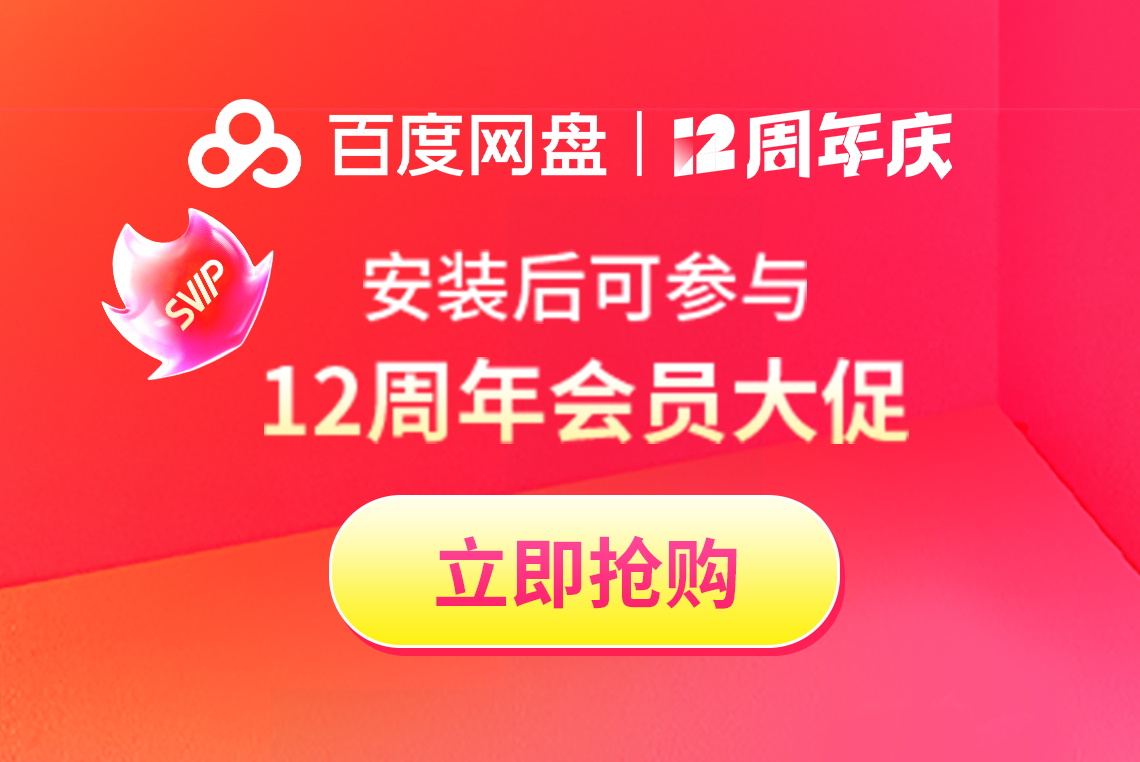






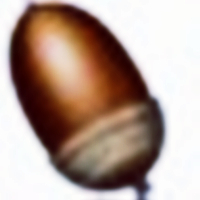

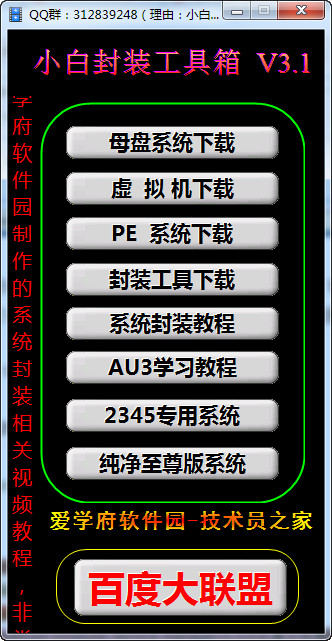



























it works
it works
it works