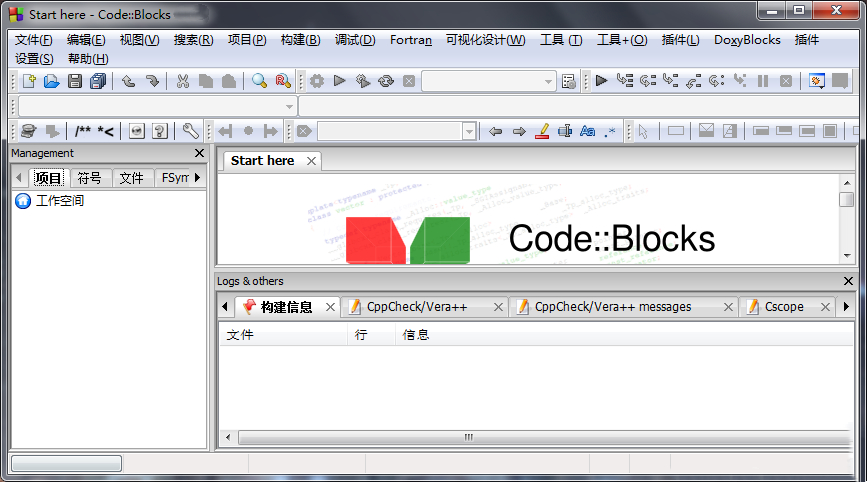
Code::Blocks software introduction
Code::Blocks is an open source, full-featured cross-platform C/C++ integrated development environment. Code::Blocks is open source software. Code::Blocks is developed in pure C++ language. It uses the graphical interface library wxWidgets (2.6.2) unicode) version. For C++ programmers who pursue perfection, they no longer have to endure the slowness of Eclipse, nor the hugeness and high price of VS.NET.
Code::Blocks software features
Although Code::Blocks has pursued cross-platform goals from the beginning, the initial development focus was on the Windows platform. Version: 1.0 revision from March 21, 2006 Starting in 2220, Code::Blocks officially offers a GNU/Linux version in its daily builds, so Code::Blocks became a cross-platform C/C++ IDE when 1.0 was released, supporting Windows and GNU/Linux. Due to its open source nature, Windows users do not need to rely on VS. NET to write cross-platform C++ applications.
Code:: Blocks provides many project templates, including: console application, DirectX application, dynamic link library, FLTK application, GLFW application, Irrlicht project, OGRE application, OpenGL application, QT application, SDCC application, SDL application, SmartWin application, static library, Win32 GUI applications, wxWidgets applications, wxSmith projects, and it also supports user-defined project templates. Select UNICODE to support Chinese in the wxWidgets application.
Code:: Blocks supports colorful and eye-catching display of syntax, supports code completion (currently in the process of redesign), and supports project management, project construction, and debugging.
Code:: Blocks supports plug-ins, including code formatting tool AStyle; code analyzer; class wizard; code completion; code statistics; compiler selection; copy string to clipboard; debugger; file extension processor; Dev-C++DevPak updater/installer; DragScroll, source code exporter, help plug-in, keyboard shortcut configuration, plug-in wizard; To-Do list; wxSmith;;wxSmith MIME plug-in; wsSmith project wizard plug-in; Windows7 appearance.
Code:: Blocks has flexible and powerful configuration functions. In addition to supporting its own project files and C/C++ files, it also supports AngelScript, batch processing, CSS files, D language files, Diff/Patch files, Fortan77 files, GameMonkey script files, Hitachi assembly files, Lua files, MASM assembly files, Matlab files, NSIS open source installer files, Ogre Compositor script file, Ogre Material script file, OpenGL Shading language files, Python files, Windows resource files, XBase files, XML files, nVidia cg files. Identify Dev-C++ projects, MS VS 6.0-7.0 project files, workspace, solution files.
Code:: Blocks is developed based on wxWidgets, which reflects the power of wxWidgets. PreviousBorland C++Builder X claims to develop cross-platform, good compatibility, and the best C++ based on wxWidgets IDE environment, but not implemented; let's see. Domestic Code::Blocks enthusiasts and cross-platform developers should establish a Chinese Code::Blocks website as soon as possible to provide Code::Blocks Chinese cultural support and promote the development of Code::Blocks in China.
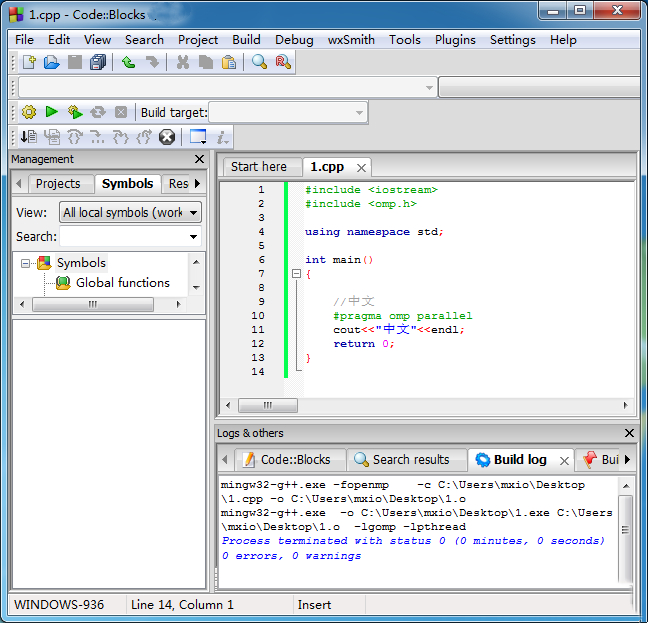
Code::Blocks Software Advantages
==Autocomplete and abbreviations==
1) Optimize the code auto-completion function: In the Code-completion and symbol browser,
- Change the 4 in Automatically launch when typed # letter to 2, so that there will be a prompt when typing two letters.
- Check Keyword sets to additionally include 1 to 9 (can be found in Syntax highlighting set in keywords..., where 1 is the C++ keyword and 3 is the Doxygen keyword; I once added 7 to the class name of wxWidgets and set the corresponding font (bold and bold), which is particularly comfortable when reading the code)
- Set the Delay for auto-kick-in when typing [.::->] to 200ms so that the prompt will appear quickly
- Check Case-sensitive match to prevent interference from irrelevant things. If you want it to help you correct case, uncheck it.
- In Keyboard short-cuts, go to Edit->Code The shortcut key for complete was changed from Ctrl+Space to Alt+/, because the former conflicts with the Chinese input method switch. This shortcut key provides automatic completion for words that have been entered (not currently being entered).
2) Look at the Abbreviation column, which has many abbreviations defined (can also be customized). As long as you enter these abbreviations and press Ctrl+J, you can automatically complete the commonly used code framework and place the cursor in the appropriate place (use | expression when customizing). Commonly used ones are: guard, class, switch, etc.
3) If you declare a class, you can right-click in the cpp file, Insert->All class methods without implementation... to insert the definition of a method you haven't defined yet (save a lot of typing effort), you can also use Insert->Class Method declaration/implementation... to insert a declaration or definition of a method.
==Navigation related==
- Ctrl+G reaches the specified line, ALT+G reaches the specified file, Ctrl+Alt+G reaches the specified function (supports function definitions in header files), F11 Switch source files and header files.
- Ctrl+PageUp reaches the previous function, Ctrl+PageDown reaches the next function.
- Ctrl+B adds bookmarks, Alt+PageUp and Alt+PageDown can switch bookmarks.
- Ctrl+Shift+B to find matching brackets.
- When viewing long code, you can right-click, Folding->Fold All, and then slowly expand it to see, you can also make full use of the Symbol browser in the Management column on the left.
- Right-click on a variable, function or macro, and the three menu items starting with Find can respectively go to its declaration, definition and find all occurrences for you (press F2 in the Thread below Search there to see).
Others:
- Details such as indentation and automatic line wrapping can be set in General Settings.
- Let Code::Blocks always remember your layout, especially the debug layout, and make good use of the debug toolbar.
- Backup C:/Documents and Settings/[your username]/Application Data/codeblocks/Default.conf, in case of reinstallation, put it in the directory where codeblocks.exe is located, so that your configuration will not be lost; this is also possible Create a green version of Code::Blocks.
==Daily Edit==
- Hold down Ctrl and scroll the wheel, and the font size of the code will become larger or smaller as you wish.
- Press and hold the right button in the editing area to drag the code, eliminating the trouble of pulling (especially horizontal) scroll bars; related settings: Mouse Drag Scrolling.
- Ctrl+D can copy the current line or selected block.
- Ctrl+Shift+C comments out the current line or selected block, Ctrl+Shift+X uncomments.
-Tab indents the current line or selected block, Shift+Tab reduces indentation.
- You can drag the selected block to move it to a new location, or hold down Ctrl to copy it to a new location.
- Press Atl and then drag the mouse to achieve partial selection (that is, only the characters in an area are selected, and other characters in the row where they are located are not included).
- When you need more editing space, F2 and Shift+F2 can hide the Logs & others column below and the Management column on the left respectively.
Code::Blocks update log
1. Fixed other bugs;
2. Optimized software compatibility.
Huajun editor recommends:
It is highly recommended to download Code::Blocks. Whoever uses it will know. Anyway, I have already used it. In addition,AlphaEbot action editing software,He Xiaoxiang programming client,Automated testing tool AutoRunner,Easy GUI,Little turtle LOGO languageIt is also a good software. Welcome to click to download and experience it!






































Useful
Useful
Useful