
flash8 function introduction
Gradient enhancement
The new controls in Flash 8.0 official version enable you to apply complex gradients to objects on the stage. You can add up to 16 A color, you can control the position of the gradient's focus, and apply other parameters to the gradient. Macromedia also simplifies the workflow for applying gradients.
Object drawing model
Previously, in Flash In animation production, all shapes located on the same layer on the stage may affect the outlines of other overlapping shapes. Now you can create shapes directly on the Stage without interfering with other shapes on the Stage. When you create a shape using the new Object Draw model, the shape does not cause other shapes below the new shape to change.
FlashType
Text objects on the Stage now have a more consistent appearance across Flash authoring tools and Flash Player.
Improved publishing interface
Macromedia Flash's simplified "Publish Settings" dialog box makes it easier to control SWF file publishing.
Graphic effect filters
You can apply graphics filters to objects on the Stage. They are called filters because they pass an object's graphical data through an algorithm that filters the data in a specific way. Use Macromedia With these filters in Flash 8.0 Simplified Chinese version software, you can make objects glow, add drop shadows, and apply many other effects and effect combinations.
Mixed Mode
You can achieve a variety of composite effects by using blending modes to change how the image of one object on the Stage combines with the images of each object below it. For more information, see "Using About blending modes in Flash" (Flash Professional only).
New video encoder
Flash Professional 8 comes with a new video encoder application. It is a standalone application that conveniently converts video files to Flash videos (FLV) format. The application can also be used to perform batch processing of video files.
Video Alpha channel support
You can now create transparency effects by using an alpha channel for video objects.
flash8 software features
1. Dynamic cross-browser verification
2. Flash8.0 has more powerful CSS support
3. Macromedia Flash built-in graphics editing engine
4. Secure FTP
5. Flash8.0 enhances support for today’s technologies
6. Seamlessly integrate external files and code
7. Tightly integrate other tools of MM
8. Macromedia Flash basic support improvements
9. Enhanced code writing tools
new features in flash8
Click the "Parameters" tab to open the "Parameters" setting panel
In fact, this "Parameters" panel also exists in the Flash MX 2004 version. This option only appears after adding "Components" to the scene.
New "Filter" panel
Filters can be said to be a highlight of Flash8. Using Flash8 filters allows us to create many unexpected effects. Note that filters can only be applied to text, movie clips, and buttons.
The filter panel is the main tool for managing Flash filters. We can add or delete filters here, and specify some parameter options of the filter. Click the "plus sign" in the filter panel to display a list of filters, including Drop Shadow, Blur, Glow, Bevel, Gradient Glow, Gradient Bevel, Adjust Color, and more.
These filter effects are applied to text, video clips, and buttons, and are rendered and displayed by the player when running in the web page.
flash8 installation steps
1. Download the latest version of flash8 installation package from Huajun Software Park, unzip it, double-click to run the installation program, and click Next

2. Enter the license agreement interface, select I accept the terms in the agreement after reading it, and then click Next

3. Select the installation directory interface. First, you can install to the C drive by default or click Change to select another drive for installation, and then select the created shortcut. It is recommended to select two options, which can facilitate users to start quickly. After selecting, click Next

4. Enter the interface to prepare to install Macromedia Flash8 software, select installation, and click Next

5. After you are ready for the Macromedia Flash8 installation program, click Install

6. The Macromedia Flash8 software is being installed, please wait patiently for the installation progress bar to be completed.

7. After the installation is completed and the installation wizard is closed, the Macromedia Flash8 software can be used.

Unable to create tween animation
Problem description: When trying to create a tween animation, you may encounter a situation where it cannot be created or the animation effect is incorrect.
Solution: Make sure there is content on the keyframe and that the correct tweening type is selected (such as shape tweening or animation tweening). At the same time, check whether the frames on the timeline are continuous and whether the correct animation parameters are set.
Components cannot be aligned
Problem description: When editing components, you may encounter situations where the components cannot be aligned or are aligned inaccurately.
Solution: Use the alignment tools in Flash8 (such as the alignment panel or alignment shortcut keys) to accurately align components. At the same time, make sure that when selecting the alignment method, you have selected the correct alignment reference point (such as the center of the stage, other components, etc.).
flash8 update log
1. Fixed other bugs;
2. Optimized software compatibility.
Huajun editor recommends:
Of course, in addition to flash8, a very convenient Flash software, our Huajun Software Park also hasopera neon flash plug-in,Flash player master,flash grabber,Bright flash player,Go!Flash PlayerRelated software is available for download. If you need it, please click to download and use it.















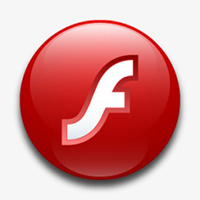






















Useful
Useful
Useful