
Hot search terms: 360 Security Guard Office365 360 browser WPS Office iQiyi Huawei Cloud Market Tencent Cloud Store

Hot search terms: 360 Security Guard Office365 360 browser WPS Office iQiyi Huawei Cloud Market Tencent Cloud Store

Flash software Storage: 128MB Time: 2020-11-03
Software introduction: The latest version of flash8 is a professional and practical flash animation production tool. The official version of flash8 is powerful and can help users create...
Many people don’t know how to create flame text effects in flash8? The article brought to you today is about how to create flame text effects in flash8. If you still don’t know, let’s learn it with the editor.
Step 1: First enter the text "flame" and press the Ctrl+B key combination twice to disperse it.
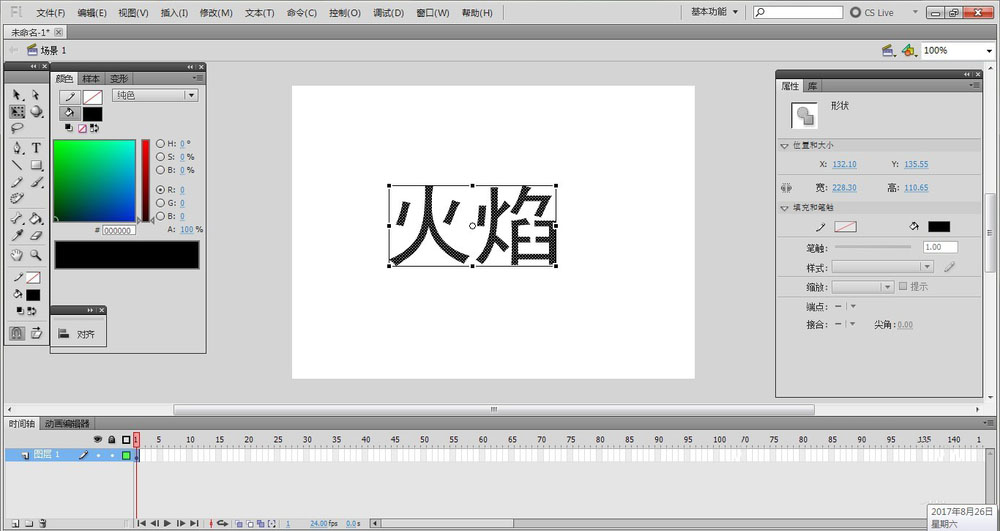
Step 2: Use the ink bottle tool to outline the text, then remove the text and retain the border.

Step 3: Select "New Component" under the "Insert" menu and create a new video clip component named "Flame".
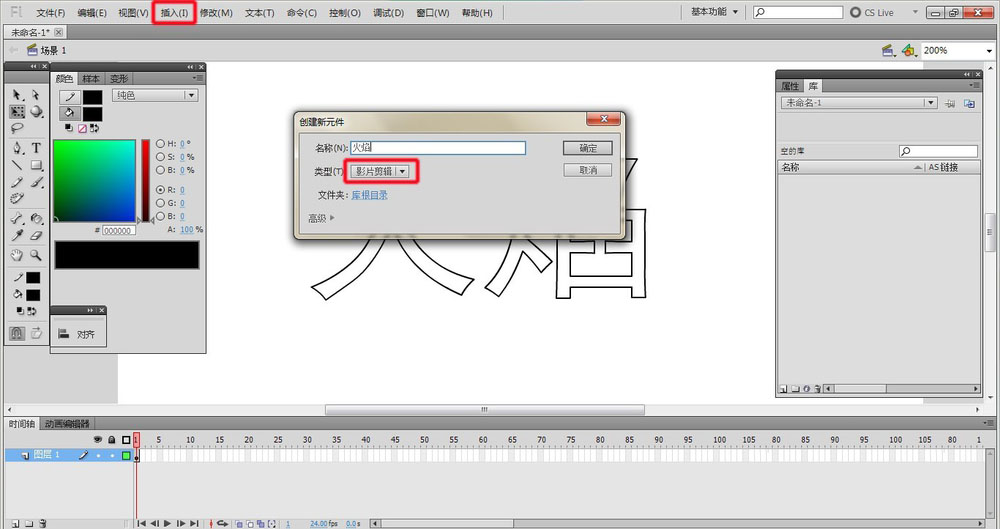
Step 4: Select the "Deco Tool" and select the "Flame Animation" option in the "Drawing Effect" under the "Properties" panel.
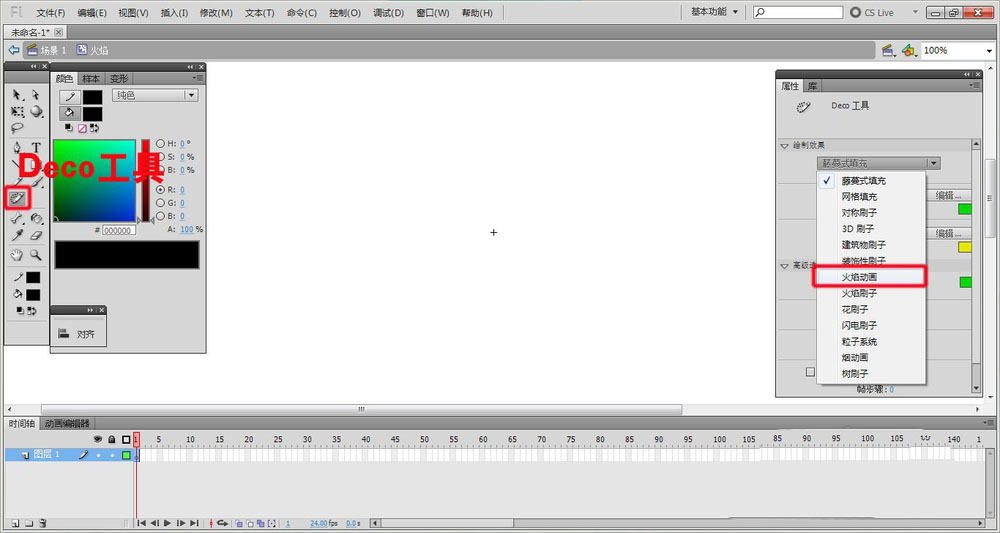
Step 5: On the component editing page, set the parameters in the advanced options and draw the flame.
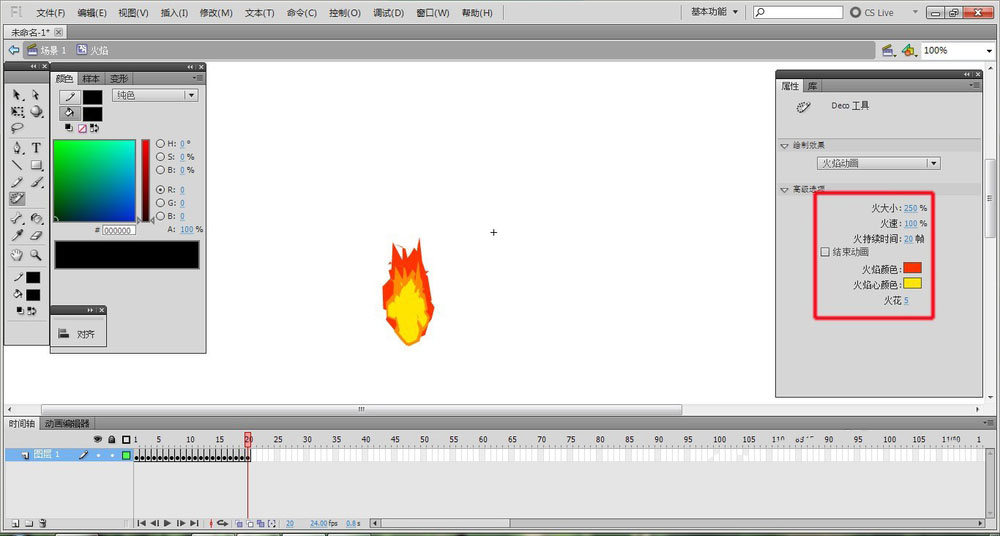
Step 6: Create a new layer 2 and move it below layer 1. Move the "flame" component in the library on layer 2 to cover the text.
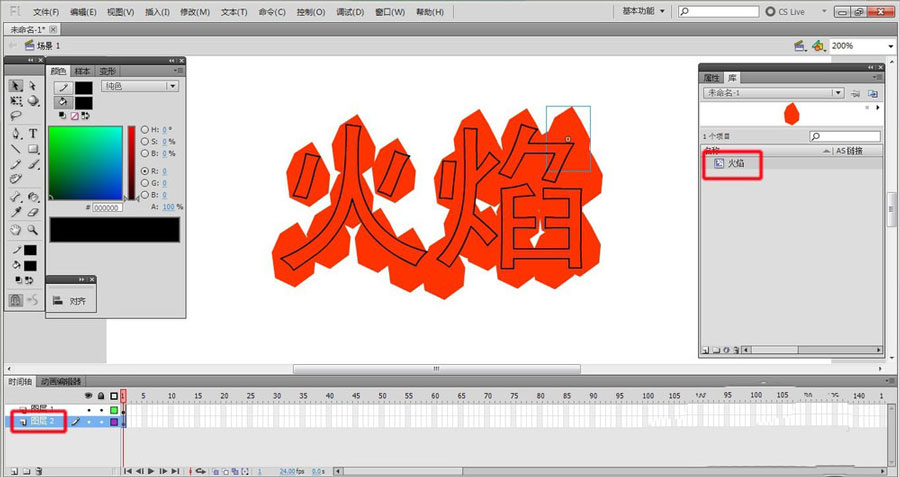
Step 7: Use the paint bucket tool to fill the text in layer 1.

Step 8: Set layer 1 as the mask layer and layer 2 as the masked layer. Press Ctrl+Enter to view the effect.
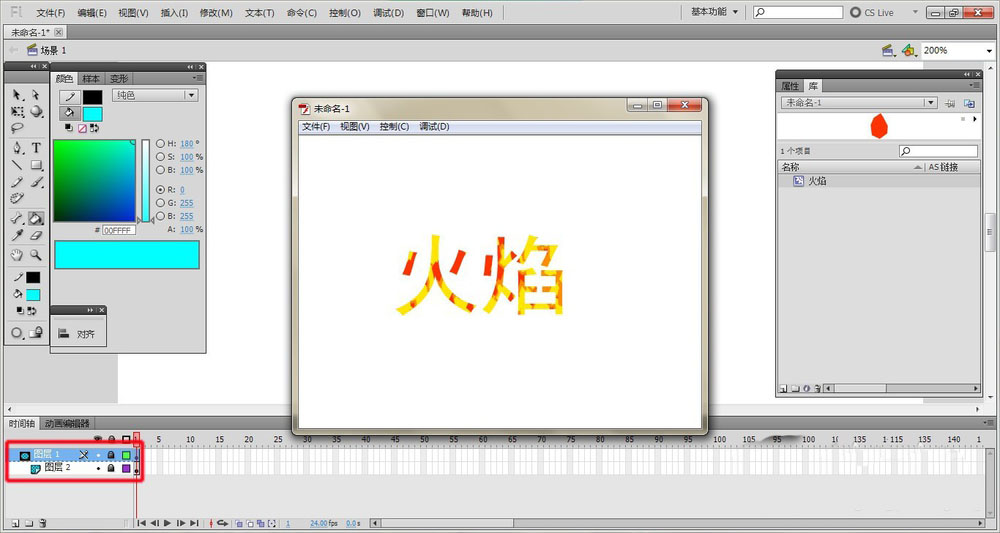
The above is the entire content of how to create flame text effects in Flash8 brought to you by the editor. I hope it can help you.
 How does coreldraw generate barcodes - How does coreldraw generate barcodes
How does coreldraw generate barcodes - How does coreldraw generate barcodes
 How to correct pictures with coreldraw - How to correct pictures with coreldraw
How to correct pictures with coreldraw - How to correct pictures with coreldraw
 How to split cells in coreldraw - How to split cells in coreldraw
How to split cells in coreldraw - How to split cells in coreldraw
 How to center the page in coreldraw - How to center the page in coreldraw
How to center the page in coreldraw - How to center the page in coreldraw
 How to customize symbols in coreldraw - How to customize symbols in coreldraw
How to customize symbols in coreldraw - How to customize symbols in coreldraw
 Sohu video player
Sohu video player
 WPS Office
WPS Office
 Tencent Video
Tencent Video
 Lightning simulator
Lightning simulator
 MuMu emulator
MuMu emulator
 iQiyi
iQiyi
 Eggman Party
Eggman Party
 WPS Office 2023
WPS Office 2023
 Minecraft PCL2 Launcher
Minecraft PCL2 Launcher
 What to do if there is no sound after reinstalling the computer system - Driver Wizard Tutorial
What to do if there is no sound after reinstalling the computer system - Driver Wizard Tutorial
 How to switch accounts in WPS Office 2019-How to switch accounts in WPS Office 2019
How to switch accounts in WPS Office 2019-How to switch accounts in WPS Office 2019
 How to clear the cache of Google Chrome - How to clear the cache of Google Chrome
How to clear the cache of Google Chrome - How to clear the cache of Google Chrome
 How to practice typing with Kingsoft Typing Guide - How to practice typing with Kingsoft Typing Guide
How to practice typing with Kingsoft Typing Guide - How to practice typing with Kingsoft Typing Guide
 How to upgrade the bootcamp driver? How to upgrade the bootcamp driver
How to upgrade the bootcamp driver? How to upgrade the bootcamp driver