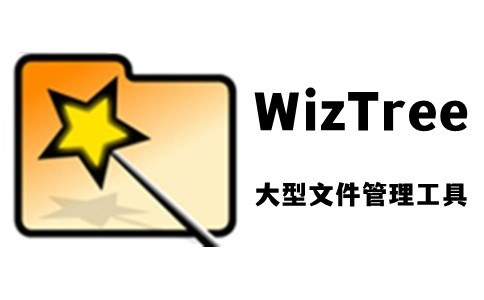
WizTree software introduction
Find large files (WizTree) is a computer-based file search software. This software is a small tool used to find useless files and folders that take up a lot of partitions, find large files that take up space, and then clean them up.hard drivesmall files, saving more space. The interface will also arrange the searched folders from large to small, and also display information such as occupied percentage, occupied space, number of files, number of subfolders, etc. You can directly perform operations such as deletion, which is very convenient.

WizTree software features
1. Disk
You can easily find the files and folders taking up the most disk space.
2.Search
File name search allows you to quickly find files matching file names or keywords.
3. Read
The software reads the Master File Table (MFT) directly from NTFS-formatted disks to improve speed.
4. Sorting
It can sort files according to their size, name and quantity, making it easy for users to quickly search for target folders and files.
WizTree software features
1. Find files and folders using the maximum space on your hard drive
2. Very fast! WizTree reads the Master File Table (MFT) directly from an NTFS formatted hard drive (similar to Everything Search How Engine works)
3. Visual Treemap allows you to discover large files and large sets of smaller files at a glance
4. Find the largest file on your hard drive. Every file on your hard drive can be sorted by size
5. File name search - quickly find files by name or wildcard matching
6. Export file data to CSV (comma separated values) file or clipboard
7. Import CSV file data into WizTree for viewing
8. Command line CSV file export
9. Sort the contents of your entire hard drive by folder size, with the option to delete files and folders
10. Scan all hard drive file system types (NTFS, FAT, FAT32, network, etc.) and/or individual folders
WizTree installation steps
1. Download the latest version of WizTree installation package from Huajun Software Park. After unzipping, double-click the exe program, select the language, and click OK
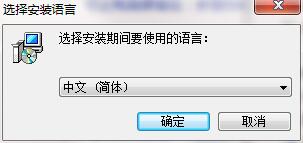
2. Read the license agreement, click "I accept..." and click Next
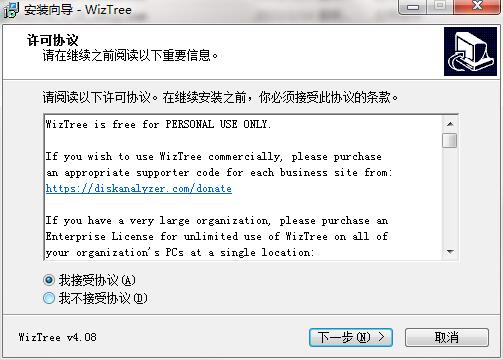
3. Click "Browse" to select the installation folder. Generally, it is installed on the C drive of the computer by default. It is recommended to install on the D drive. Click Next.
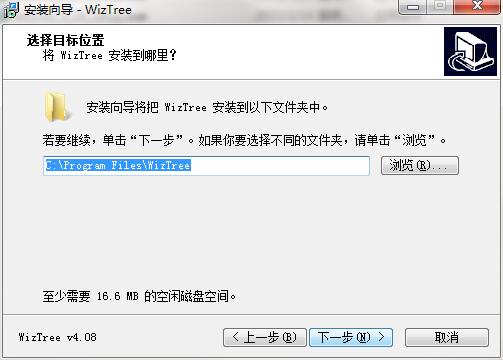
4. Click "Browse" to select the Start Menu folder and click Next
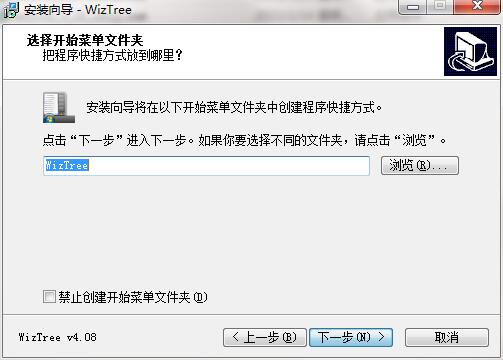
5. Select additional tasks, check Create desktop shortcut, and click Next
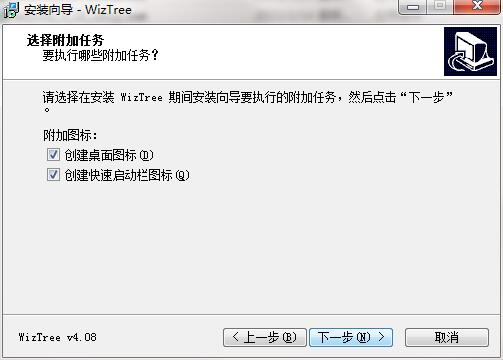
6. The installation program is ready, click Install
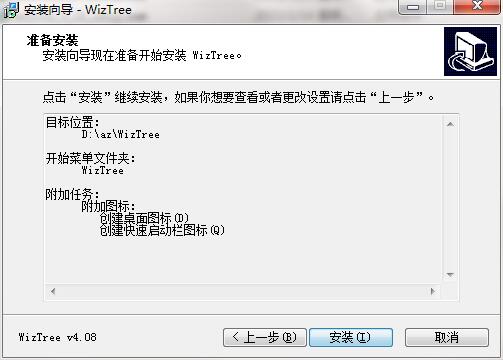
7.WizTree installation is complete, click Finish to exit the installation wizard
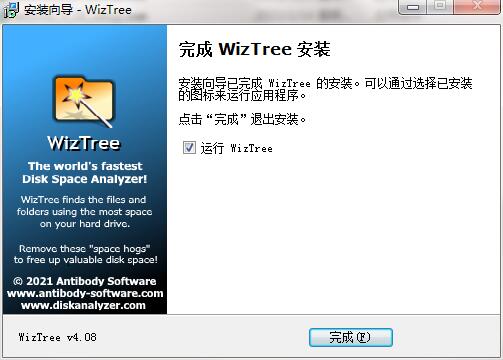
WizTree FAQ
How to use WizTree?
Using WizTree is very easy, just follow these steps:
Download and install WizTree.
After opening the software, select the disk or folder you want to scan above.
Click the "Scan" button to start scanning.
After the scan is completed, check the space occupied by folders and files under "Tree View".
If desired, you can use filters to search for specific files, or view file type classifications.
Export scan results or perform other operations.
WizTree update log
1. The details are more outstanding!
2.BUG gone without a trace
Huajun editor recommends:
WizTree is very simple to use. The optimized interface allows you to easily find the functions you want. Come and download it. The editor has also carefully prepared for youLenovo Filez,EXCEL merge gadget,PocoMaker,Dianju AIP general document processing system,FileLocator Pro



































Useful
Useful
Useful