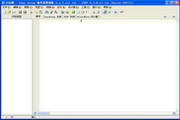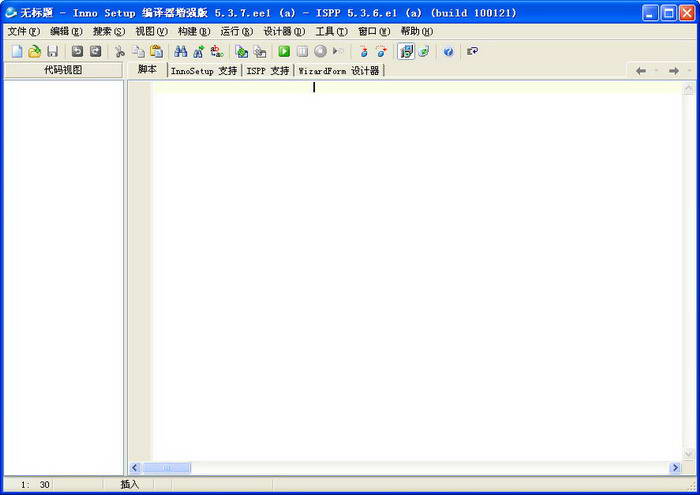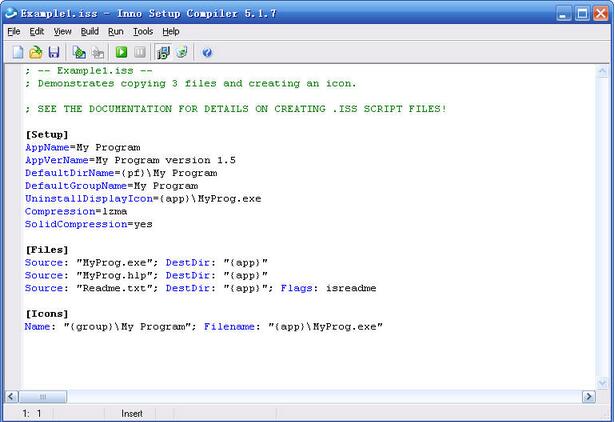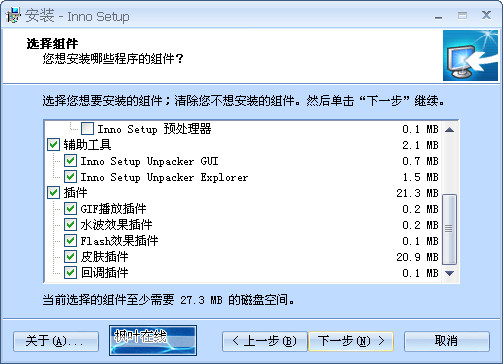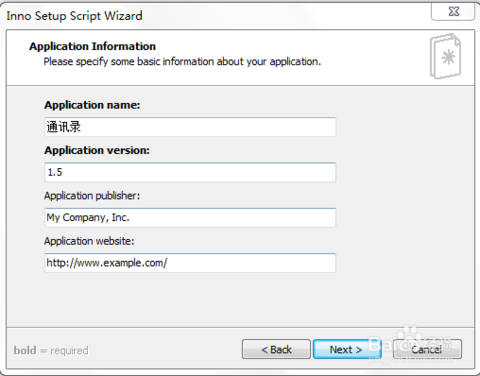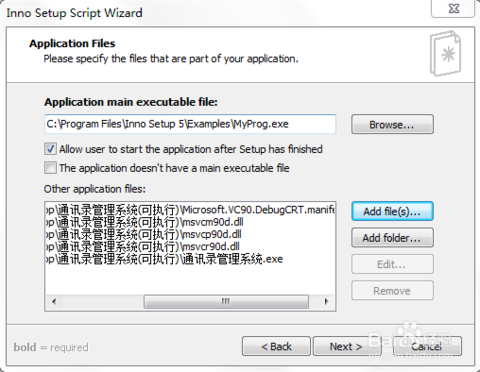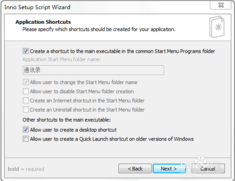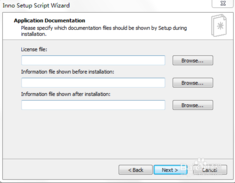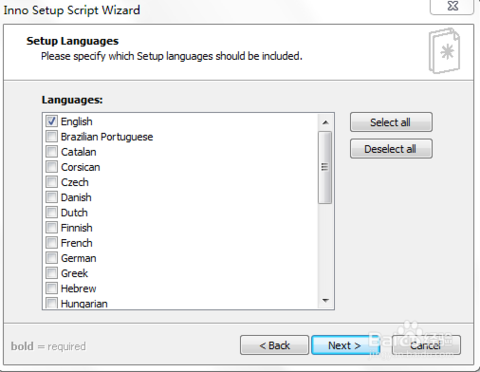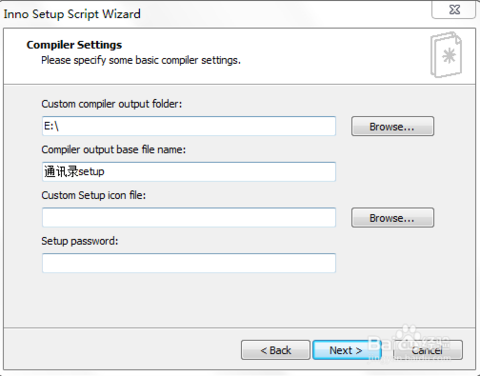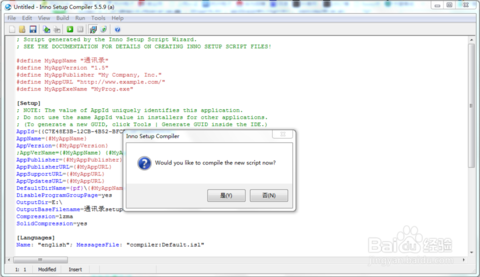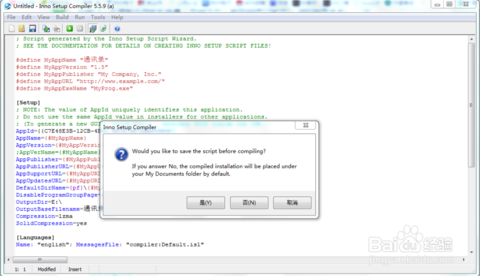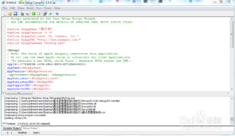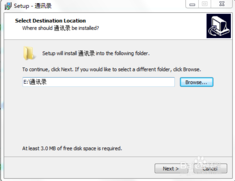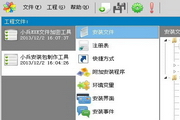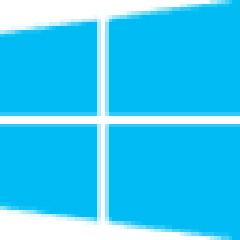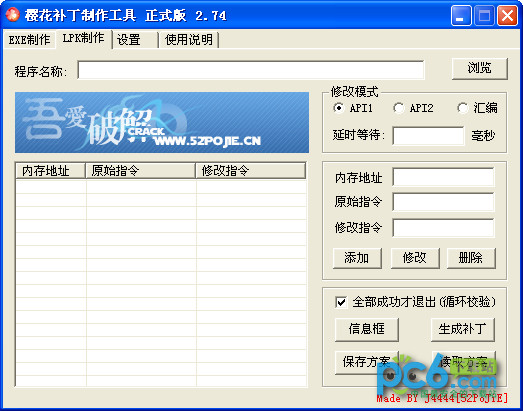Inno SetupIt is a free software packaging tool. The biggest feature of Inno Setup is that it is compact, simple, and has a simple interface. It supports pascal scripts and can quickly create a standard Windows 2000-style installation interface, which is enough to complete general installation tasks. Inno Setup is written in Delphi, and the official website also provides source programs for free download.
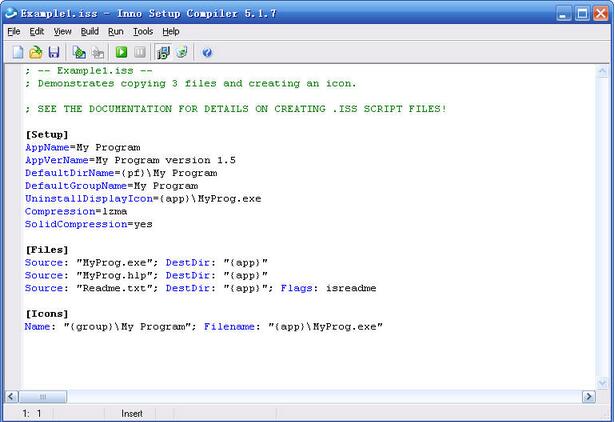
Inno Setup software features
1. Supports all Windows versions currently in use: Windows 8, Windows Server 2012, Windows 7, Windows Server 2008 R2, Windows Vista, Windows Server 2008, Windows XP, Windows Server 2003, and Windows 2000. (No service pack required.)
2. Extensive support for 64-bit application installation in 64-bit Windows XP and Windows Server 2003 operating systems. Supports both x64 and Itanium architectures. (On Itanium architectures, Service Pack 1 must be installed in 64-bit mode.)
3. Supports the creation of a single installation program in EXE format, so that your program can be easily published on the Internet. Disk extension is also supported.
4. Standard Windows 2000/XP style wizard interface.
5. Customized installation types, such as: complete installation, minimal installation, custom installation.
6. Complete uninstall function.
Inno Setup basic functions
1. Use Inno Setup to create shortcuts anywhere, including the start menu and desktop.
2. Create registry and .INI entries.
3. Inno Setup supports multi-language installation.
4. Support password and encrypted installation.
5. Support digital signature installation and uninstallation.
6. Background installation and background uninstallation.
7. Unicode installation.
8. Integrated preprocessor option for advanced compile-time customization.
9. Complete Pascal script engine options for advanced custom installation and uninstallation at runtime.
10. All source codes are made public.
Inno Setup installation steps
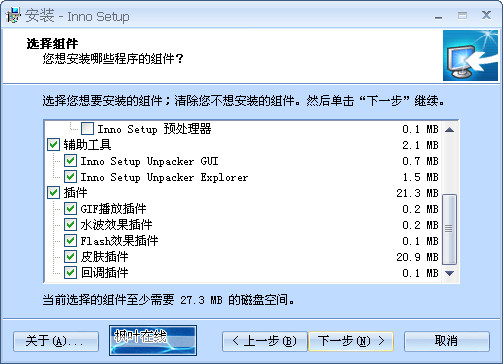
You can choose which file types you want to support during installation, including full "compression" support, bzip2 and 7-Zip LZMA/LZMA2 file compression. The installer can compare file version information, replace files in use, use shared file counts, register DLL/OCX and type libraries, and install fonts.
How to use Inno Setup
Open Inno Setup, menu bar file-new, enter the packaging wizard

Click next, and the following interface will appear. The first item is the application name. You can choose it yourself. For example, if I want to generate an address book program, I will set the name to address book. The following is the version number. You can write it casually. The default one is also fine.

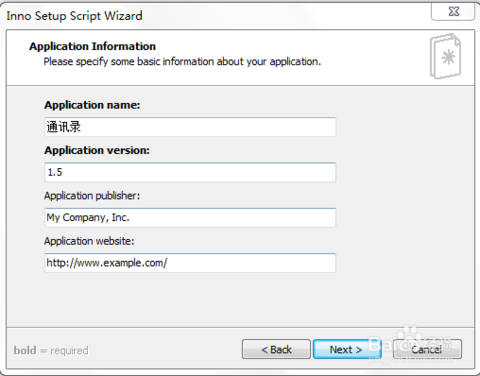
Click next to display the first picture interface. Use the default settings, next—>Add files, select the exe file you want to package and the dynamic library required for the exe to run.

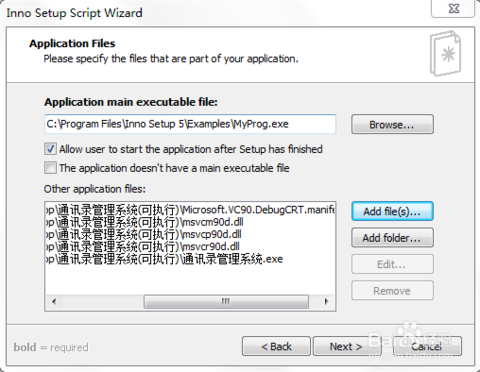
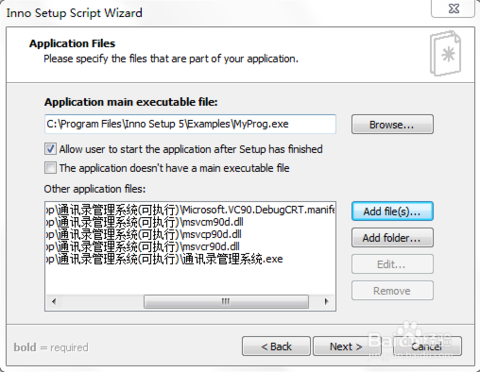 The next few steps use the default settings, click next, and select English as the language.
The next few steps use the default settings, click next, and select English as the language.
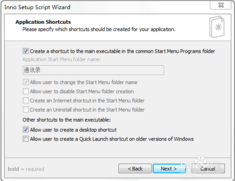
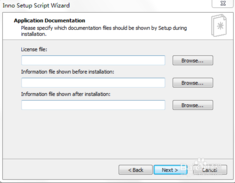
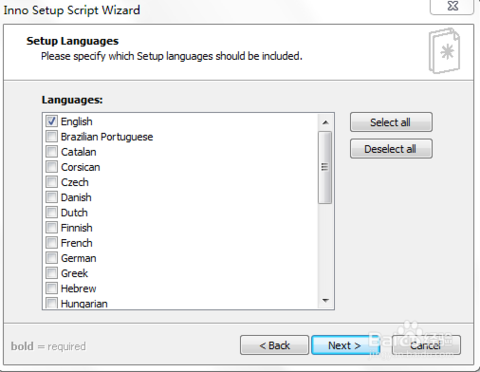
Click next, select the path to save the generated setup file, I chose drive E, the second line is the name of the generated setup file, then click next, and finally click finish
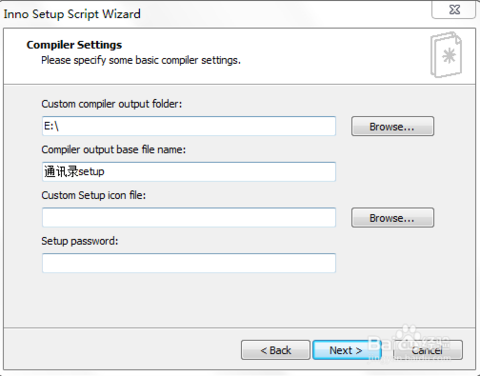
Then the script file is generated. Click Yes to compile the script file immediately. For the second picture, select Yes to save the script file and specify the path yourself. You will not need to generate the script again next time.
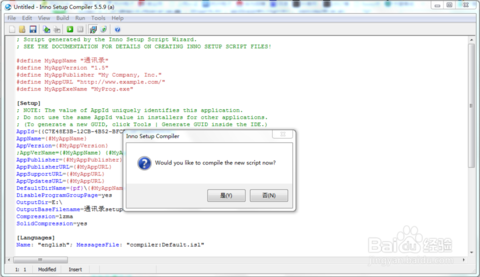
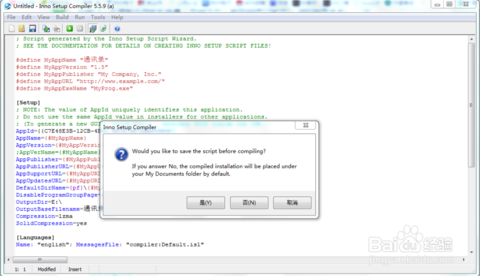
Then click the green run button in the lower row of the menu bar. The second picture interface appears. Select the setup file generation path. I chose the E drive, next->install->finish.
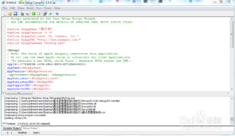
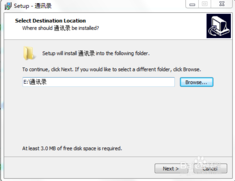

Find the address book setup.exe in the E drive and install it like a normal installation file. The installation result is as shown in the figure. You can also uninstall it like other programs.


Inno Setup update instructions
Now supports win8 and win10 systems