Word 2013 is the core word processing software in the Microsoft Office suite. It marks the transition of document creation from simple page layout to a new era of intelligence and interconnection. Compared with earlier versions, Word 2013 brings a simpler and smoother Metro-style interface, and is deeply integrated with Microsoft's cloud service OneDrive, allowing users to access and edit their documents across devices anytime, anywhere, and achieve seamless collaborative work. Next, let Huajun editor explain to you how to fold or expand content in word 2013 and how to fold or expand content in word 2013!
first step
Start the WPS 2013 version software and open the Word document that needs to be folded or expanded.
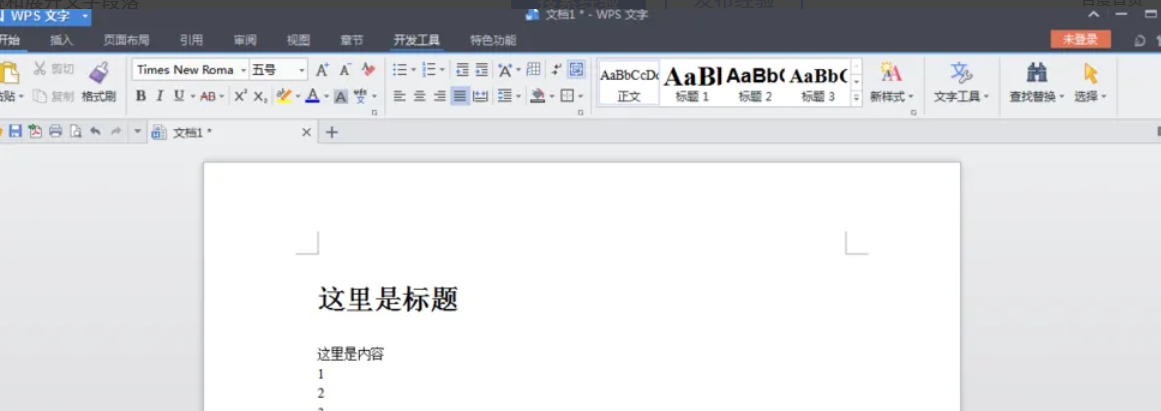
Step 2
Apply the "Title 1" style to all subtitles corresponding to the folded content in the document. This step is to accurately identify the collapsible parts in the outline view later.

Step 3
Find and click the "Outline View" button at the bottom of the software interface to enter the outline view mode.
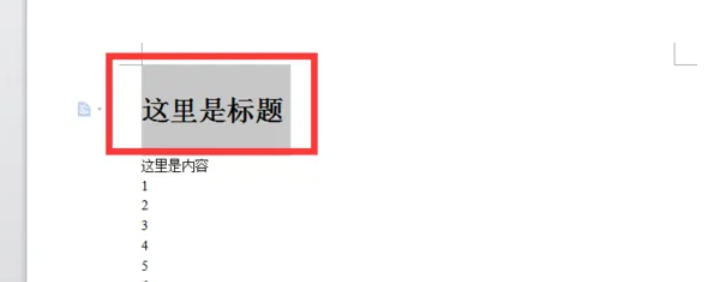
Step 4
In the outline view, click a heading, then click the Collapse button to hide the content under that heading
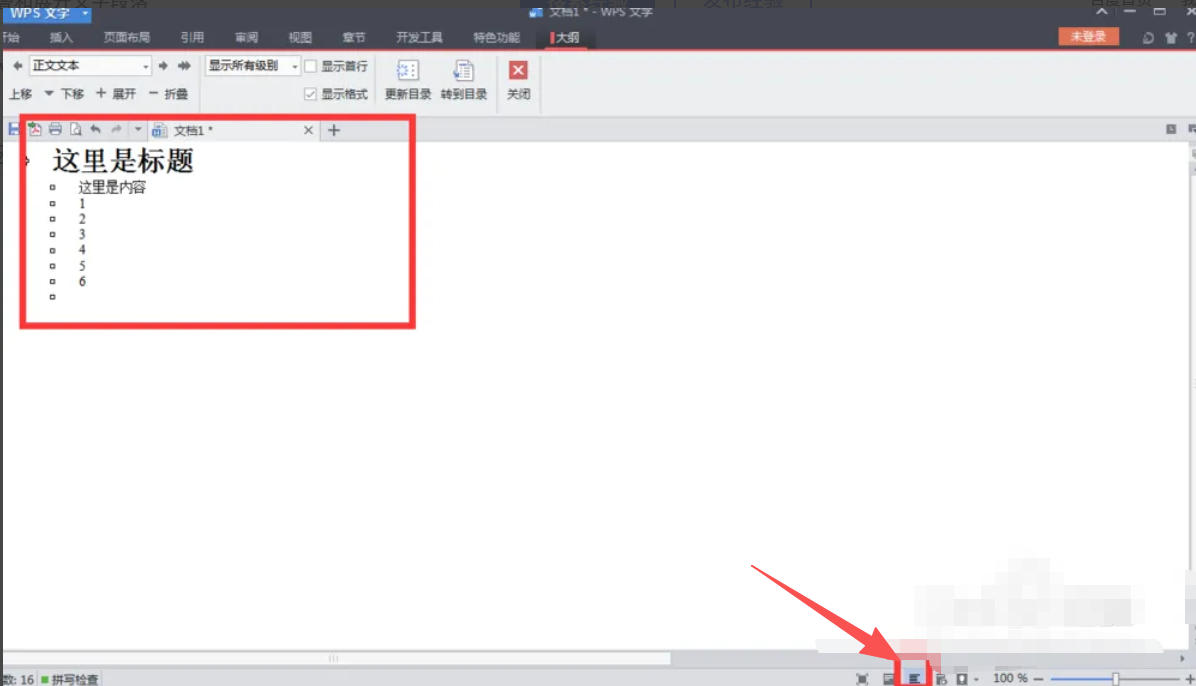
Step 5
Click the "Expand" button to reveal previously hidden content. Through this operation, you can fold or expand part of the document.
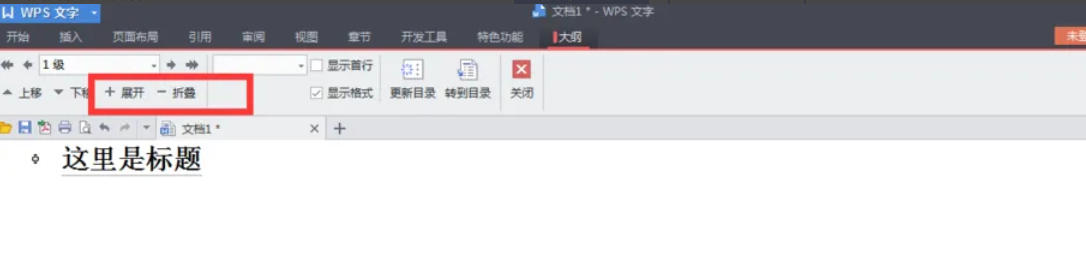
The above is how to fold or expand content in word 2013 and how to fold or expand content in word 2013 compiled by Huajun editor for you. I hope it can help you!




