Microsoft Word 2013 is the core word processing software in the Microsoft Office 2013 suite, and it represents a major modernization. Compared with earlier versions, Word 2013 has a simpler and smoother Metro-style interface, and deeply integrates cloud services and touch operation functions. Its most notable feature is the introduction of "Reading Mode", which allows documents to be presented on the screen in an easy-to-read book style, and supports direct opening and saving to OneDrive cloud storage, enabling seamless editing and collaboration across devices. In addition, Word 2013 has enhanced multimedia integration capabilities, allowing users to easily insert and edit online videos and images, and create professional and visually rich documents with powerful diagrams and SmartArt tools. Next, let the editor of Huajun explain to you how to add image watermarks in word 2013 and how to add image watermarks in word 2013!
first step
Open the Word 2013 software and open the document that needs to be added with a watermark.
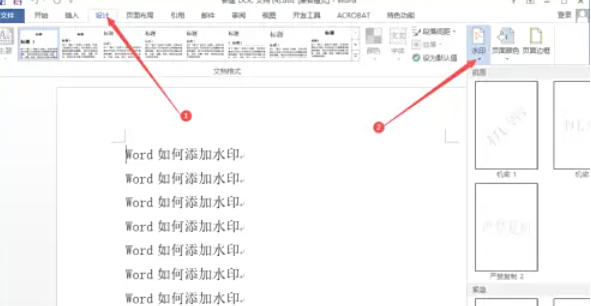
Step 2
Click the "Page Layout" tab in the menu bar, and click the "Watermark" button in the "Page Background" group.
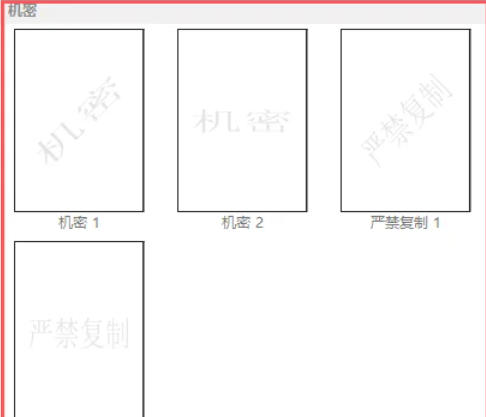
Step 3
After clicking "Watermark", a drop-down menu will pop up, which contains some commonly used watermark templates, such as "Confidential", "Urgent", "Copying Strictly Prohibited" and other text watermark templates. Simply click on the required template to quickly add the corresponding watermark to the document.
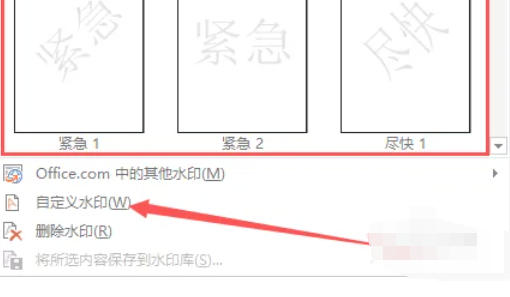
Step 4
In the "Watermark" dialog box, select the "Image Watermark" option, and then click the "Select Image" button.
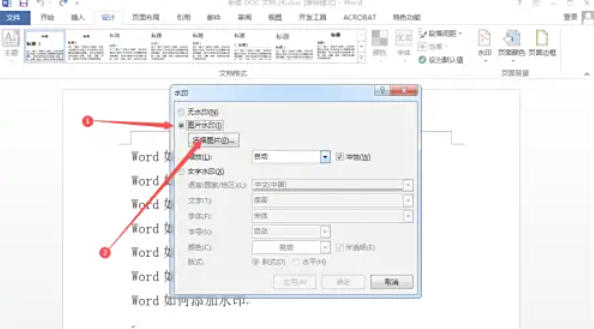
Step 5
In the pop-up "Insert Picture" dialog box, select a suitable picture from your computer and click "Insert".
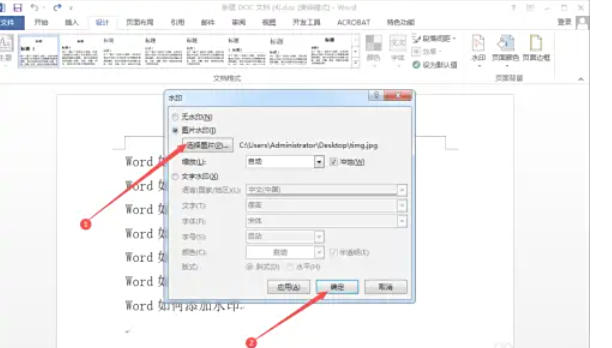
Step 6
After inserting the picture, you can check the "Erosion" option if needed. If the image color is relatively light, it is recommended not to check this option, otherwise the watermark image will become very light and affect the display effect. After the settings are completed, click "OK" to apply the image watermark.
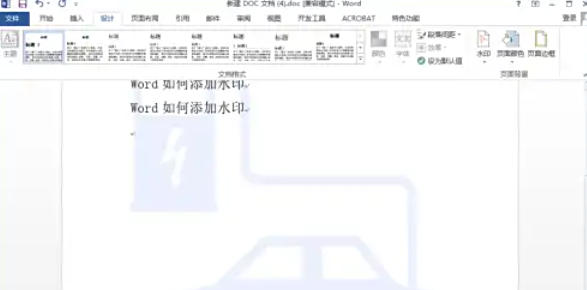
The above is how to add image watermark in word 2013 and how to add image watermark in word 2013 compiled by Huajun editor for you. I hope it can help you!




