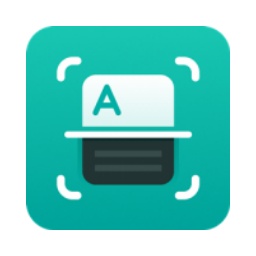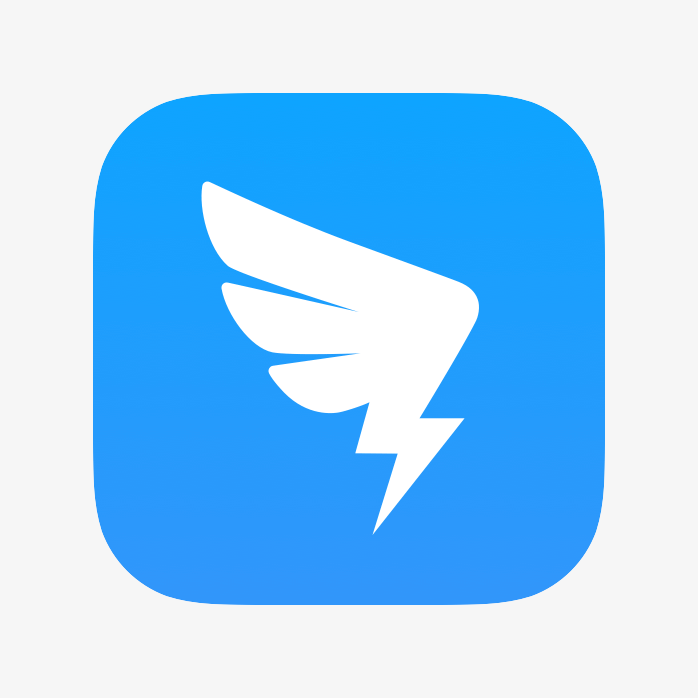Word 2013 is a classic word processing software launched by Microsoft. As the core component of the Office suite, it integrates document editing, layout design and collaboration functions. This version brings a refreshing interface with a flat design, realizes cross-platform document synchronization through cloud services, supports real-time collaborative editing by multiple people, and provides a rich template library and intelligent typesetting tools to help users create professional-level documents efficiently. It is still a practical choice for office learning. Next, let the editor of Huajun explain to you how to cancel automatic numbering in word 2013 and how to cancel automatic numbering in word 2013!
first step
When input content triggers automatic numbering, you can immediately cancel it by following the following steps: Place the cursor at the automatically generated number "2" in the second line.
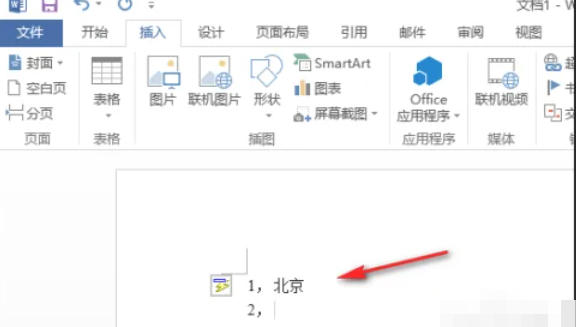
Step 2
Simply press the Enter key on the keyboard to cancel the automatically generated number for the line and turn it into an unnumbered line of ordinary text.
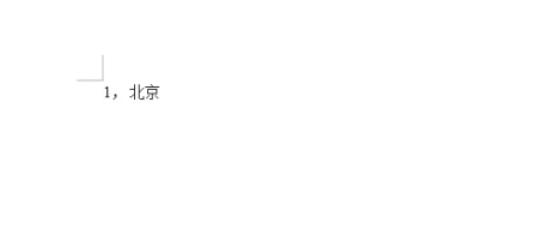
Step 3
To permanently cancel automatic numbering, click the "File" option button in the upper left corner of the document to enter the file menu interface.
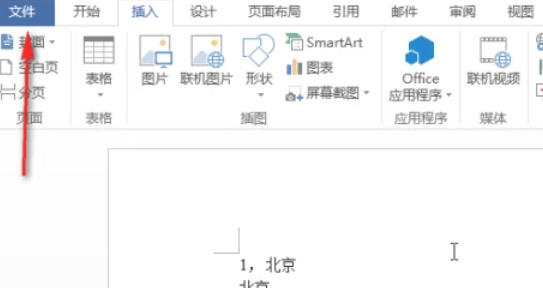
Step 4
In the File menu, find and click "Options", and the "Word Options" operation box will pop up.
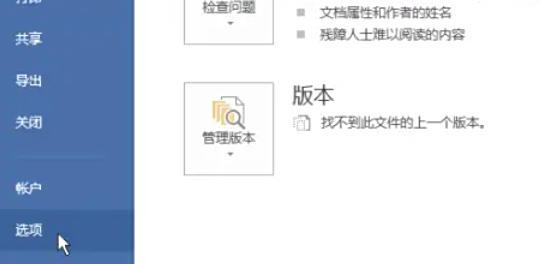
Step 5
In the "Word Options" action box, click the "Proofing" option in the left menu bar. On the "Proofing" options page, find and click the "AutoCorrect Options" button to pop up the "AutoCorrect" dialog box.

Step 6
In the AutoCorrect dialog box, click the AutoFormat As You Type tab. In this tab page, find the two options "Auto Bulleted List" and "Auto Numbered List" and uncheck the boxes in front of them. After completing the settings, click the "OK" button to close the "AutoCorrect" dialog box.
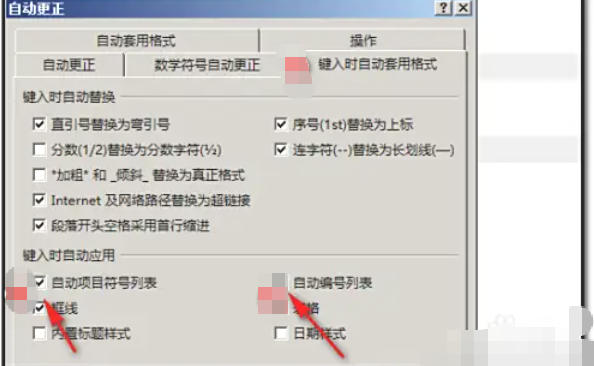
Step 7
Return to the "Word Options" action box and click the "OK" button again to save all settings.
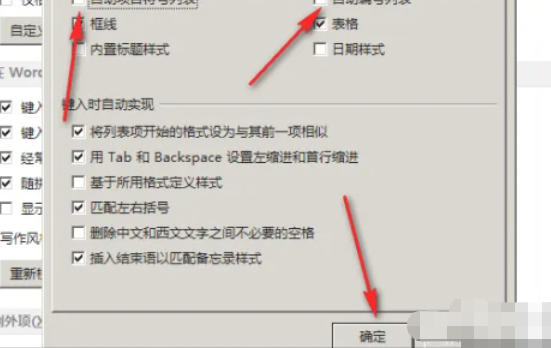
Step 8
Close the current Word document and restart the Word 2013 software. At this time, the automatic numbering function has been permanently canceled, and numbers will no longer be automatically generated when entering content.
The above is how to cancel automatic numbering in word 2013 and how to cancel automatic numbering in word 2013 compiled by Huajun editor for you. I hope it can help you!