Microsoft Word 2013, as an important component of the Microsoft Office suite, is a leading image and text processing software. It adopts a flat design concept to bring a fresh and simple operation interface, and pioneeringly integrates new modes of cloud collaboration and touch operation. Users can achieve cross-platform document synchronization through OneDrive cloud storage, combined with real-time co-editing functions, which significantly improves team collaboration efficiency. The software provides practical functions such as intelligent typesetting, online media insertion, and direct PDF editing. Its unique reading view mode can automatically optimize page layout and create a comfortable screen reading experience. These innovations enable Word 2013 to not only meet daily document processing needs, but also become an efficient platform for creating professional reports and team collaboration, continuing to lead the development trend of modern office software. Next, let the editor of Huajun explain to you how to insert pinyin in word2013 and how to insert pinyin in word2013!
first step
Open the Word 2013 software, find and open the document where pinyin needs to be inserted in the opened interface. Then, browse carefully in the document to accurately locate the specific text content that needs to display pinyin.
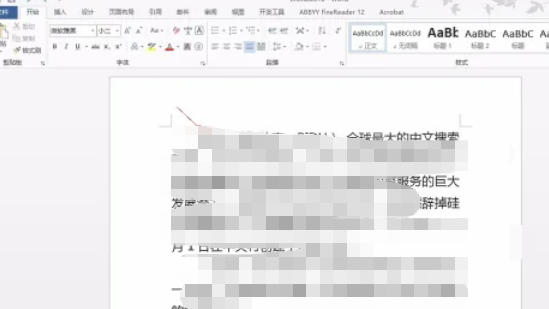
Step 2
In the menu bar, find and click the "Start" tab. At this point, in the ribbon on the Home tab, pay attention to the Font group. In the "Font" group, there is a button with the word "文" (this button is specifically used to add pinyin), click this button.
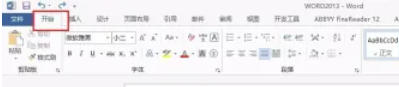
Step 3
After clicking the "文" button, a dialog box will pop up, in which you can see the comparison between the text and pinyin.

Step 4
Select alignment: Find the "Alignment" option in the dialog box and select the appropriate alignment according to actual needs. Common alignment methods include "centered", "left aligned", "right aligned", etc. Choosing different alignment methods will affect the display position of pinyin above the text.
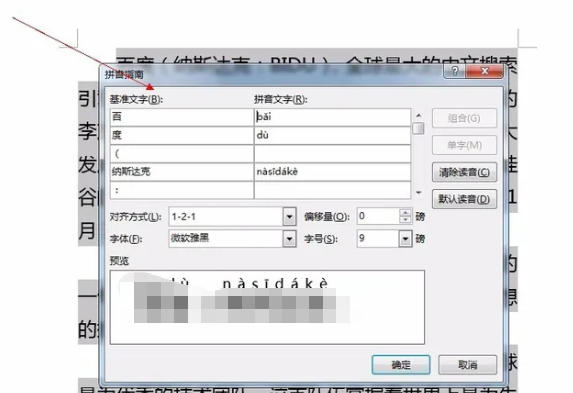
Step 5
Select the font form of Pinyin: In the dialog box, you can also set the font form of Pinyin, including font type, font size, font color, etc. For example, you can choose the clearer Song Dynasty as the pinyin font, and adjust the font size appropriately according to the text size to ensure that the pinyin is clear and readable. The color is generally black to ensure a clear contrast with the text.
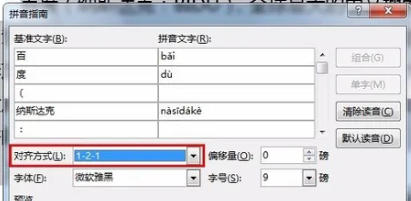
Step 6
After completing parameter settings such as pinyin alignment and font form, carefully check the comparison of pinyin and text to ensure that the pinyin is accurate and the display effect is as expected. After confirming that it is correct, click the "OK" button in the dialog box. At this time, the pinyin of the selected text is successfully added to the document and displayed above the text.
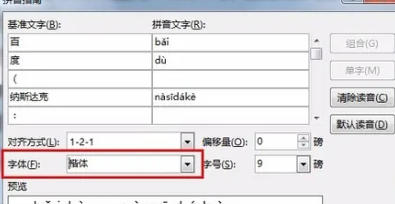
The above is how to insert pinyin in word2013 and the method of inserting pinyin in word2013 compiled by Huajun editor for you. I hope it can help you!




