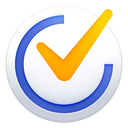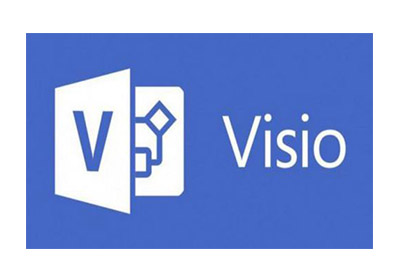Microsoft Word 2013 is a powerful word processing software. As the core component of the Office 2013 suite, it is known for its modern interface and excellent collaboration capabilities. For the first time, it deeply integrates cloud services (OneDrive), allowing users to access, edit and share documents anytime and anywhere, achieving seamless work across devices. The new "Reading Mode" optimizes the screen reading experience, and its powerful image and text layout, online video insertion and chart editing tools make it easy to create professional and beautiful reports, letters and other documents. Word 2013 not only continues its reliability in previous generations of products, but also brings revolutionary efficiency and convenience to personal and business offices by embracing cloud and touch technology.
Next, let the editor of Huajun explain to you how to add text watermarks in word 2013 and how to add text watermarks in word 2013!
first step
Open the Word 2013 software and open the document to which you want to add a text watermark.
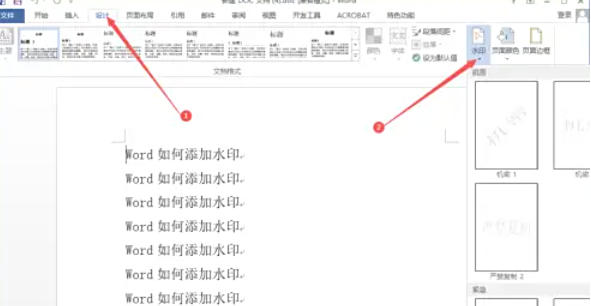
Step 2
In the menu bar, click the "Design" tab (some versions may display as "Page Layout"). At this time, you can see the "Page Background" group in the ribbon, and click the "Watermark" button in this group.
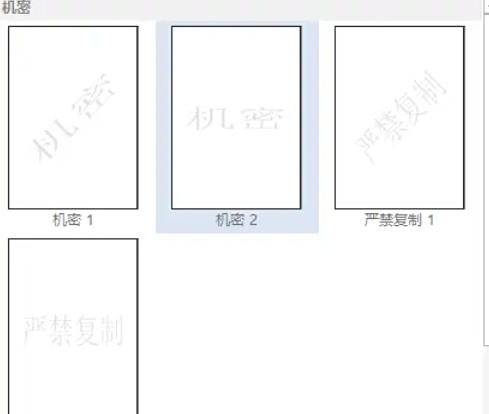
Step 3
After clicking the "Watermark" button, a drop-down menu will pop up. The menu provides a variety of preset watermark templates, such as "Confidential", "Urgent", "Copying Strictly Prohibited", etc. If these preset templates do not meet your needs, select the "Custom Watermark" option.
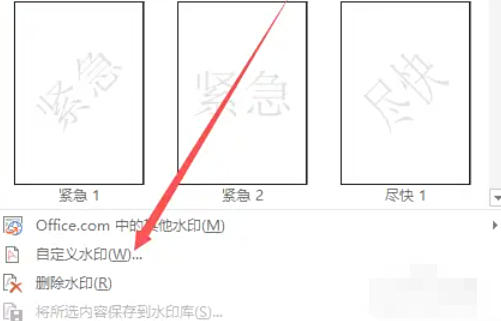
Step 4
After selecting "Custom Watermark", the "Watermark" dialog box will pop up. In the dialog box, select the "Text Watermark" option, and then you can set various parameters of the text watermark.
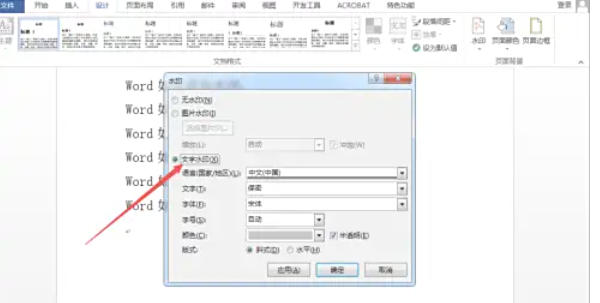
Step 5
After completing the settings of all text watermark parameters, click the "OK" button in the "Watermark" dialog box.

Step 6
At this point, the text watermark will be successfully applied to the document, and you can see the set text watermark effect on the document page.

The above is how to add text watermark in word 2013 and the method of adding text watermark in word 2013 compiled by Huajun editor for you. I hope it can help you!