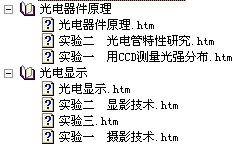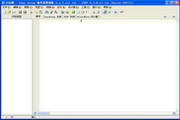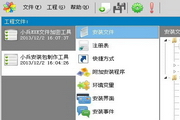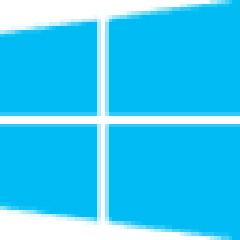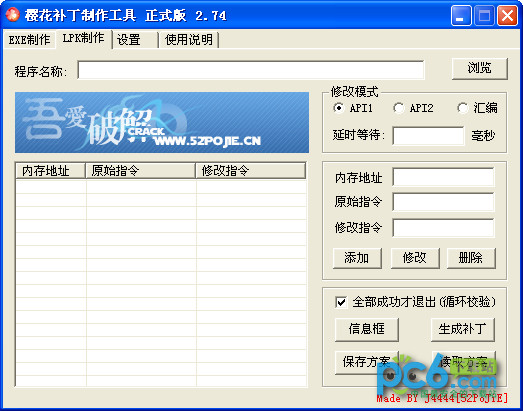EasyCHM is very suitable for individuals and organizations to create high-compression ratio web page collections with catalogs and indexes, full-text retrieval and highlighted search results, CHM format help files, professional product manuals, company introductions, article collections, CHM e-books, etc. Huajun Software Park provides you with EasyCHM (chm production tool) download, welcome to download

How to use EasyCHM
Using EasyCHM, you can complete the production of CHM in just three steps:
1. The user specifies a directory, and EasyCHM will automatically import all directories and files;
2. Set CHM compilation options;
3. Start making.
EasyCHM function introduction
Fully automatic directory and file import (can include subdirectories);
EasyCHM supports importing any file type;
EasyCHM has fast operation speed and stable performance. EasyCHM is highly praised by users because it is easy to get started;
EasyCHM automatically generates the directory list of CHM and automatically generates all directory entries;
Automatically add multi-level numbers to the CHM directory list;
Easy CHM fully supports multi-select operations in operations such as moving, dragging, and replacing when editing directory items and index items, avoiding operations one by one, greatly reducing user manual work - very suitable for enterprises to maintain CHM help documents;
Supports batch search and replacement of title text content of items in multi-level directories;
Allows the user to specify the title to be automatically intercepted from the Nth line of the text file;
Easy-to-use directory editor;
Rich and practical CHM production options help users create more personalized professional CHM e-books or CHM help files;
EasyCHM automatically generates and outputs Alias and Map header files;
EasyCHM automatically generates context-related help files (ContextID), which is suitable for producing professional help files that support Help Context ID;
EasyCHM can save project files to facilitate enterprise users to edit and maintain documents.
Batch change the icons of various items in the CHM directory;
Built-in CHM decompilation tool;
EasyCHM Tutorial
Comrades who have made CHM help files may have encountered the following two problems:
1. The images and formulas of the prepared CHM file are not displayed.
2. The created CHM file can be displayed on your own computer, but the page cannot be displayed on other people's computers.
A friend asked me to make a CHM file. I struggled all afternoon and encountered the above two problems.
: I found a lot of software, here’s a brief introduction
Microsoft’s htmlhelp.exe is relatively powerful, but in English, it is also very troublesome to operate.
It takes less than 1 minute to create a CHM file, but the resulting file is very strange. Many pages are not successfully compiled. The result is that some pages display well, and some pages "cannot be displayed." Later, when I looked carefully, I found that the formulas in many pages could not be displayed. There is no way, Help and Manual do not support Chinese well.
There are many others that I have tried, maybe due to operational errors, but none of them work very well, so I won’t introduce them.
Finally, I focused my attention on EasyCHM.
How to use it is simple:
1. First create a folder. All future files will be placed in this folder. Create a subfolder named after the title of each chapter in this folder. Use WORD to convert the files you want to make into an e-book into html. Note that it is converted into "filtered web page". I tried converting it into "web page" and the final picture was not displayed. Then put these files into the folder of the corresponding chapter, one file for each section, and write the name. Be careful not to have # or * characters in the name.
For example: you want to finally present a result like this,
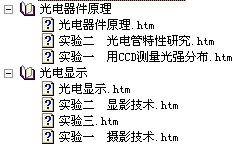
You just need to create a folder like this

Then add the required files, that is, the section content (all converted htm files) in these two folders, and the preparations are completed
2. Open EasyCHM, "New Project Directory", it is best to choose under the newly created main folder. After confirming, the software will automatically generate the directory, and you can easily edit the content using the software's tools.
3.Compile
Now focus on seeing if the pictures in the file are displayed. Everything is OK.
In addition, if the CHM file can be opened locally but cannot be displayed on another computer, please refer to the following two methods.
1. When opening, "Do you want to open this file? Always ask before opening this file" will appear. Uncheck the "Always ask before opening this file" option, and then open it, and it will be normal.
2. (1) Create a new text file (2) Add the following content:
REGEDIT4
[HKEY_LOCAL_MACHINESOFTWAREMicrosoftHTMLHelp]
[HKEY_LOCAL_MACHINESOFTWAREMicrosoftHTMLHelp1.xItssRestrictions]
"MaxAllowedZone"=dword:00000003
Save as Help.reg
(3) Double-click to import the registry
3. Right-click the CHM file, click Properties, and click "Unlock".
I use the second method anyway!