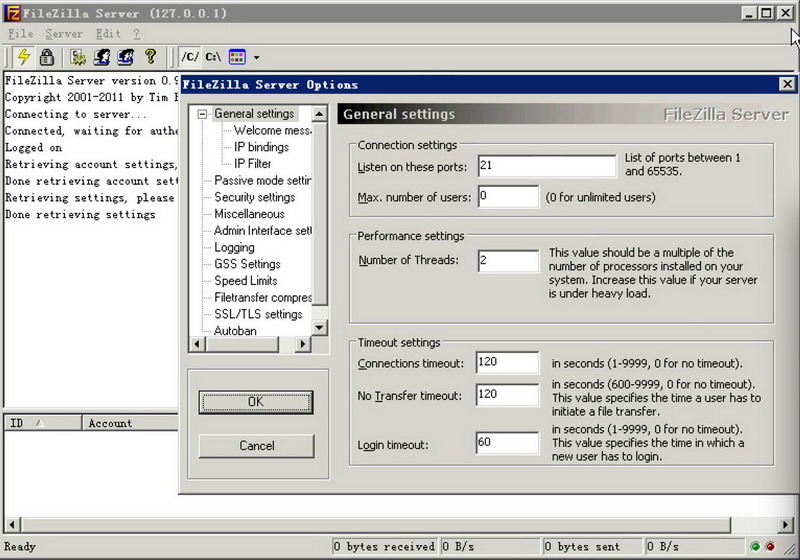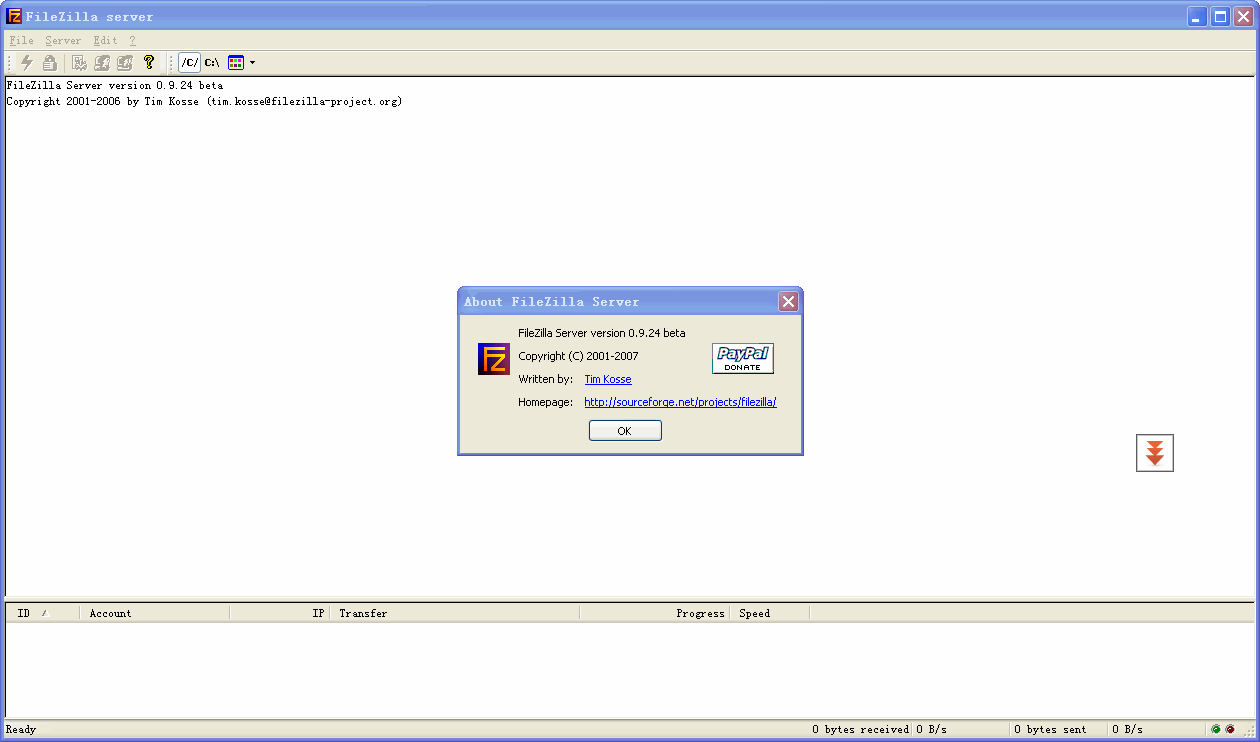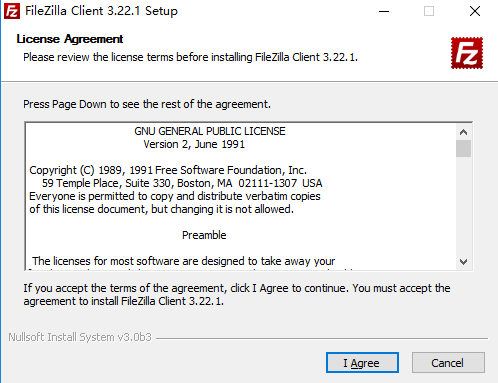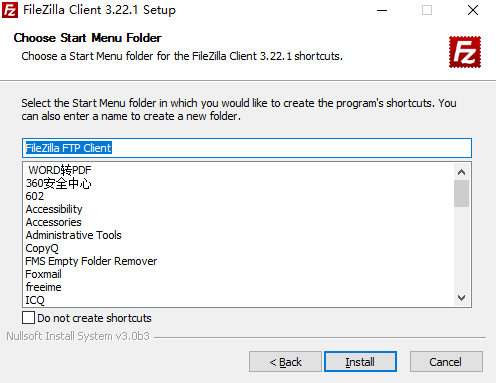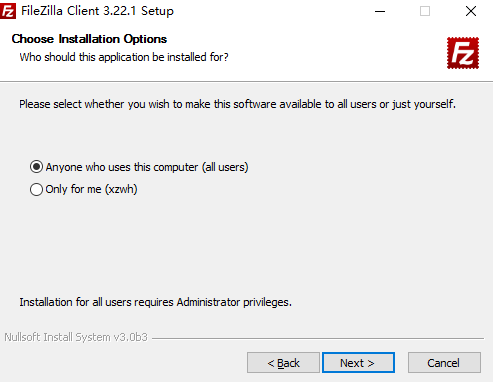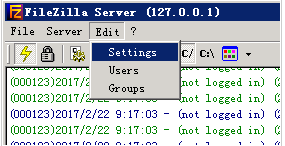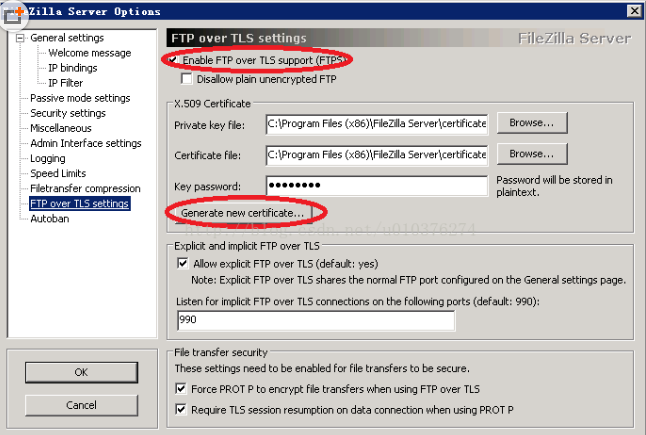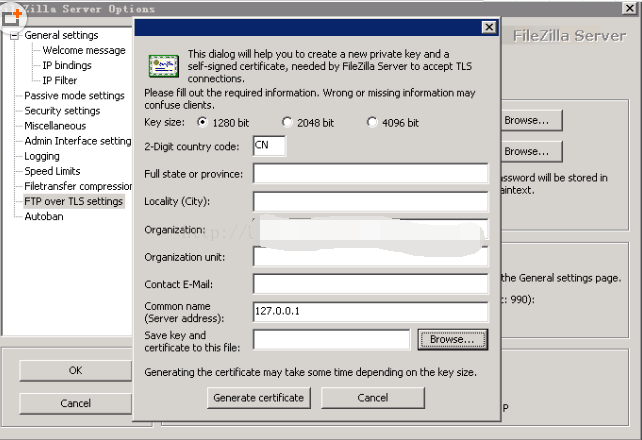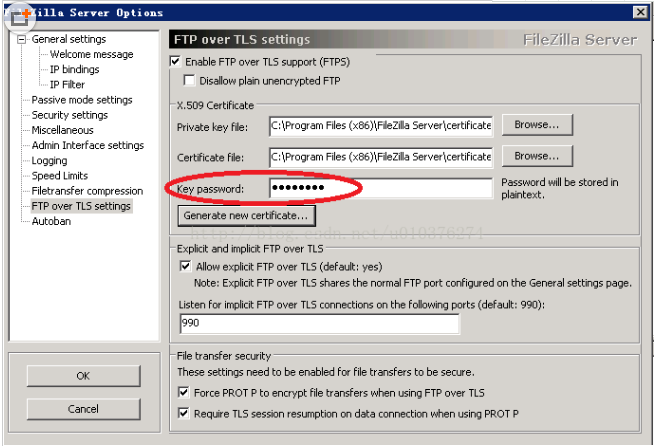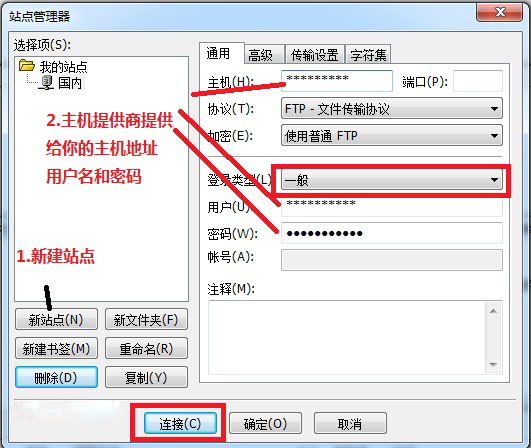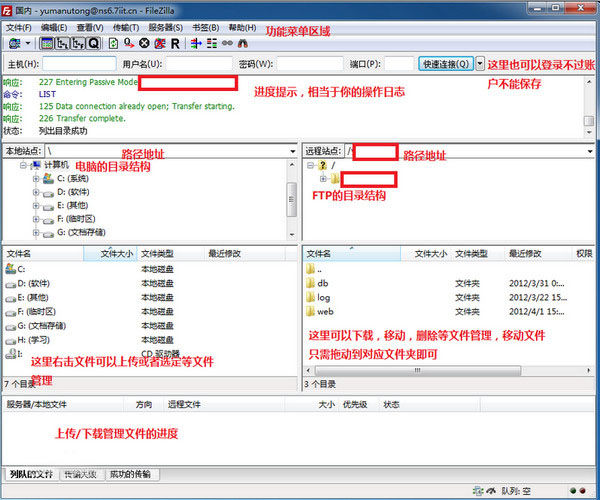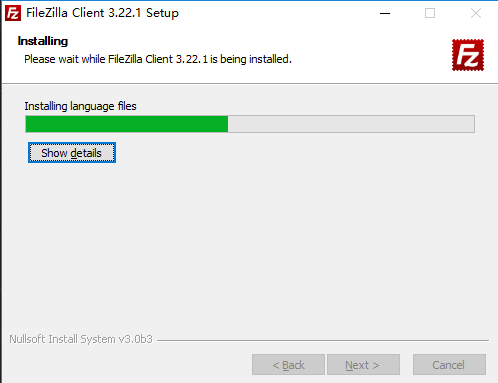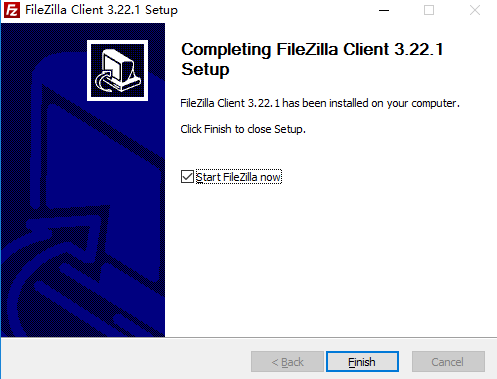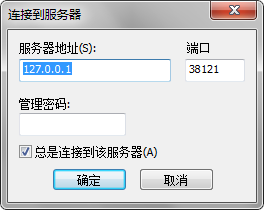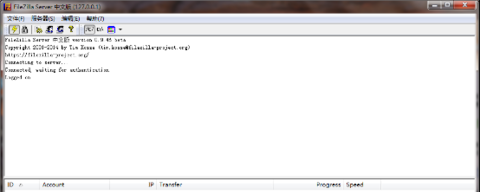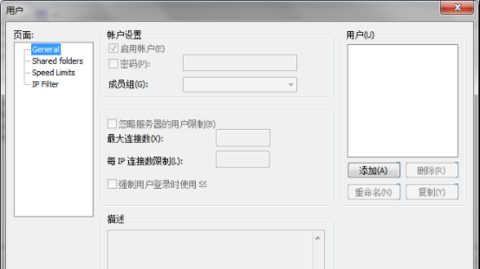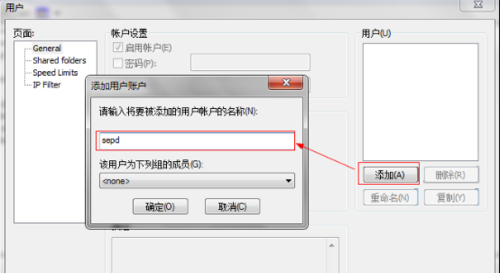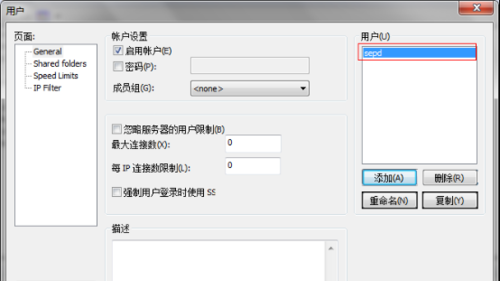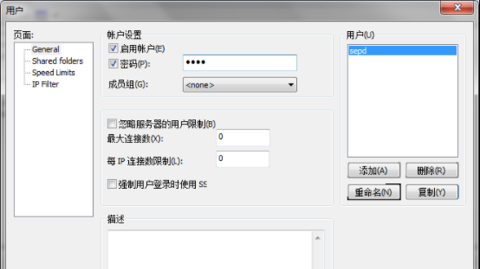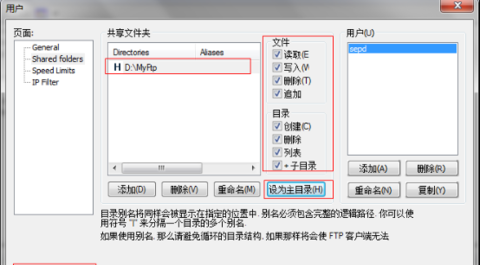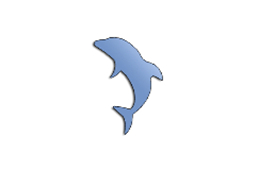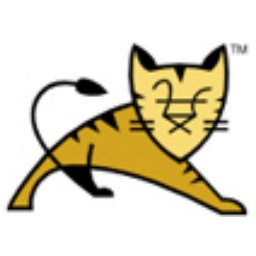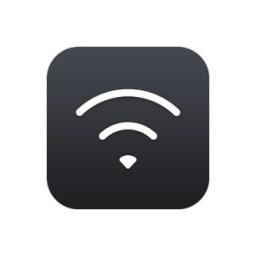FileZilla ServerIt is an open source, free FTP client and server project. The main advantages of FileZilla Server are high security and high performance. Filezilla’s security comes from its open sourcecodeof. The high performance of FileZilla Server comes from the development platform of its code, which is C/C++. Its foundation is better than other VB/Dephi platforms.developapplication. Huajun Software Park provides the official download of FileZilla Server!
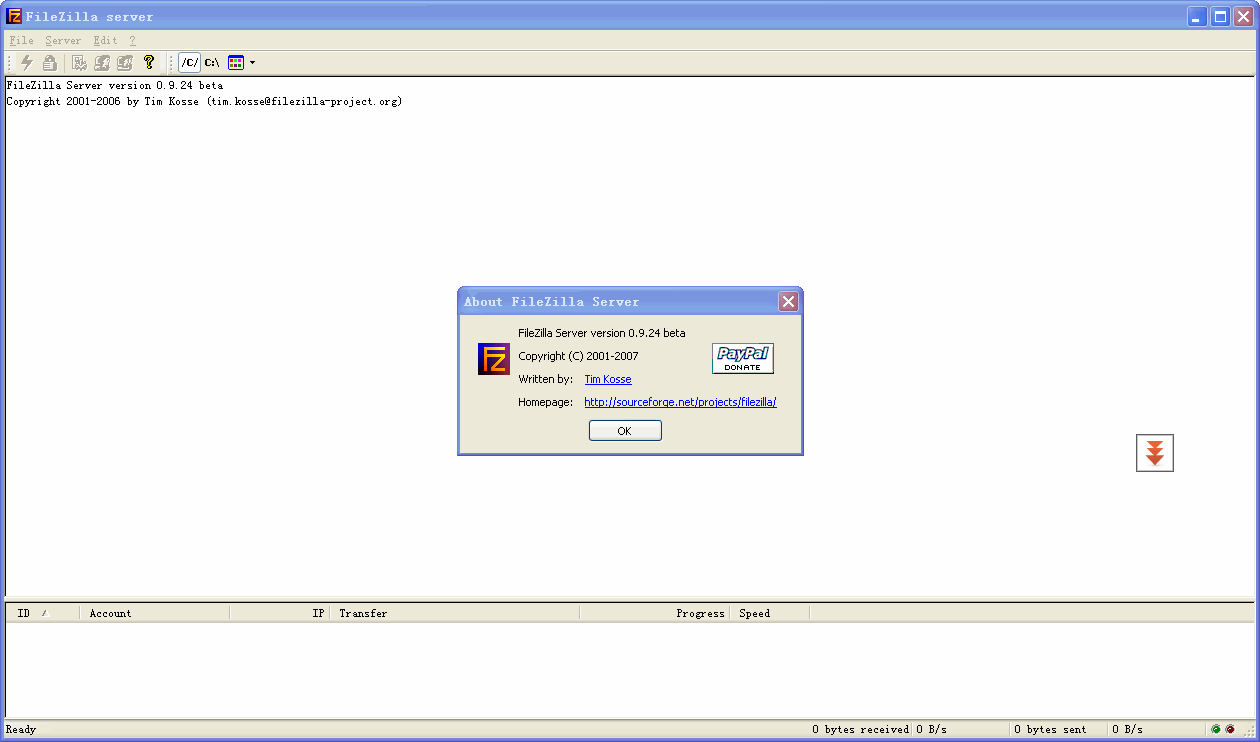
FileZilla Server FAQ
1. The error "could not load TLS network. Aborting start of administration interface" occurred when installing Filezilla Server.
Reason: It should be that the server is not installedpatchKB2533623.
Solution: Go to Microsoft’s official website to download the patch and choose according to your server model. I chose Update for Windows Server 2008 R2 x64 Edition (KB2533623). After the patch is installed, the error will no longer be reported when installing the server.
2. After opening Filezilla, the red text in the panel displays "FTP over TLS is not enabled, users cannot securely"
Reason: TLS mode is not enabled.
Solution: 1. Open Settings
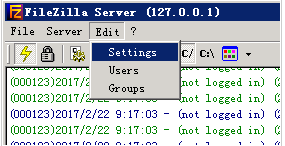
2. Select FTP over TLS settings, check Enable FTP over TLS support, and then click the Generate new certificate... button in the middle
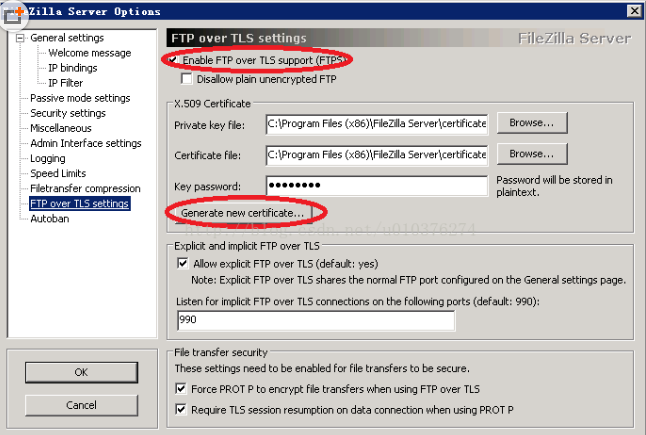
3. You can fill in the blanks as you like. Note that Common name (Server address) just fill in 127.0.0.1. Next, select a location to save the key and certificate, and then click Generate certificate at the bottom.
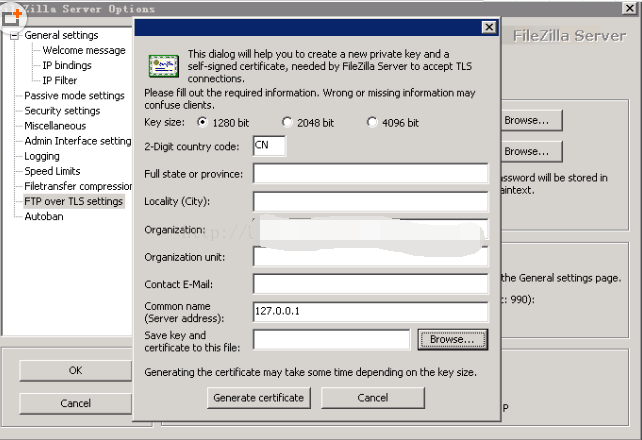
4. Then fill in a key password in the Key password, fill in any unused one, and finally click OK in the lower left corner, and then open Filezilla and there will be no error message~~
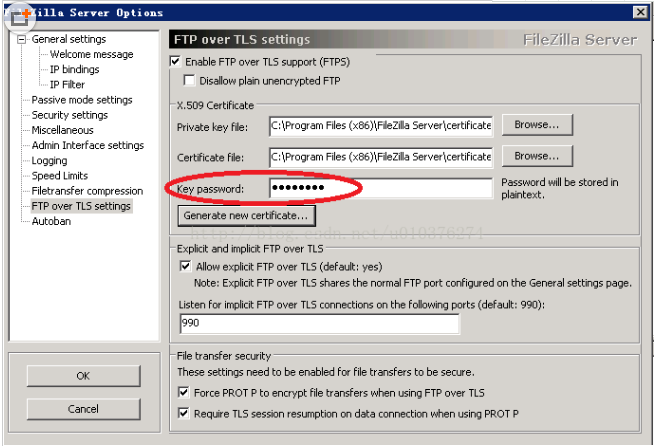
How to use FileZilla Server
1. First double-click to open FileZilla Server, click Site Management-New Site-Enter the host name, user name, and password of the FTP created by the space provider or yourself, and click Connect to enter [Save the password by default and click Connect directly next time];
2. After entering, the left side is the local directory and file list, and the right side is the FTP directory file list. You regard FTP as your ownU diskJust manage it the same;
3. On FTP, select the file and drag it to the directory of... to move the file up one layer. Drag the corresponding file name to the corresponding directory. Generally, the host directory is as shown in the figure. db is for you to transmit and download the compressed package. Log is where the log files are stored. Some hosts do not provide logs. The web is your web space. The general path is /xx/web/, where xx represents your user name.
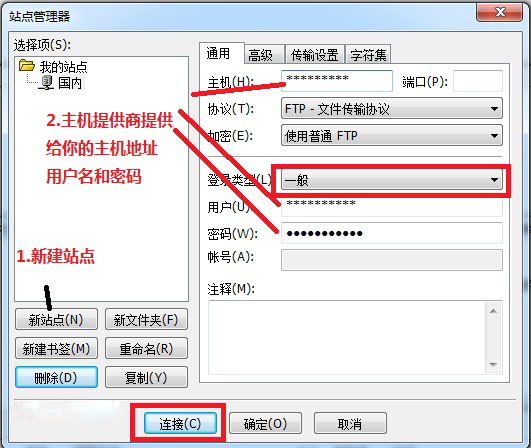
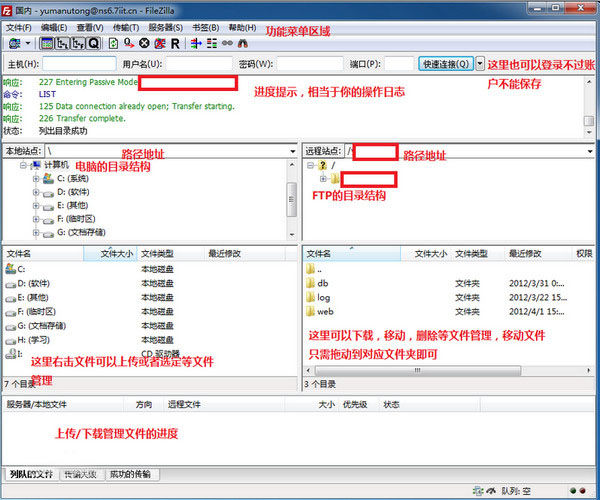
FileZilla Server function introduction:
1. Resumable download (if the server supports it)
2. Custom commands
3. Site management
4. Save active connections
5. Temporarily detect connection timeout
6. Firewall support
7. SOCKS4/5 and HTTP1.1 proxy support
8. SSL secure connection
9. SFTP support
10. Upload/download queue management
11. Support file drag and drop
12. Multi-language support
13. GSS certification and Kerberos cryptography
FileZilla Server software features:
1. Almost no limit on the number of users
2. Multi-threaded engine
3. Run as a service under Windows NT4, 2000, and XP
4. Filtering for fxp/bounce attacks
5. Secure password storage (using MD5 hash)
6. Manage users/groups in real time
7. All options can be changed while the server is online, without the need to go offline.
8. No transmission timeout function can kick out idle users who use ordinary tools to stay online
9. Server and user/group speed limits based on set rules
10. Support MODE Z file transfer compression
FileZilla Server installation steps:
1. Download the new version of FileZilla Server installation package from Huajun Software Park and double-click to run it.
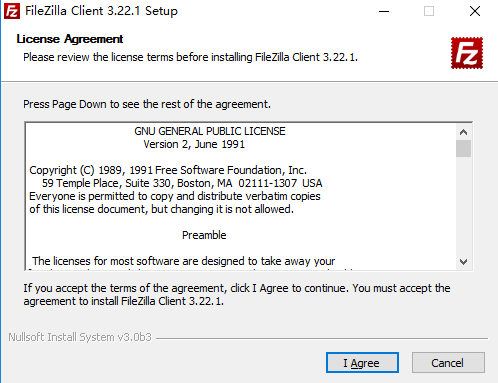
2. Click to agree to the terms and select the FileZilla Server component that needs to be installed.
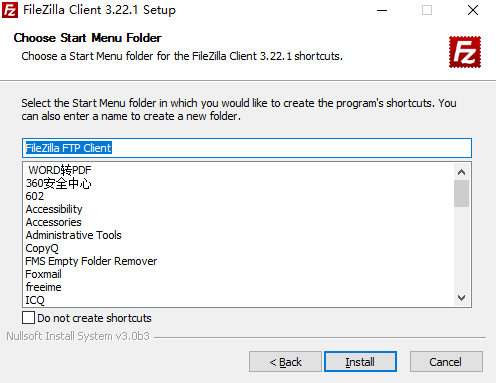

3. Choose whether everyone can use it or only for personal use according to personal circumstances.
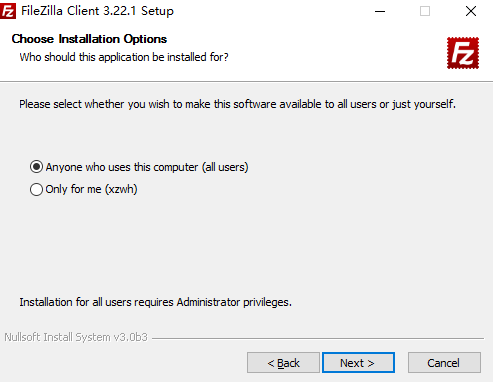
4. Wait for the installation process.
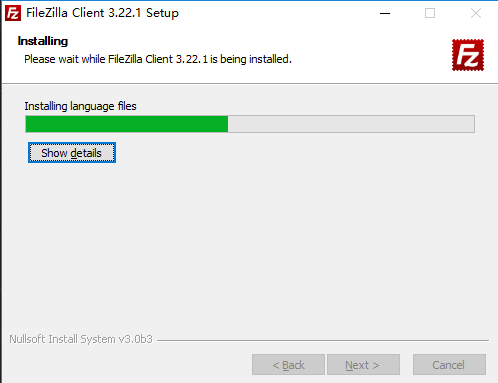
5. The installation is complete, click to end the installation, and FileZilla Server will be installed.
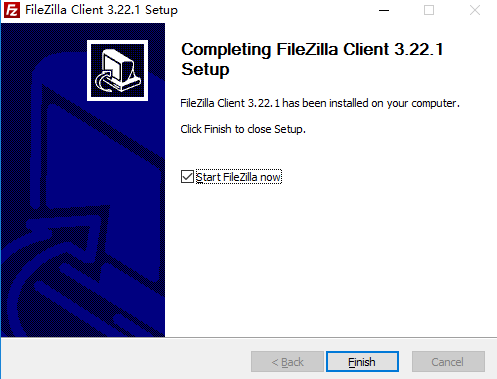
Configuration tutorial for FileZilla Server:
1. After FileZilla Server completes the installation, the [Connect to Server] form will pop up. You can enter the password of this server FileZilla Server in the [Management Password] input box and enter the port number (the port number is consistent with the port number set during the previous installation process). Then check [Always connect to this server] and click the [OK] button. It is recommended to select the "Always connect to this server" option, which means that every time you start the management console, you will manage the local FileZilla Server.
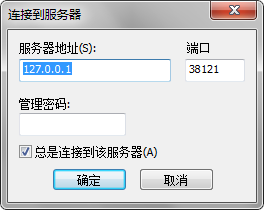
2. Start the main interface of FileZilla Server. If the words [Logged on] or [Server online] appear, it means it has been successfully online. Click the lightning icon in the menu to switch online or offline to manually turn on or off the FTP service.
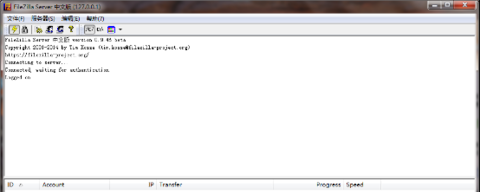
3. Click the [Edit]-[User] button in sequence to pop up the [User] form.
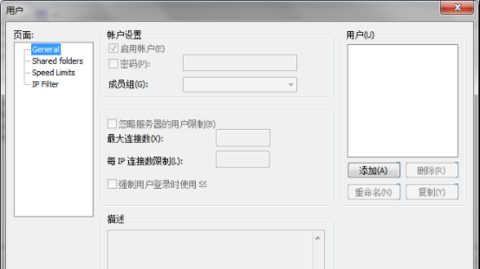
4. First, click the [Add] button in the [User] management area, the [Add User Account] form will pop up, enter the user name, and click the [OK] button to add a user to the FTP server. Then you can set a password in the [Account Settings] area.
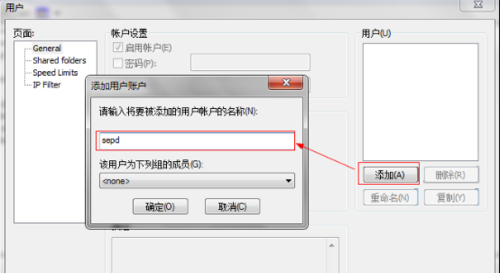
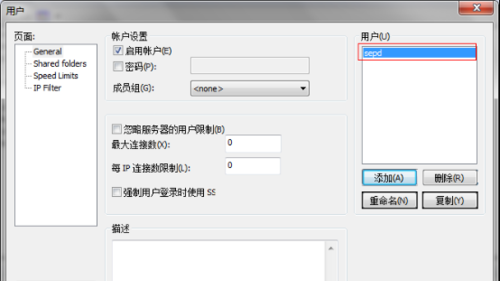
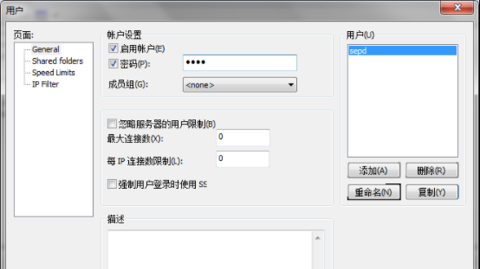
5. Click [Shared folders] in the [Page] control tree on the left side of FileZilla Server, click the [Add] button in the [Shared Folder] area, select a folder as the FTP shared folder, and then click the [Set as Main Directory] button to set the directory as the main directory. Finally, click the [OK] button at the bottom of the form to complete the configuration.
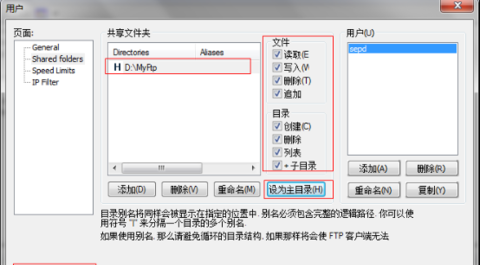
FileZilla Server FAQ
Installation failed or service cannot be started
Reason:
Firewall or antivirus software blocks.
The port is occupied (default port 21).
Insufficient system permissions.
Solution:
Temporarily turn off firewall/antivirus software, or add exception rules.
Modify the configuration file FileZilla Server.xml and change the port to an unoccupied port (such as 2121).
Run the installer as administrator.
Configuration file is missing or corrupted
Phenomenon: When starting the service, it prompts "The configuration file cannot be loaded."
Solution:
Backup file path: C:Program Files (x86)FileZilla ServerFileZilla Server.xml.
If files are lost, you can reinstall the software or restore from backup.
FileZilla Server vs. Personal FTP Server:
FileZilla Server: FileZilla Server is a very popular open source free FTP client and server-side project. Its main advantages are high security and high performance.
Personal FTP Server: Personal FTP Server is an excellent personal FTP server program that allows you to easily set up your own FTP server. As long as you can connect to the Internet and obtain an independent IP address, you can use your ordinary PC as an FTP server and open your own zero-cost FTP server to the world.
Personal FTP server download address:http://softwaredownload4.com/soft/44245.htm
FileZilla Server update log:
1: Brand new interface, refreshing, simple and efficient
2: Performance is getting better and better
Huajun editor recommends:
This software is powerful and easy to operate. I hope you will like it. In addition, this site also has Telnet Server, Firefox, Firefox Enterprise Edition and other software. Welcome to the Huajun Software Park to download!