First find your own software shortcut or .exe file and click to start it.

After the software is started, there is a Quickconnect in the main window. Enter the corresponding host and account number, password and corresponding port number, and click the button to connect:
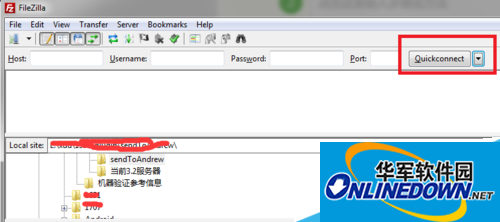
If you do not want to perform Quickconnect, you can choose another method and select file->site Manager in the menu bar:
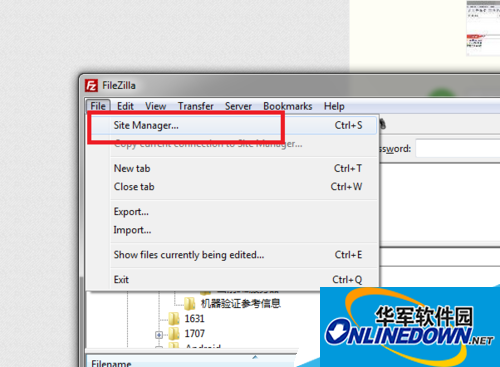
A new window pops up. As shown below, find the "New Site" button and click:
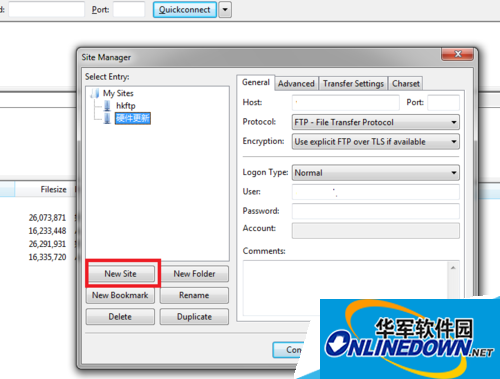
You will see a new site appear, enter the name you need. Enter the host's domain name and port number on the right (if necessary).
Select Normal for Logon Type, enter the correct account number and password, and click the connect button:
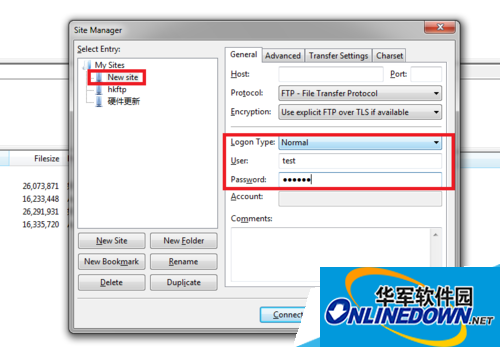
Then you can see the connection status in the upper left part of the software.
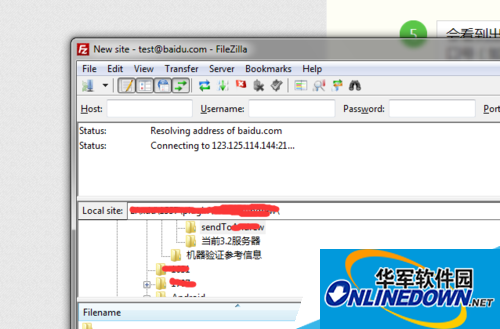
If it fails, it will appear
Error: Connection timed out
Error: Could not connect to server
If the connection is successful, the folder list of the remote server will appear in the lower right box:

At this point, the connection to the FTP server is completed. .




