1. Open the FileZilla you just installed and click "File" in the menu


2. Click Site Manager

3. Click on New Site
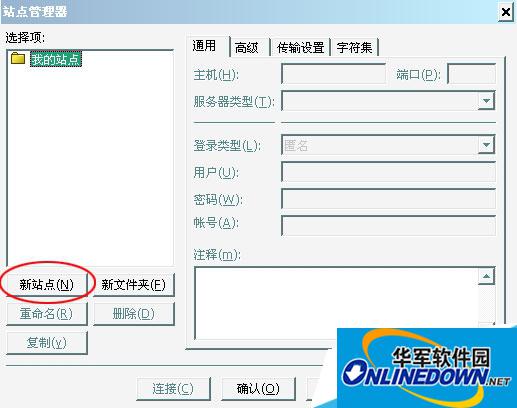
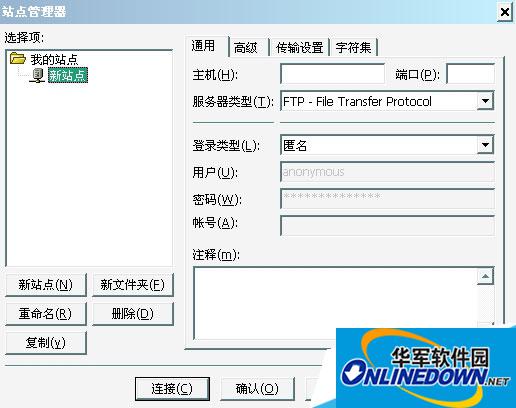
4. Fill in the information according to your own information, as shown in the picture. After filling in, just click the link.

Note: 1. The host must fill in the domain name of www. For example, if your domain name is abc.com, fill in www.abc.com. 2. The newly activated domain name will take 6-12 hours to take effect. If your domain name is newly activated, please wait until the domain name takes effect before you can connect to FTP. 3. If you forget your FTP account and password, please log in as a member on the homepage of our website, click "Virtual Host Management" on the left and then click the "Management" button on the right to see your FTP account and password. 5. After the connection is successful, you will see the following picture:

In the picture above, databases are required for database backup, logfiles is for storing logs, and others is for backup. These three folders are generally not used, but they cannot be deleted. wwwroot is used to store the information of your website. 6. Double-click the wwwroot folder, and the following picture will appear after double-clicking.
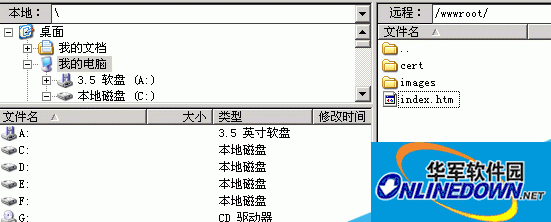
7. Transfer your completed website to the wwwroot directory. Note: Do not upload the root directory of the website, only the files and folders in the root directory of the website. For example, if your website is placed in the DVBBS folder, you do not need to upload the DVBBS directory. You only need to upload all the files and folders in DVBBS, as shown below.


Start uploading web pages
If the upload prompts that the target file already exists, click Overwrite, as shown below:



Until all website files are uploaded, then visit your domain name to see your website.




