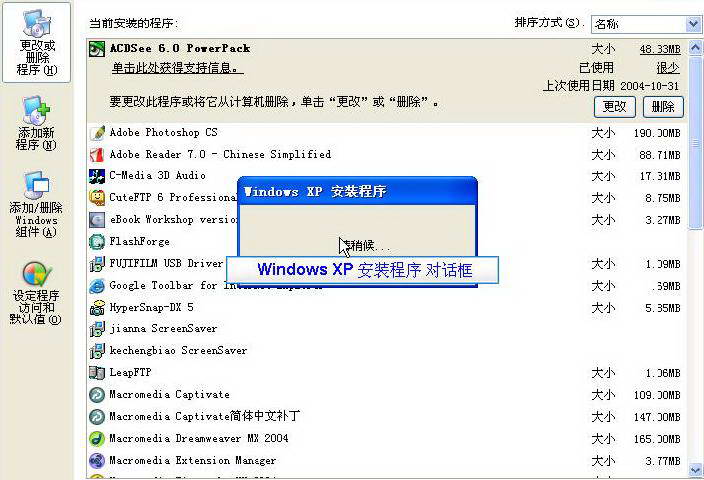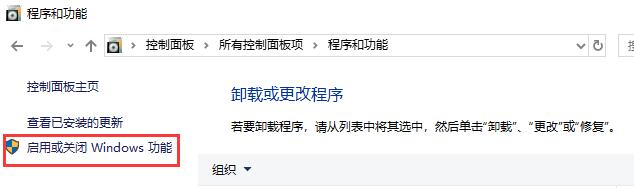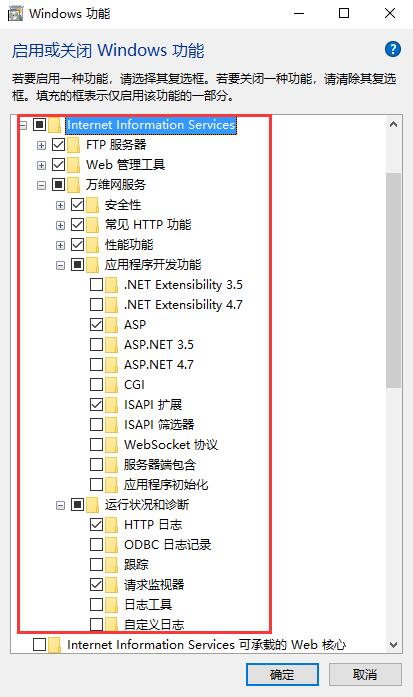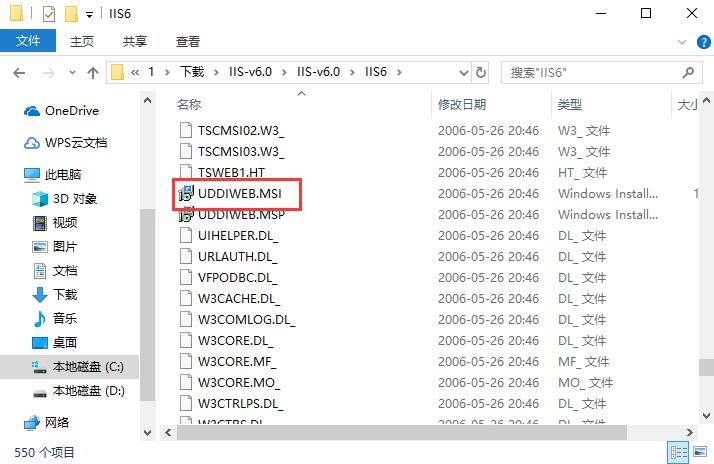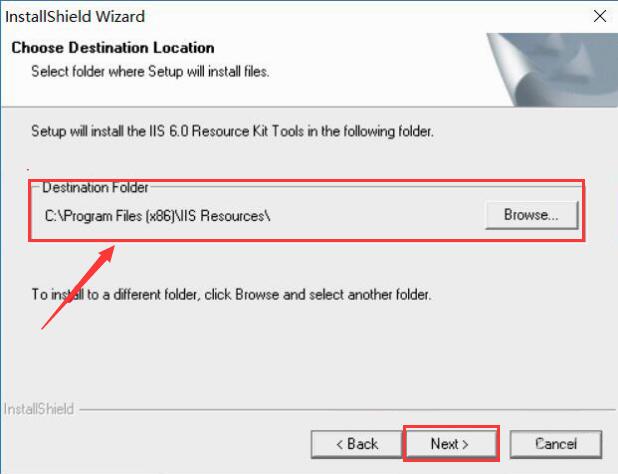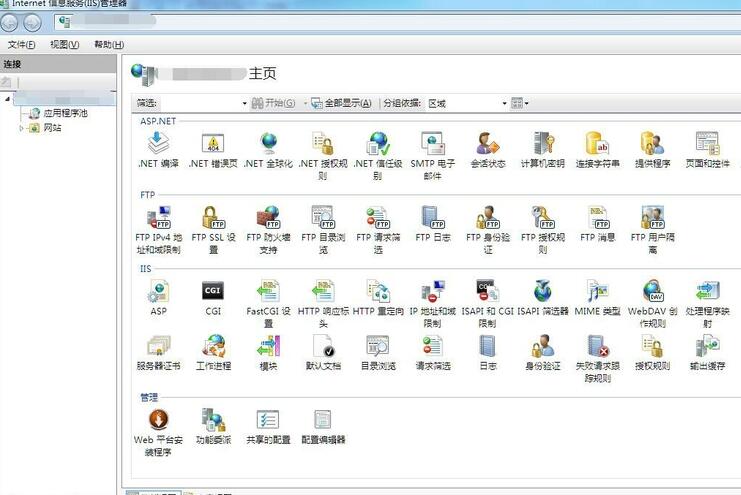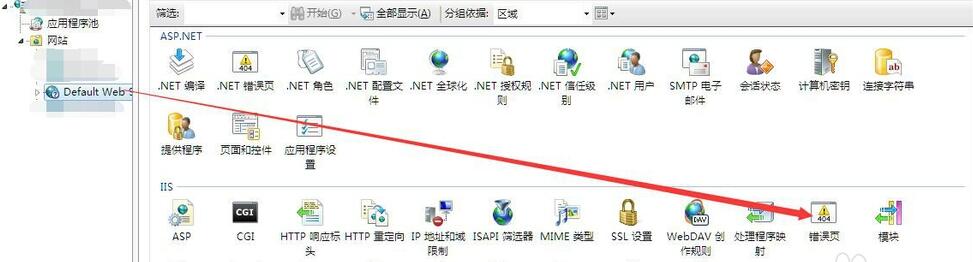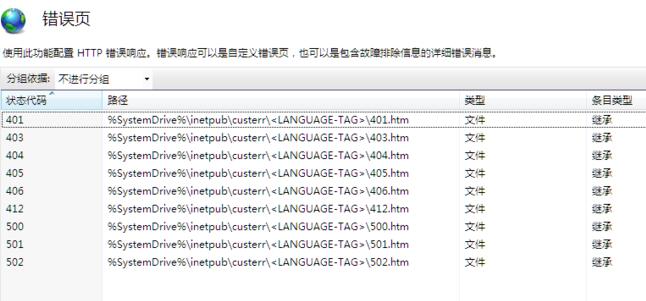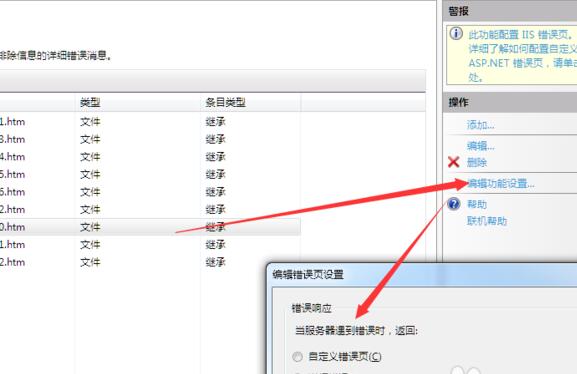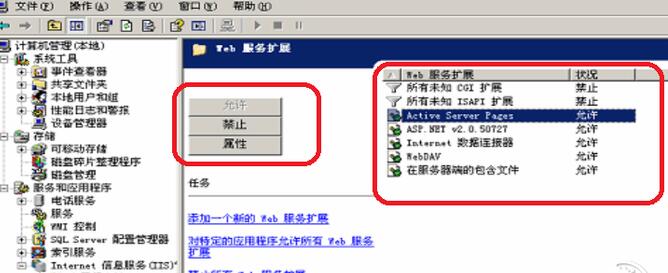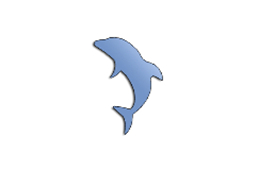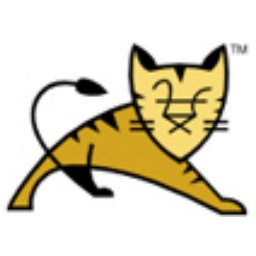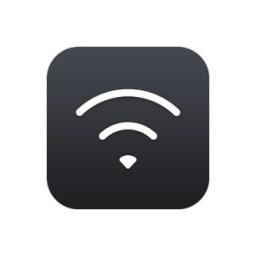IIS is a server solution officially provided by Microsoft for Windows systems. IIS has the characteristics of integration, scalability, security and other features to help users manage intranets, extranets and Internet Web server solutions. At present, IIS6.0 has been continuously improved, and its internal structure can fully meet the needs of all customers. Friends who need it can download it quickly.

IIS features
1. Higher reliability and availability of Web servers.
2. Microsoft IIS 6.0 makes server management easier.
3. Server merger.
4. Faster application development.
IIS installation tutorial
1. First open the "Control Panel" of your computer, and under the "Programs" function, click the "Uninstall a Program" option.

2. After that, "Programs and Features" will open, and then use the left mouse button to click the "Turn Windows features on and off" option on the left.
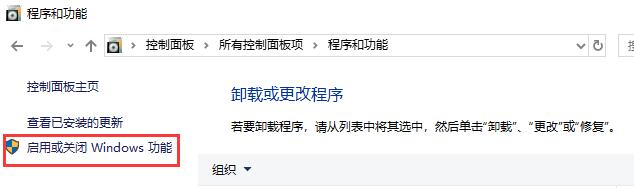
3. Then the "Windows Features" selection window will pop up. Find the "Internet Information Services" folder and select the subfolders in the list as shown in the figure ("√" means to select all the contents in the folder, "□" means to select part of the contents in the folder). After the selection is completed, click "OK" below.
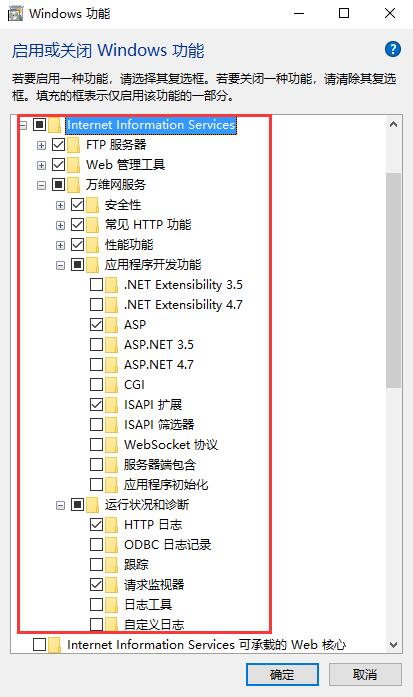
4. The system will then automatically search for the files needed to modify the settings. This process takes about 10 minutes. When finished, click the "Close" button in the lower right corner. Note: If the Windows system versions are different, you may be asked to provide a system installation CD.


5. Then download the IIS software package named "IIS-v6.0.zip" from Huajun Software Park. Unzip the compressed package to get the IIS folder. Find the "UDDIWEB.MSI" installation file in it and double-click it with the left mouse button to open it and enter the installation program.
Note: To decompress the compressed package, you need to use a compression and decompression tool. WinRAR is recommended because the technology is mature and reliable. WinRAR download address:http://softwaredownload4.com/soft/5.htm

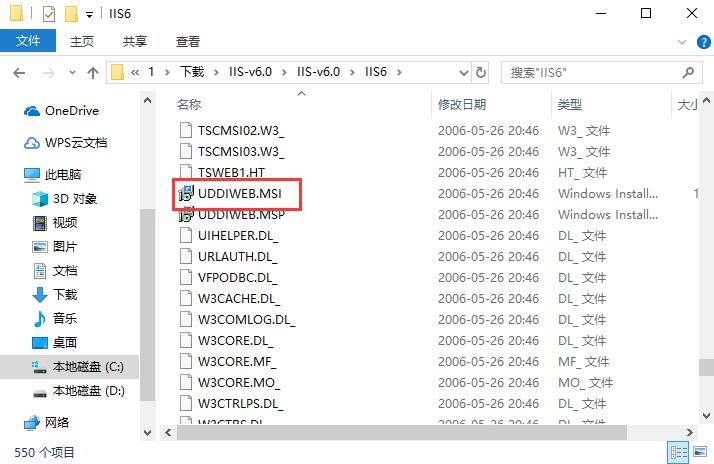
6. Then click "Browse" in the installation wizard to select the installation directory of IIS. After the selection is completed, click "Next" below to start the installation.
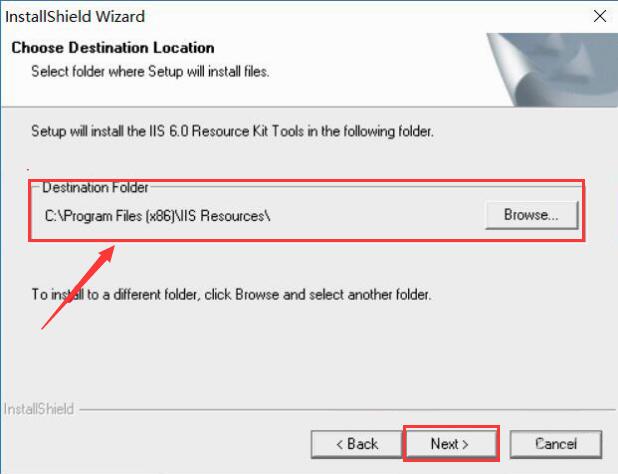
7. After the installation is completed, it will automatically jump to the completion interface. At this time, the installation process has been completed. Click "Finish" below to exit the installation program.

IIS FAQ
How to display error 500 details in IIS
1. Enter All Programs-->Control Panel-->System and Security-->Administrative Tools, find [Internet Information Services (IIS) Manager] and open IIS.


2. Enter the IIS homepage,
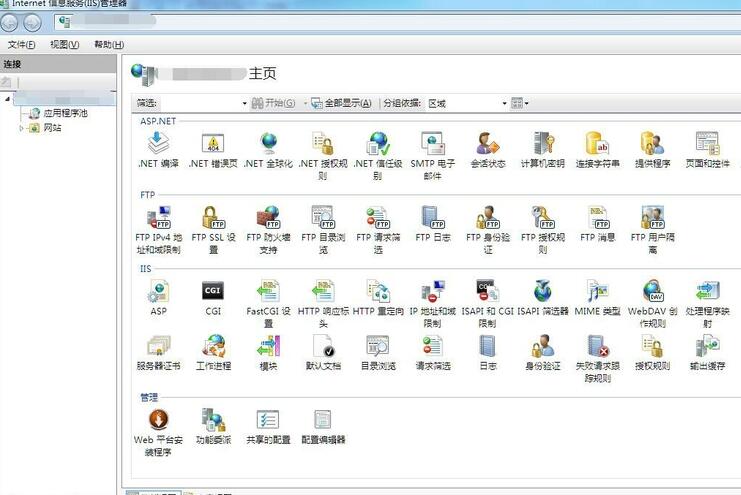
3. Open the site that needs to be set and click [Error Page]
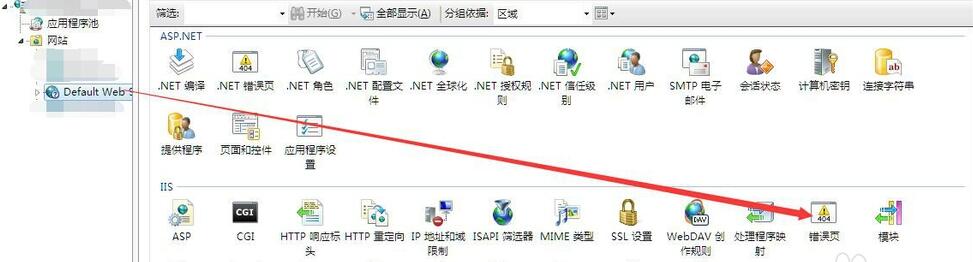
4. Enter the error page, select the column value [500], click [Edit Function Settings] on the right, and the settings page will pop up.
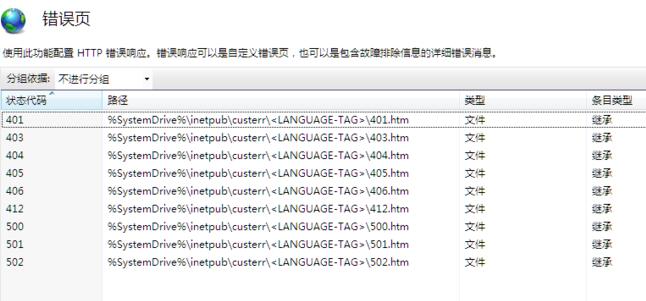
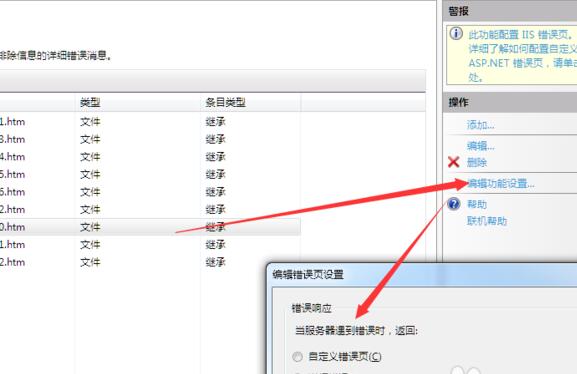
5. Change [Error Response] to [Detailed Error], click OK, re-enter the website for debugging, and you can see the specific 500 error.

How to solve the problem of HTTP error 404-File or directory not found when configuring Microsoft IIS 6.0
In IIS6.0, there is a new option of web program extension, in which you can allow or prohibit ASP, ASP.NET, CGI, IDC and other programs. By default, ASP and other programs are prohibited; select Active Server Pages in the Web service extension in IIS and click "Allow".
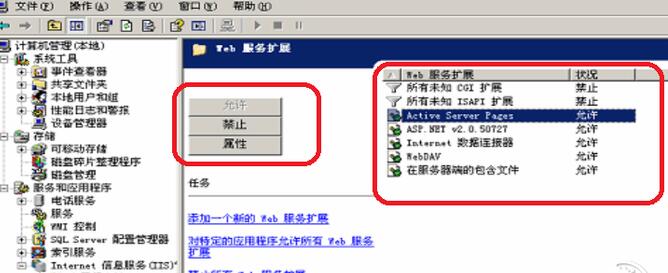
IIS update log:
1. Modify user-submitted bugs
2.Add new features
Huajun editor recommends:
Downloading the complete installation package of iis can help you manage IIS services in more ways, adjust settings, analyze logs, deploy verification processes, adjust permissions, and find and solve problems. It is recommended that all administrators using IIS 6 servers on Windows Server 2003 download and use this tool. Huajun Software Park also has popular software with the same functions as this software, such as Quick Easy FTP Server, Firefox Enterprise Edition, Batch Butler, etc. If you need it, you can add it to your collection!