Today, the editor of Huajun brings you a simple and easy-to-understand solution. I hope you will support and share the carefully selected content. If you like it, hurry up and get it!
The specific steps are as follows:
1. First click “Computer”.
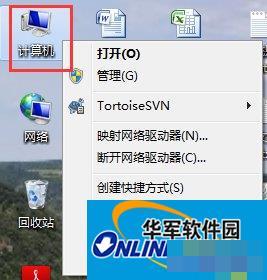
2. Click "Open Control Panel".
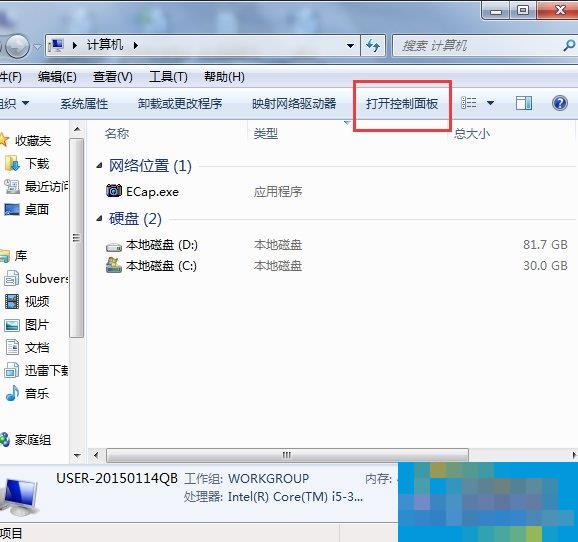
3. Click "Program".
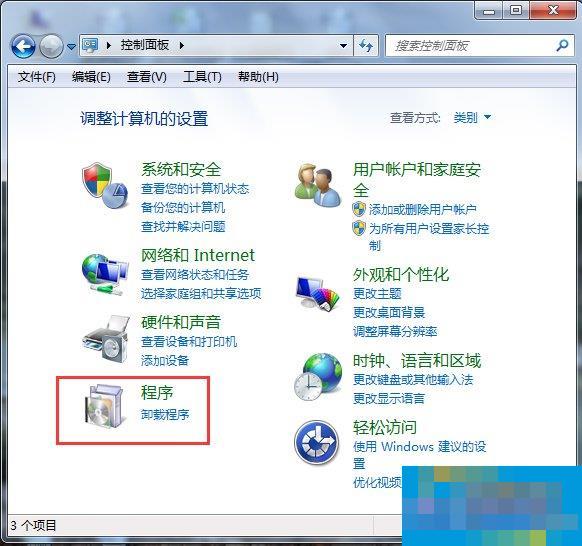
4. Click "Turn Windows features on or off".
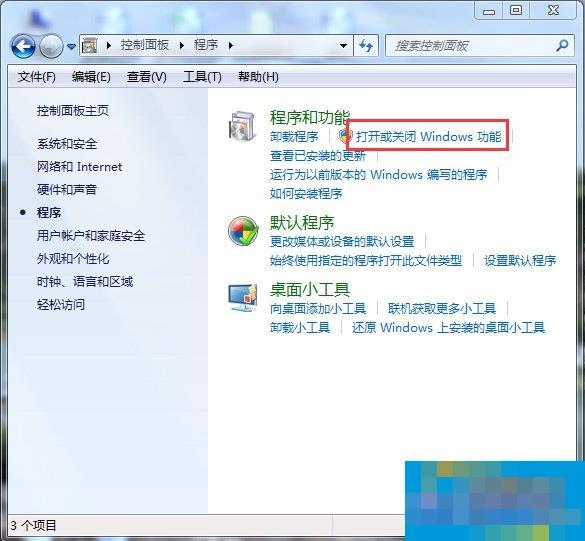
5. In the pop-up dialog box, press the arrow below to tick all the square boxes, and then click "OK".
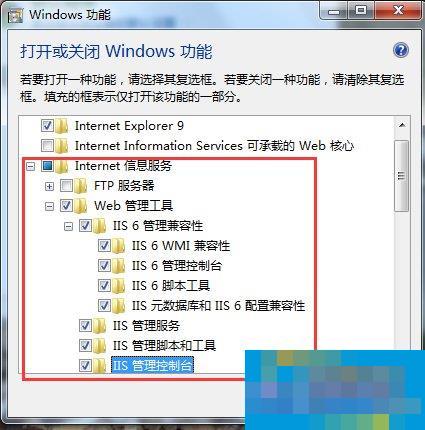
6. After this interface appears, wait patiently for a few minutes.
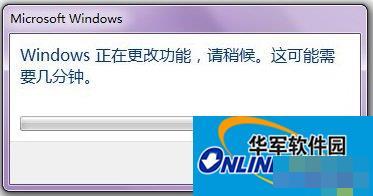
7. After it is successfully installed, return to the desktop and click "Start".

8. Enter "IIS" in the search box.
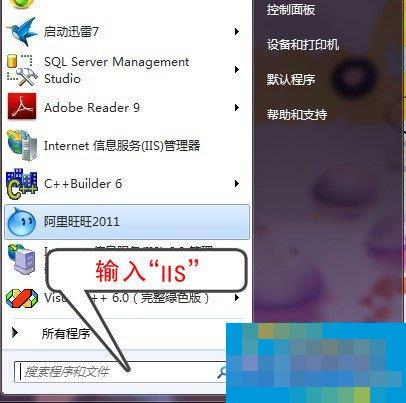
9. Click "Internet Information Services (IIS) Manager".
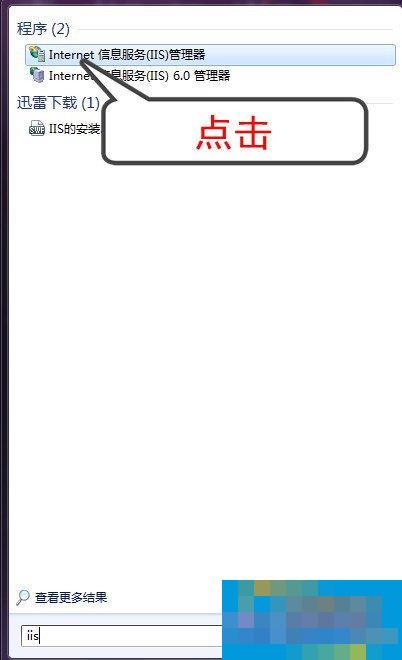
10. When the following interface appears, it means that you have successfully installed "IIS". At this time, you can use "IIS" to test your website.
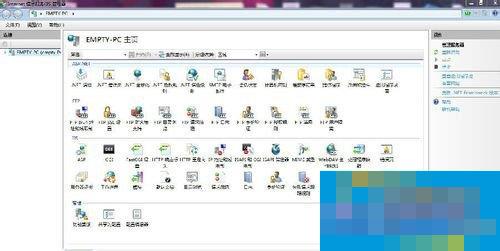
The method of adding IIS function to Win7 system is introduced in detail here. If you still don’t know how to add the IIS function, you can refer to the above content first. After reading it, you will know how to add the IIS function. I hope I can help more people in need here.




