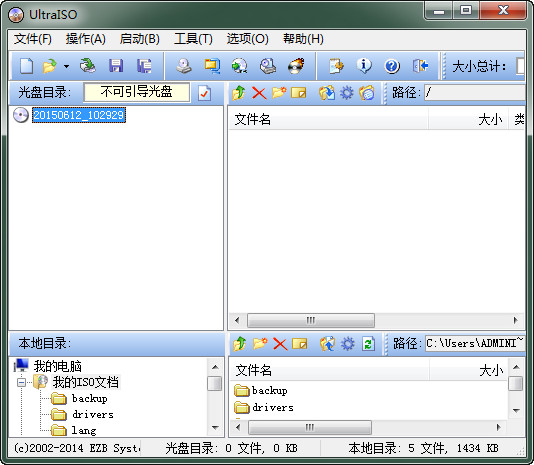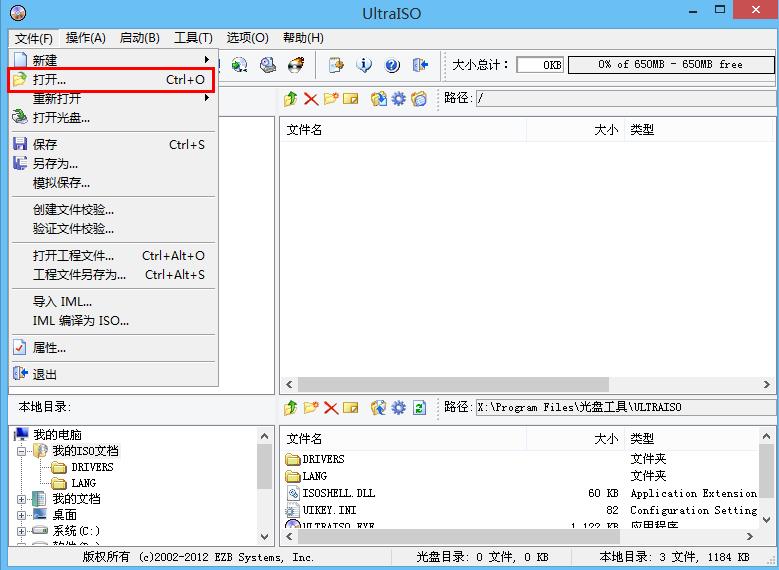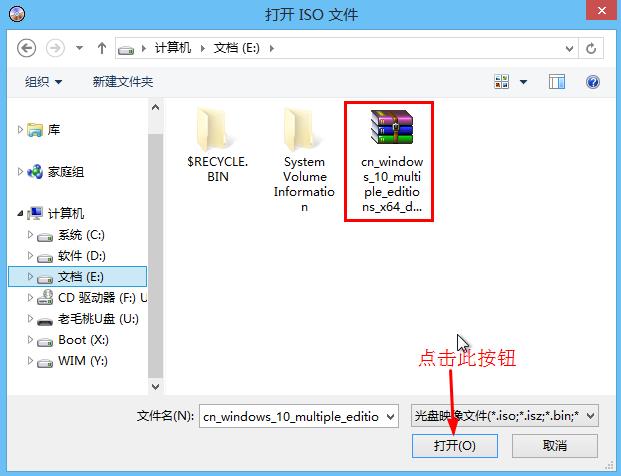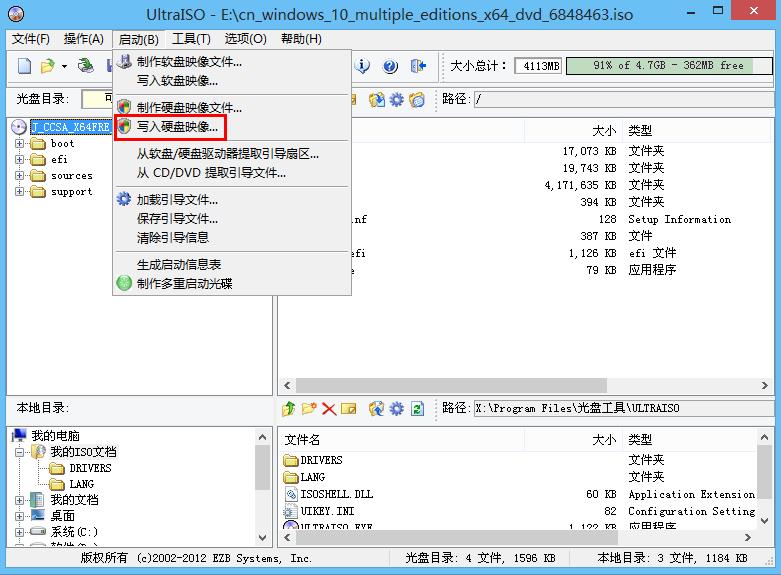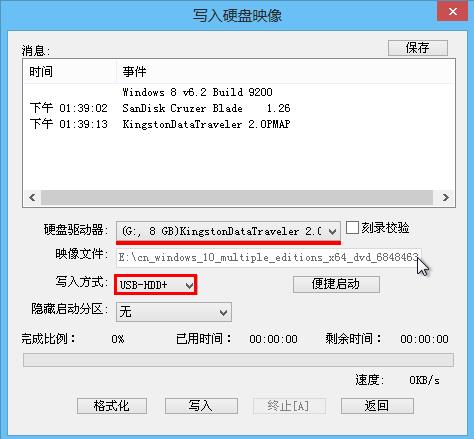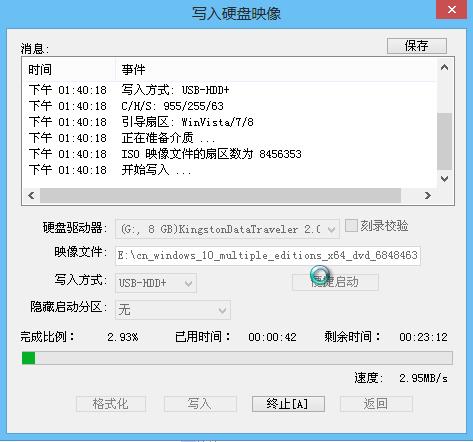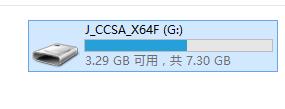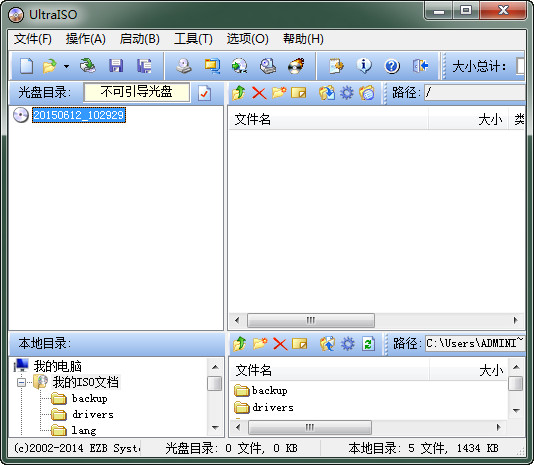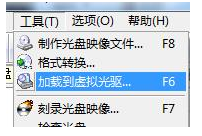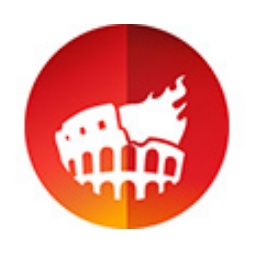UltraISOis powered by EZB
A very practical tool for creating, editing and converting disc image files developed by Systems. UltraISO is very powerful. It can edit ISO files directly through its own program and extract files and directories without using other tools. It can also create disc images from CD-ROM or make files on the hard disk into ISO files. In short, UltraISO is a very convenient and practical software.

UltraISO software features
Open ISO
UltraISO can easily open ISO files, the operation is simple and convenient!
Export ISO
Export ISO files extremely quickly, and create disc image files without any hassle!
Edit ISO
Using UltraISO, you can extract, add, and delete disc image files without using any tools, it’s easy!
Burning function
Easily burn disc image files, one-click operation, everyone can use it!
Compatibility
UltraISO supports burning almost all disc image files. It doesn’t matter if it’s powerful, it can take all the good and the bad!

UltraISO software features
UltraISO includes a lame encoder, which is practical and convenient.
The software can automatically load the virtual optical drive driver when starting.
UltraISO will give priority to using local configuration information to avoid being affected by UltraISO installed on the system.
Automatically save the registry keys related to EasyBoot Systems, so that the original configurations of UltraISO and EasyBoot can be saved for normal use.
Complete installation, never cutting corners, doing the so-called "simplification", it's still the original UltraISO
How to use UltraISO
Tutorial on how to create a USB bootable disk using ultraiso:
1. Run ultraiso floppy disk drive, click "File-Open" in the menu bar in the upper left corner, as shown in the figure:
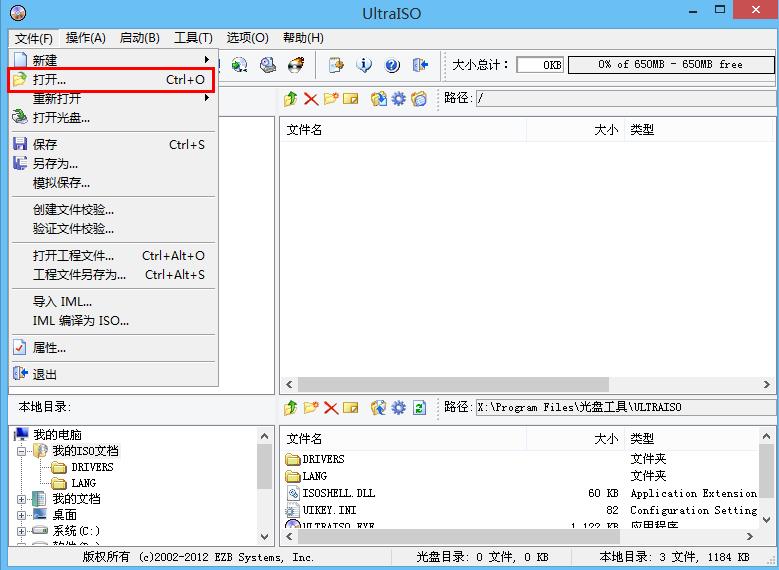
2. Then add the system image, as shown in the figure:
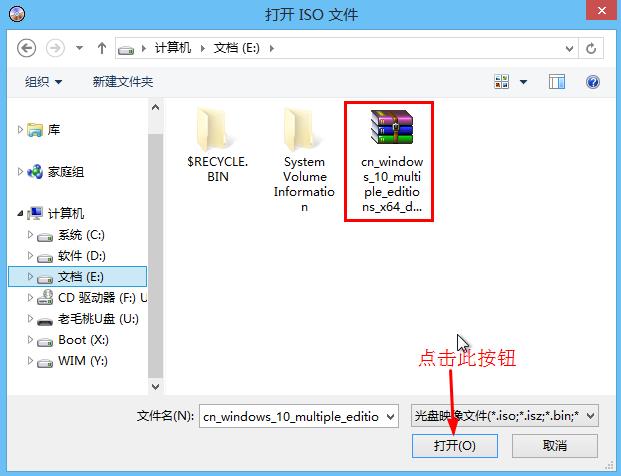
3. Then click "Start-Write Hard Disk Image", as shown in the figure:
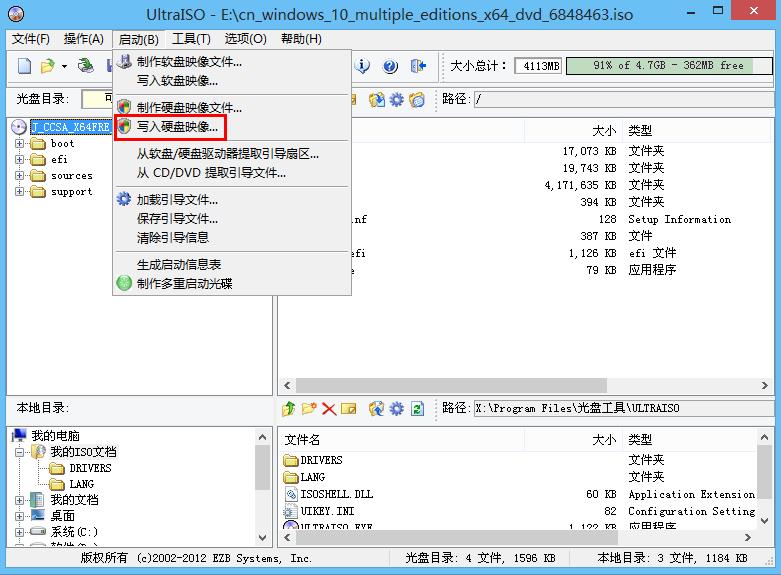
4. Select the target U disk in the hard drive drop-down box, and set the writing method to "USB-HDD+", otherwise the computer cannot boot normally from the U disk, click the "Write" button, as shown in the figure:
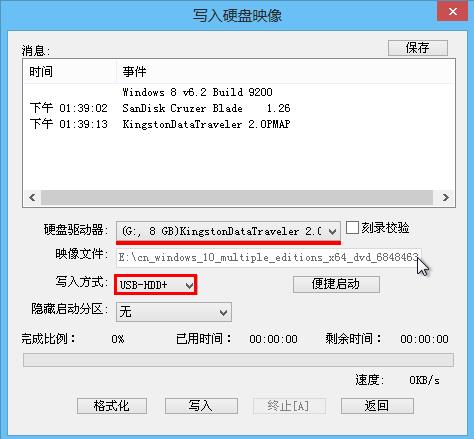
5. The next writing process may be lengthy, please wait patiently, as shown in the figure:
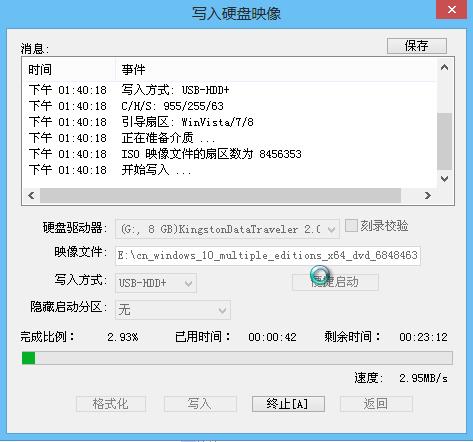
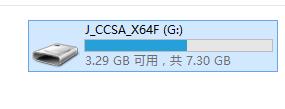
UltraISO FAQ
1.How to edit the content of an existing disc image file?
First, open the ISO file you want to edit, and just click on the operation you want to perform (add, delete, rename). Standard ISO files can be saved directly. For other formats, you can choose ISO, bin or nrg format.
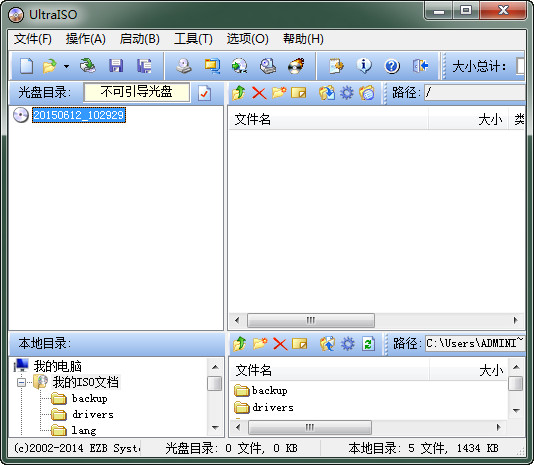
2.How to convert the disc image format?
Use the conversion function of UltraISO, select the image file you need to convert, then specify the output directory and format, then click Convert and wait a moment.
3.How to create a virtual optical drive in ultraiso?
First, open ultraiso, click "Open" and find the image file you want;
Then click "Tools" and select "Load to virtual optical drive";
The following window pops up:
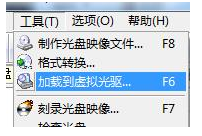
Click "Load" again. After a few seconds, the [Virtual CD/DVD Drive] above will show that it has been loaded.

This completes the creation of a virtual optical drive.
UltraISO update log:
UltraISO 9.53 PE:
+) Can edit Windows 7/8 x64 ISO image files containing EFI boot records
+) You can create a Mac OS X Mountain Lion bootable USB drive directly from the dmg image
+) Added bootpart driver to support access to boot partition in Windows (PE) environment (deep hidden)
+) Support high-end hidden boot partition (bootmgr)
+) Support copying bootable USB disk (RAW mode)
+) Sector alignment when formatting U disk as FAT file volume
+) Ability to detect and use DVBFab virtual optical drives
*) Fixed a bug in handling Fedora 17 and CentOS 6.2 ISO images
*) Fixed a bug in splitting image files under VMWare Fusion(Mac) or Wine(Linux) environment
*) Some minor improvements and bugfixes
UltraISO 9.36
Improved the feature of writing hard disk image, you can write the Ubuntu UNR 9.10 image to a bootable USB disk, or create a bootable mobile hard disk containing multiple partitions (convenient writing)
Can handle CD-TEXT information in .C2D images
Display time information when burning
Support 25G/50G media type
Can detect and use virtual optical drives of Daemon-Tools 4.35 and Alcohol 120%2.00
Fixed an error when using isocmd.exe to load multiple images to a virtual optical drive
Some minor improvements and bugfixes
Huajun editor recommends:
The editor has also used CD Burning Master Free Edition, .NET, Batch Butler and other software with similar functions to this software. Huajun Software Park provides them and can be downloaded and used!