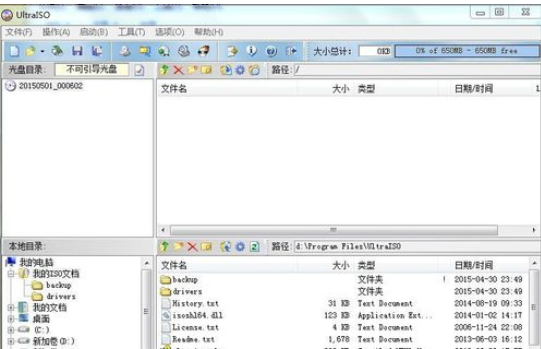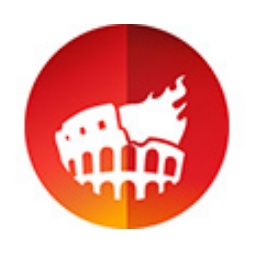Graphical steps for installing ISO files through UltraISO floppy disk
Time: 2019-10-21Source: InternetAuthor: Aotuman
Nowadays, there are more and more partners using UltraISO. However, some novice players may not know how to install ISO files with UltraISO. Today, I will share the graphic and textual steps for installing ISO files with UltraISO. I hope it can help everyone.
First open the UltraISO floppy disk pass software, file→→open the ios file you want to install→open
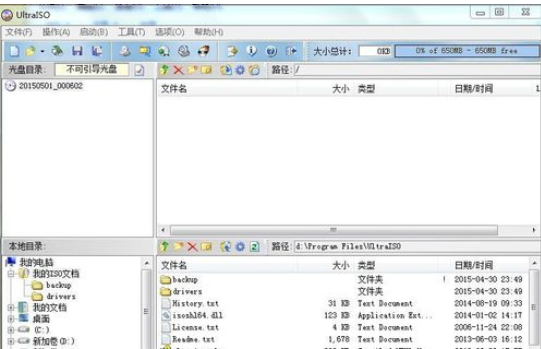
Then click Tools → Load to virtual optical drive (or shortcut key: F6) → Load in the menu bar.


Click "Computer" (or My Computer), and we will find that there is an additional drive in "Devices with Removable Storage", and that is the file installation package we need. Then double-click to install the software.

The above explains the graphic steps for installing ISO files through UltraISO. I hope friends in need can learn from it.
Popular recommendations
-
Nero
Version: v25.5.1.9Size: 153.52MB
Nero is a professional-grade multimedia software suite that takes disc burning as its core function and integrates media management, video editing, data backup and other tools. Nero...
-
Jinfeiyi Disc Burning Master
Version: 24.8.0Size: 93.30MB
Jinfeiyi Disc Burning Master is an all-round data disc burning software. With it, you can burn your important data to a variety of common...
-
Disc Burning Master
Version: 10.1Size: 37.33MB
Disc Burning Master is a simple-to-operate and powerful burning software. Disc Burning Master not only covers data burning, disc backup...
-
UltraISO
Version: v9.7.1.3519 single file green versionSize: 4352kb
UltraISO single file green version is a powerful, convenient and practical disc image file creation/editing/format conversion tool. It can directly edit optical...
-
Disc Burning Master Free Edition
Version: 10.1 Simplified Chinese versionSize: 37.33MB
Disc Burning Master is a very practical burning software with powerful functions and simple operation. Disc Burning Master has burning tools, audio tools, video tools, etc...