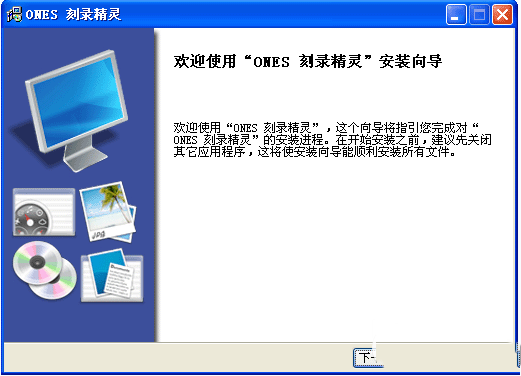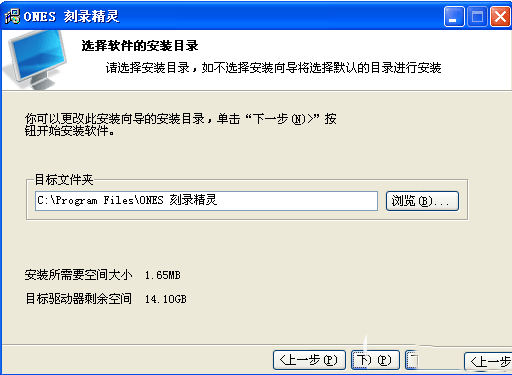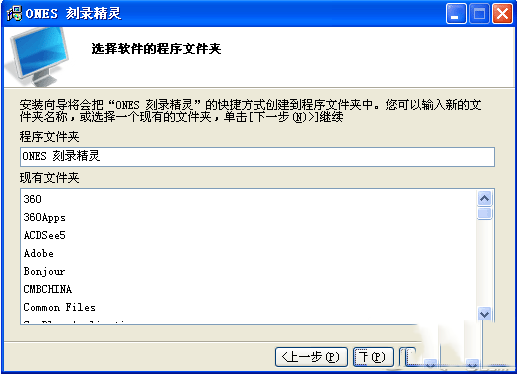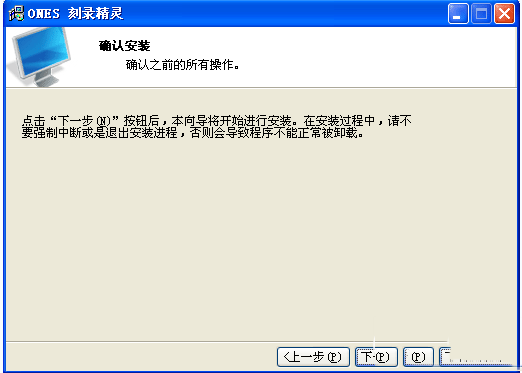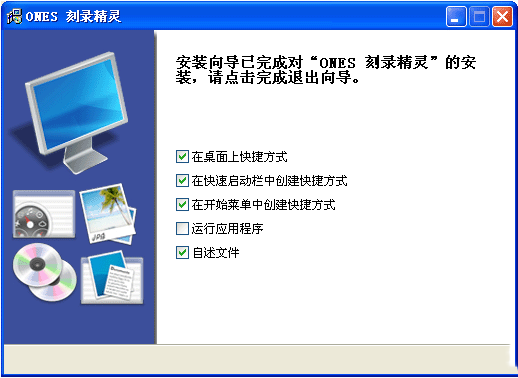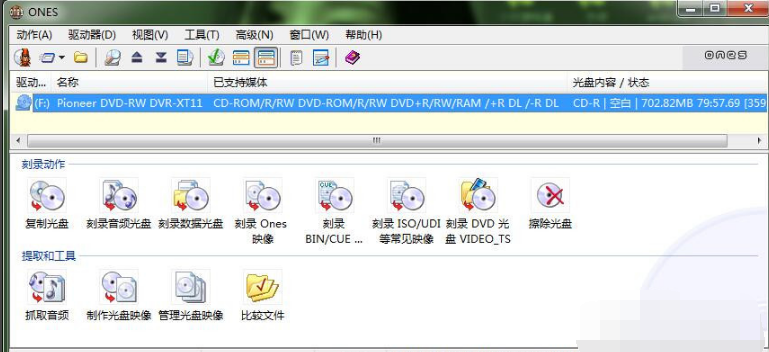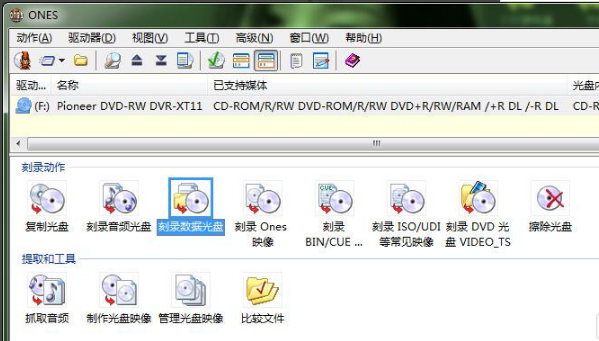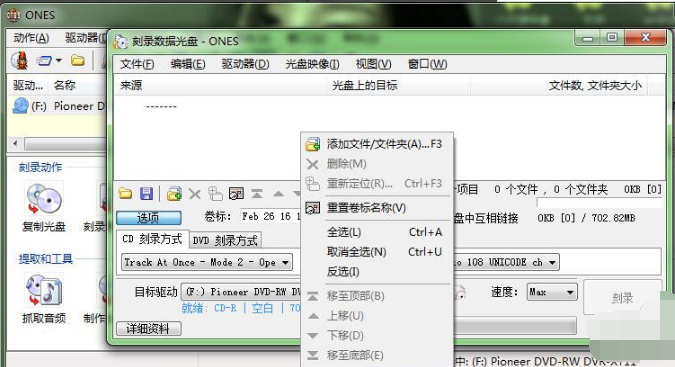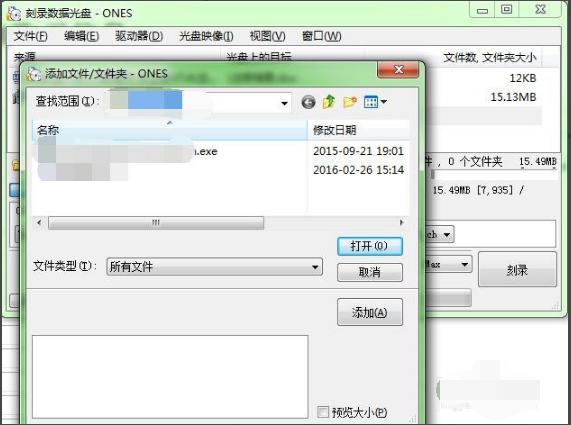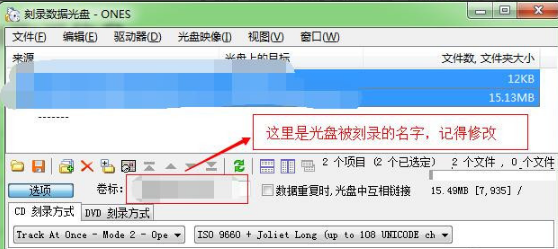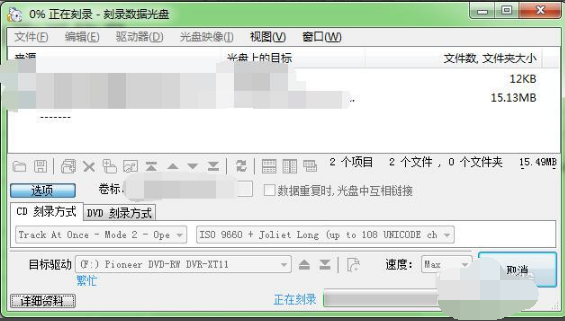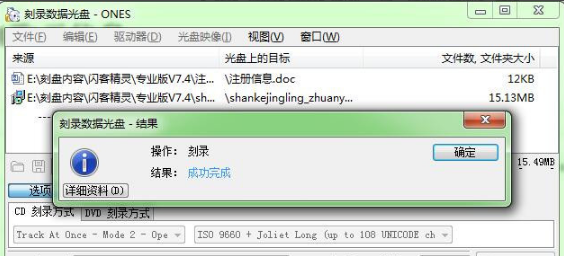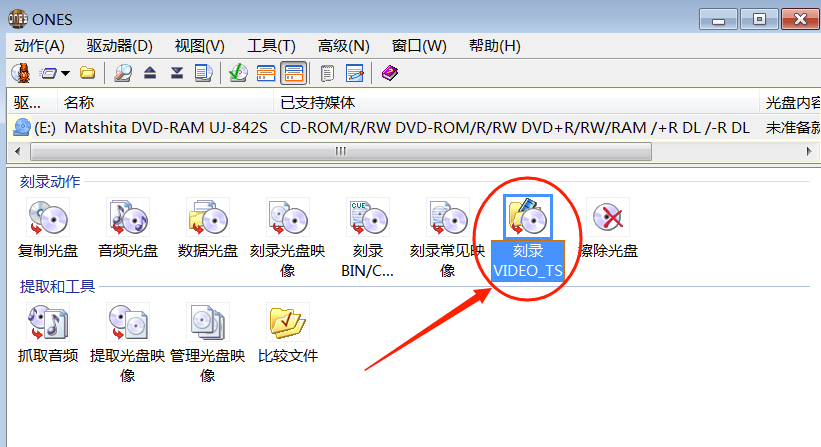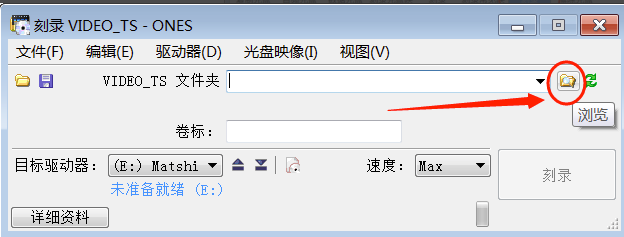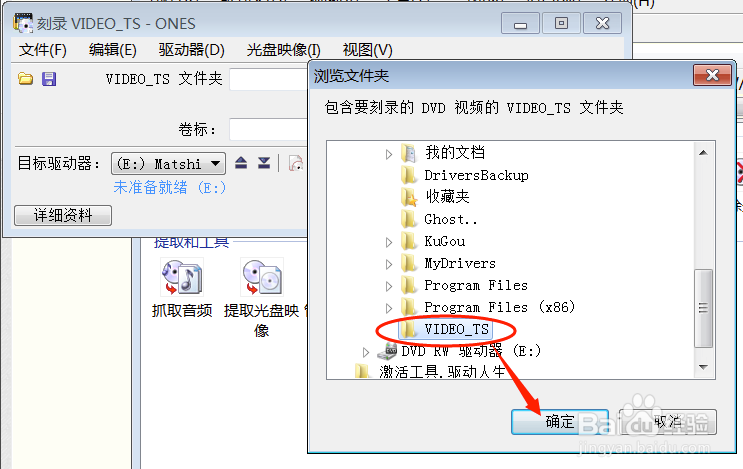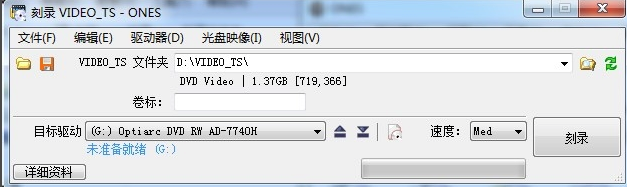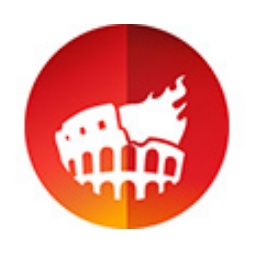ONES刻录软件是一款专业的光盘刻录软件,不仅软件体积小巧、占用内存少,操作简单便捷,用户在使用时选择界面中对应的功能就可以进行使用。 Moreover, ONES disc burning software has comprehensive functions. Users can burn files in a variety of formats through the software, making it easy to get started and provide users with a convenient experience. Huajun Software Park provides you with a free download of the Chinese version of ONES disc burning software.

ONES burning software Chinese version software features
Minimalist and efficient design
Intuitive interface: It adopts flat design and clear operation path, so novices can quickly complete the burning task.
One-click operation: supports drag-and-drop files for direct burning, reducing complex setup steps.
Compatible with all formats
Disc type support: Compatible with CD, DVD, Blu-ray (hardware support required) and rewritable discs (CD-RW, DVD-RW).
File system adaptation: supports ISO 9660, Joliet, UDF and other mainstream file systems to ensure cross-platform reading.
High performance burning
Ultra-fast burning: Utilize multi-threading technology to maximize the performance of the optical drive and shorten the burning time.
Intelligent buffering: Dynamically adjust the cache size to avoid failure due to insufficient data during the burning process.
Safety and reliability
Burning verification: Automatically verify data integrity after burning is completed to ensure that the file is not damaged.
Bad sector detection: Scan and mark bad sectors of the disc to improve data reading stability.
ONES burning software Chinese version software functions
Basic burning functions
Data disc: burn files and folders to CD/DVD, supports long file names and Unicode encoding.
Music CD: Convert MP3, WAV and other audio files to CDA format, compatible with car and home CD players.
Video DVD: Generate standard DVD video discs (VOB format), supporting menu and chapter division.
Advanced operations
Disc copy: 1:1 clone the original disc, retaining all data and boot information.
Rewritable Disc Erase: Quickly format CD-RW/DVD-RW and restore to blank state.
Multi-session burning: Append data on used discs, suitable for batch backup files.
Tool integration
ISO image processing: Burn ISO files directly to discs, or create ISO images from discs/folders.
View disc information: display detailed parameters such as disc type, capacity, used space, etc.
ONES burning software Chinese version installation steps
1. First download the ONES disc burning software installation package from this site. After the download is complete, unzip it to get the exe file. Double-click to run it to enter the installation wizard interface. The user clicks Next to continue the installation.
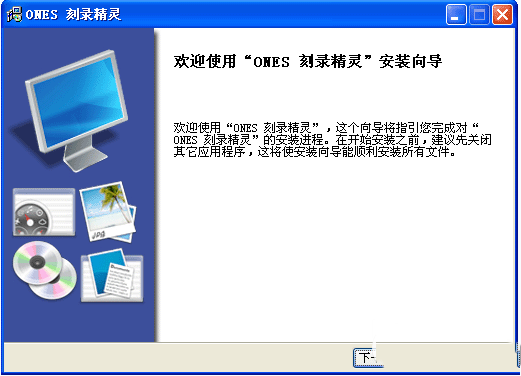
2. Enter the ONES disc burning software installation location selection interface. The user can choose the default installation, click Next directly or click Browse to select the appropriate installation location, and then click Next. (The editor recommends that users choose the installation location by themselves. Because the default installation will install the software to the system C drive, too much software on the C drive will cause the computer to run slowly.)
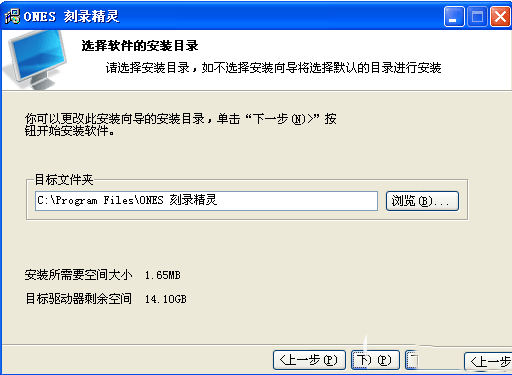
3. Enter the folder selection interface of the ONES disc burning software program. The user can enter a new folder name or select an existing folder, and then click Next.
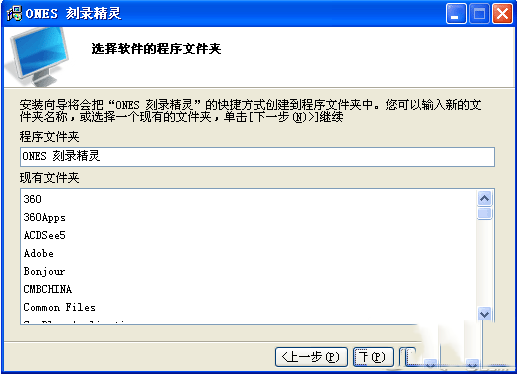
4. Enter the installation confirmation interface. If the user has completed the previous settings, click Install. Or if there is a problem with the settings, the user can click the previous step to return to the modification and proceed to the next step.
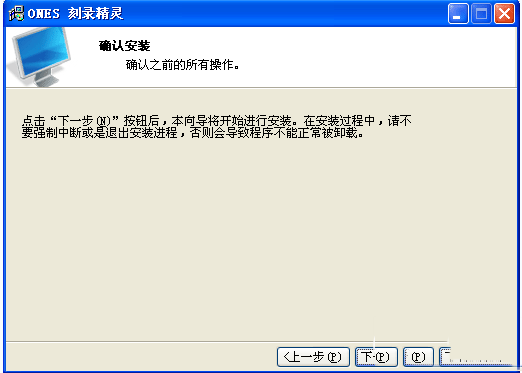
5. The installation of ONES disc burning software is completed, as shown in the figure below. There are additional options in the interface. Users can choose the ones they need according to their own needs. Uncheck the unnecessary options and click Finish to complete the installation.
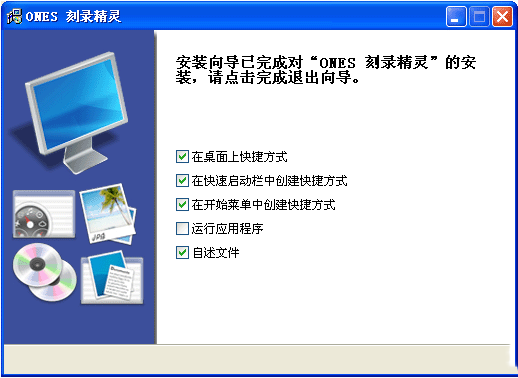
How to use ONES disc burning software
How to burn disc easily and quickly using ones?
1. First, we need to open the ONES disc burning software and enter the main interface, then insert a blank disc and see an interface like this.
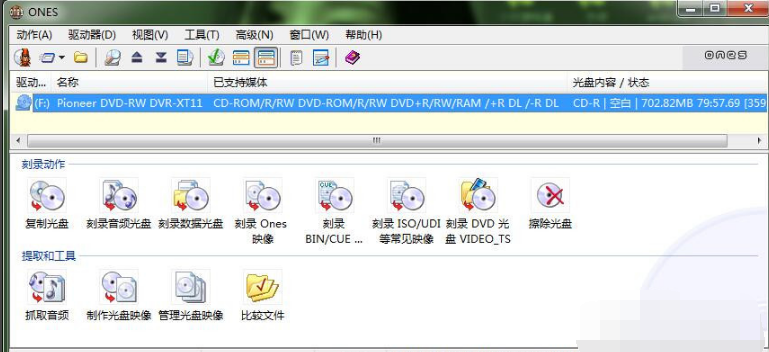
2. In the ONES disc burning software interface, there are options such as copying discs, burning audio discs, burning data discs, etc. We double-click the third "Burn Data Disc" to enter the interface.
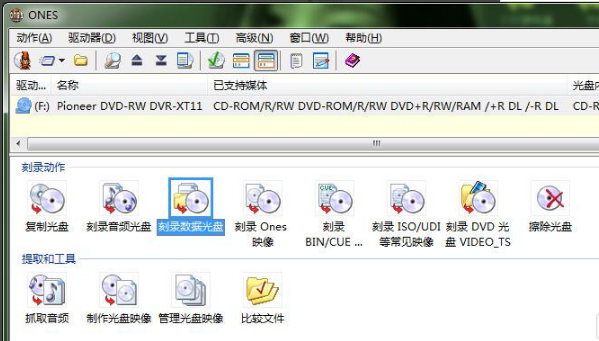
3. In the data disc burning interface, we first right-click the mouse in the blank area to pop up the menu bar, click the Add File/Folder option, and add the files that need to be burned.
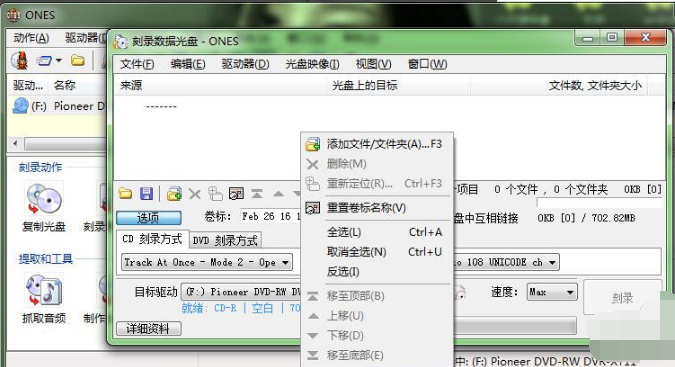
4. After clicking to add a file, an option box will pop up, and the user can select the file to be added. If there is more than one file, the user can hold down the shift key, make multiple selections, and then click Open to add the file.
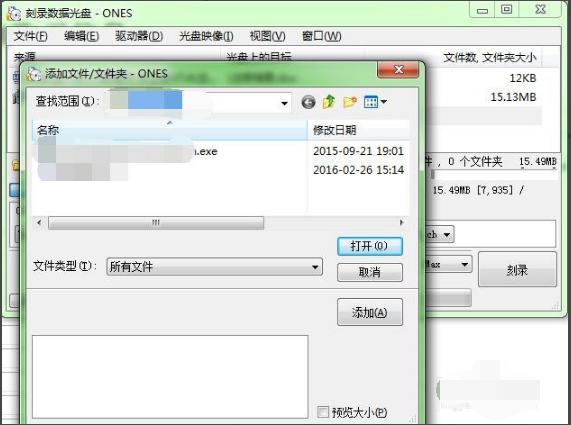
5. After adding the files, we need to modify the name of the CD. At the volume label position in the picture below, modify the name. If the user does not modify it, the system time will be defaulted.
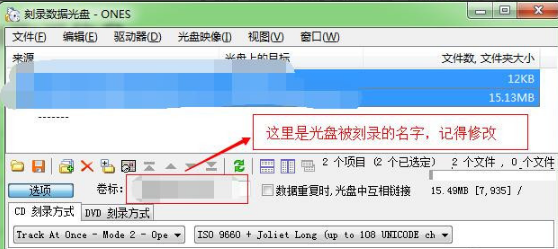
6. After the interface options are set, you can click the burning option in the lower right corner of the interface. There is a burning progress bar at the bottom of the interface. The user needs to wait patiently for the progress bar to be completed.
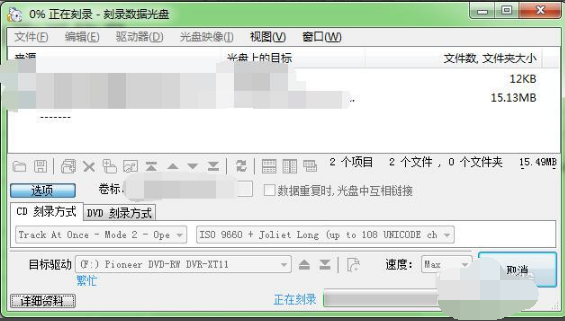
7. After the burning is completed, a prompt box will pop up to prompt the user that the burning is successful, and the user can click OK. The above is a simple and fast way to burn a disc using ones burning software. Isn’t it very simple? Users in need can quickly download and use it.
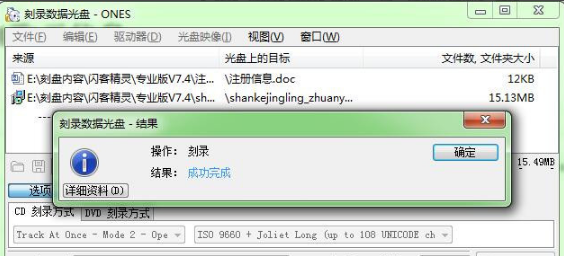
Frequently asked questions about the Chinese version of ONES burning software
1. My optical drive cannot be used after burning ones disc. What's going on?
When the Ones software is running, you cannot use the Windows data manager to read the contents of the CD.
You need to exit the Ones software before you can view the data and contents of the disc. If you still cannot view the contents of the disc after exiting Ones, please restart your computer and try again.
If it still doesn’t work, there are two possibilities:
1. Your optical drive is damaged. The solution is to replace the optical drive.
2. Your data disc is CDRW or DVDRW, and you used Ones to erase the data on the disc.
2. How to burn video DVD discs using Ones disc burning software?
1. First, the user needs to open the ones disc burning software and enter the main interface of the software. As shown in the figure below, there are many options for copying discs, audio discs, data discs, etc. We want to burn DVD discs, so we need to double-click the burn VIDEO_TS option to enter this interface.
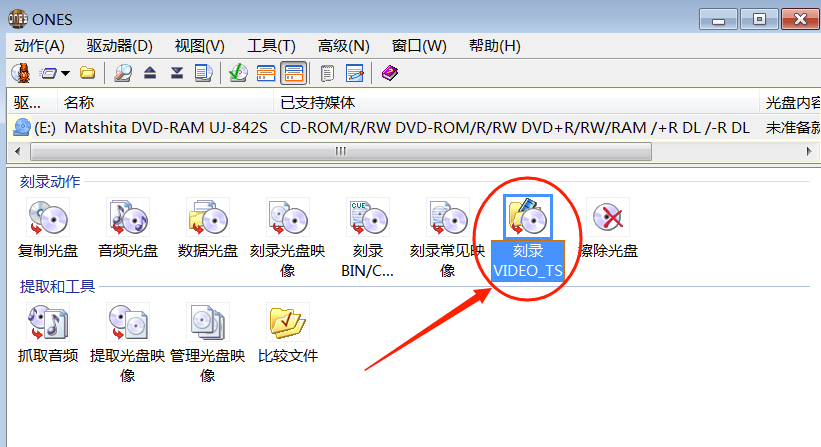
2. After entering the burning VIDEO_TS interface, as shown in the figure below, we need to click the browse option on the right to add the VIDEO_TS folder where the video is located. Select the burning VIDEO_TS folder and click OK to add it.
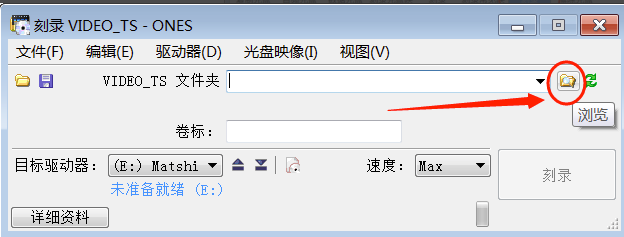
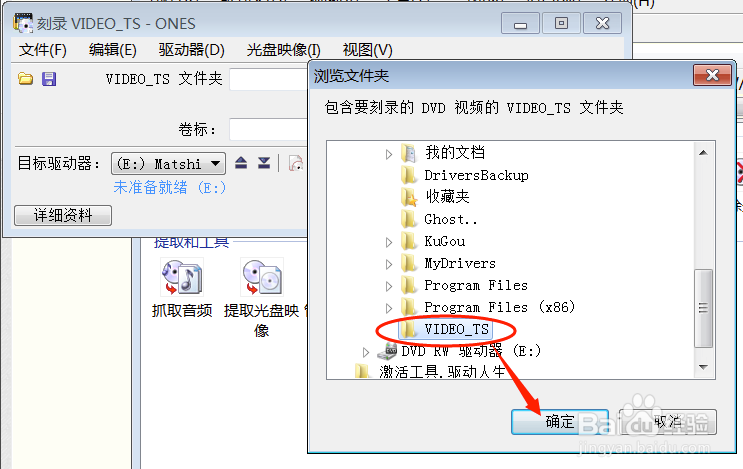
3. After importing the burning VIDEO_TS folder into the software, we will set the burning speed. The editor recommends that users choose MED (medium speed). Selecting medium speed can ensure that the data is complete, stable and easy to read. Users can also choose other speeds, which will be less stable.

4. After the burning speed selection is completed, the user clicks the burning option on the interface. There will be a burning progress bar at the bottom of the interface. The user can wait patiently for the progress bar to be completed before burning is successful. The above is the method of burning video DVD disc using ones disc burning software. Friends in need should take a look.
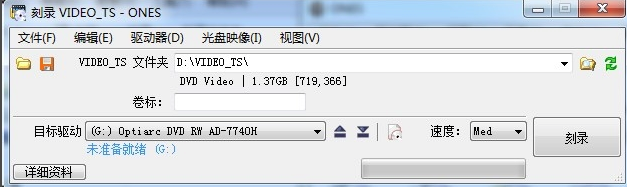
Things to note about the Chinese version of ONES burning software
The Chinese version of ones disc burning software has so many functions in only 1.25MB. It is indeed small in size, but its reliability is not high. Therefore, the editor recommends that you try to ensure an 8X burning speed when burning discs, otherwise it will be prone to flying discs.
Comparison of similar software for ONES burning software
Disc Burning Master
The operation of Disc Burning Master is also very simple and fast. The burning speed is fast and the success rate is high. It is well received by users. Disc Burning Master not only has basic functions such as burning data, backup and copy, but also can perform audio and video editing, format conversion, etc.
Nero 8
Nero 2018 not only provides many functions such as burning, copying, editing, streaming, ripping, and converting, but also includes video and audio editing tools, making it a comprehensive multimedia solution.
GBurner burning software
gBurner is a small but powerful CD/DVD burning tool that allows you to open, create, extract, edit, convert and burn ISO/BIN image files.
The above software are all burning software. Users can choose the appropriate one to download and use according to their own needs. Users who need to download can click the link below to download.
ONES burning software FAQ
What should I do if the disc cannot be read after burning?
Check whether the disc has been burned correctly and make sure the disc is not scratched or damaged.
Try reading the disc on another optical drive or computer to rule out the possibility of an optical drive failure.
If the disc cannot be read, it may be caused by poor disc quality or problems during the burning process. At this point, you can try to re-burn or replace the disc with a new one.
ONES burning software Chinese version update log
1. The pace of optimization never stops!
2. More little surprises are waiting for you to discover~
Huajun editor recommends:
Optical disc burning software (ONES) is a very professional burning software that is loved by many users. It is not only easy to operate, but novices can get started directly. andONESIt is only 1.25MB in size, takes up very little memory, but has comprehensive functions, making it a very practical disc burning software. Everyone is welcome to download and use it. This site also provides free version of Disc Burning Master, Batch Butler, Batch Butler, etc. for you to download.