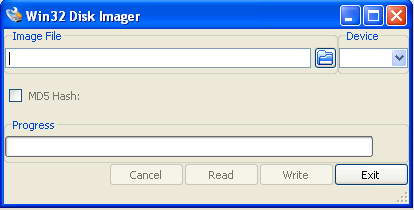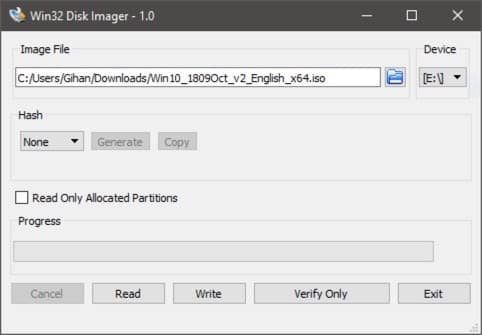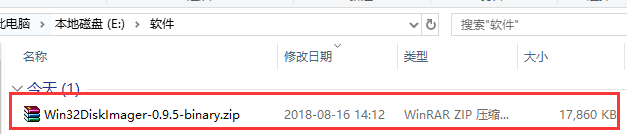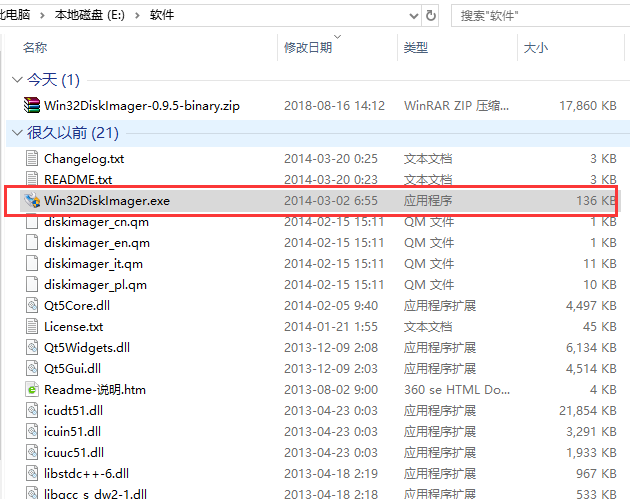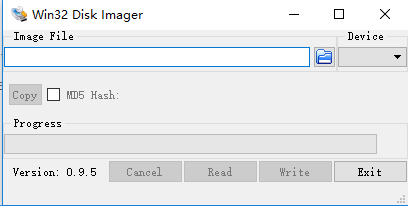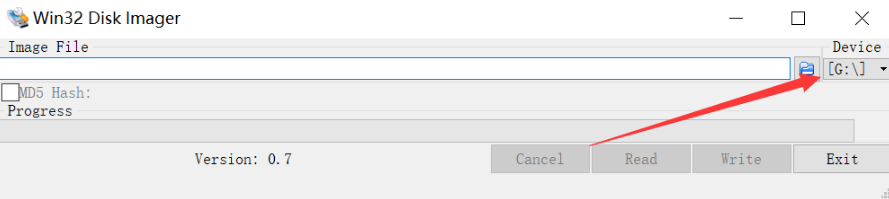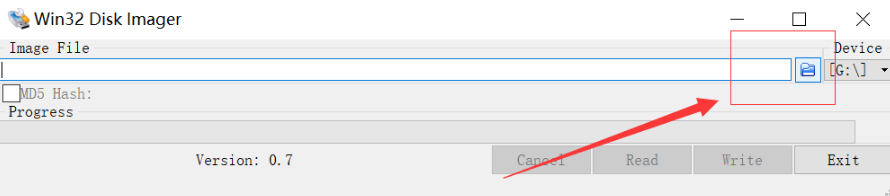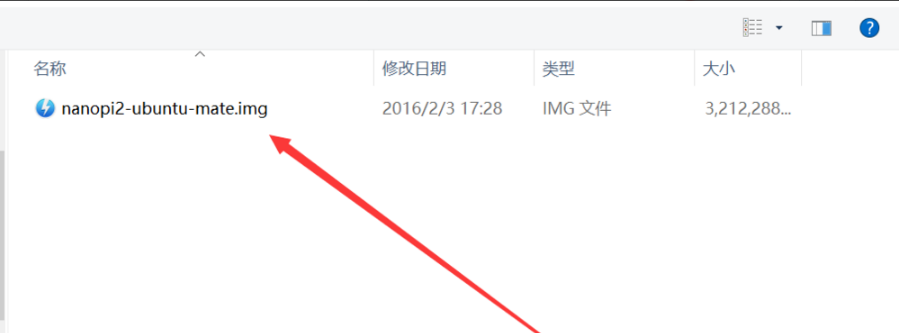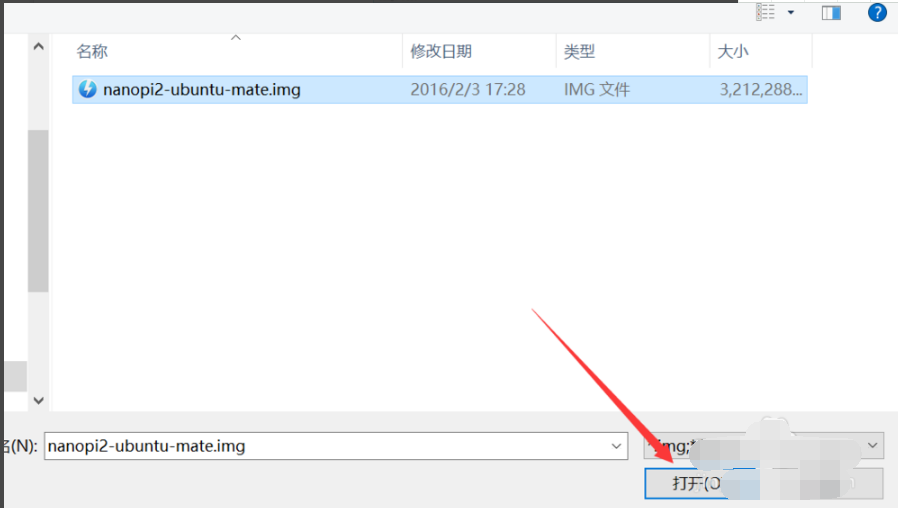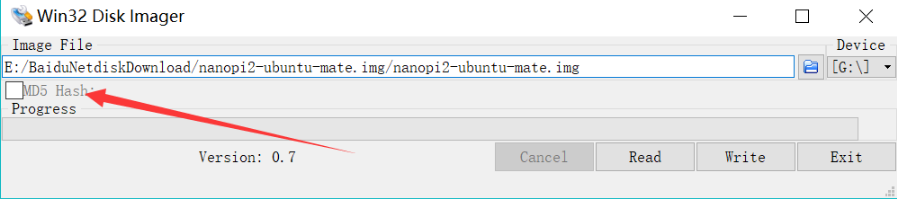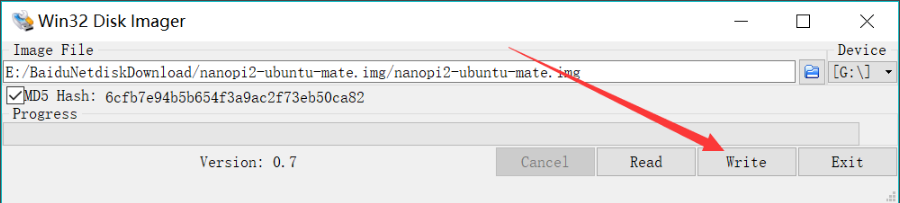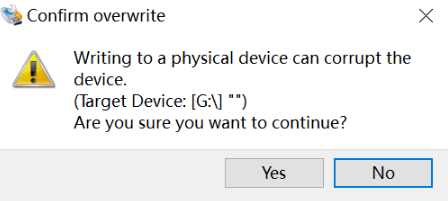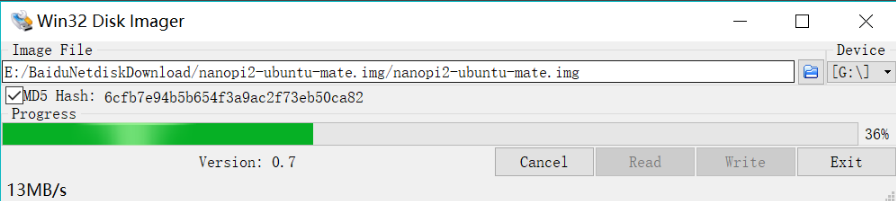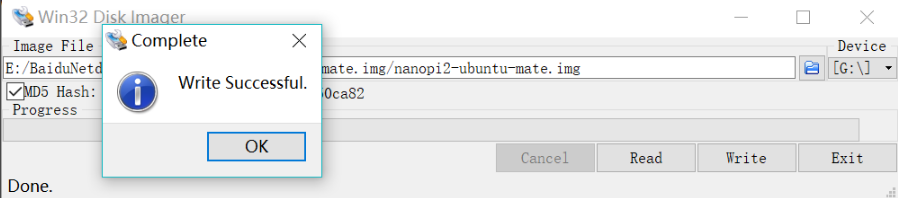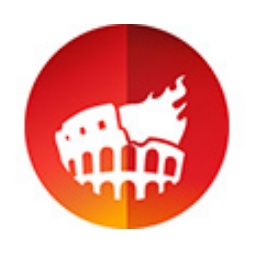Win32DiskImagerIt’s a very useful oneU diskWriting tool, the main function is to write Ubuntuimg files to SD and USB cards. Just run the Win32DiskImager tool, fill in your own img, and then select the mobile device to write to. Win32DiskImager enables users toCDRestoring content to its original state allows users to image data from various types of removable disks such as USB flash drives, and the software can also create exact copies of removable storage units and U3 devices as backups. Huajun Software Park provides you with free download of Win32 Disk Imager2024. Friends who like Win32 Disk Imager come to Huajun Software Park to download and experience it!
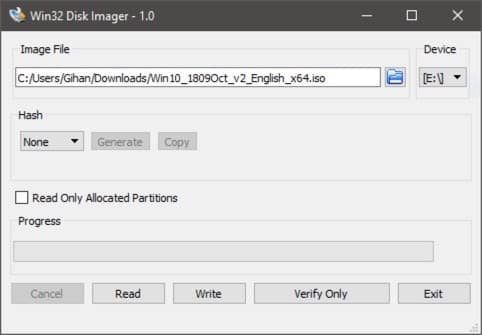
Features of Win32 Disk Imager software
Unlike other backup programs, this tool creates a duplicate device rather than simply copying files. This allows you to restore the disc contents to its original state without any modifications and write a bootable image. you just need to choose
Display a progress bar, completion percentage and copying speed in the operating program. In our tests, a 3.5GB image was created in about four minutes without any impact on computer performance. It took about eight minutes to recover the image file since the writing speed was slow.
Win32 Disk Imager installation steps
1. First download the Win32 Disk Imager software package from this site. After the download is completed, you will get the zip format compressed package.
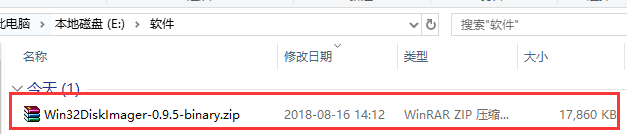
2. Right-click the compressed package and select to extract it to the current folder. After the decompression is completed, find the exe file.
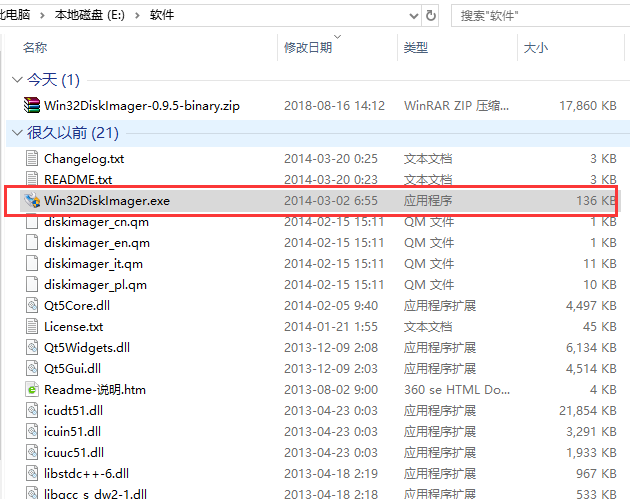
3. Double-click the decompressed exe file to enter the main interface of the Win32 Disk Imager software for use. No installation is required.
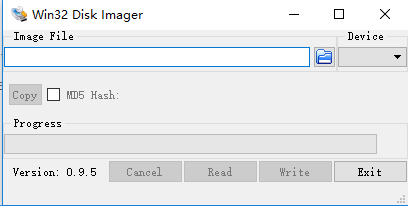
How to use Win32 Disk Imager
How to use Win32 Disk Imager to image to SD?
1. Open the Win32 Disk Imager software and click the button under Device to select the SD card. If there is only one SD card on the computer, there is no need to select it.
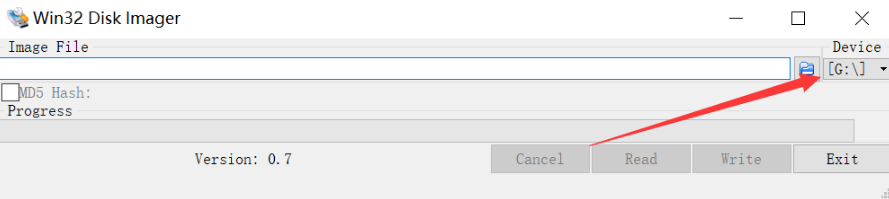
2. Then click the "Folder" icon to open the file selection box.
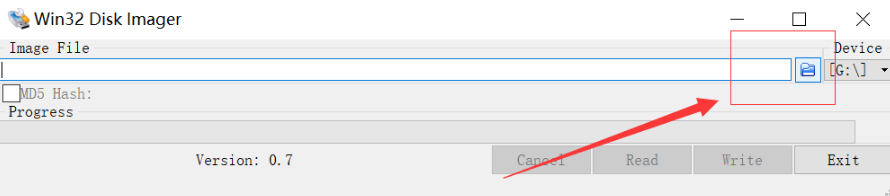
3. Find the path where the image is located in the file box and click to select the file.
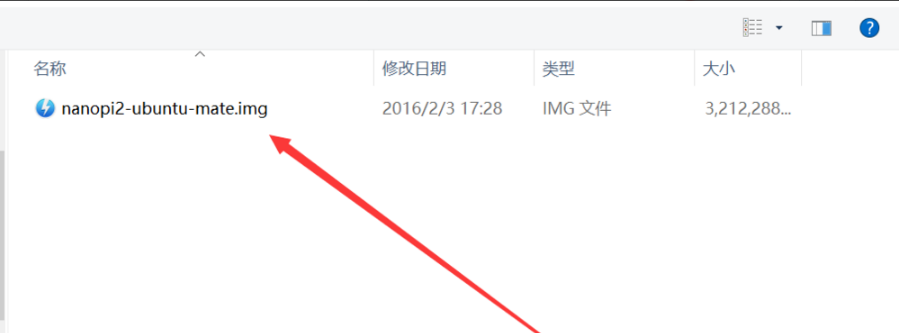
4. Then click the "Open" button to import the file into the software.
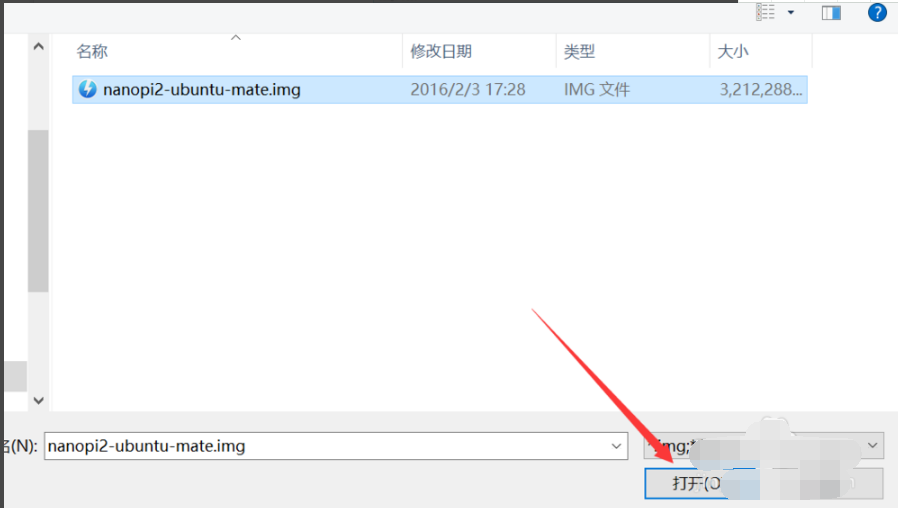
5. For security reasons, it is recommended to check the "MD5 Hash" option, as shown in the figure below.
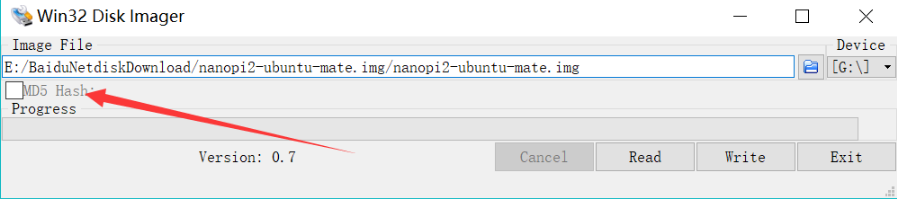
6. Next, click the "Write" button to start burning the image to the SD card.
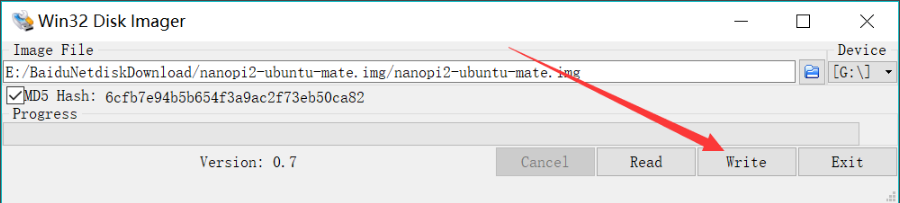
7. When the overwriting prompt message appears as shown in the figure below, click the "Yes" button directly.
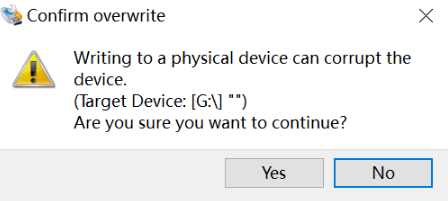
8. There will be a progress display during the programming process. When the programming is completed, the progress bar reaches 100% and then disappears.
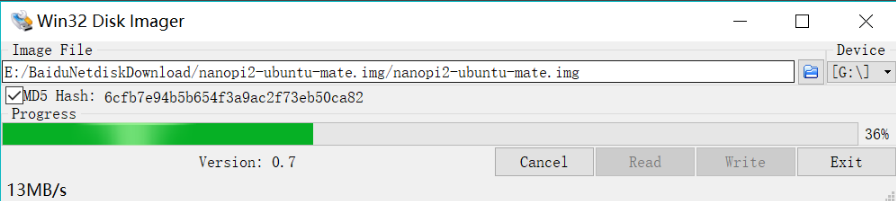
9. After the programming is completed, a Successful prompt box will pop up. Click "OK" to complete the programming operation.
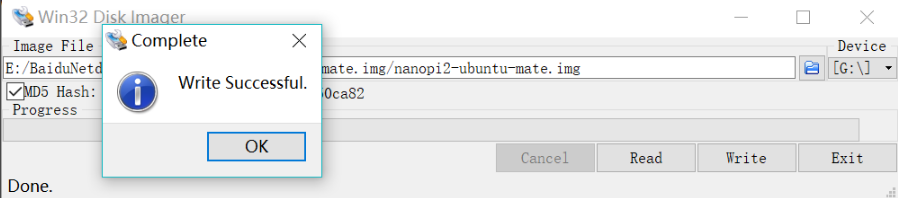
Comparison of similar software to Win32 Disk Imager
UltraISO floppy disk pass
UltraISO is a powerful, convenient and practical floppy disk file creation/editing/conversion tool. UltraISO can directly edit floppy disk files and extract files from floppy disks. It can also create floppy disks directly from CD-ROM or convert files on the hard disk into ISO files.
img disk writing tool DiskImage
DiskImage is a simple IMG disk writing tool. DiskImage supports functions such as floppy disk imaging, hard disk image writing, and image creation. It is simple to operate and essential for disk writing.
physdiskwrite
physdiskwrite, referred to as phy, is an IMG disk writing tool that can write an image file to the physical hard disk in the original order of the file. This tool was originally designed for installing m0n0wall.
Xiao77 writes IMG disk software
A very easy-to-use IMG disk writing tool. Supports floppy disk image, hard disk image writing and image making. I used it to make ROS3.30 soft routing!
The above softwares each have their own characteristics, and users can choose the appropriate one to download and use according to their own needs.
Win32 Disk Imager FAQ
What should I do if the installation fails?
Make sure that the downloaded installation package is complete and not damaged.
Check whether the system meets the installation requirements, such as operating system version, memory size, etc.
Try running the installer as administrator.
Turn off security software (such as anti-virus software) to prevent it from blocking the installation.
Win32 Disk Imager update log
Version v0.9
Add a custom file dialog window.
Bug fixes:
LP:1118217-The SD card cannot be selected to write images.
LP:1191156-File open dialog does not accept non-existent *. img file as the target.
Huajun editor recommends:
Win32 Disk Imager, as a time-honored product, has been updated in version after version, bringing users a very high experience. It is highly recommended for users who need the download experience. In addition, it is also recommended to download and use related software such as Disc Burning Master, Batch Butler, and Cloud Machine Manager.