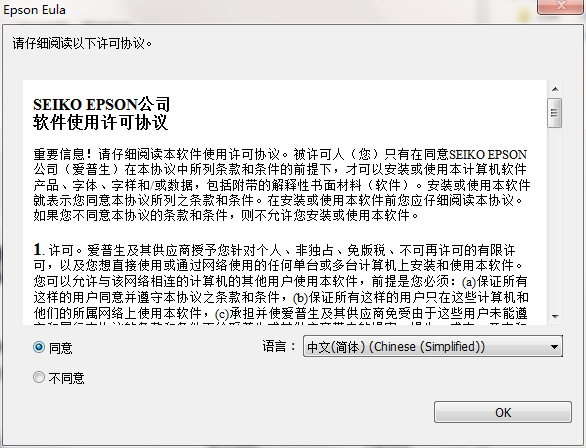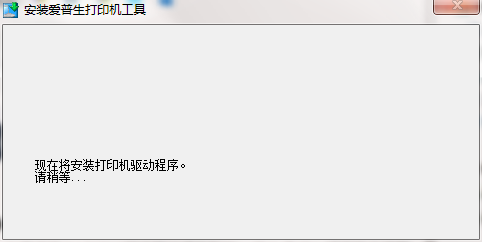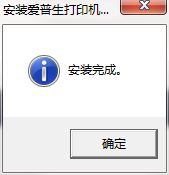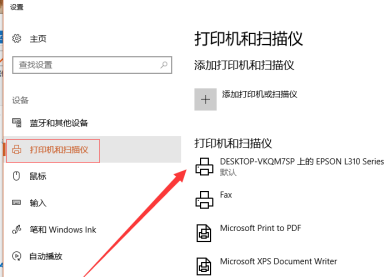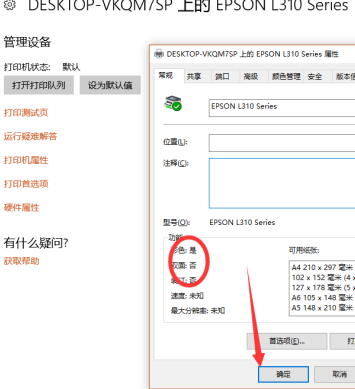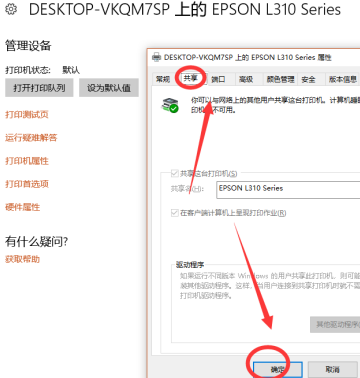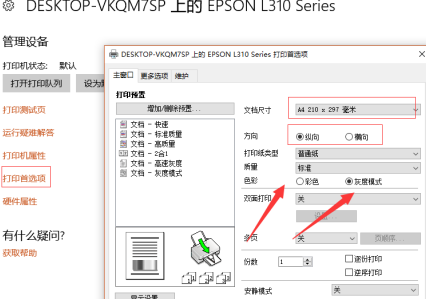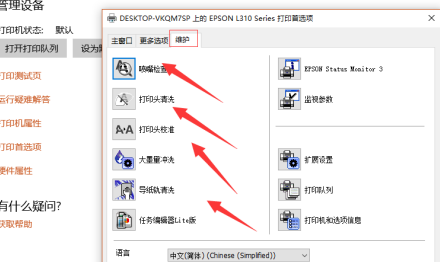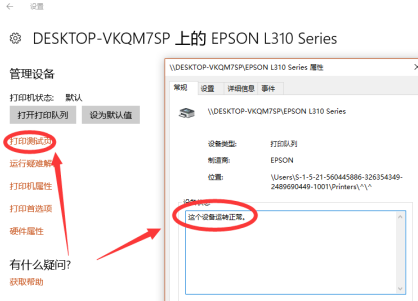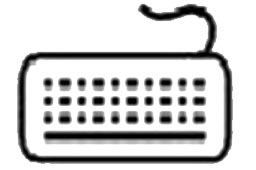Epson L360 printer driver official version is a driver officially developed by Epson for the L360 printer. The Epson L360 driver solves the problem that the printer is not recognized by the computer or cannot be connected normally. Epson L360 driver can also support operating systems such as XP/Vista/Win7/Win8/Win8.1/Wind10. Huajun Software Park provides you with Epson L360 printer driver 2023 free download, come and experience it!

Epson L360 printer driver software introduction
Epson l360 is an ink tank-type multi-function machine launched by Epson. It has printing, copying, scanning and other functions. Epson needs to be installed before use.
l360 driver supports XP/Vista/Win7/Win8/Win8.1/Wind10 and other operating systems. It includes printer driver and scanner driver. It can be used normally after installation.
Epson L360 printer driver software features
Save money: 1 point 2*1 per page for black and white, 4 points*1 per page for color
Epson L360 printer driver green version is very time-saving: high-speed printing, improved efficiency
Peace of mind: Original factory warranty (including print head)
Excellent: original ink, bright colors
Environmental protection: No release of harmful substances such as ozone
Massive capacity: A single set of consumables can print 4,000 pages*1 in black or 6,500 pages*1 in color
Effort-saving: type 10 pages a day, no ink replacement for a year*1
Multi-purpose: printing, copying and scanning all in one
Epson L360 printer driver parameter introduction
Product type: Ink tank type multi-function all-in-one machine
Functions covered: Print/Copy/Scan
Maximum processing format: A4
Consumable type: split ink cartridge
Black and white printing speed: about 33ppm (economical mode)*1
About 9.2ipm*2
Print resolution: 5760×1440dpi
Network function: No data yet
Double-sided function: no data yet
Epson L360 printer driver installation steps
1. Download the Epson L360 printer driver from Huajun Software Park and extract it to the current folder. Click on the 64-bit printer driver 221.exe application to enter the installation wizard interface, check Agree, select Chinese, and then click OK.
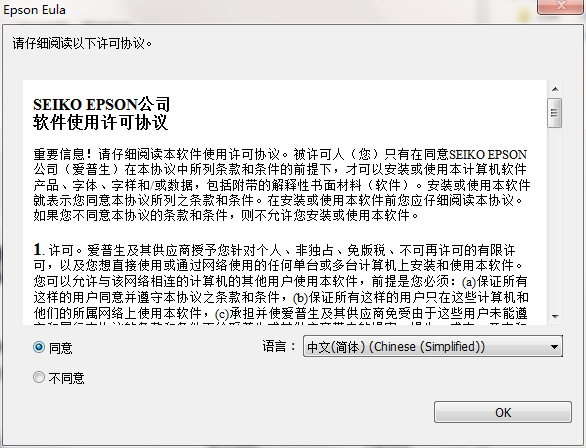
2. The Epson L360 printer driver is being installed, please wait patiently for a while.
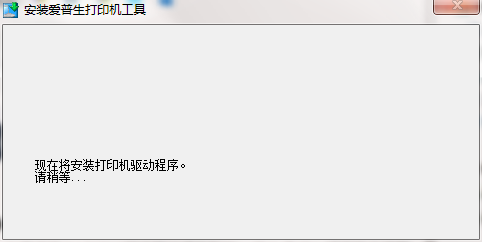
3. The Epson L360 printer driver is installed, click Confirm.
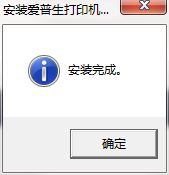
How to use Epson L360 printer driver
Find the connected printer in the computer, as shown in the picture. This can be found in the settings---Printers.
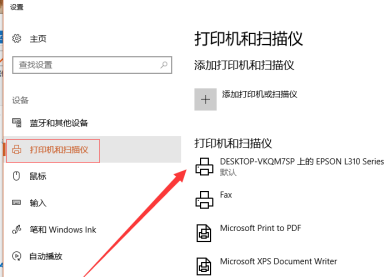
Find the Epson printer and right-click--Manage. Then you can set whether the printer is shared so that other users can use it.
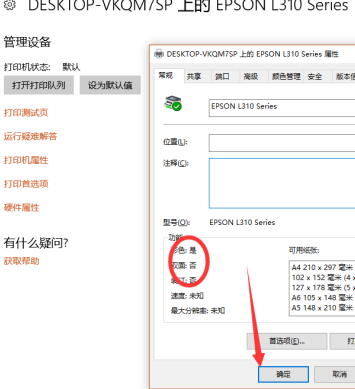
When sharing, set the permissions for other users to use the printer, and search for the name displayed by the printer. This is similar to the setting when Bluetooth matching on a mobile phone.
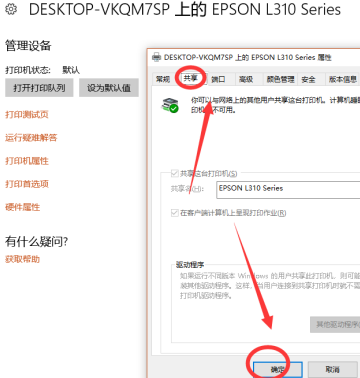
Then you can see the various settings of the printer on the right side. We select the printing preferences, and then set the printer’s printing color, paper size, paper material, etc.
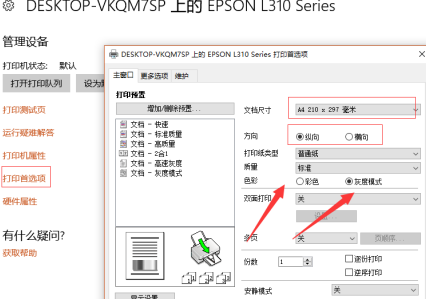
Click Maintenance, these are set to solve possible problems with the printer, and you can clean the print nozzle and other operations.
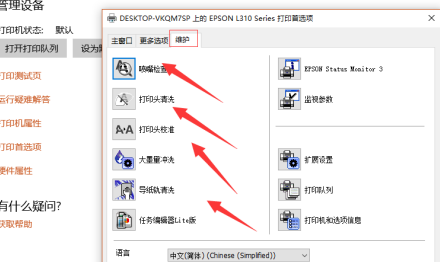
After all settings are completed, click on the print test paper to check whether the test can run normally. As shown in the picture, if there is no problem, the setting and debugging is completed.
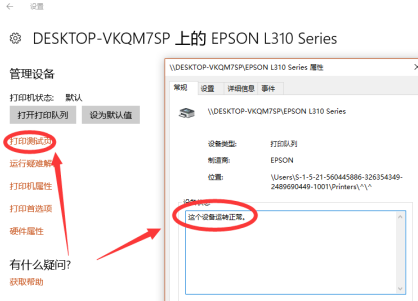
Epson L360 printer driver FAQ
Question: What should I do if the Epson l360 printer driver cannot be installed?
Answer: Step 1: Connect the printer to the host, turn on the printer, go to the "Printers and Faxes" folder through the host's "Control Panel", right-click in the blank space, select the "Add Printer" command to open the Add Printer Wizard window. Select "A local printer connected to this computer" and check the "Automatically detect and install plug-and-play printers" checkbox.
Step 2: At this time, the host will detect the new printer, and you will soon find the connected printer. Follow the prompts to put the driver CD that comes with the printer into the CD-ROM drive. After installing the printer driver, the printer icon will appear in the "Printers and Faxes" folder.
Step 3: Right-click the newly installed printer icon, select the "Share" command, open the printer's properties dialog box, switch to the "Sharing" tab, select "Share this printer", and fill in the name that needs to be shared in the "Share Name" input box, such as CompaqIJ, and click the "OK" button to complete the sharing settings.
Tip: If we hope that other versions of the operating system in the LAN no longer need to find the driver when sharing the host printer, we can pre-install the drivers corresponding to the operating systems of these different versions on the host. Just click the "Other Drivers" button, select the corresponding operating system version, and click "OK" to install it.
Comparison of similar software
Virtual print driver PDF printerThe official version is a virtual print driver. The latest version of the virtual print driver PDF printer can print doc, txt, ppt, xls, jtd, 123,
rtf, htm, html, log, ini, jpeg, jpg, tif, tiff, gif, png,bmp,pcx,
DIB and other files can be converted into PDF files by printing. The virtual printing driver PDF printer has a full Chinese interface, which is high-speed and fast.
Sharp ar1808s printer driverThe official version is a driver for Sharp's ar1808s printer. Sharp ar1808s driver can support Windows
XP/Vista/Win7/Win8 operating system. Sharp ar1808s printer driver can also perfectly solve the problem of the printer not printing properly or not being recognized.
Huajun editor recommends:
The Epson L360 driver solves the problem that the printer is not recognized by the computer or cannot be connected normally. Epson L360 driver can also support operating systems such as XP/Vista/Win7/Win8/Win8.1/Wind10. Interested users can come to this site to download!