There are many friends who still don’t know how to set the properties of the Epson L360 printer, so the editor below will explain how to set the properties of the Epson L360 printer. Take a look below.
1. First, connect your computer to the Epson L360 printer. As shown in the figure below, the connection is successful:
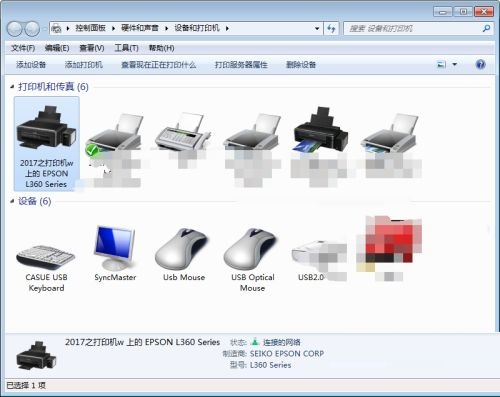
2. Then open the Epson L360 printer properties and enter the printer’s properties interface, as shown in the figure below:

3. If you don’t want to print, the printing progress bar will pop up, just click on the maintenance option, as shown in the figure below:
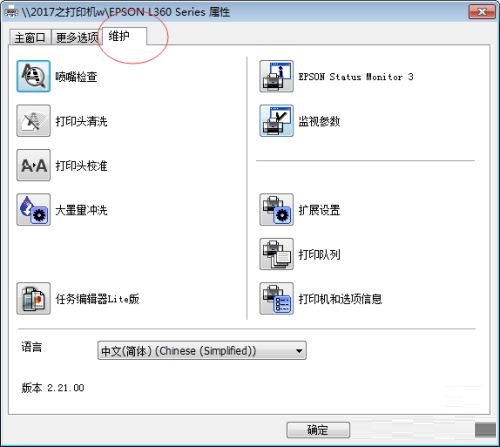
4. Enter Maintenance-----Supervisor Parameters, and just cancel the monitoring parameters, as shown in the figure below:
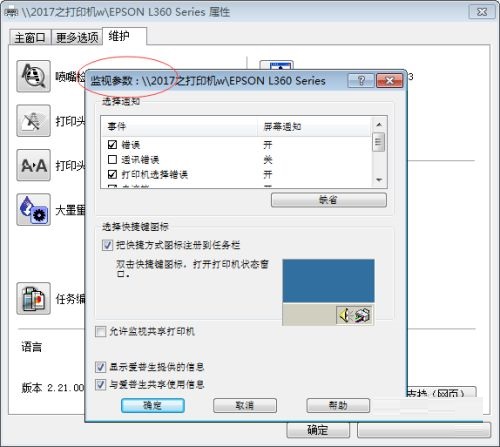
5. Because the Epson L360 is originally a color printer, if you want to print something in black and white, just select the grayscale mode, and the printed result will be black and white, as shown in the figure below:
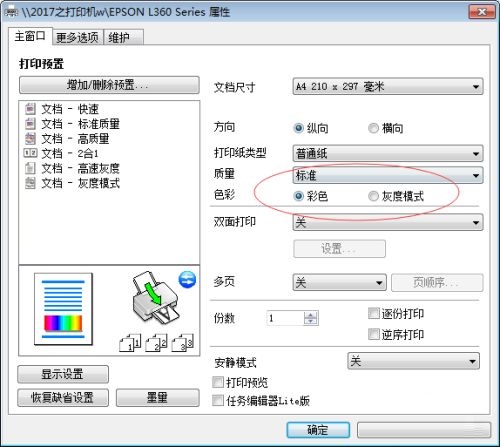
6. If it has been used for a long time, clean the print head of the printer, as shown in the figure below:
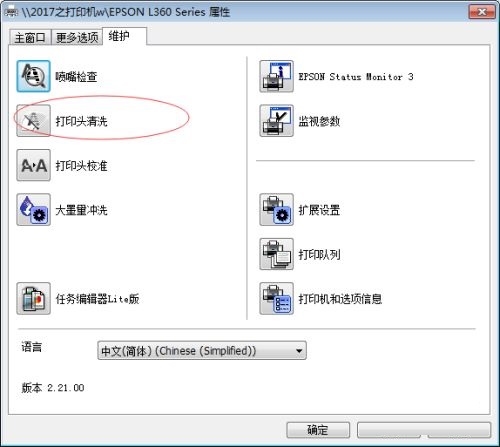
The above is all the content that the editor has brought to you on how to set the properties of the Epson L360 printer. I hope it can help you.




