Many people don’t know how the Epson L360 printer prints 6-inch photo paper? The article brought to you today is about how the Epson L360 printer prints 6-inch photo paper. If you still don’t know, let’s learn it with the editor.
1. Find the printer in the control panel, right-click on the printer icon, and select Printer Properties

2. Options→Document Size→User Customized
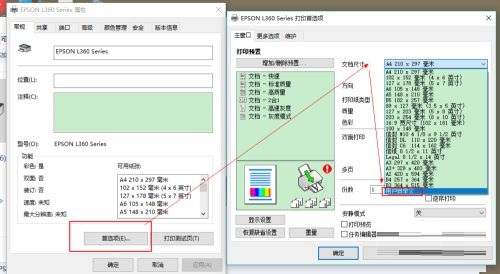
3. Fill in the size 152 127 (the minimum printing paper length can only be 127)
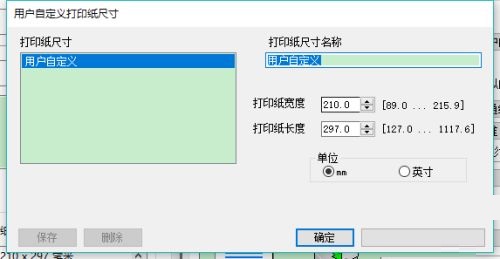
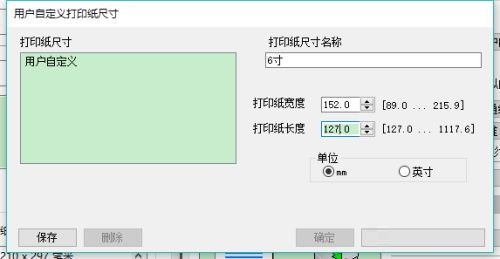
4. Click Save and confirm
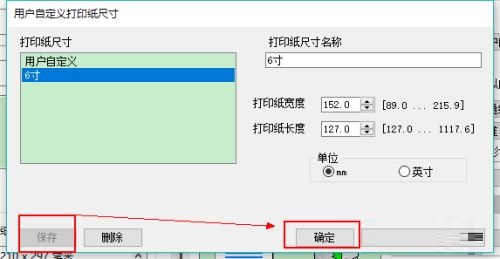
5. Open PS and create a new one as shown below. I use PS2018 CC
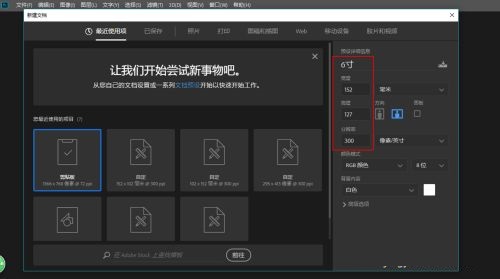
6. Create a new reference line according to the picture below, because the 6-inch paper is: 152*102
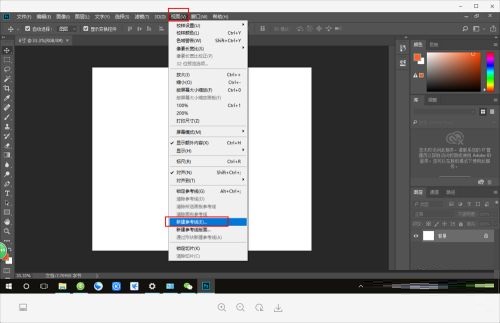

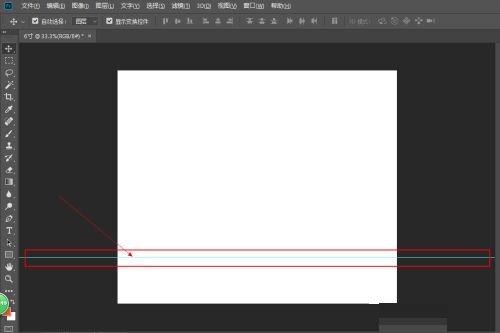
7. Place the picture and be careful not to exceed the reference line. The excess part cannot be printed.

8. Print, open the print settings, select the previously set document size, and then print

The above is the entire content of how to print 6-inch photo paper with Epson L360 printer brought to you by the editor. I hope it can help you.




