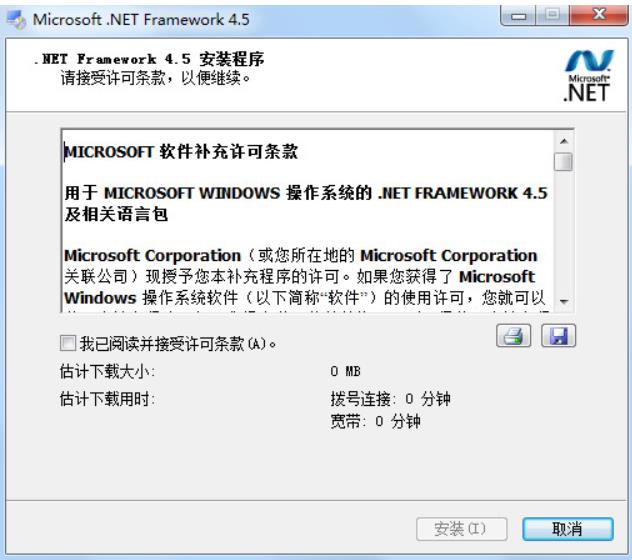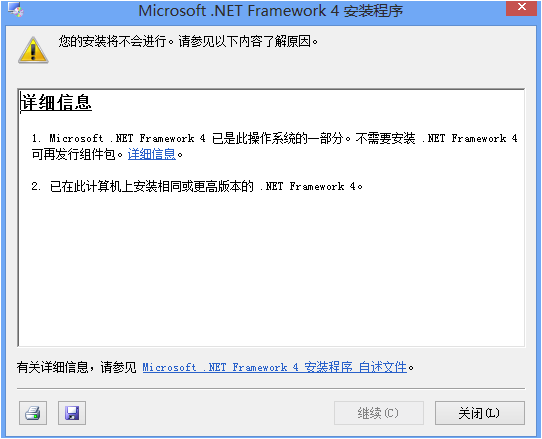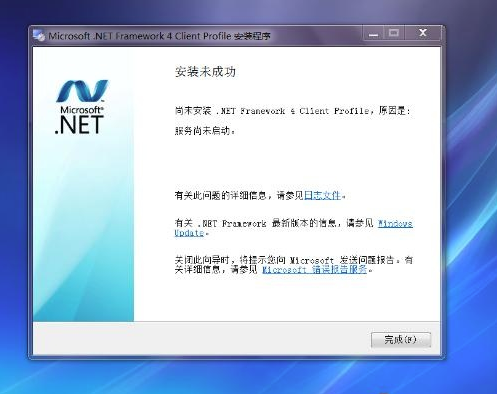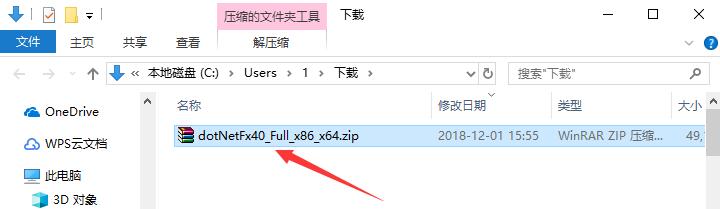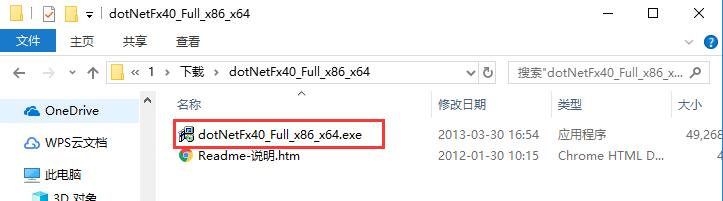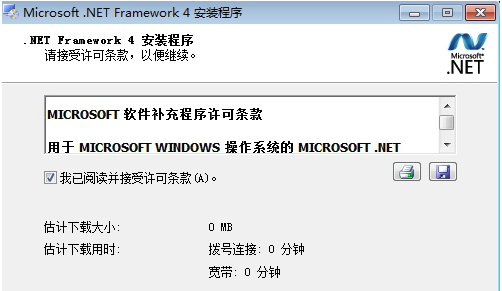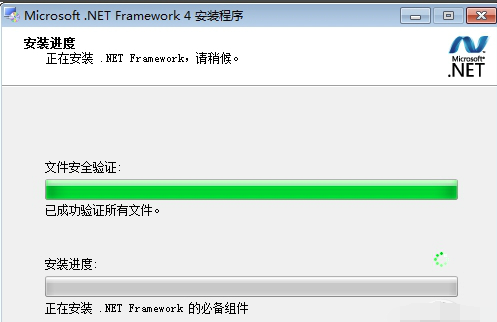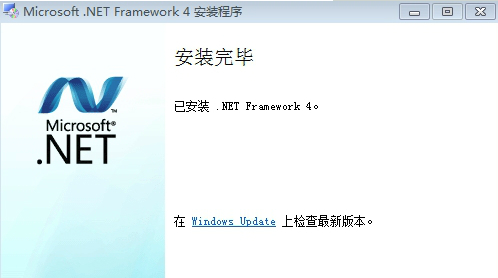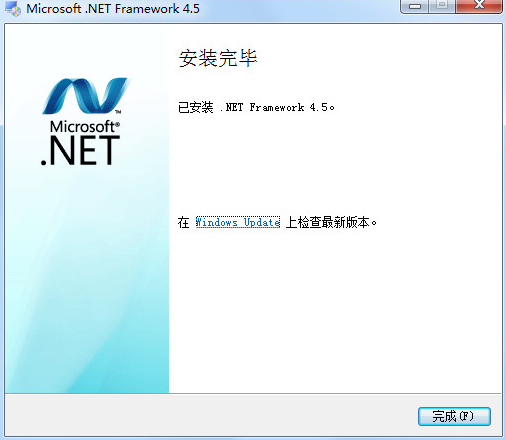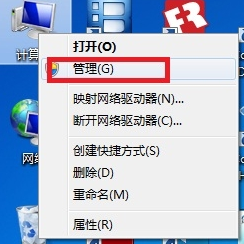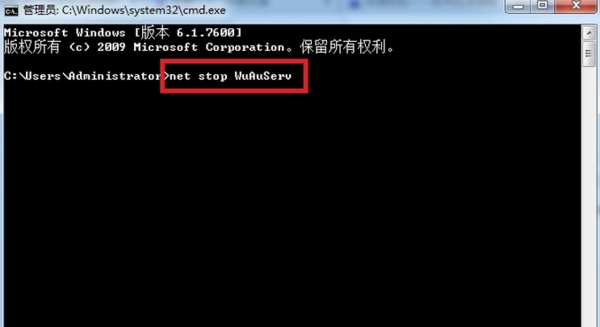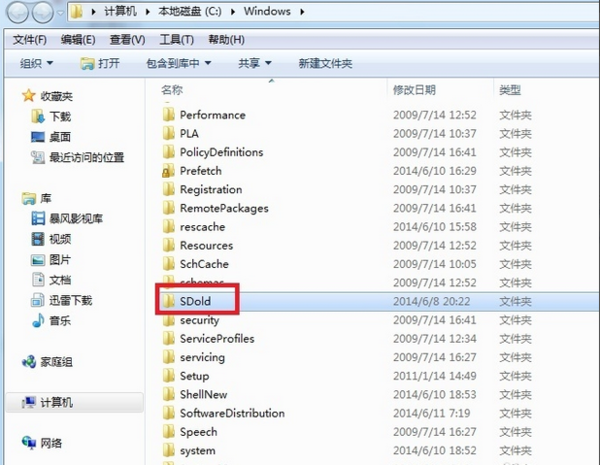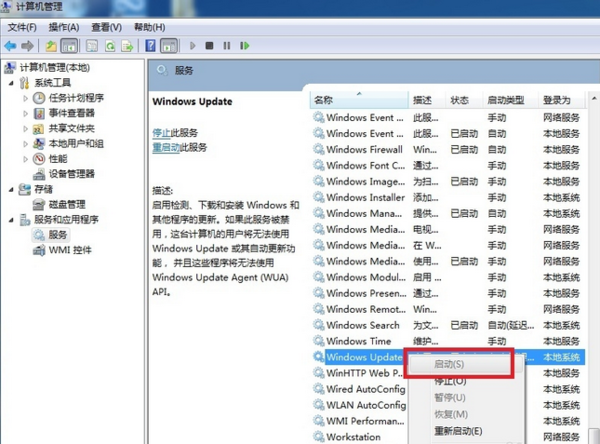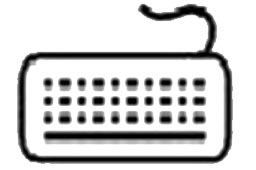Microsoft .NET Framework 4.5 adds numerous improvements for other feature areas such as ASP.NET, Managed Extensibility Framework (MEF), Windows Communication Foundation (WCF), Windows Workflow Foundation (WF), and Windows Identity Foundation (WIF). .NET Framework 4.5 Beta delivers improved performance, reliability, and security that are better suited to the needs of programming developers.
By using the .NET Framework 4.5 Beta with the C# or Visual Basic programming languages, you can write Windows Metro-style applications. .NET Framework 4.5 Beta includes significant language and framework improvements for C# and Visual Basic so you can take advantage of asynchronicity, control flow mixing in synchronous code, responsive UI, and web application extensibility.
Windows Vista SP2 (x86 and x64)
Windows 7 SP1 (x86 and x64)
Windows 8 (x86 and x64)
Windows Server 2008 R2 SP1 (x64)
Windows Server 2008 SP2 (x86 and x64)
Windows Server 2012 (x64)
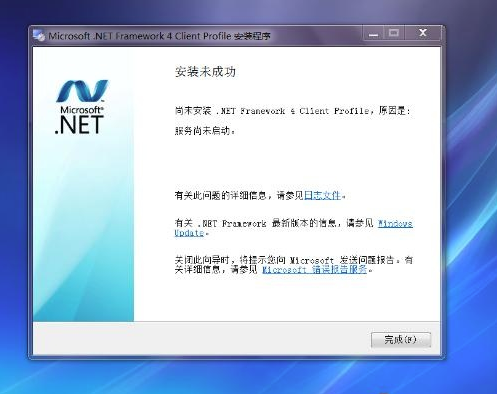
Microsoft.NET Framework installation steps
1. Download the .net framework 4.8.1 installation package named "dotNetFx40_Full_x86_x64.zip" from Huajun Software Park. Unzip it directly to get the "dotNetFx40_Full_x86_x64.exe" installation file. Double-click the file with the left mouse button to open it.
Note: To decompress the compressed package, you need to use a compression and decompression tool. WinRAR is recommended because the technology is mature and reliable. WinRAR download address:http://softwaredownload4.com/soft/5.htm
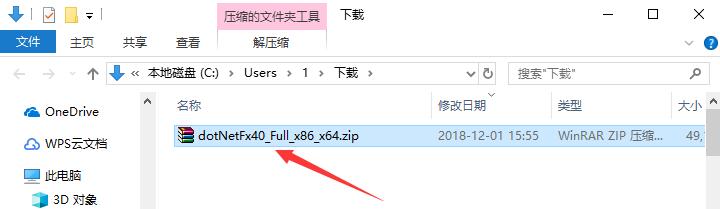
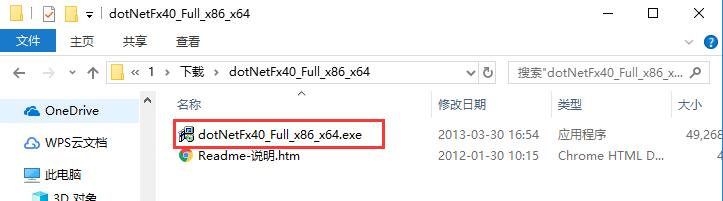
2. After entering the installation program, you will see the license terms. It is recommended that all users read the terms themselves. After confirming that there is no objection, click to check "I have read and accept the license terms" in the lower left corner, and there are two buttons in the lower right corner to print the terms or save them in file form. After confirming the installation, click the "Continue" button below.
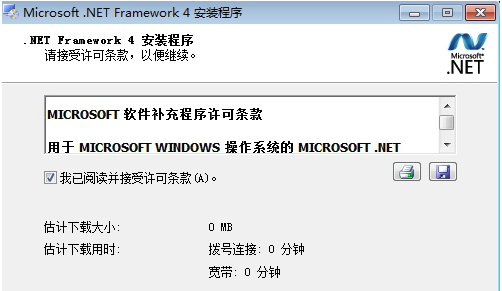
3. The installation of .net framework 4.8.1 takes about 5 minutes, please wait patiently.
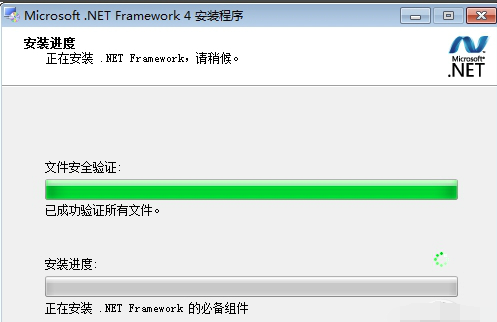
4. After the installation is completed, it will automatically jump to the installation completion interface. Simply click the "Complete" button below to exit the installation.
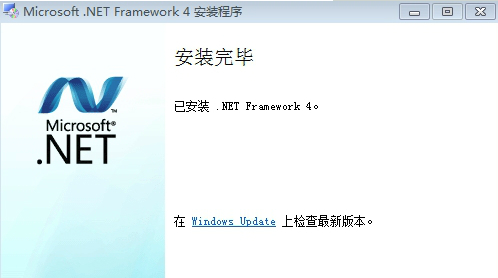
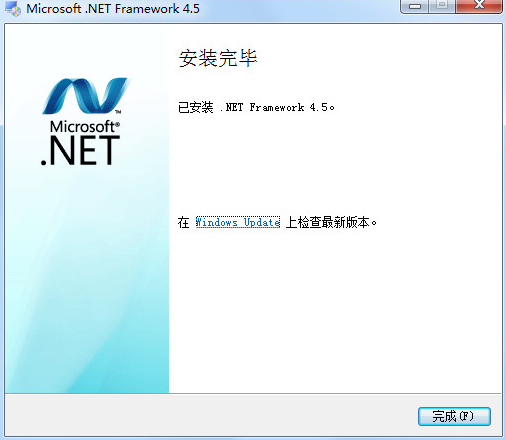
Microsoft.NET Framework usage tips
How to run Microsoft .NET Framework after installation?
Microsoft .NET Framework安装之后直接双击就应该是可以使用了,如果不能使用建议你重新安装试。
WIN7 system
1. Start->Run->net stop WuAuServ
2. Start->Run->%windir%
3. Rename the folder SoftwareDistribution to SDold
4. Start->Run->net start WuAuServ
After that, you can reinstall .net4.
If it is an XP system, do this:
First:
1. Start-Run-Enter cmd-Enter-Enter net stop WuAuServ in the window that opens
2. Start-Run-Enter %windir%
3. In the opened window, there is a folder called SoftwareDistribution, rename it to SDold
4. Start - Run - Enter cmd - Enter - Enter net start WuAuServ in the window that opens
Second step:
1. Start-Run-Enter regedit-Enter
2. Find the registry, HKEY_LOCAL_MACHINESOFWARE, and the MAIN subkey under Microsoft Internet Explorer. After clicking main, find "Edit" - "Permissions" in the menu above. After clicking, the words "Allow Full Control" will appear. Check it. The reason for this situation is mainly that the system is built with ghost. There are many systems that have kidnapped IE.
Step 3: Install Net.Framework4.0
Microsoft.NET Framework FAQ
1. Microsoft .NET Framework cannot be installed, why?
1. Find “Computer” on the desktop, right-click and select “Manage”, as shown in the figure.
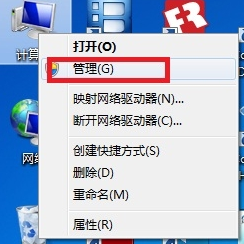
2. In the "Computer Management" window that opens, follow the path "Services and Applications - Services" to open it. Find "Windows Update" in the list and right-click to select "Stop".

3. Press and hold the "Win+R" keys to open the run dialog box, enter cmd and press Enter. In the opened interface, enter net stop WuAuServ and press Enter (stop the windows update service), as shown in the figure.
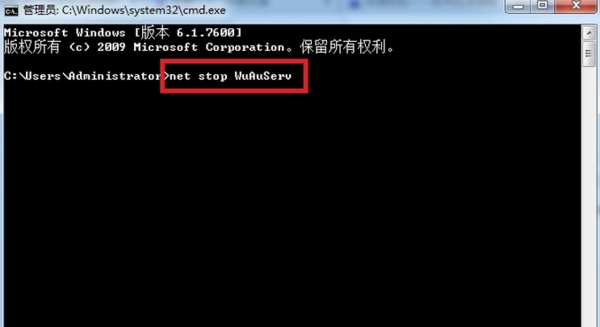
4. Press and hold the "Win+R" keys to open the run dialog box, enter cmd and press Enter. In the opened interface, enter net stop WuAuServ and press Enter (stop the windows update service), as shown in the figure.
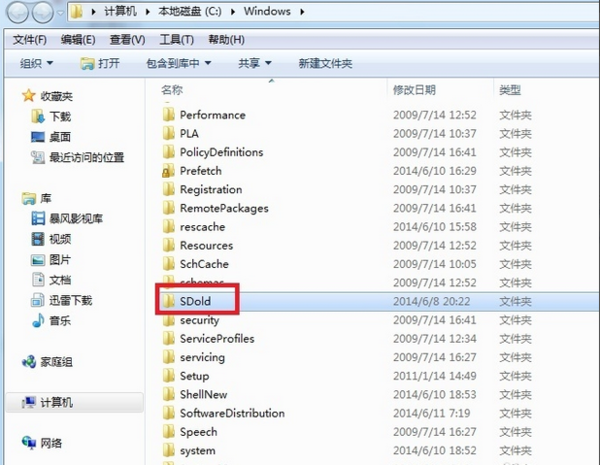
5. At this time, open the original "Computer Management" window and follow the path "Services and Applications - Services". Find "Windows Update" in the list and right-click to select "Start". At this time, install the Microsoft .NET Framework 4.54.0 installation package and it will pass smoothly.
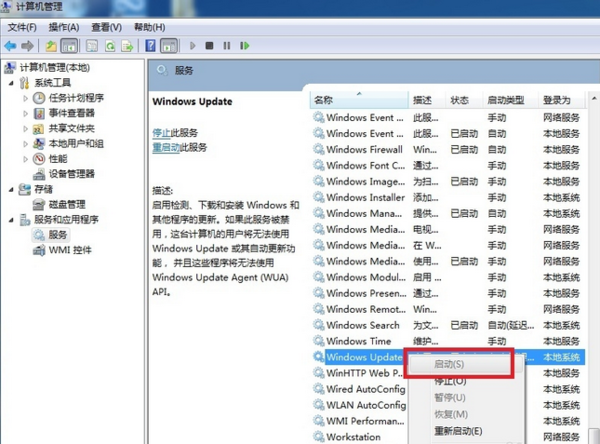 Microsoft.NET Framework FAQ
Microsoft.NET Framework FAQ
Installation failed
Cause: There is incorrect .NET Framework information in the system, or the .NET Framework component is damaged.
Workaround: Download and run the .NET Framework Automated Cleanup Tool to clean all versions of .NET Framework on your system, and then reinstall the desired version.
Update failed
Cause: There are other unfinished updates in the system, or the update cache file is damaged.
Workaround: Check for and complete all other updates, clear the system update cache files, then restart your computer and try the update again.