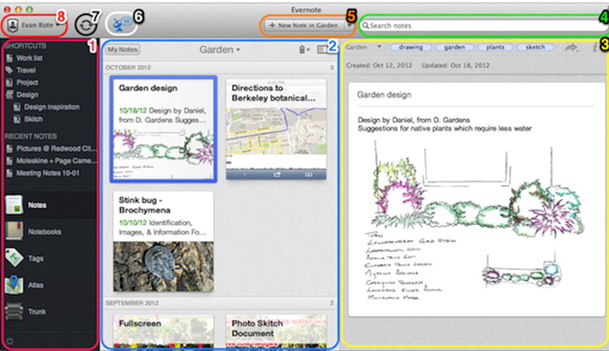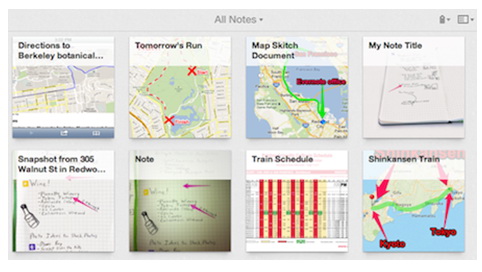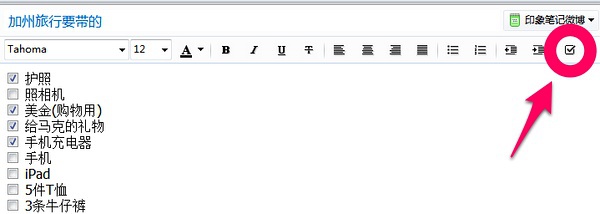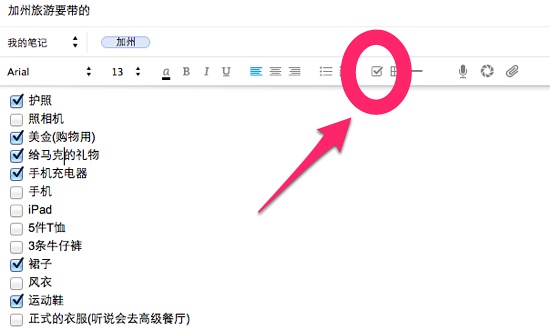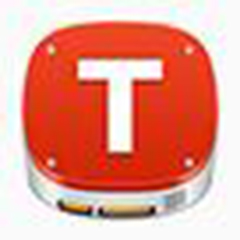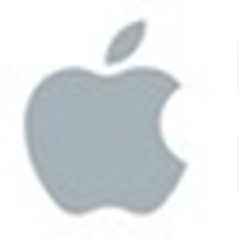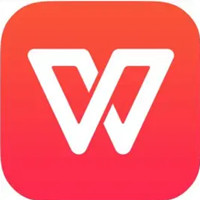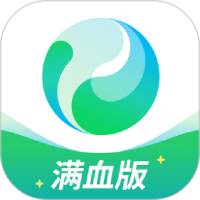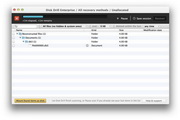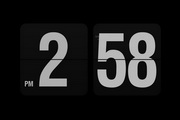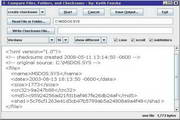UseEvernoteThe mac version (evernote mac) can record all valuable information anytime, anywhere, query it at any time, and never forget it. Many Evernote users like to create lists in Evernote to manage work and personal matters. One of the great things about using Evernote to create a list is that no matter where you are, the list can be accessed on any device that has Evernote installed.

Function introduction
Create text notes, track to-dos, clip web pages, and store files
Automatically sync notes between your computer and mobile phone
Evernote can magically search for text in pictures
Share notebooks with friends and colleagues
Easily upgrade to an Evernote premium account through in-app purchase to enjoy more powerful features
To maximize the functions of Evernote, install Evernote on your computer and mobile phone immediately! Evernote supports the following platforms:
Mac, iPhone, iPad, iPod Touch, web version
Evernote can provide you with various conveniences in daily life and work:
Take meeting and class notes
Save interesting web pages and read them anytime
Capture ideas and inspiration at any time
Easily view and edit notes created on your phone
Search text within photos of white boards and wine labels
Establish a time management system to efficiently complete various goals
How to use It’s very easy to create lists in different versions of Evernote (Windows, Mac, iPhone, Android, web version). Just click the checkbox in the note format bar and type. If you're on Android, this checkbox can be found in the toolbar on your keyboard. To add an item, hit the Enter key or the Checkbox button and a new checkbox will appear in your note. In the Windows version, you can create a checklist by clicking Format > To-Do > Insert Checkbox (or press CTRL+SHIFT+C). In the Mac version, you can create a list by clicking Format > Insert To-Do (or pressing CMD+SHIFT+T).
To check a checkbox, click inside it. Double-click to uncheck.
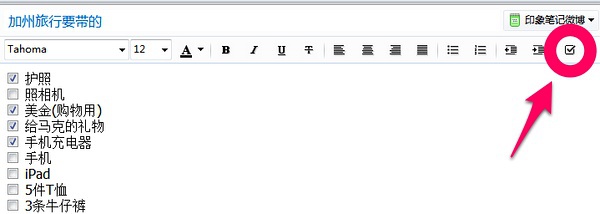
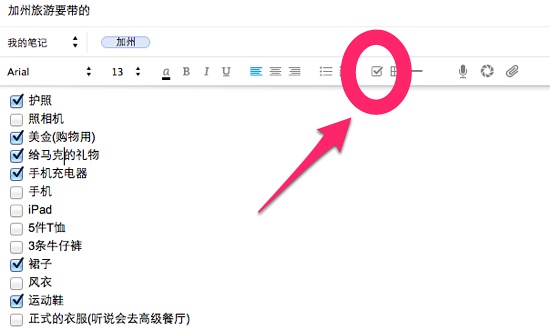

Evernote Android version list
Keep everything in sync
Whenever you update a note, Evernote will automatically sync the changes to all Evernote versions you use. The list items you check off on your phone will be updated when you log in to Evernote desktop and web versions, so you'll never overlook work you've completed or yet to do.
Search your list in Evernote
To search for notes that contain one or more unchecked checkboxes, enter todo:false in the search box
To search for notes that contain one or more checked checkboxes, enter todo:true
To search for notes that contain all checkboxes, enter todo:*
Update Log 【1】 Synchronization is more than 3 times faster. Large numbers of users using shared notebooks and Evernote Business users will see the biggest improvements.
【2】New notes sync instantly so they have immediate access to your device.
【3】Share notes without waiting for synchronization to complete.
【4】Startup and exit times have been reduced even more.
FAQ
Tag management confusion
Problem manifestation: Too many labels or unclear classification, resulting in low search efficiency.
Solution:
Develop a tagging system: Create tags by topic, project, or priority to avoid over-segmentation. For example, add labels such as "Urgent" and "Important" to your work notes.
Regularly organize tags: delete useless tags, merge duplicate tags, and keep the tag library concise.
Use notebook grouping: Group related notes into the same notebook or notebook group to reduce dependence on tags.
The web clipping content is incomplete
Symptoms of the problem: The clipped web page content is missing images or has an incorrect format.
Reason: The web page structure is complex, or the clipping plug-in is incompatible with the browser.
Solution:
Use the official clipping plug-in: Download the browser-adapted clipping plug-in from the Evernote official website to ensure compatibility.
Simplify web page content: Close advertisements, pop-up windows and other irrelevant elements in web pages before clipping to improve clipping quality.
Manually add content: If the clipping result is incomplete, you can manually copy the missing part and paste it into your notes.
Evernote update log:
1.Fix some bugs
2. Optimized some functions
Huajun editor recommends:
Evernote has always been a commonly used system tool for most netizens, and its dominance in the minds of netizens can be seen. It is strongly recommended that users download Evernote and use it. Come to the Huajun Software Park to download it. In addition, Baidu Input Method For Mac, Mac OS X, and Cloud Machine Manager are available for download.