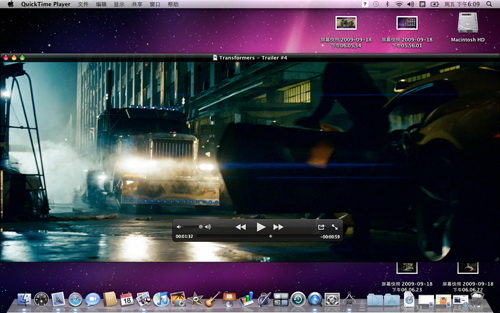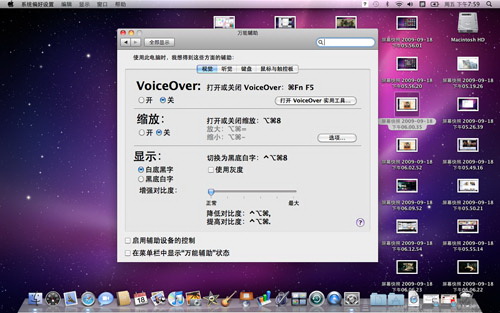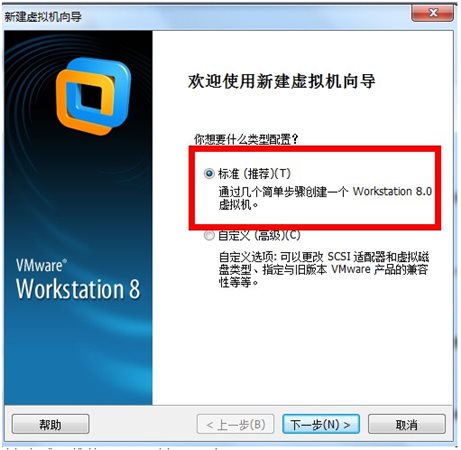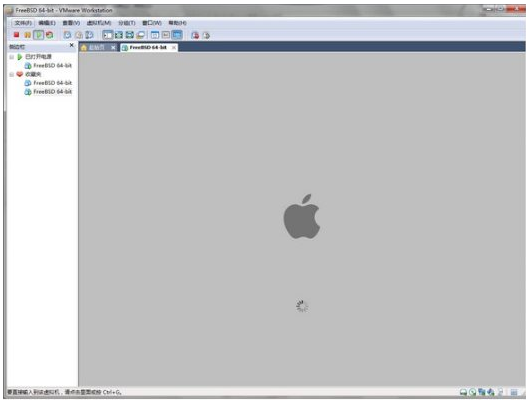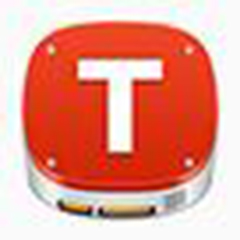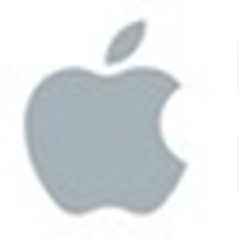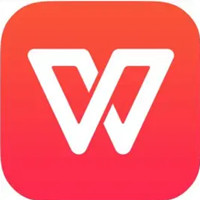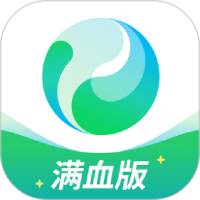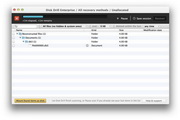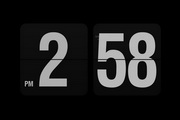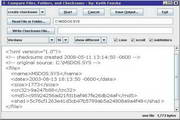Snow Leopard operating system is a software suitable for Apple operating system. Snow Leopard operating system (Snow Leopard) adopts 64-bit system programming and can well support 64-bit processors. Snow Leopard operating system (Snow Leopard) can not only enhance performance and security, but also support compatibility with 32-bit applications.

Features of Snow Leopard operating system (SnowLeopard)
Better, faster, simpler
Snow Leopard enhances your overall Mac experience.
New core technology in Snow Leopard maximizes the performance of today's advanced hardware devices.
As a next-generation media player, it is built on new core technologies, advanced modern media and Internet standards.
Mac OS X Snow Leopard comes with built-in support for the latest versions of Microsoft Exchange Server and some features not even available on Windows PCs.
The latest version of Apple's lightning-fast web browser makes JavaScript performance nearly 50 percent faster and more stable and less error-prone.
Snow Leopard operating system (SnowLeopard) installation tutorial
1. The editor will demonstrate the installation steps of the Snow Leopard operating system (Snow Leopard) mac os
2. We prepare an UltraISO software and then install it and double-click to run the tool. After entering the interface, select the [Format Conversion] option and choose to use this tool to convert the mac os x10.8.5.dmg file to ISO format. As follows:

3. Next we need to run the VM virtual machine, select [New] and select the [Standard] option in the following interface, and then click [Next]
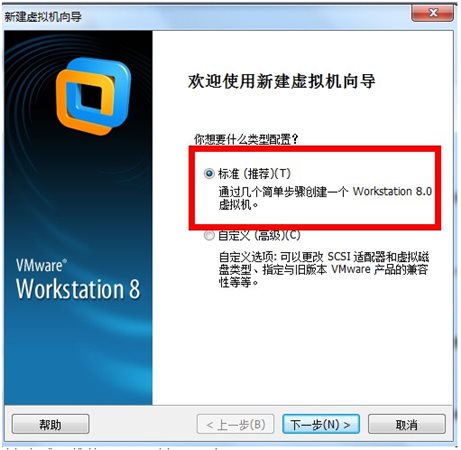
4. Enter the operating system setting interface. In this interface, we need to select the path of the installed operating system image file, click [Browse] to set up and click [Next].

5. When selecting the guest operating system, we select the [Other] option. For the version, choose the option that suits your system’s bit number. Here I choose “FreeBSD 64-Bit”

6. Enter the interface for setting the virtual machine name and location, and we can fill it in freely. As follows:

7. Enter the interface to prepare to create a virtual machine and select the [Customized Hardware] option.
8. Enter the memory size setting interface. Here we select the memory size of the virtual machine according to the system recommendations. I set it to 2G.

9. Select [New CD/DVD] - [Advanced] again and set the virtual device node to SCSI 0:1
10. At this point, we have successfully created a new VM virtual machine. When running the newly created virtual machine, the following screenshot will appear: Wait for loading to complete.
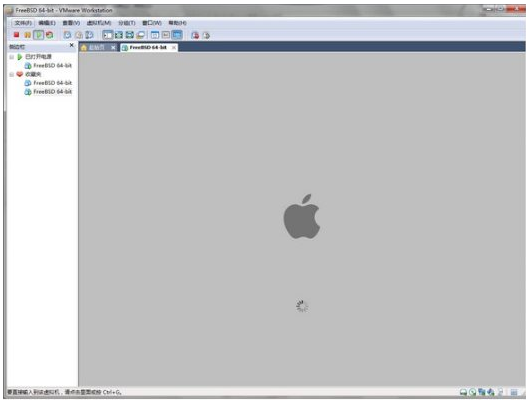
11. Next, we set the language mode. Find the language mode setting and select "Use Simplified Chinese as the main language" and click to switch. Wait for a moment and the following screenshot will appear:

12. We select [Utility] - [Disk Utility] as shown in the picture. You can set the allocation information of the disk interface according to the actual situation.
13. Then we click [Partition] and click the red button in the upper left corner to close the window.
14. Select the [mac] partition and select [Install]
15. If the above steps are correct, don't worry if an installation failure exception appears after installation. After restarting, replace the image in "CD/DVD (SCSI)" with "darwin300.iso" and you can successfully enter the system. The setting of account information is similar to that of Windows system, just set it up.

Snow Leopard operating system (SnowLeopard) update log
Fix browser crash exception caused by plug-ins
Increase initial backup speed to 50%
Reduce the size of the system and save more memory space
|
Huajun editor recommends:
The Snow Leopard operating system can be regarded as an upgraded version of the previous version - Jaguar. The upgraded version of the Snow Leopard operating system is faster when processing various applications and can also save us a lot of hard drive space. The interface of the new version of Snow Leopard operating system (Snow Leopard) has also been greatly changed, making the interface look more organized. In addition, the editor of Huajun has also collected and compiled other [operating system] tools for you to choose and download, such as: Manager operating system software, Google operating system Chrome OS, etc.
|