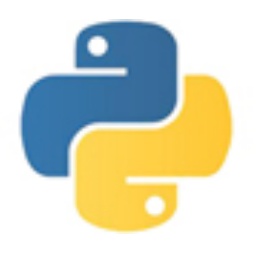Scratch is a graphical programming software designed for teenagers by the Massachusetts Institute of Technology in the United States. It adopts a "building block" programming method. Users do not need to memorize complex codes. They only need to drag and combine preset command modules to easily create interactive programs such as animations, stories, games, and music. It is not only simple and easy to learn, but also can effectively cultivate users' logical thinking, creativity and problem-solving skills. It is an excellent tool for programming enlightenment and creative realization. Next, let the editor of Huajun explain to you how to add coordinates to the stage in scratch and how to add coordinates to the stage in scratch!
first step
Click the "Background" tab below the stage area → select "Select Background Library".
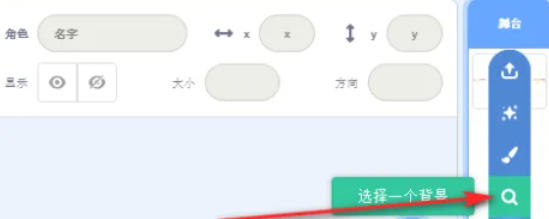
Step 2
Enter "grid" or "coordinate system" in the search box → select a background with a grid (such as xy-grid) → click OK.

Step 3
The stage displays grid lines, with the origin (0,0) in the center, making it easy to observe coordinate changes.
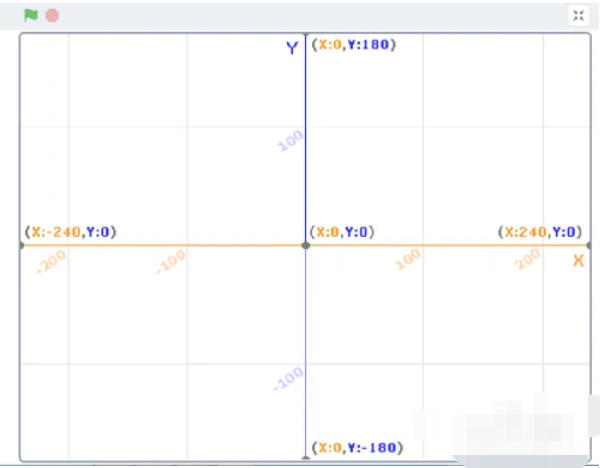
Step 4
Select the character → The X and Y coordinate values will be displayed in real time below the stage (such as X: 50 Y: 30). Click the green flag and the character will say its coordinates (such as "Current coordinates: 50, 30").
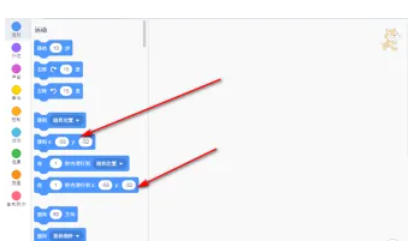
Step 5
Set the coordinate value directly and drag in the building block. When the green flag is clicked, set the x coordinate to (100) and the y coordinate to (50). The character will instantly move to (100, 50).
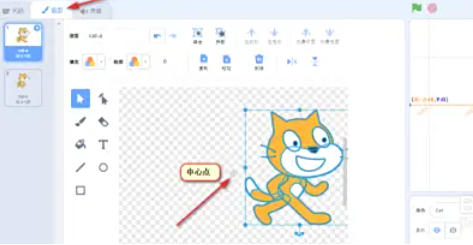
Step 6
Select the character → click the "Style" tab → choose the "Selection Tool" (arrow icon). Drag the character shape and observe the cross mark on the stage (i.e. the center of the shape). When moving the character, the coordinates are calculated based on the new center point (cat ears).
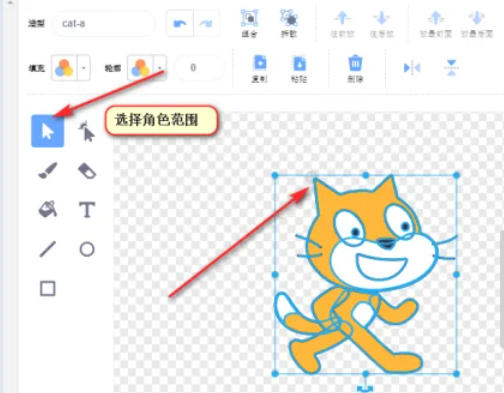
The above is how the editor of Huajun compiled for you how to add coordinates to the stage in scratch and how to add coordinates to the stage in scratch. I hope it can help you!