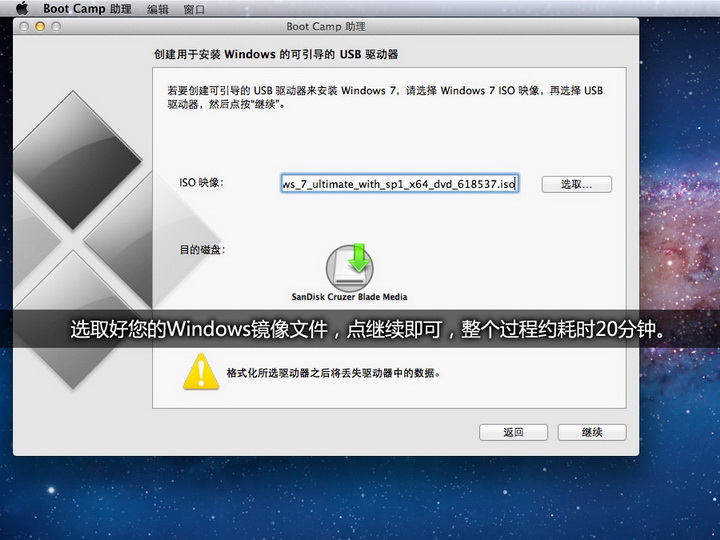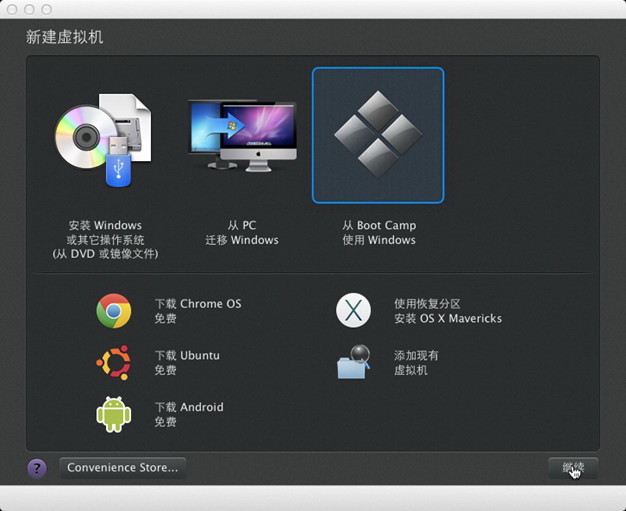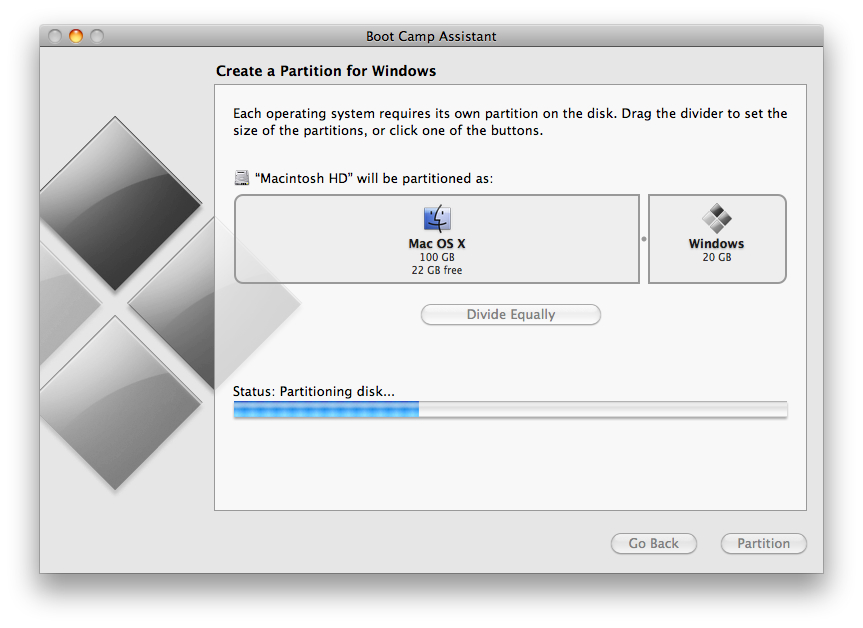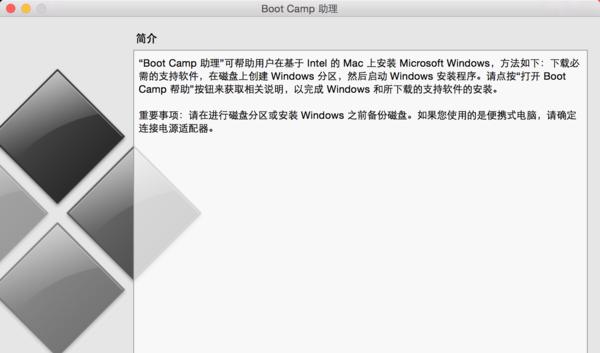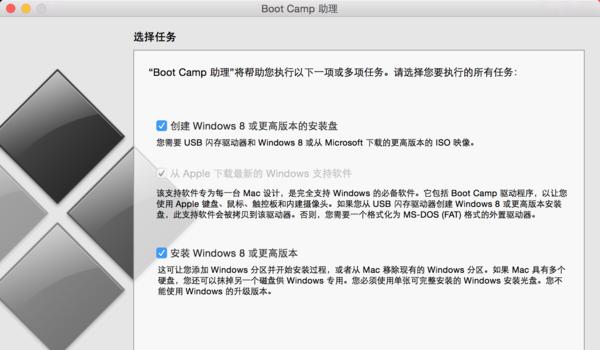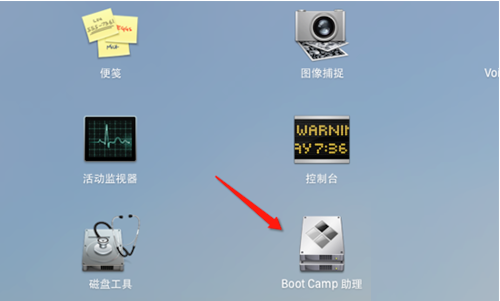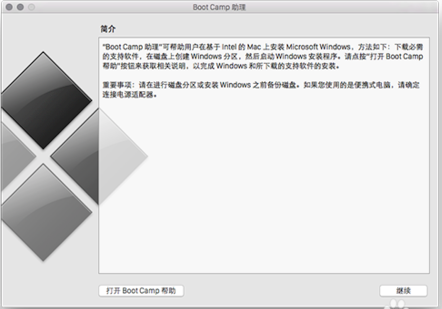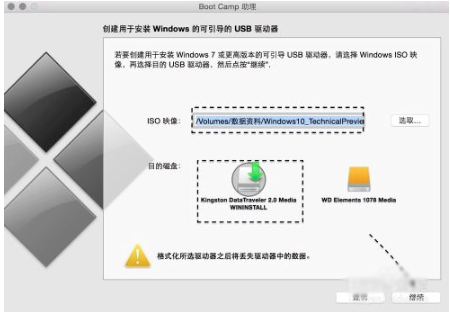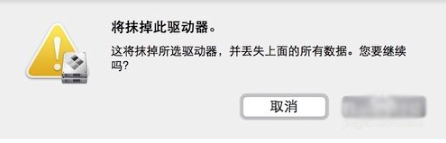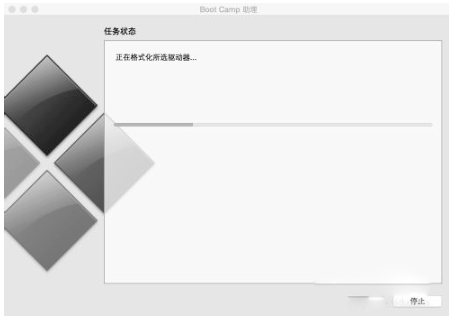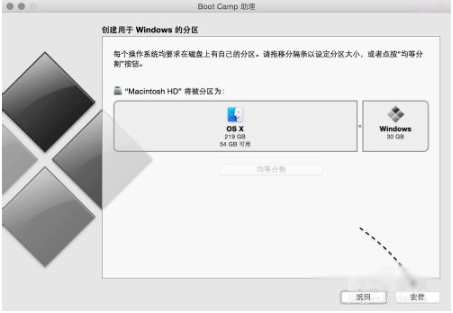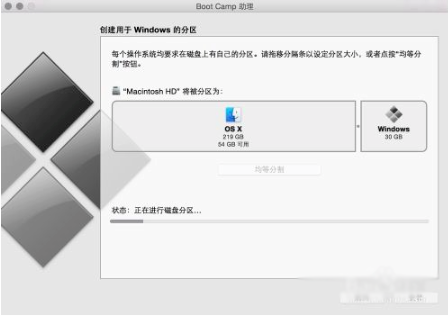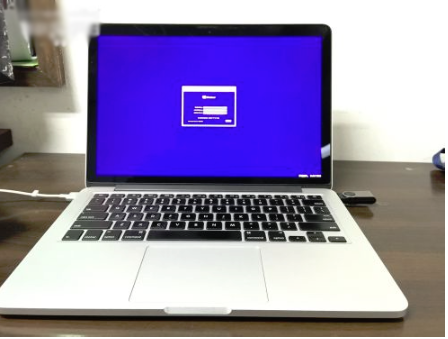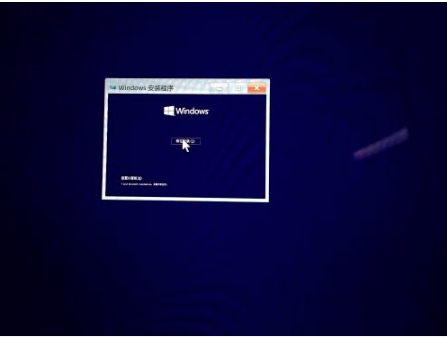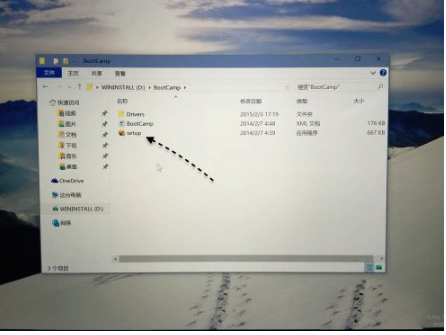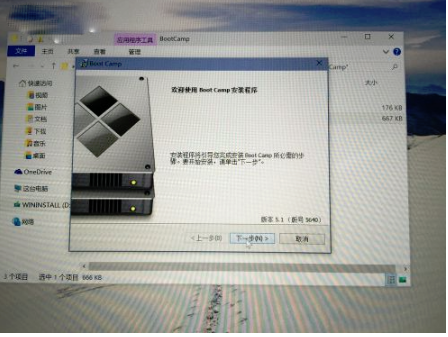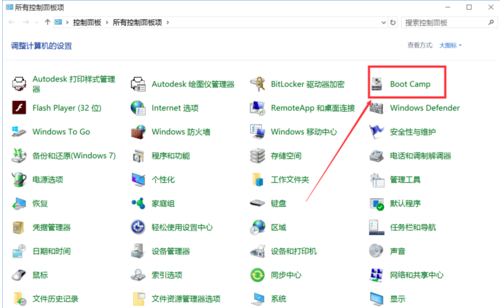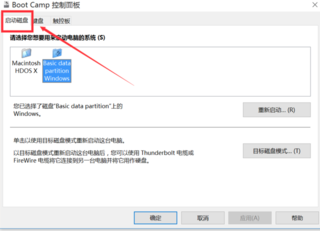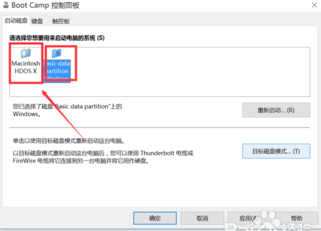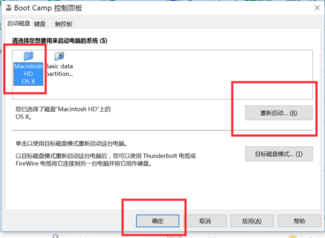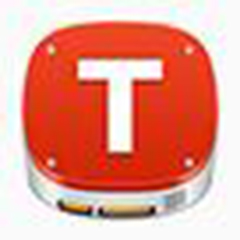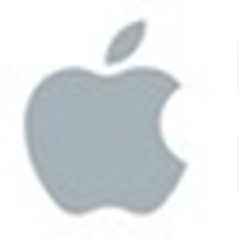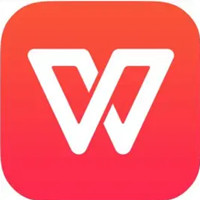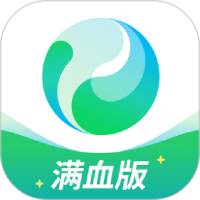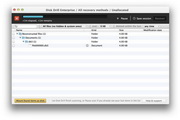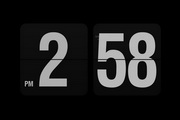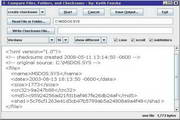Boot Camp is a software that can install dual systems on Mac computers. Boot Camp is easy to operate. Just download the Windows 10 image file and install it. From now on, your computer will be a dual system. When the user restarts the computer, Boot Camp also provides special options for the user to choose between Mac OS X and Windows operating systems, and use whichever one they want. Friends in need are welcome to download the Boot Camp software.
Software features
Native hardware support
Direct access to hardware: Windows can make full use of Mac’s CPU, GPU, memory and other hardware resources, with performance close to native PC, especially suitable for high-load scenarios such as games and video editing.
Automatic driver installation: Boot Camp will automatically install appropriate drivers for Windows (such as keyboard, trackpad, camera, Wi-Fi, etc.) to ensure that the hardware functions normally.
Seamless dual system switching
Boot menu selection: Press and hold the Option (⌥) key when booting to choose to enter macOS or Windows without manual intervention after restarting.
Independent partition management: macOS and Windows partitions are independent of each other and data is isolated to avoid file confusion.
Free and official
No additional cost: As a built-in tool in macOS, there is no need to purchase third-party software.
Safe and reliable: Officially maintained by Apple, compatibility and stability are guaranteed to avoid compatibility issues that may be caused by virtualization software.
Simplify the installation process
Wizard-based operation: Boot Camp Assistant provides step-by-step guidance, automatically downloads Windows drivers and creates installation disks, lowering the technical threshold.
Core functions
Partitioning and installation
Create a Windows partition: Use Boot Camp Assistant to adjust hard drive space and create independent partitions for installing Windows.
Make installation disks: Supports Windows installation from USB drives or discs, automatically handles startup configuration.
Driver management
Automatically install drivers: After Windows installation is complete, Boot Camp will automatically inject drivers that adapt to Mac hardware (such as trackpad gestures, brightness adjustment, speakers, etc.).
Manual driver update: Users can download the latest Boot Camp driver package from Apple's official website and manually update it to support new features or fix compatibility issues.
Startup and switching
Boot menu: Hold down the Option (⌥) key when booting and choose to enter macOS or Windows.
Default startup system: In the "System Preferences" of macOS, you can set the default startup operating system to reduce switching steps.
Data and file sharing
Shared folders: Enable file transfer between macOS and Windows partitions through third-party tools such as Paragon NTFS for Mac or the macOS Share feature.
External storage: Use a USB flash drive or mobile hard drive to exchange data between dual systems.
Boot Camp Instructions
1. The downloaded file is a .zip file. If the file doesn't automatically decompress, double-click the file to decompress it.
2. Double-click the Boot Camp5 folder.
3. Copy the entire .zip file contents to the root directory of a USB flash drive or hard drive formatted with the FAT file system
4. While Windows is running, find the Boot Camp folder created in step 3 on the USB media and double-click to open it.
5. Double-click the setup file to start installing Boot Camp support software.
6. When prompted to allow changes, click "Yes" and follow the on-screen instructions.
7. Installation may take several minutes. Do not interrupt the installation process. Once the installation is complete, click "Finish" in the dialog box that appears.
8. The system restart dialog box will appear. Click "Yes" to complete the installation.
Boot Camp installation tutorial for WIN7
1. Install the required tools
1. First, you need to download the Win10 CD image from Microsoft’s official website. You need to download the 64-bit version!
2. Prepare a USB flash drive of no less than 8G.
3. If your MAC computer is equipped with WIN7 or WIN8 system, you can update it directly in the windows system.
2. The steps to install win10 via Bootcamp are as follows:
1. Insert the U disk into the USB interface of the MAC computer, and open the "BootCamp Assistant" option in the MAC system (I think it is marked in the picture).
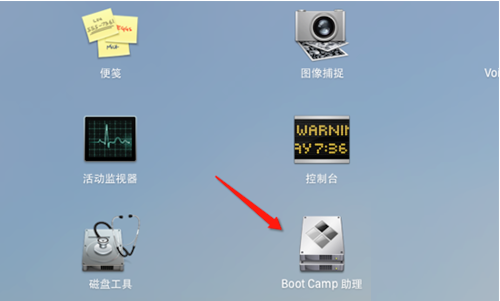
2. Enter the BootCamp Assistant welcome interface. You can read the introduction first, and then click the [Continue] button.
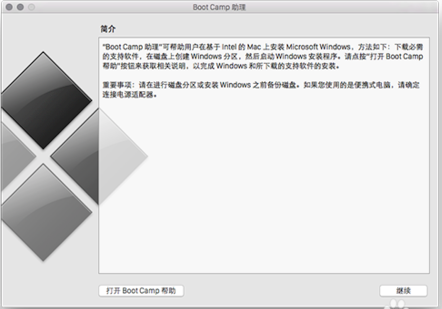
3. Enter the BootCamp Assistant option task interface. You can select one or more tasks. You can choose to create a Windows 7 or higher version installation disk, install Windows 7 or higher version, or download new Windows support software from Apple. After selecting, click the [Continue] button.
Note: Update: New Mac computers after 2015 no longer need to use a USB flash drive to install Win10 as a dual system. You can now directly use bootcamp to select the pure 64-bit Win10 image you have downloaded for one-click installation of the system, and the Win10 bootcamp driver will also be downloaded. After installing Win10, there are two hard drives in Win10. Your Mac's bootcamp driver can be directly found and installed in the 8G hard drive. This disk will disappear after restarting.
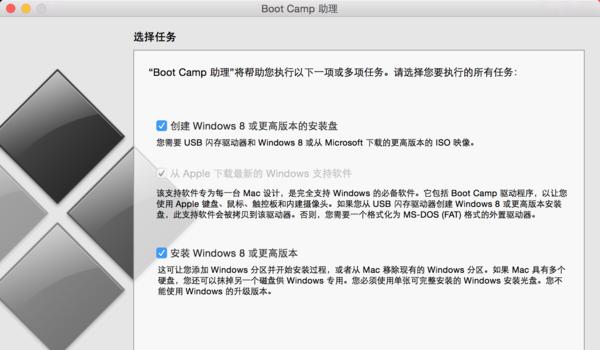
4. In the interface for creating a bootable USB driver for installing Windows, you can click the [Select] button in the ISO image line and select the Windows 10 image you downloaded before in the pop-up interface. After the selection is completed, select the destination disk (marked for everyone in the picture below). When the ISO image and destination disk are selected, click the [Continue] button.
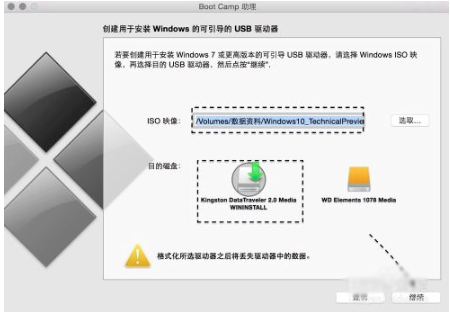
5. You will then be prompted "This drive will be erased and all data on it will be lost. Do you want to continue?" You need to click the [Continue] button.
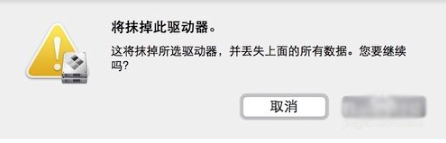
6. BootCamp is formatting all drivers. Formatting the disk will take a long time, so you just have to wait patiently.
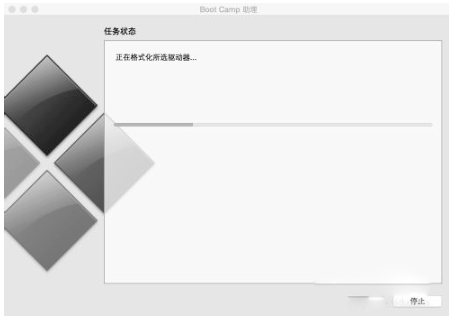
7. After the formatting is completed, you will automatically enter the Windows partition creation interface. You need to determine the size of your partition according to your own needs, modify the partition and click [Install].
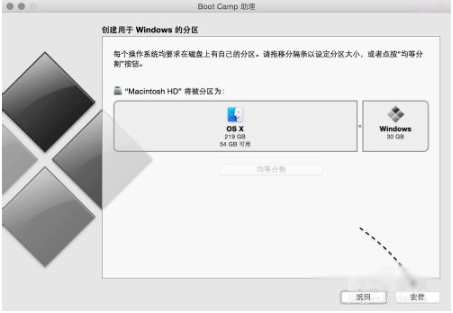
8. The BootCamp software is loading and partitioning, you just need to wait patiently. Your computer will automatically restart after the partition is completed.
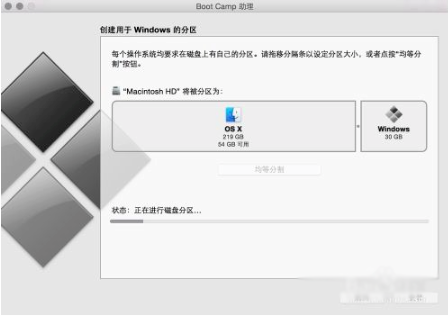
9. After restarting the computer, you will see the Win10 installation interface.
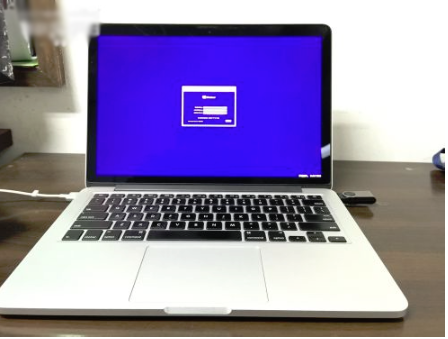
10. Then follow the prompts to install the Windows 10 system. It is worth noting that when selecting a partition, be careful not to choose the wrong one.
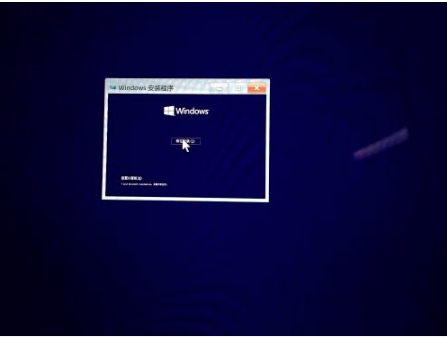
11. After installation, please open the USB boot disk, double-click to open the Setup installation program in the BootCamp directory, and you can install the hardware driver of the Mac computer for Windows 10.
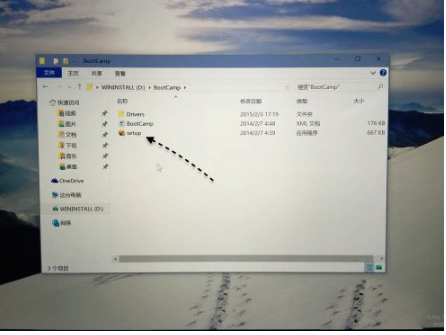
12. Then just follow the BootCamp installation prompts.
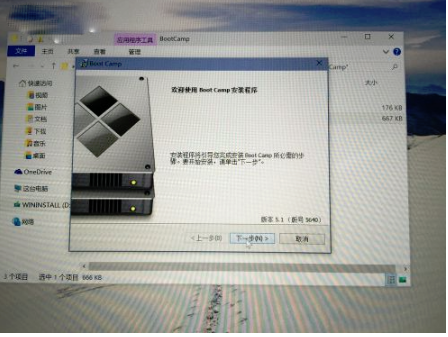
BootCamp FAQ
How to switch systems in BootCamp
Please click the link:http://www.pcsoft.com.cn/article/15870.html">http://http://www.pcsoft.com.cn/article/15870.html Jump. This tutorial introduces you in detail how to switch systems with BootCamp. I hope it can help you.
Trackpad/keyboard not working
Cause: The Boot Camp driver was not installed correctly.
Solution:
Insert the installation USB flash drive, enter the BootCamp/Drivers/Apple folder, and manually install the trackpad and keyboard drivers.
Update Boot Camp to the latest version (via Apple Software Update).
Peripheral devices such as cameras and SD card readers fail
Cause: Driver missing or conflicting.
Solution:
Install the corresponding driver (such as the driver with the word "camera") from the BootCamp/Drivers folder of the USB flash drive.
Avoid using third-party driver tools (such as Master Lu), which may cause compatibility issues.
How to set the default startup system in Apple Windows system
1. Click the start menu in the lower left corner of the computer and find the control panel option. After entering the control panel, click the program option and find the "Boot camp" software in the program interface. After finding it, click to enter the boot camp page.
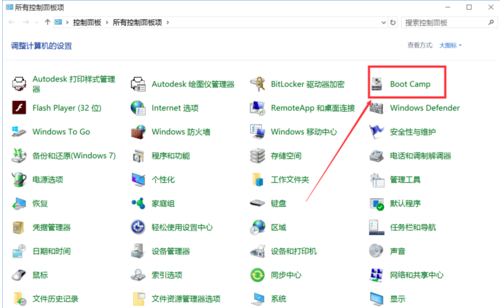
2. Enter the bootcamp control panel interface, click "Startup Disk Options" at the top to enter the startup disk page.
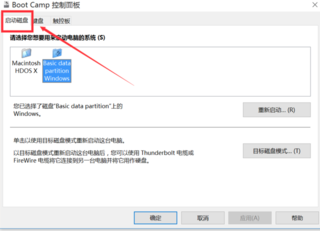
3. In the startup disk page, you can see two systems, the first is the Apple system, and the second is the Windows system. Decide which system you want to choose based on your own needs.
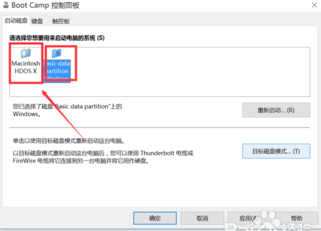
4. After selecting, click "OK" below to save the settings and exit. Of course, you can also click "Restart" to check.
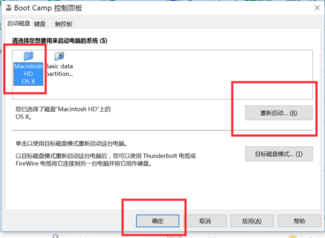
Boot Camp update log:
1. Optimize content
2. The details are more outstanding and bugs are gone.
Huajun editor recommends:
Boot Camp is a software that can install dual systems on Mac computers. After installing the boot camp software, you can experience Windows and Mac systems, and the software is simple to operate and easy to use. This site also has Baidu Input Method For Mac, Baidu Input Method For Mac, and CrossOver Pro For Mac for you to download!