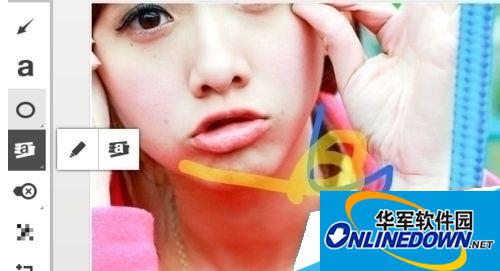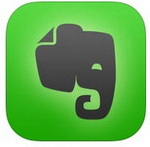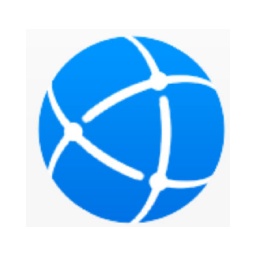How to use Evernote to highlight screenshots | How to use Evernote to highlight screenshots
Time: 2017-07-21Source: Huajun InformationAuthor: Oppa
Open Evernote Circle, you can press Ctrl+Shift+5 on the keyboard to take a screenshot. Using shortcut keys is faster and easier. You can also click "Screenshot" to take a screenshot. Then drag the mouse to capture a picture.


Press and hold the "Drag to Save" button below to drag the picture to the desktop for saving. The operation is very simple and convenient. You can also edit the picture, select the arrow, and draw the shape of the arrow.


After selecting a color, use the arrow and the color of the arrow will change to the color you selected. Click the "a" on the left to write on the picture.



Select Frame to mark the frame on the picture to make it more vivid and specific. Select the brush, and then you can paint on the picture as you like.
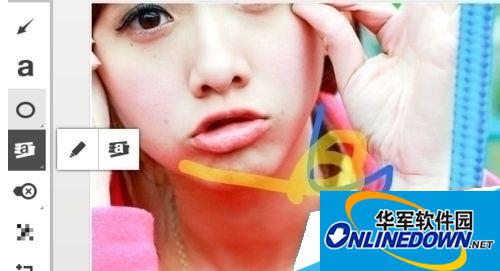
This little arrow is very interesting. Click to select a style and you can mark it to achieve the effect you want. After selecting the mosaic tool on the left, sliding the image will mosaic some parts of the image.



There is also a tool to resize or crop the currently edited image. After you log in to Evernote, you can also save the picture to the Evernote network center for viewing and use at any time.


Popular recommendations
-
Evernote
Version: 7.3.32.9231Size: 235MB
Evernote is an excellent electronic note management software. The interface is similar to Microsoft's OneNote, with powerful content capture, real-time search, tag classification, support...
-
Evernote
Version: 7.3.32.9231Size: 97.6 MB
Evernote (Evernote) features powerful content capture, real-time search, tag classification, support for large databases, recognition of text in images and handwriting...
-
Personal knowledge management platform
Version: 1.1.0 official versionSize: 154MB
Personal knowledge management and simple wrong question book tool: This software is a practical tool that integrates personal knowledge management and simple wrong question book functions, aiming to efficiently manage...
-
Haiyunjian
Version: 2.2Size: 9.3MB
Free green software is not only a simple and easy-to-use notepad management tool, but also a professional website collection software. It can also help you save and fill in website passwords safely...
-
Foryou 2.0 SE3
Version: Official versionSize: 1.07MB
Foryou2.0SE3 is a multifunctional diary application software designed to provide users with convenient life records and information management services.
Software features...