
Hot search terms: 360 Security Guard Office365 360 browser WPS Office iQiyi Huawei Cloud Market Tencent Cloud Store

Hot search terms: 360 Security Guard Office365 360 browser WPS Office iQiyi Huawei Cloud Market Tencent Cloud Store

data recovery Storage: 13303KB Time: 2021-10-27
Software introduction: EasyRecovery is a non-destructive read-only application that is safe to operate, cheap and user-operated independently. It will not...
Many people don’t know how EasyRecovery recovers emails? The article brought to you today is about EasyRecovery’s method of recovering emails. If you still don’t know, let’s learn it with the editor.
Step 1: After we open EasyRecovery, its function selection interface will appear. Because we want to recover email data, select the data recovery function here, and then click to proceed.
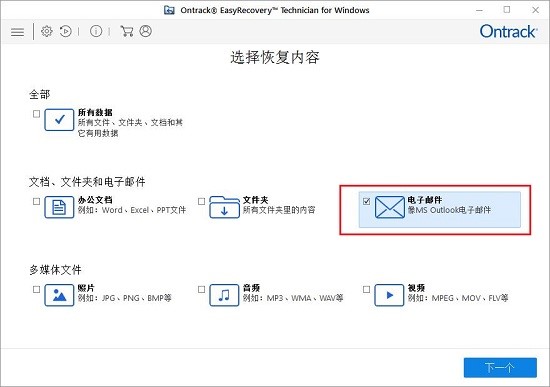
Step 2: In selecting the content to recover, we need to select the email. After selecting, click "Next" in the lower right corner to proceed to the next step.
If other types of files are lost or deleted, we can also choose the corresponding file format to repair them.

Step 3: Choose where to save the email in your computer’s memory. I saved it on the C drive, so I checked the C drive as the scan location, and then clicked Scan to start scanning the hard disk file data.
When selecting the file location, we can only select one hard disk as the scan target, unlike when selecting the file type, we can select multiple file types for data recovery.
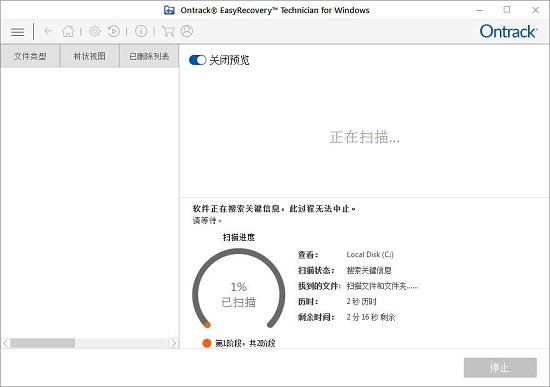
Step 4: The next thing we have to do is wait for the scan results.
During the scanning process, we need to wait for the scanning to be completed, but we can also preview the scanned files while scanning. If it is a displayable file, it will be displayed in the preview window on the right. However, this function will affect the scanning speed. You can turn this function on or off as needed.
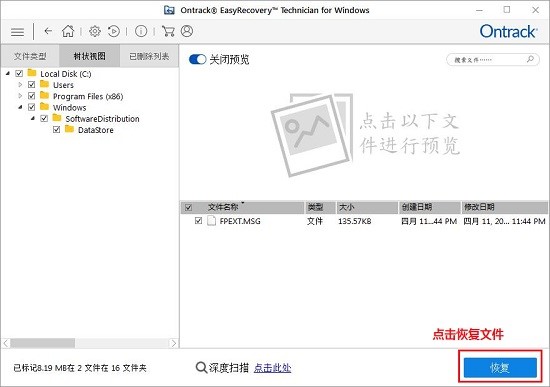
Step 5: After the scan is completed, you can find the target file and prepare to restore it. As shown in the picture, after I can see the email file I need to find, I check the box in front, and then click Restore.
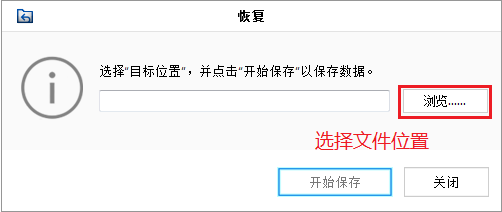
Step 6: Select the location to recover the files.
When choosing a file recovery location, we should try to avoid putting the files in their original location.
The above is the entire content of how to recover emails with EasyRecovery brought to you by the editor. I hope it can help you.
 How to copy a rectangle in coreldraw - How to draw a copied rectangle in coreldraw
How to copy a rectangle in coreldraw - How to draw a copied rectangle in coreldraw
 How to separate text from the background in coreldraw - How to separate text from the background in coreldraw
How to separate text from the background in coreldraw - How to separate text from the background in coreldraw
 How to edit text in coreldraw - How to edit text in coreldraw
How to edit text in coreldraw - How to edit text in coreldraw
 How to cut out pictures quickly in coreldraw - How to cut out pictures quickly in coreldraw
How to cut out pictures quickly in coreldraw - How to cut out pictures quickly in coreldraw
 How to modify paragraph character height in coreldraw - How to modify paragraph character height in coreldraw
How to modify paragraph character height in coreldraw - How to modify paragraph character height in coreldraw
 WPS Office 2023
WPS Office 2023
 WPS Office
WPS Office
 Minecraft PCL2 Launcher
Minecraft PCL2 Launcher
 WeGame
WeGame
 Tencent Video
Tencent Video
 Steam
Steam
 CS1.6 pure version
CS1.6 pure version
 Eggman Party
Eggman Party
 Office 365
Office 365
 What to do if there is no sound after reinstalling the computer system - Driver Wizard Tutorial
What to do if there is no sound after reinstalling the computer system - Driver Wizard Tutorial
 How to switch accounts in WPS Office 2019-How to switch accounts in WPS Office 2019
How to switch accounts in WPS Office 2019-How to switch accounts in WPS Office 2019
 How to clear the cache of Google Chrome - How to clear the cache of Google Chrome
How to clear the cache of Google Chrome - How to clear the cache of Google Chrome
 How to practice typing with Kingsoft Typing Guide - How to practice typing with Kingsoft Typing Guide
How to practice typing with Kingsoft Typing Guide - How to practice typing with Kingsoft Typing Guide
 How to upgrade the bootcamp driver? How to upgrade the bootcamp driver
How to upgrade the bootcamp driver? How to upgrade the bootcamp driver