
Hot search terms: 360 Security Guard Office365 360 browser WPS Office iQiyi Huawei Cloud Market Tencent Cloud Store

Hot search terms: 360 Security Guard Office365 360 browser WPS Office iQiyi Huawei Cloud Market Tencent Cloud Store

data recovery Storage: 13303KB Time: 2021-10-27
Software introduction: EasyRecovery is a non-destructive read-only application that is safe to operate, cheap and user-operated independently. It will not...
Many people don’t know how to open the preview function in EasyRecovery? The article brought to you today is about how to open the preview function in EasyRecovery. If you still don’t know, let’s learn it with the editor.
1. First open EasyRecovery data recovery software.

2. Open advanced settings. In the main interface of the opened software, use the mouse to click the Advanced Settings button in the upper left corner (as shown in the figure below), so that you can open the Advanced Settings dialog box.

3. Open the preview. In the opened Advanced Settings dialog box, click the first preview button on the left, check the box below to turn on preview, and then click Close to turn on the preview function.

4. In addition to opening the preview according to the above method, you can also open the preview when scanning the file in the recovery position, as shown in the figure below, click Open Preview in the upper right corner with the mouse to open the preview function.

5. After the scan is completed, all files are displayed in the preview window. Click the tab in the left pane. The tab is divided into three categories: file type, tree view and delete list. In File Type, files or folders are listed by their type, such as document, audio, video, archive, etc.; in Tree View, folders are arranged in a hierarchical structure consistent with their storage location on the hard disk; in Delete List, all files and folders deleted from the drive are listed in this view.
6. Select a specific file to preview. Click a folder in the left pane to list the folder's files in the lower right pane, double-click a folder to go deeper into the folder, click a file in the lower right pane to preview the file. As shown below, a picture of a house is previewed.
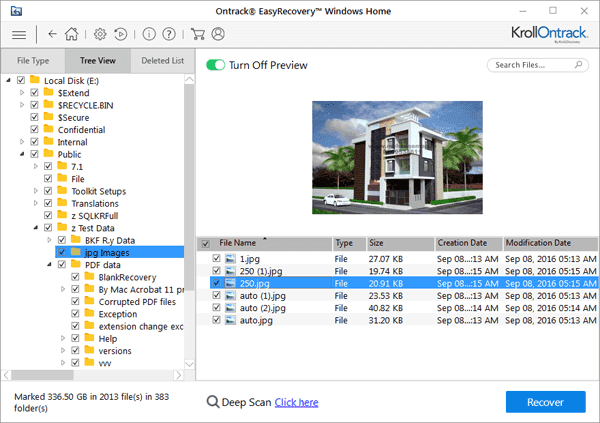
The above is the entire content of how to open the preview function of EasyRecovery brought to you by the editor. I hope it can help you.
 How to draw symmetrical graphics in coreldraw - How to draw symmetrical graphics in coreldraw
How to draw symmetrical graphics in coreldraw - How to draw symmetrical graphics in coreldraw
 How to copy a rectangle in coreldraw - How to draw a copied rectangle in coreldraw
How to copy a rectangle in coreldraw - How to draw a copied rectangle in coreldraw
 How to separate text from the background in coreldraw - How to separate text from the background in coreldraw
How to separate text from the background in coreldraw - How to separate text from the background in coreldraw
 How to edit text in coreldraw - How to edit text in coreldraw
How to edit text in coreldraw - How to edit text in coreldraw
 How to cut out pictures quickly in coreldraw - How to cut out pictures quickly in coreldraw
How to cut out pictures quickly in coreldraw - How to cut out pictures quickly in coreldraw
 WPS Office 2023
WPS Office 2023
 WPS Office
WPS Office
 Minecraft PCL2 Launcher
Minecraft PCL2 Launcher
 WeGame
WeGame
 Tencent Video
Tencent Video
 Steam
Steam
 CS1.6 pure version
CS1.6 pure version
 Eggman Party
Eggman Party
 Office 365
Office 365
 What to do if there is no sound after reinstalling the computer system - Driver Wizard Tutorial
What to do if there is no sound after reinstalling the computer system - Driver Wizard Tutorial
 How to switch accounts in WPS Office 2019-How to switch accounts in WPS Office 2019
How to switch accounts in WPS Office 2019-How to switch accounts in WPS Office 2019
 How to clear the cache of Google Chrome - How to clear the cache of Google Chrome
How to clear the cache of Google Chrome - How to clear the cache of Google Chrome
 How to practice typing with Kingsoft Typing Guide - How to practice typing with Kingsoft Typing Guide
How to practice typing with Kingsoft Typing Guide - How to practice typing with Kingsoft Typing Guide
 How to upgrade the bootcamp driver? How to upgrade the bootcamp driver
How to upgrade the bootcamp driver? How to upgrade the bootcamp driver