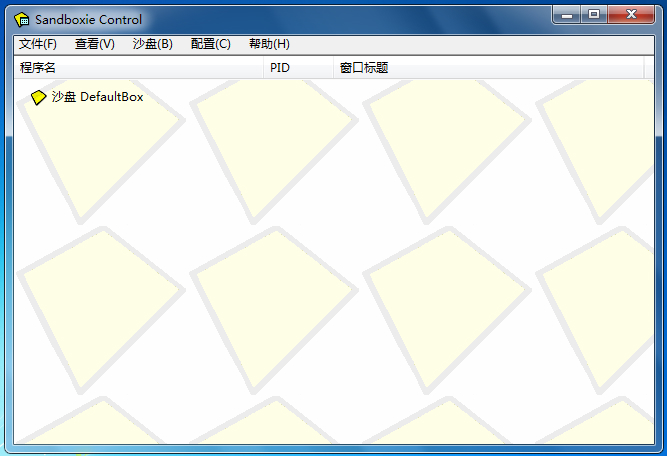
Sandboxie (sandbox) installation steps
1. First download the Sandboxie sandbox software installation package from Huajun Software Park. After the download is complete, unzip it, run the exe installation file, and enter the language selection interface in the picture below. We select Chinese (Simplified), and then click OK below to proceed to the next step.

2. Enter the Sandboxie sandbox software license agreement interface. We click the "I Accept" option at the bottom of the interface to proceed to the next step.
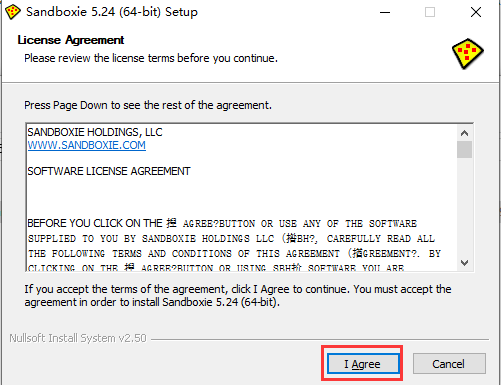
3. Enter the Sandboxie sandbox software installation location selection interface, as shown in the figure below. You can click to install directly, and the software will be installed to the system disk by default. Or you can click to browse to select another installation location, and then click the "Install" option at the bottom of the interface. What I want you to pay attention to here is that it is best not to have Chinese characters in the folder where Sandboxie is installed, otherwise errors and garbled characters will appear.

4. Next, enter the Sandboxie sandbox software installation interface. We wait patiently for the installation progress bar to be completed before proceeding to the next step.
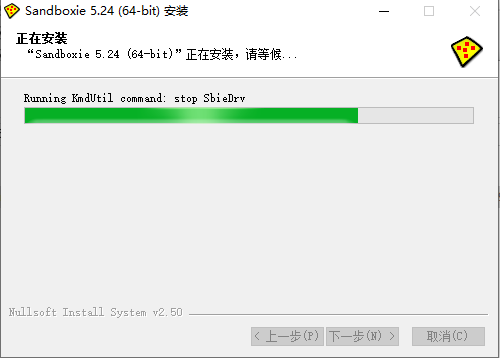
5. Enter the sandboxie (sandbox) software driver installation interface, as shown in the figure below, we click the next step of the interface to install.
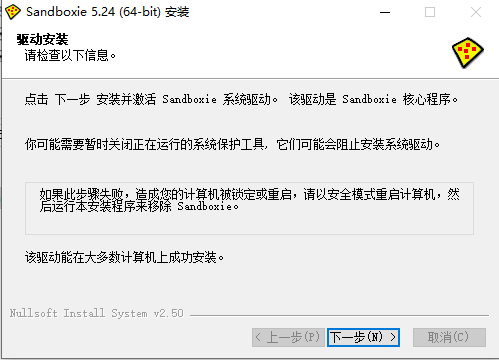
6. The installation of the sandboxie (sandbox) software is completed. The interface shown below indicates that the software has been installed. We can close the interface and start using it by clicking Finish on the interface.
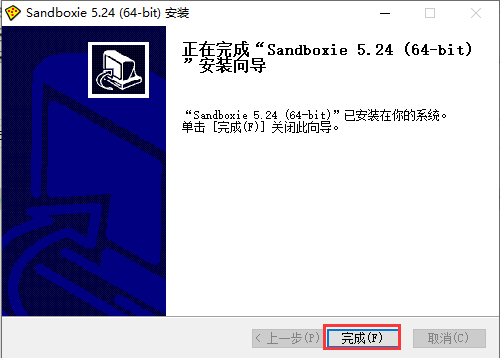
Sandboxie FAQ
How to open sandboxie? How to run programs or games?
1. First, after we download and install the sandboxie (sandbox) software on this site, we open the software and enter the main interface. We click the "Help" option at the top of the interface, as shown in the figure below. We click the "Register Sandboxie" option in the drop-down selection box and enter the account password to register. If you do not register, users can only use one sandbox, and there are no restrictions after registration.
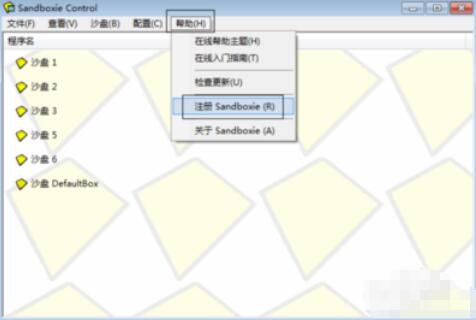
2. After the Sandboxie sandbox software is registered, we can open more software. Because the Sandboxie sandbox software has just been installed, the interface only has one default sandbox, Defaultbox, and we need to create a new sandbox. Click the "Sandbox" option in Jimei Case, then select "Create New Sandbox" and name it.
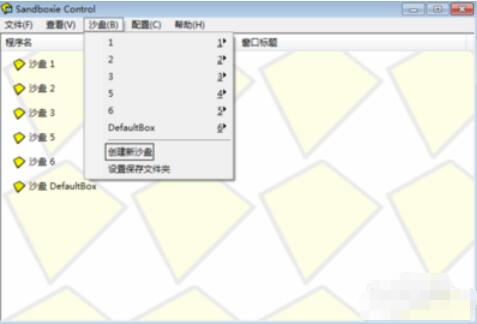
3. After we create a new sandbox in the Sandboxie sandbox software, we can right-click the new sandbox, then click the "Run in Sandbox" option in the pop-up options, and then select the "Run any program" option in the rear options to enter the next step.

4. Next, enter the interface for running in the sandbox, as shown in the figure below. We click the "Browse" option in the interface, and then find the exe program you want to run in the sandbox. After you find it, click on the change program to open it and you can run it in the sandbox.
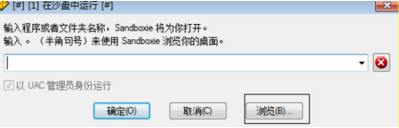
How to set sandboxie to Chinese?
Many friends found that after installing the sandboxie (sandbox) software, they opened it and found that the interface was in English. This may be because you did not set the language when installing the software.
1. Reinstall the sandboxie (sandbox) software, and then run the installation program again to enter the interface in the picture below
2. Select the Chinese (Simplified) option, and then click OK to continue the installation. After the installation is completed, we can find that the sandboxie (sandbox) software is in Chinese.
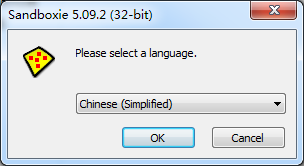
sandboxie (sandbox) update log
1. Fixed bugs in previous versions
2. Optimized software performance and improved running speed.
Huajun editor recommends:
The sandboxie (sandbox) software is a powerful system security tool. By using the sandboxie (sandbox) software, we can protect our system from viruses and protect users from browsing the web safely. Not only that, the sandboxie (sandbox) software also has practical functions such as cleaning traces and restoring the registry. It is highly recommended for everyone to download and use. In addition, 360 isolation sandbox, active defense software (DefenseWall HIPS), and shadow systems are recommended for everyone to download and use.










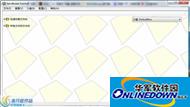


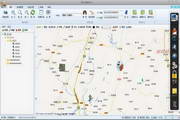






























Useful
Useful
Useful