Highlights of QQ Address Book
1. Communication backup: Back up your address book to the cloud and restore your contacts to your phone at any time
2. Super search: Find contacts in one second by initial letter/partial pinyin/full pinyin/number
3. Merge duplicate contacts: QQ address book quickly merges duplicate contacts or numbers in the address book
4. Desktop photo stickers: Put frequently contacted people on the desktop in the QQ address book and click Speed Dial
5. Home location display: supports the home location of incoming and outgoing calls, and can query the home location of unfamiliar numbers.
6. Improve avatars: QQ address book imports QQ/Friends avatars in batches for mobile phone contacts
7. Scheduled reminders: Import birthday reminders in batches for mobile phone contacts and manually set event reminders.
How to use QQ address book
How to restore and back up QQ address book on mobile phone?
Start QQ on your mobile phone and select the contact below, as shown in the picture below!
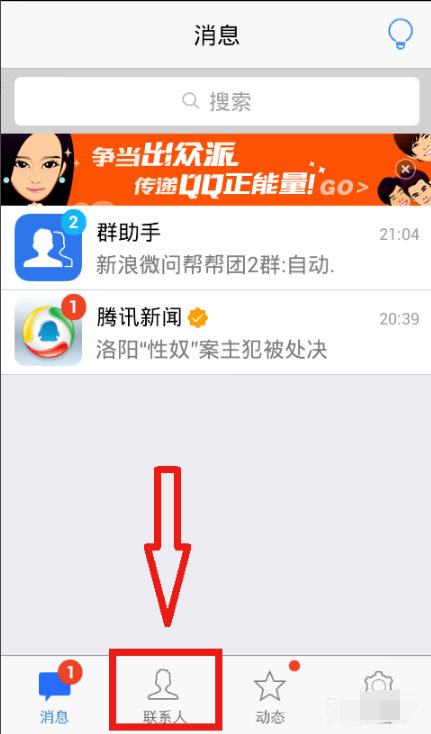
Find the first "Address Book" button in the Contacts tab and click to enter!
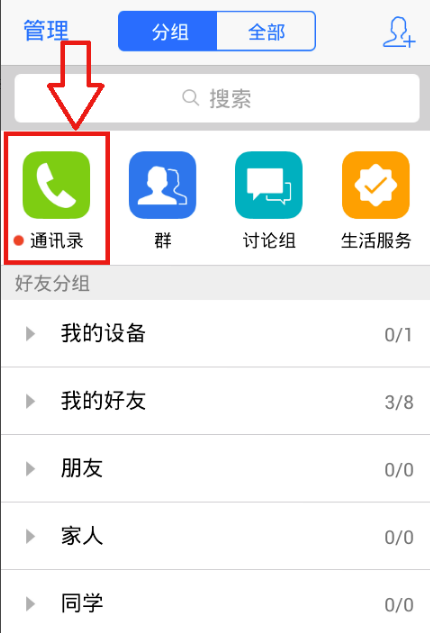
If your QQ mobile phone has not yet been verified by mobile phone, you will be prompted to verify your mobile phone, enter your mobile phone number and click Next! The mobile phone number does not necessarily require you to log in to QQ. If it has been bound, jump directly to step 6! As shown in the figure below
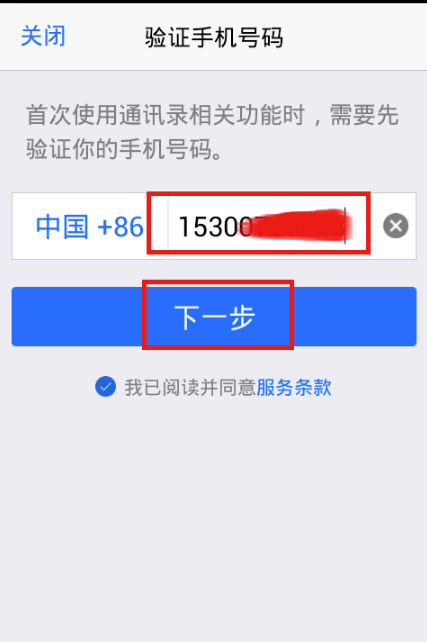
QQ sends a verification text message! Enter the verification code of the text message into the box and continue to click Next! As shown in the figure below
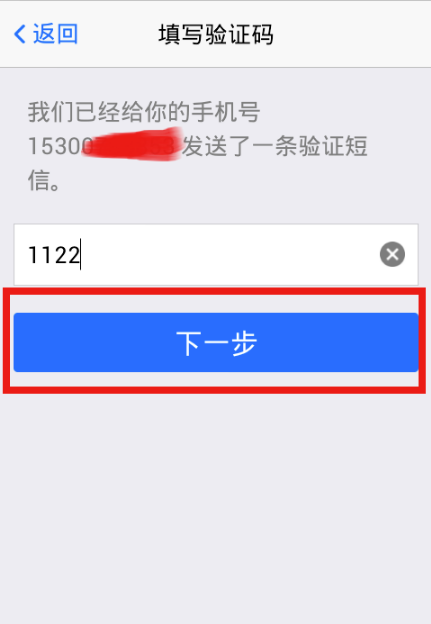
The QQ prompt software will access your address book, click OK! As shown in the figure below
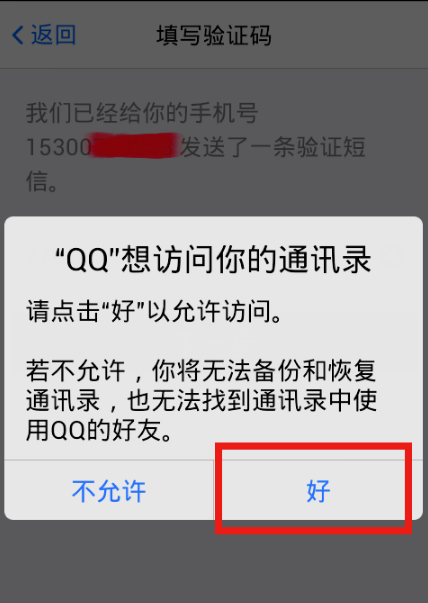
After agreeing to allow the software to access your address book, QQ will read your address book and backup and restore options will appear, as shown in the picture below! Click the option to go to the next step! As shown in the picture below
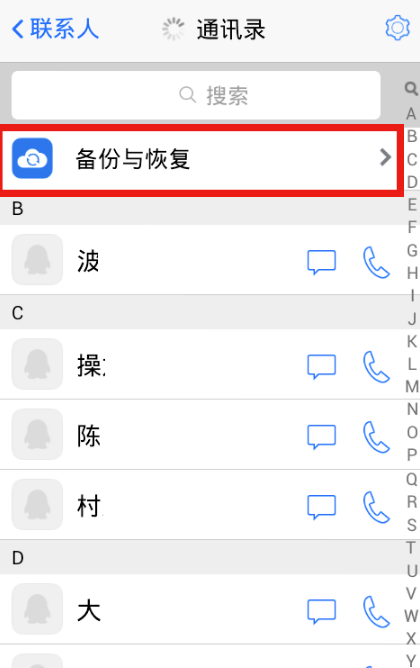
In this step, two buttons, backup and restore, appear. Click the backup button! As shown in the figure below
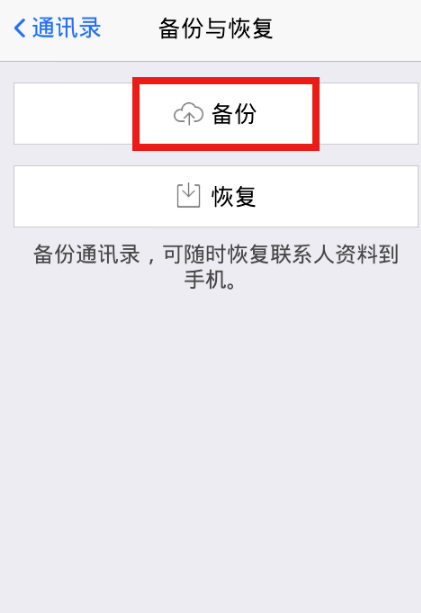
A backup encryption prompt dialog box appears! Click the "Backup Address Book" button! As shown in the figure below
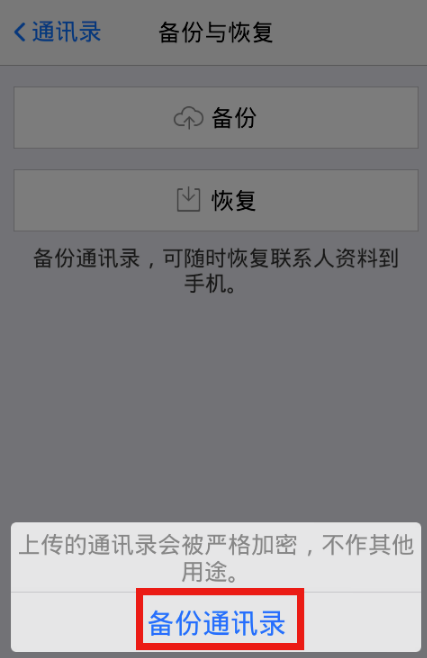
At this time, if you have used QQ Sync Assistant, you need a second verification. Just enter the password of your QQ Sync Assistant and click the verification button! As shown in the figure below
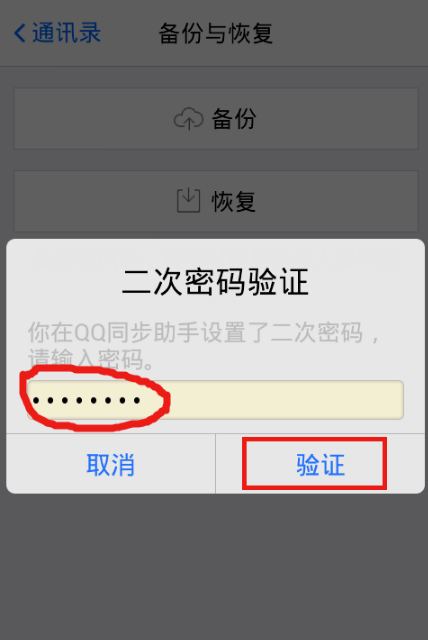
The backup starts and the progress bar reaches 100%. The backup is automatically completed. The duration of this process varies depending on the amount of data in your address book. As shown below
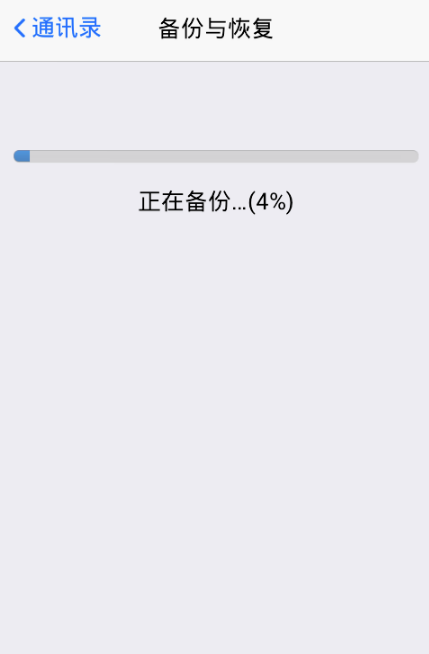
Backup completed! If the address book needs to be restored due to resetting or changing mobile phones, etc., directly enter the backup and recovery option and click "Restore"!
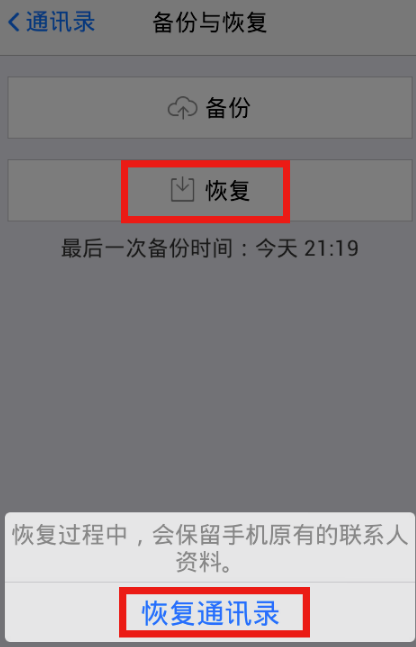
QQ address book update log
1. Fix the verification code display problem of the synchronization assistant function
2. QQ address book adjusts functional support for grouping
3. Adjustment of some UI display effects of QQ address book







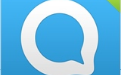




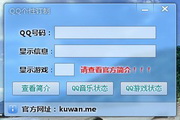
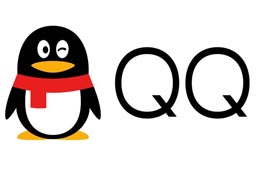






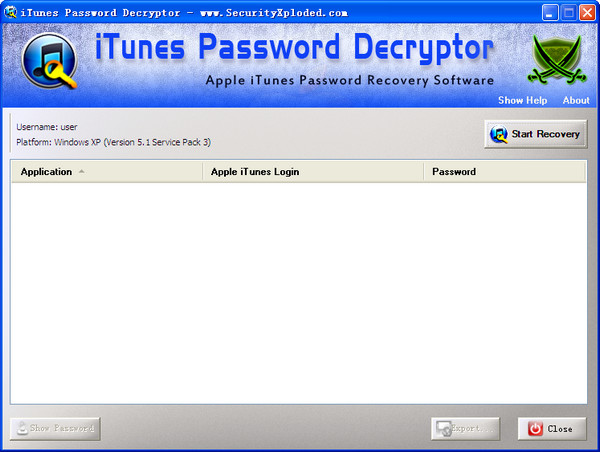
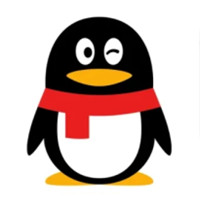




























Useful
Useful
Useful