
PDQ Deploy Enterprise function introduction
1. Almost any deployment
Silently deploy almost any Windows patch or application (.exe, .msi) to multiple Windows PCs simultaneously. Deployments can install, uninstall, execute scripts, reboot, copy files, hibernate, send messages, etc. Instructions and files are sent to the target computer for execution, monitoring and reporting.
2. Set it and forget it
Never miss a critical patch again! Commonly used applications, including Windows Monthly Rollups, can be automatically downloaded and deployed on a schedule, and even offline targets can be brought online when integrated with PDQ Inventory. Rest assured, your patch updates will disappear even when you are away from the office. Isn’t this a much needed vacation?
3. Easily execute scripts
Run and deploy common scripts such as .vbs, .reg, .ba and .ps1. Execute from a file, or write dynamically. The possibilities are nearly endless. PDQ.com also has many PowerShell resources. Start honing those scripting skills.
4. Prepare applications for deployment
We maintain a library of over 175 popular apps ready for deployment so you don't have to. When a new version of the application is released, PDQ.com will update and test it and make it available as soon as possible. You'll wonder how you ever lived without it.
5. Email notification
Wouldn't it be nice to look at your inbox on your phone and see if a deployment or schedule was successful? You don't even have to put down that drink or game controller. PDQ Deploy is the help you've always wanted!
6. Use shared database for multi-administrator access
Share deployments, plans, lists and even preferences between PDQ Deploy consoles by creating server/client relationships. The process is started via the console or command line interface (CLI), but uses the server's database. Why does everything work twice?
7. Deploy using optional agent (beta)
The agent is an optional service installed on computers in the PDQ Inventory database. It is used to perform tasks that typically require direct connection and use of the normal PDQ Inventory service. With PDQ Deploy 17, we have now added the ability to deploy to computers in the PDQ Inventory that have the agent installed. Even computers outside the network!
PDQ Deploy Enterprise software features
1. Remote silent deployment
2. More than 200 universal applications ready to be deployed
3. Create custom multi-step deployment (exe, .msi, .bat, .ps1, .vbs, .cmd, .reg, .msu)
4. Deploy to computers and groups in PDQ Inventory, Active Directory and Spiceworks
5. Nest package for multi-app deployment
6. Integration with Local Administrator Password Solution (LAPS)
7. Automatic patch management: download, schedule and deploy
8. Queue fails for automatic retry
How to use PDQ Deploy Enterprise
PDQ Deployment Overview shows you an example of how PDQDeploy can help you manage your network. Consider the following basic situation. Let's say you are the IT manager of a small high school. Did you know that the Adobe Flash plug-in needs to be updated on most computers used by teachers, administrators, librarians and students.
Here's how PDQDeploy can help you solve this problem:
1. Check the PDQ deployment package library for pre-built Adobe Flash packages (or you can create your own if necessary). It's easier and faster to use precompiled packages, so take a quick look at the package repository on the PDQ Deployment main console or online.
The latest version of Adobe Flash can be found in the package repository. Download the package and insert the Adobe Flash package into your system.
2. Select the target computer where you want to install Adobe Flash. In the PDQ deployment, select the Adobe Flash package and use the "Deploy once" feature to create the deployment. You can manually enter the target computer name, or if your Windows network uses Active Directory (AD), you can browse ADPDQ from here to deploy and select the target computer.
3. After selecting the target computer, you can deploy the software package. To deploy the Flash update to the target computers, click Deploy now.
4. View the deployment results. You can check the results of your Adobe Flash deployment in the PDQ Deployment main console. Below you can see the overall results of the deployment and under Deployment Details you can view the results for specific computers.
PDQ Deploy Enterprise update log
1. Modify user-submitted bugs
2.Add new features
Huajun editor recommends:
PDQ Deploy Enterprise is a very good software that can solve a lot of troubles. This site also providesYouluoke PC version,Eagle Netcom computer client,Xietong XT800 free remote control software assistant version,Jinwanwei dynamic domain name resolution software,Happy orange with lightWaiting for you to download.






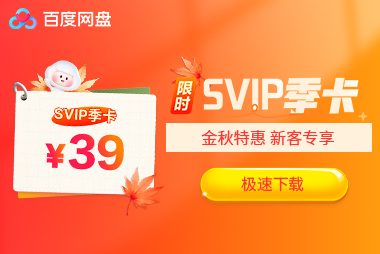































it works
it works
it works